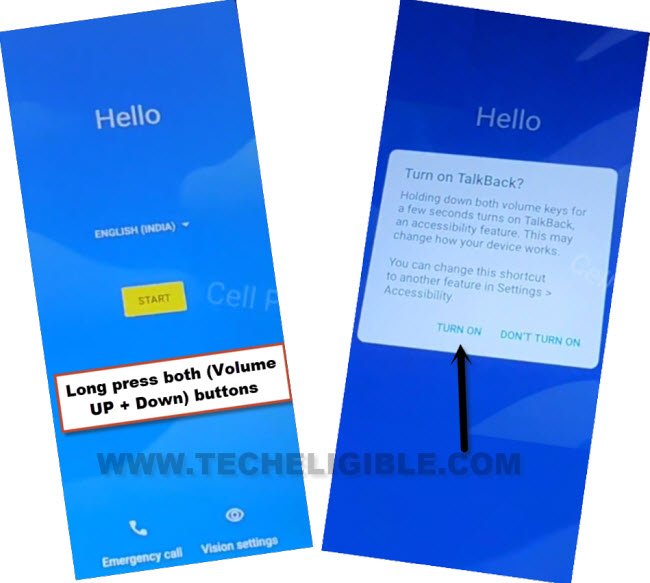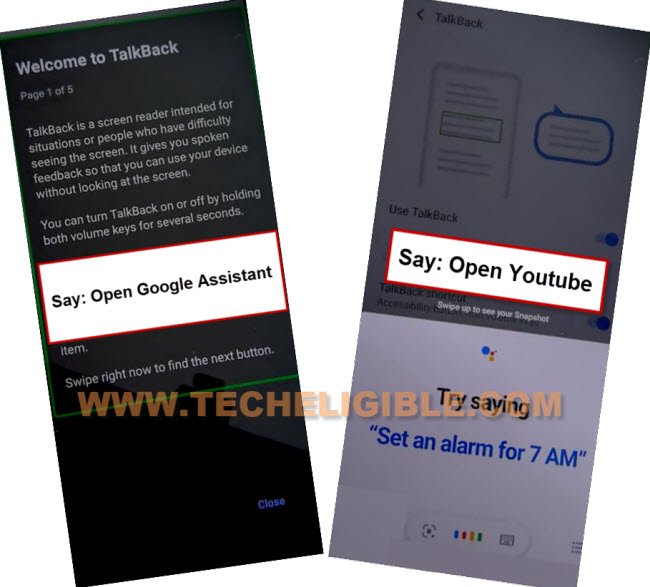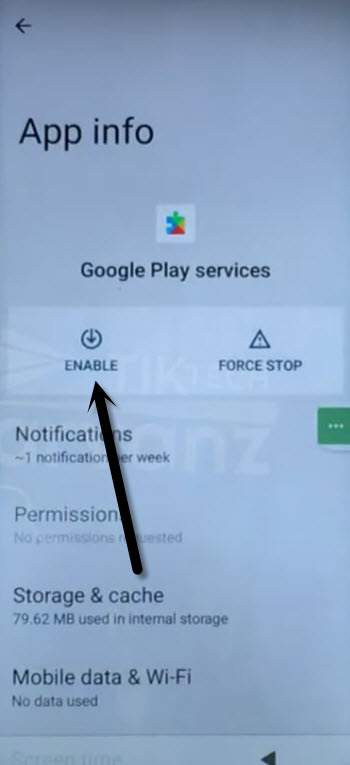Remove FRP Coolpad Cool 20 By 2023 Method (NO PC)
You can get back your device with new google account setup. But, to setup new account, you will have to follow tutorial from here to Remove FRP Coolpad Cool 20. We will reach to our device settings, from there, we will disable some applications, and enable accessibility menu shortcut option. Follow steps from below.
Warning: Do not try this frp method on a stolen phone, this is a serious crime, if you are trying to bypass frp on a stolen phone, you may also be jailed, this process is for device owner and for educational purpose only.
Let’s Start to Remove FRP Coolpad Cool 20:
-Turn on your device & Connect WiFi.
-Go back on first (Hi there) screen. Long hold both (Volume UP + Download) keys.
-You will have a popup window, just tap on “Turn on” option.
-Long press again both (Volume UP + Down) keys. You will be redirected on (Welcome to talkback). That means, the talkback has been turned on.
-Swipe “L” on screen by swiping right, and then swipe up.
Note: You may have a popup window of (Allow android accessibility…), just hit on “While using the app”.
-Double tap on “Use Command Voice”.
-Speak loudly “Open Google Assistant”.
-Speak loudly “Open Youtube”.
-You will be taken on youtube website page. Tap to “Profile” icon from top right corner. After that, hit on “Setting” option.
-Go to > History & Privacy > Youtube terms of service.
![]()
-You will have a google chrome browser screen. From there, tap to > Accept & Continue > No Thanks.
Enable Accessibility & Turn off App:
-Search in browser “Download FRP Tools“. Visit our website 1st searched result.
-Scroll down and tap on “Access Device Settings“.
-Congrats, you are now inside your device main settings page. We are just going to turn on accessibility option.
–Go to > Accessibility > Accessibility Menu > Turn on.
-After enabling accessibility menu, you will start having a small (Human) icon at bottom edge corner of your device screen.

-Go back on “Settings” page.
-From there, go on > Apps & Notifications > See all apps.
–Tap on > 3 dots > Show system Apps.
![]()
-We are gonna disable & force stops some applications from already installed app list page.
-First of all, tap on > Android Setup > Force Stop > Ok (See below image).
![]()
–After that, find and tap to > Google Play Services > Force Stop > OK, now hit on > Disable > Disable App.

-We have successfully force stopped and disabled google play services application. Now, we can easily Remove FRP Coolpad Cool 20.
-Restart your device completely.
-After that, from there first (Hi there) screen, just tap on > Start > Skip. After that, you will reach on (Connect to WiFi) page. There, you must see a (Setup offline) option.
-Just go to > Setup offline > Continue.
-After that, you will go on (Date & time) screen. From there, tap to “Next”.
-But, your device will stuck on (Just a sec…) page because of, we disabled google play services app recently. To complete setup wizard, we will have to enable back google play services application.
-Tap on “Back Arrow” from bottom to go back on (Date & time) screen.
-Hit on “Human” icon from bottom corner of the screen. Tap to > Assistant > Settings.
-Hit on “Enable” option to enable google play services.
-Go back on (Date & Time) screen, from there, tap to “Next”.
-Now, you can easily complete all setup wizard steps on your own without facing any google verification screen. Thanks for visiting us.