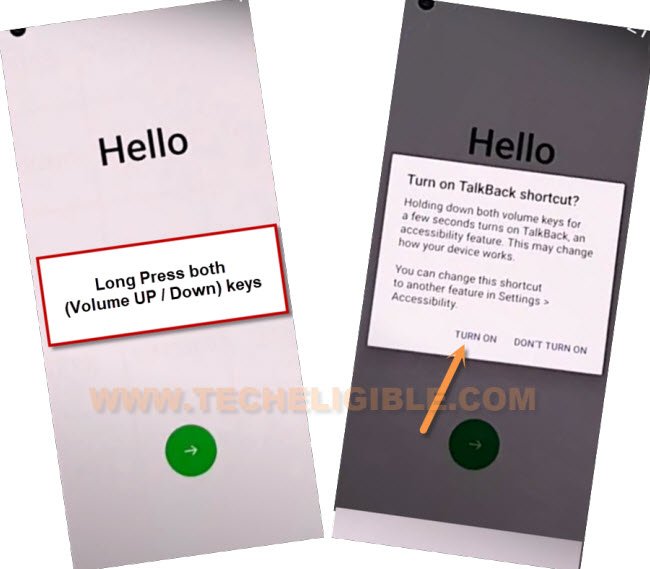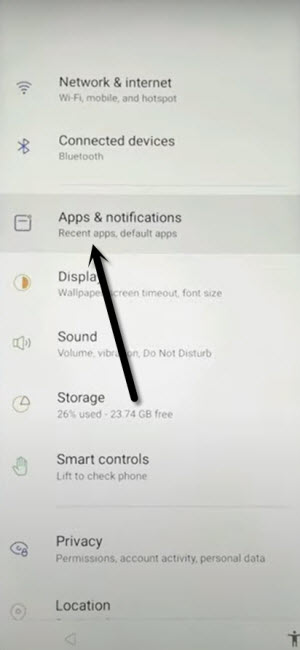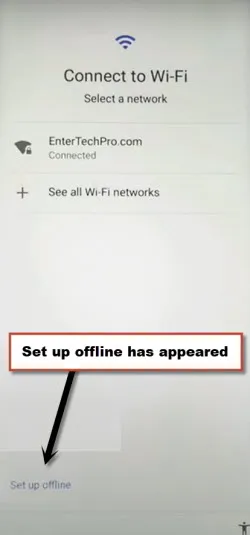2 Methods to Bypass FRP Realme C11 With Latest Method
These two methods are the best way to bypass FRP Realme C11, you can apply both ways one by one, we have recently updated this post with new method, if you are still facing this frp locking issue with your device, and unable to remember old logged in account, then follow this way to get your device back with new google account.
Remember: Do not try this frp method on a stolen phone, this is a serious crime, if you are trying to bypass frp on a stolen phone, you may also be jailed, this process is for device owner and for educational purpose only.
| Method 1: Remove FRP Realme C11 (Android 11) Updated |
| Method 2: Remove FRP Realme C11 (Android 10) |
Method 1: Bypass Realme C11 [Android 11]
-First off all, go to (WiFi network) Screen, from there connect WiFi first.
-Long press both (Volume UP + Downs) buttons, and then tap to “Turn on”.
-Long press again both (Volume UP + Downs) buttons to enable talkback feature, which will allow you to bypass frp easily.
-Swipe “L” on screen by swiping right, and then swipe up.
Note: You may have a popup window of (Allow android accessibility…), just hit on “While using the app”.
-Double tap on “Use Command Voice”.
-Tap to “Keyboard” icon from listening screen (the below image may vary).
-Search “Youtube”, and then tap to “Youtube” icon from searched result to access official youtube website.
-Once you reach to (Youtube) website, just hit on “Profile” icon from up-right, and tap to “Settings” icon.
![]()
-Go to > About > Youtube Terms of service.
-Select “Chrome” from bottom share popup window, and tap to “Always” option.
-From welcome to chrome homepage, hit on > Accept & Continue > No Thanks.
Access Device Settings to Bypass FRP:
-Search in browser “Download FRP Tools“.
-Go to our website searched result.
-Scroll down and tap on “Access Device Settings“.
-Go to > Accessibility > Accessibility MENU.
-Turn on “Accessibility Menu Shortcut”.
-Tap to > Allow > Got it.
-Go to > App & Notification > See all Apps.
-Tap to “3 dots”, and tap “Show System”.
![]()
Disable Apps from App Info Page:
-Find and tap to > Google Play Services > Disable > Disable App.
-Now hit on > Force Stop > Ok to bypass FRP Realme C11.
-Go back to app list, and go to > Android Setup > Force Stop > Ok.
![]()
-Go all the way back to first (Hi there) screen, from there tap to > Next > Skip > Skip > Don’t Copy.
-As soon as you see, checking for update…. screen.
-Quickly tap to > Human icon > Assistant > Settings > Enable.
![]()
Note: If you failed in enabling google play services, just go back to (Checking for update…) screen, and repeat all steps again, do all these very fast, this may time some extra tries to successfully enabling the google play services.
-Tap to > Next > More > More > Accept.

-Finish setup wizard, and you are all done bypassing frp account.
Method 2: Bypass FRP Realme C11
Bypass FRP Realme C11 just through disabling the (Google Play Services) app from settings, you don’t need any PC and frp tools to bypass frp from this device, follow all steps from below to reach your device normally without logging in with previously added signed in google account.
-You have to turn on your device first, and after that just connect “WiFi”.
-Go back to (Connect to WiFi) screen, tap to “Add New Network”.

–Tap to > Mic icon > Deny.
![]()
–Tap to > Mic icon > Deny & Don’t Ask Again.
![]()
–Tap to > Mic icon > Allow.
![]()
-Hit on “Permission”, and hit over “Search icon” from top corner.

–Type in search area “Settings”.
-Find and tap to > Settings > Open.
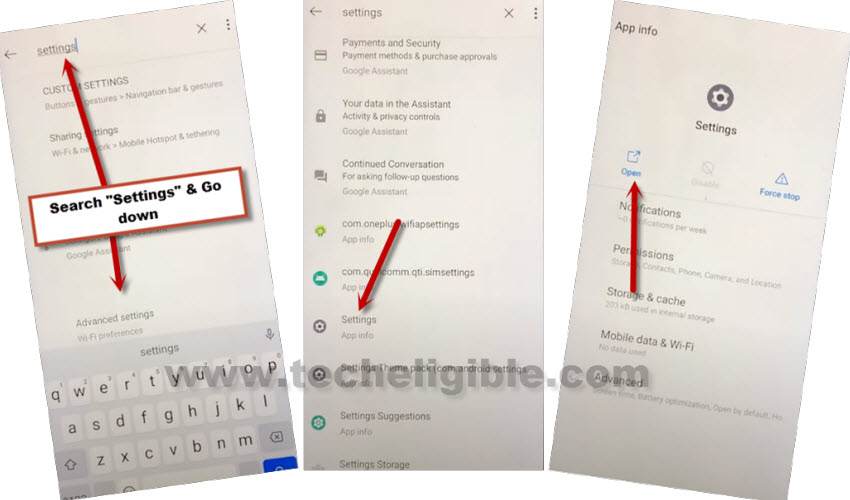
Let’s Enable Menu Shortcut:
-Go to > Accessibility > Accessibility MENU > Turn on > Allow > OK.

-Go back to (Settings), from there tap to > Apps & Notification > App info.
-Tap on > 3 dots > Show system Apps.
![]()
Disable Then Force Stop Apps:
-From app list, tap on “Android Setup (Clock icon)”.
-Disable then Force Stop.
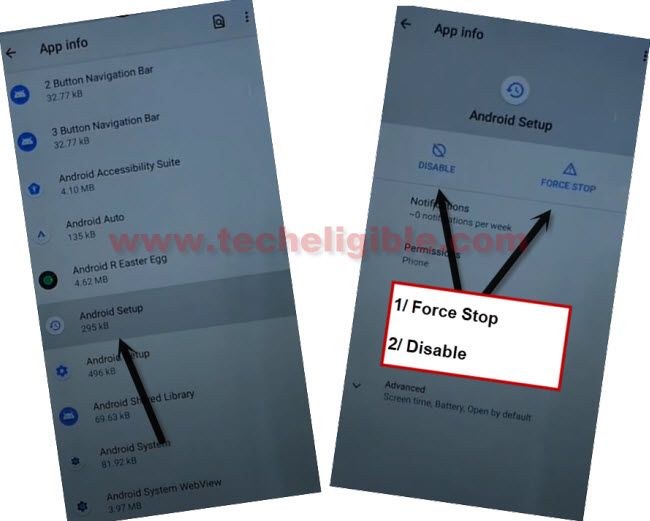
-Find and tap to > Google Play Services.
-Disable First, after that tap to “Force Stop”.

-Now tap tap to “Back Arrow” few times, and you will automatically get back to first (Hi there) screen to Bypass FRP Realme C11.
-Tap to > Start > Skip, and the device screen will stuck on “Checking for update…” screen.
-Tap on > Human icon > Assistant. (Repeat this step for 10-15 times).
-After attempting above step multiple times, tap to “Back Arrow” few times to get back to (Connect to WiFi) screen.
-There you will have (Set up offline) option, that means the method has worked perfectly, we just have to enable back (Google Play Services).
Enable Back Google Play Services:
-Tap on > See all WiFi Network > Add New Network.

–Tap to > Mic icon > Allow.
![]()
-Hit on “Permission”, and hit over “Search icon” from top corner.

–Type in search area “Settings”.
-Find and tap to > Settings > Open.
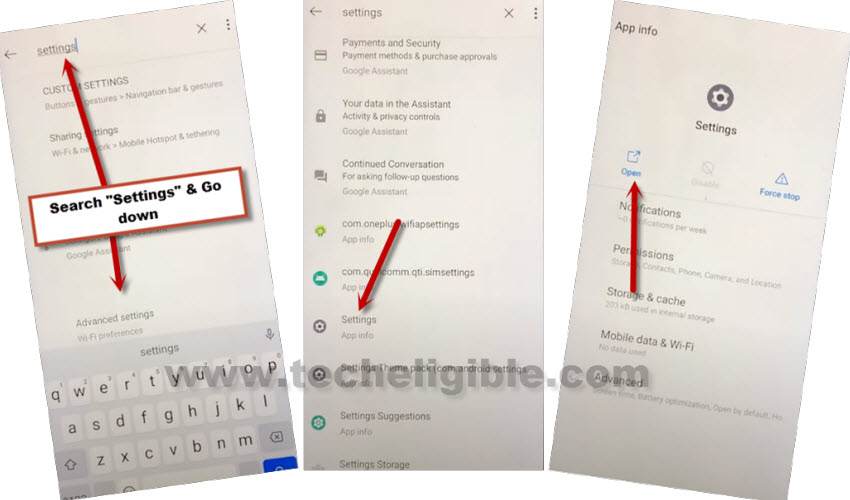
-Go to > Apps & Notifications > See All Apps.
-3 Dots > Show Systems.
![]()
-Find & Enable “Google Play Services” app in order to finish setup wizard.
-Go all the way back to (Connect to WiFi) homescreen again, from there tap on > Setup Offline > Continue.

-Tap to > Next > More > More > Accept.

-From (Setup Screen Lock) screen, tap to > Skip > Skip Anyway.
![]()
-Just complete setup wizard, and you are all done from Bypass FRP Realme C11, thank for visiting us.
Read More: