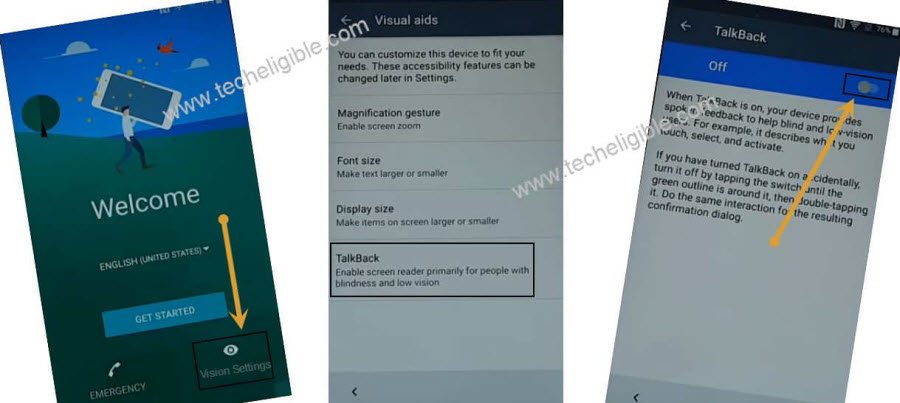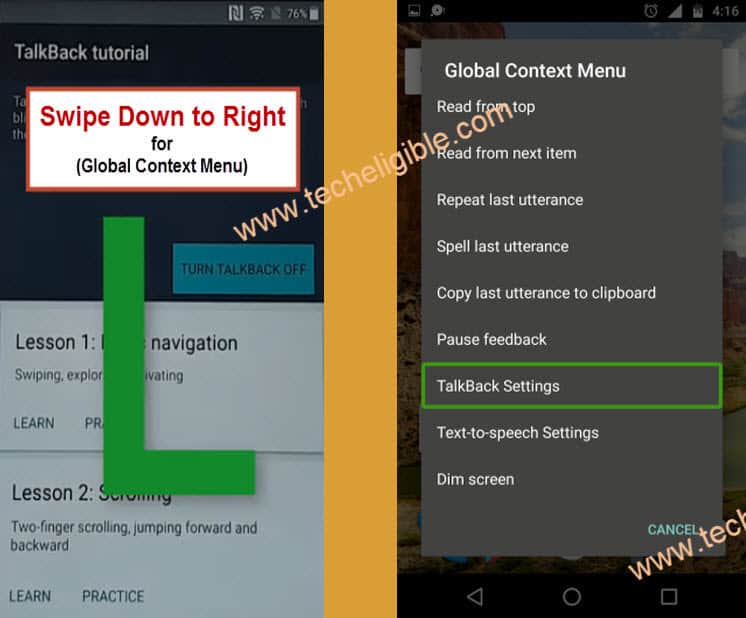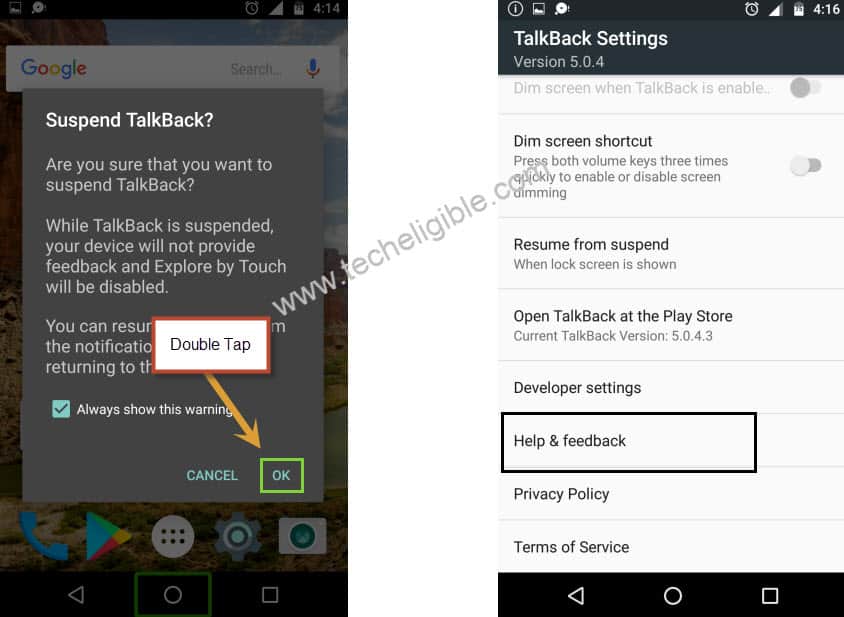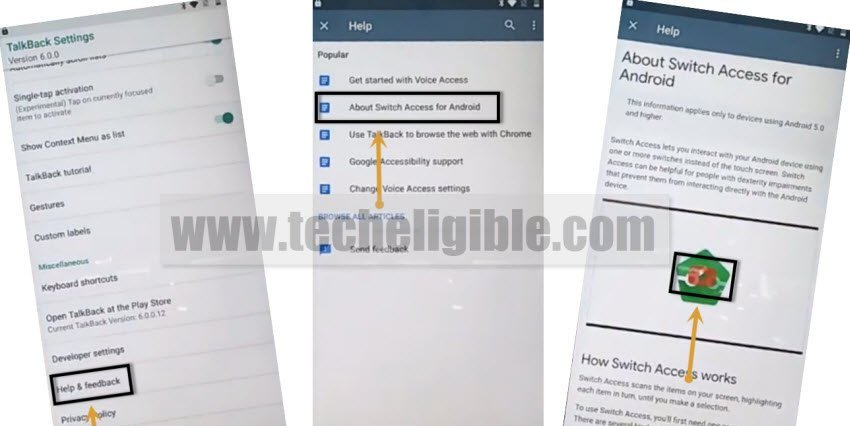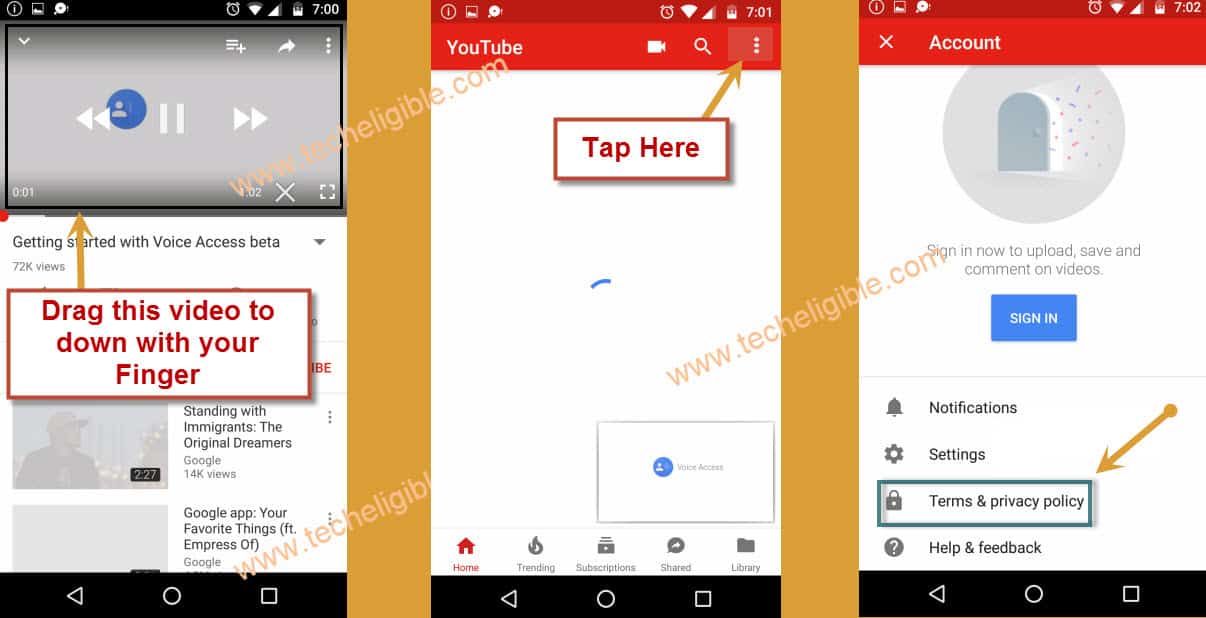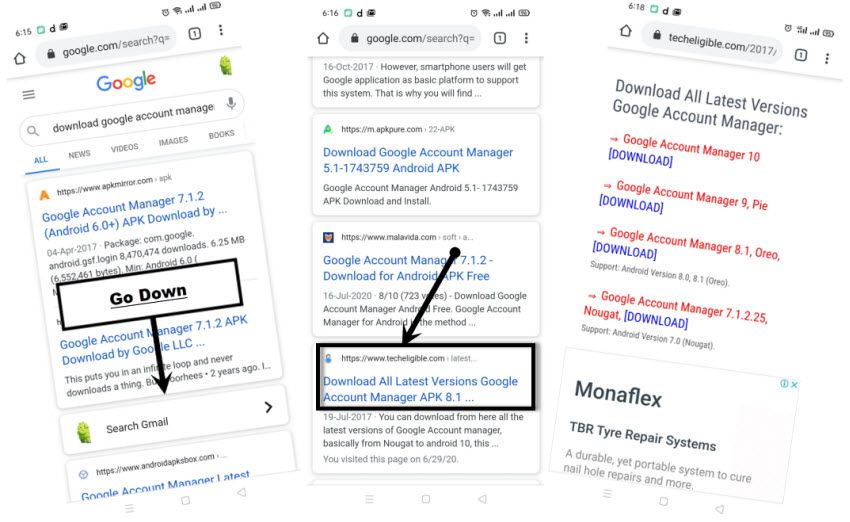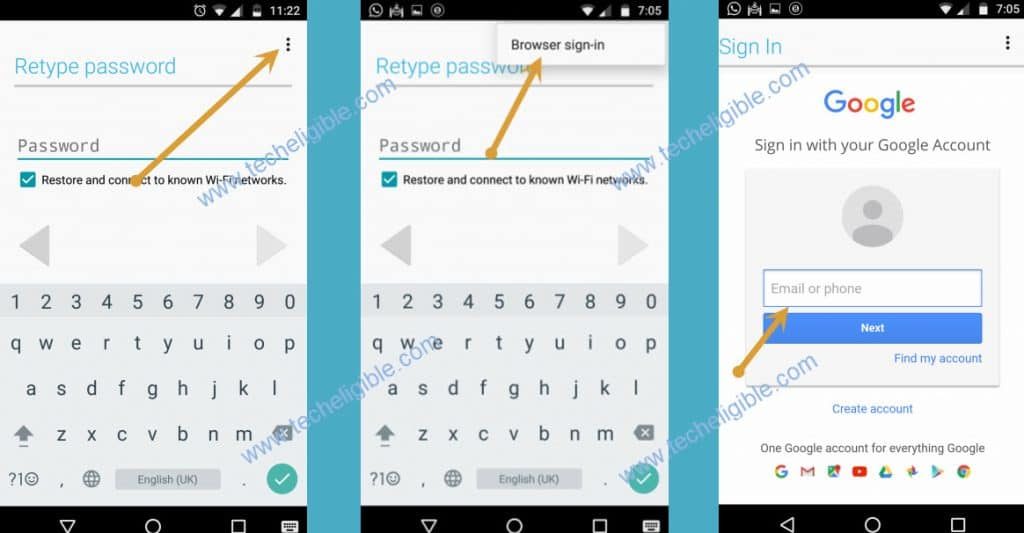Bypass frp Alcatel Tetra 5041C Android 8 Without Data Lost
This tutorial is only for device owner, in case of forgotten gmail account or pattern lock, so there are some steps you need to apply on your phone to Bypass frp Alcatel Tetra 5041C Android 8 without any PC, and good thing is that you will not lose your data, so first of all we will access to our phone, and after that you can backup your data, and then just hard reset your phone, that’s it.
This method has been applied on Alcatel Tetra 5041C Android 8.1.0, Security Patch 5 September 2018.
Let’s Start Process to Bypass frp Alcatel Tetra 5041C:
-Start with connecting WiFi in your Alcatel phone.
-Go back to first “Hi there” screen by tapping on back arrow several times.
-Now from the welcome screen, just tap on > Vision Settings > Talkback > Turn on talkback from there.
-You will see a popup window of “Talkback Tutorial”.
-Just Draw “L” on your screen by swiping down to right.
-After that, you have to double Tap on “Talkback Settings” option from there.
-Long press both (Volume UP + Volume Down) keys for few seconds until you see a popup message of “Accessibility Shortcut turned talkback off“.
Note: If you see a window of “Use Accessibility Shortcut”, just don’t worry, again press both (Volume Up + Down) keys, and this time you will see a popup message of “Accessibility Shortcut turned talkback off“.
-Go down, and then tap on “Help & Feedback” option.
-Tap on “About Switch Access for Android“.
-Tap on “Youtube Video” and wait few second until you get youtube title, and then tap on that title to access you-tube website.
-if you see an update screen, just tap on “Not Now”.
-From youtube website video, just drag down “Youtube Video”.
-After that, tap on “Profile icon or 3 Dots” from top right corner & select “Terms & Privacy Policy“.
Download FRP Tools to Bypass frp Alcatel Raven:
-Type in search box “Download Google Account Manager“.
-Tap on 1st searched result of techeligible same as shown in below image.
-Download from there “Google Account Manager 8″.
Note: While downloading you may be asked to some options, from there, you can tap on (Continue, Allow, OK).
-After downloading finish successfully, you will get a popup window bottom of your phone, just tap on “OPEN” from there.
-Tap on “Settings” from chrome popup window, and then turn on option from there “Allow from this source“.
-Tap on “Back Arrow” to back, and then tap on > Install > Done.
-We have successfully installed google account manager 8, now we are going to install final app to Bypass frp Alcatel Tetra 5041C.
-From the same download frp tools website page, go to top of the page, and tap on “MENU” icon top right corner, and then tap on “Download frp tools”.
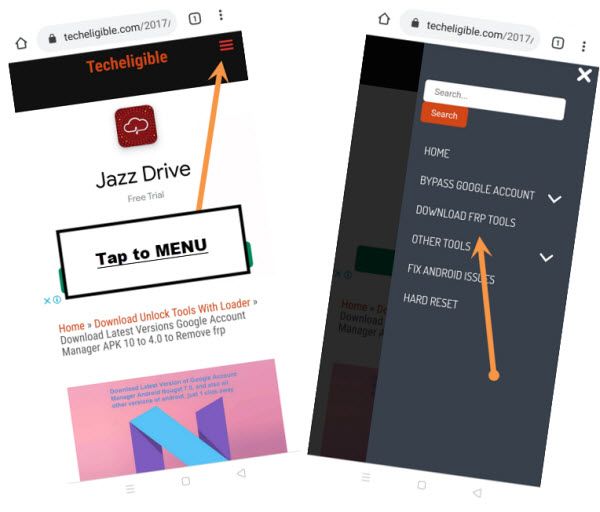
-Download from there “Account Login” app.
-After downloading finish successfully, you will get a popup window again, just tap on “OPEN” from there.
Add New Account to Bypass frp Alcatel Tetra 5041C:
-Tap “3 dots” from top right, and select “Browser Sign in” option.
-Now add your any valid gmail account to Bypass frp Alcatel Tetra 5041C.
-After signing successfully, we have to restart our phone and complete setup wizard.
-Tap on > Start > Skip > Setup as new.
-There you will see your already added new google account.
-Now tap to > Not Now > Skip anyway > Next > More > i agree > Cancel > More > More > More > Agree > No thanks > got it.
-Congratulation, you have got access into your phone, and you are already done to Bypass frp Alcatel Tetra 5041C.
-Now backup your important data, because we are going to hard reset our phone, if you don’t want to hard reset, you can leave other steps.
Remove Account & Hard Reset:
-If you want to sell your phone, and you don’t your added gmail account in the phone, so you can remove account and hard reset phone, after that this will be like brand new phone.
-Go to > Settings > USER & Account > Remove Account.
-Now go back to “Settings” to bypass frp.
-From there, go to > System > Reset Phone > Erase all data > Reset Phone > Erase everything.
-Now complete your setup wizard same as we did before, and you are all done for now. Thanks for visiting us, do comment in the box if you really liked this post.
Read More: