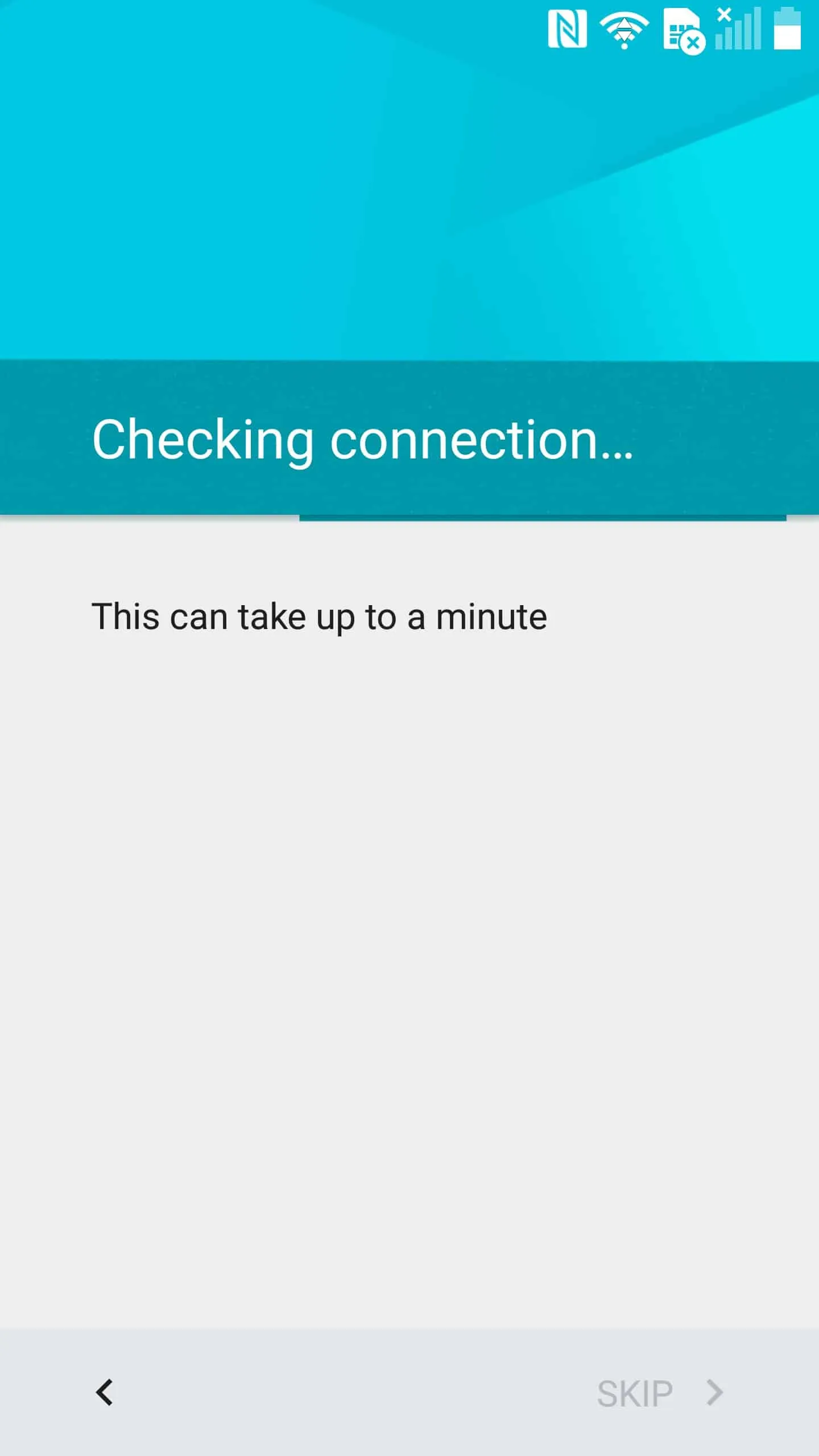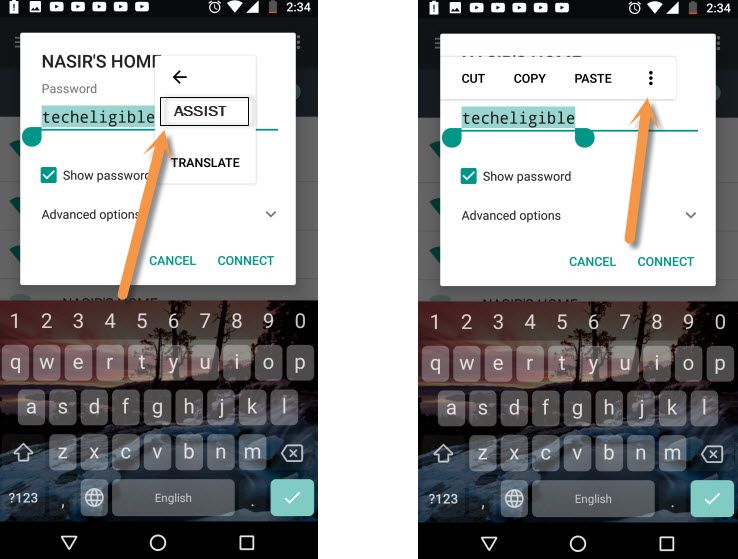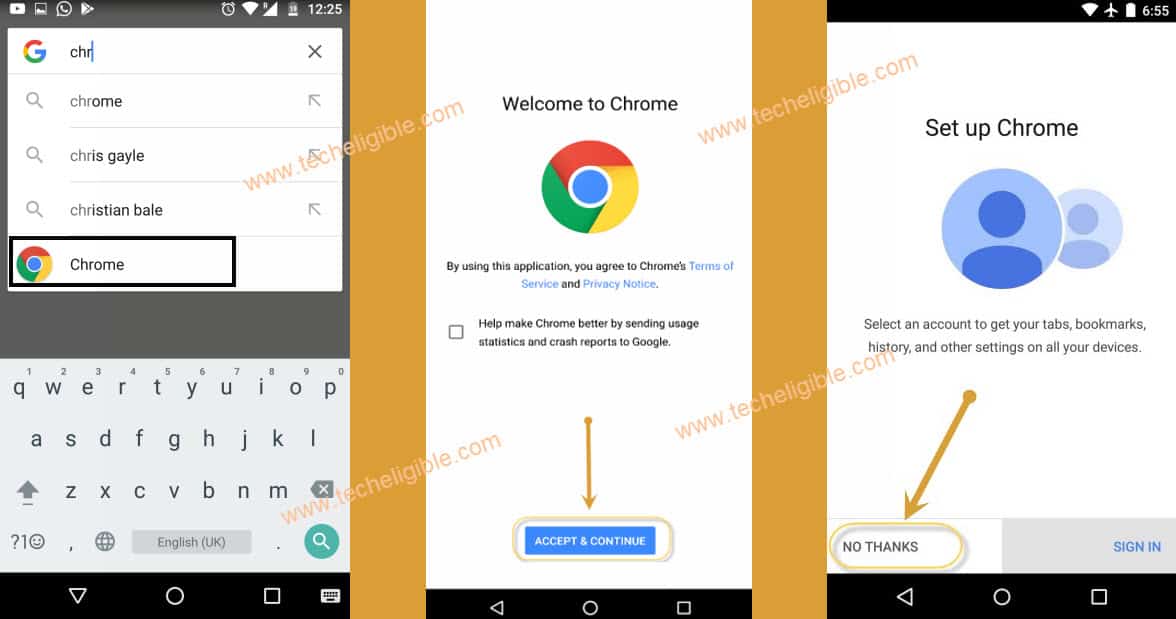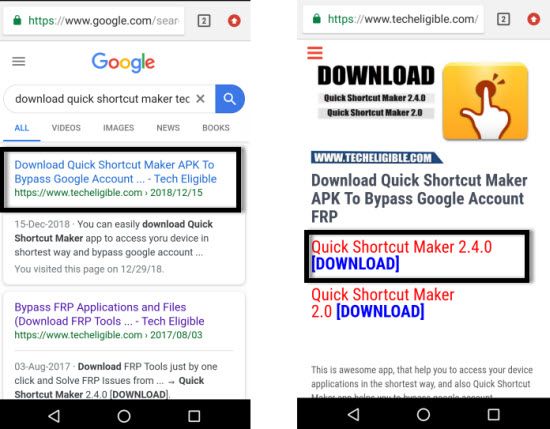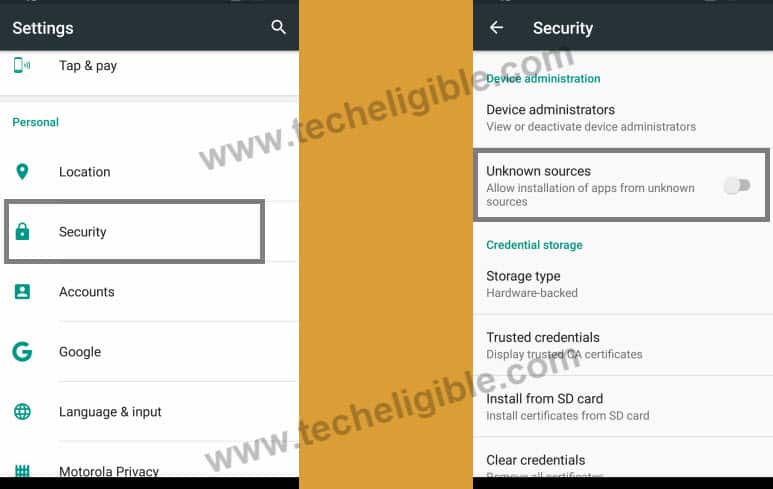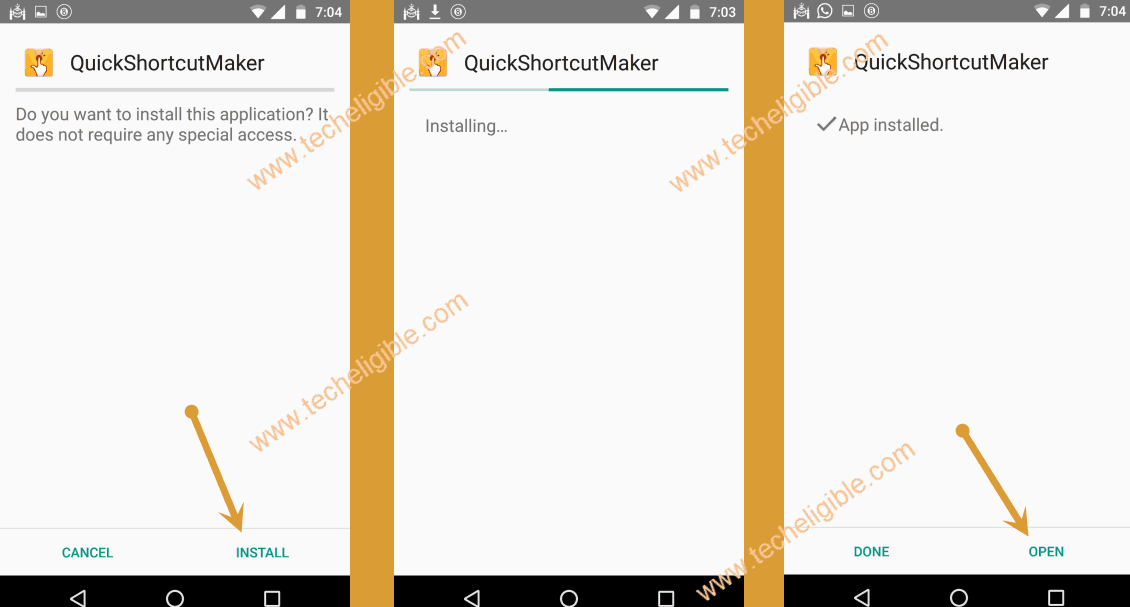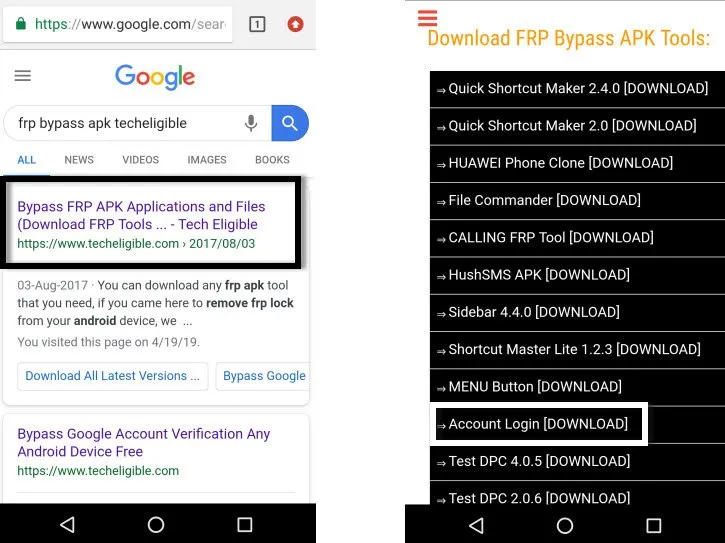Bypass FRP Lock Alcatel Fierce 4 (5056N), (5056W) Android Version 6
Bypass FRP Lock Alcatel Fierce 4 Easily without using computer or any software, we will just download some frp removal apps, first of all we will open chrome browser & then we will just download and install frp apps, after that we can easily add our any new valid Gmail account to remove preciously synced gmail ID and FRP Lock. We request you to follow below all steps carefully.
Warning: This method is only for Device Owner.
Note: This method has successfully been applied on Alcatel Fierce 4 (5056N), Android 6.
Let’s Begin To Bypass FRP Lock Alcatel Fierce 4:
-Connect Wi-Fi first to bypass google account.
-After that go back to first “Welcome Screen”.
-Tap on “Next Arrow”, and after that tap on “Next” again.
-From “Checking Connection…”, just tap on “Back” arrow multiple times until you access to “Verify Your Account” screen.
-From there, tap on “Back Arrow” again, and after that you will see “Select WiFi” screen.
-Tap on any WiFi connection SSID, and then check box of “Show Password”.
-Type password there “Techeligible”, and then long tap on your typed text, after that you will see get some options like “Cut, Copy, Paste, 3 dots”.
-Select “3 dots”, and after that select “ASSIST”.
Note: If you are unable to see any “ASSIST” option, that means your android version is 7, then you can try our other Alcatel Android 7 frp removal method.
-You will be redirected to the Google App.
-From “Google Screen”, just tap on “No Thanks”.
-Type in google search box “Chrome”, and then tap on “Chrome icon” from the search result.
-Tap on > Accept & Continue > No Thanks.
-Now we have accessed to the chrome browser to download frp bypass apk and Bypass FRP Lock Alcatel Fierce 4.
Download FRP Bypass Apk:
-Type in address bar “Quickshortcutmaker techeligible“.
-Visit first search result from there.
-Download from there “Quick Shortcut Maker 2.4.0” app.
-Wait until downloading finish.
-Go back to google, and long tap at any text from there, after that you will see again some options like (Cut, Copy, Share, 3 dots).
-Tap on “3 dots”, and then tap on “ASSIST”.
-Type in google search box “File”, and then tap on “Files icon” to get into that app.
-Tap on “Downloads”, and there you will be able to see your downloaded app “Quick shortcut maker 2.4.0”.
Install Quick Shortcut Maker APK:
-Tap on “Quick Shortcut Maker 2.4.0”, and then you will see popup window of “Installation Blocked”.
-Just tap on “Settings” from that popup window.
-Now enable the option of “Unknown Sources”.
-Go back to “Download Folder”.
-Tap on “Quick Shortcut Maker 2.4.0”, and then tap on “Install”, after that tap on “OPEN”.
-Congrats, you have accessed into the quick shortcut maker apk app.
-Go down & find “Onetouch Launcher”.
-Tap on “Onetouch launcher” to expand it, then again tap on very first “Onetouch Launcher”.
-Tap on “TRY”.
-You will be redirected into the your Alcatel Fierce 4 home screen.
-Open “Chrome Browser” & type in search box “Frp bypass apk techeligible“.
-Go to 1st search result & download from there “Account Login” apk app.
-Once downloading finish, just tap on “Back Key” to go back key.
-Long tap at any text from there, and then select “ASSIST” to access to “Google APP”.
-Type in google search box “File”, and then tap on “Files icon”.
-Tap on “Downloads”.
Install Account Login app & Bypass FRP Lock Alcatel Fierce 4:
-Tap on > Account Login > Install > OPEN.
-Now you will see “Retype Password” screen.
-First of all check, if there is any 3 dots on top right corner of your scree, if yes, then tap on “3 dots” and then select “Browser Sign-in”.
-If you don’t see any “3 dots” on top right corner, so then just long tap on your “Overview Square Button” until see “Browser Sign in”.
Note: Even after long tap on “overview button”, you are unable to see 3 dots, then solve 3 dots problem by click here.
-After that, just tap on “Browser Sign-in”.
-Sign in there with your any valid Gmail Account to Bypass FRP Lock Alcatel Fierce 4.
-Restart your Alcatel device & complete initial setup.