Remove FRP Account Moto G8 Power Bypass Google Account Android 10
This is the best and easy way to Remove FRP Account Moto G8 Power Android 10 without applying any frp bypass app or any Paid software, from the (Emergency Call) option, we will reach inside the device (App info), from there we will disable some applications, such as (Google Play Services, Android Setup), and afterwards, we can easily access our device without signing in using old google account, so how we do that, follow steps from below.
Warning: Do not try this frp method on a stolen phone, this is a serious crime, if you are trying to bypass frp on a stolen phone, you may also be jailed, this process is for device owner and for educational purpose only.
Remove FRP Account Moto G8 Power:
-Connect WiFi, and from “Hello” startup screen, tap to “Emergency Call”, and double tap to “Emergency Information”.
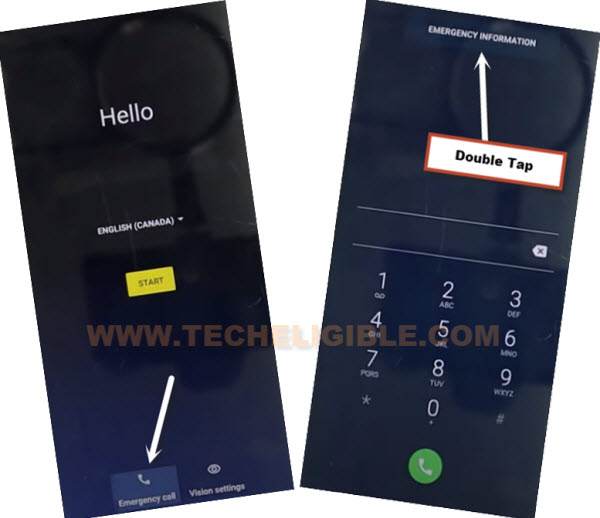
–Tap > Pencil icon > Name > Profile icon corner > Choose an image.

–Tap to > Menu icon > Photos > Permissions.
![]()
–Contacts > See All apps with this permissions.
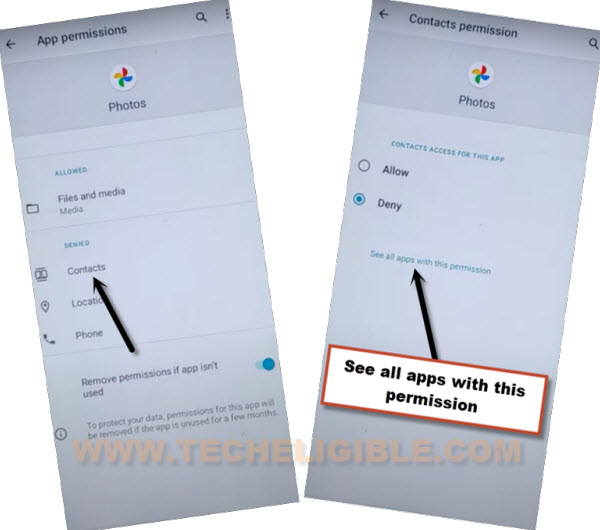
–Hit on “Search icon”, and search there “Settings”, afterwards, tap to “Settings App info“, now hit on “Open”.

Turn on Accessibility MENU:
– Go to > Accessibility > Accessibility Menu > Turn on.

Note: Just for verification, swipe from bottom to top using two fingers, and the MENU Shortcut will appear, that means you have successfully turned on this option. this will assist us to Remove FRP Account Moto G8 Power.
–Go back to (Settings), from there tap to > Apps & Notification > App info.
–Tap on > 3 dots > Show system Apps.
![]()
Disable & Force Stop Apps:
–Find blue color settings icon “Android Setup” same as shown in below image, so just tap to > Force Stop > OK.
![]()
–Find and tap to > Google Play Services > Force Stop > OK, now hit on > Disable > Disable App.

Now we have successfully disabled and force stop above 3 apps, lets get back to first homescreen to finish setup wizard without entering the previously added google account.
Go Back 1st Startup Screen:
-Get back to first first (Hi there) homescreen.
-Tap to > Start > Skip, now you will have (Just a sec…) screen, this won’t be removed until we enable (Google Play Services).
Follow Steps Quickly:
Note: The below steps can only be done successfully if you do that very fast, to bring perfection, you will have to try below steps multiple times to reach (Google Play Services) screen to successfully Remove FRP Account Moto G8 Power.
Step 1: Tap to “Human icon” from bottom right corner.
Step 2: Quickly tap to “Assistant”.
Step 3: Quickly tap to > Settings > Enable (Google Play Services).

–After successfully enabling (Google Play Services), just tap “Back Arrow” from bottom, and wait few seconds on “Checking for update” screen, this will show you next screen.
–From there, tap to > More > More > Accept.

–From (Set Screen Lock) screen, tap to > SKIP > SKIP > OK > Accept & Continue, finish remaining steps to reach homescreen.
![]()
–Go to > Settings > System > Advanced > Reset Option, now hit on “Erase (All Data) option 3 times.
Read More:
