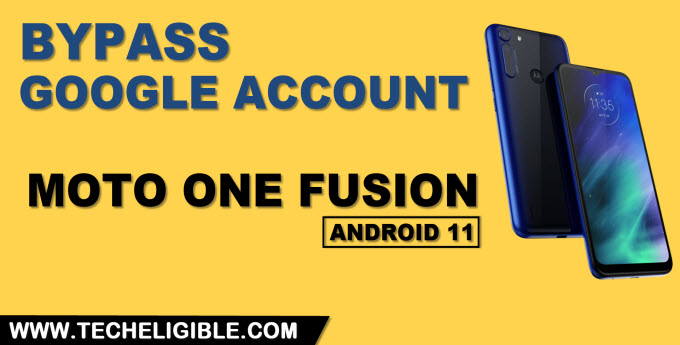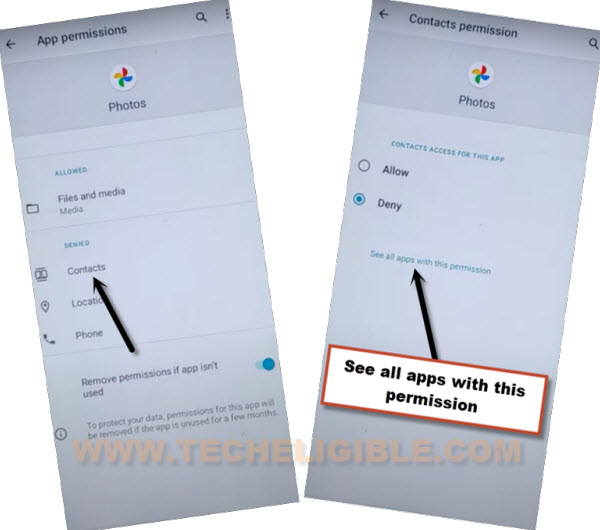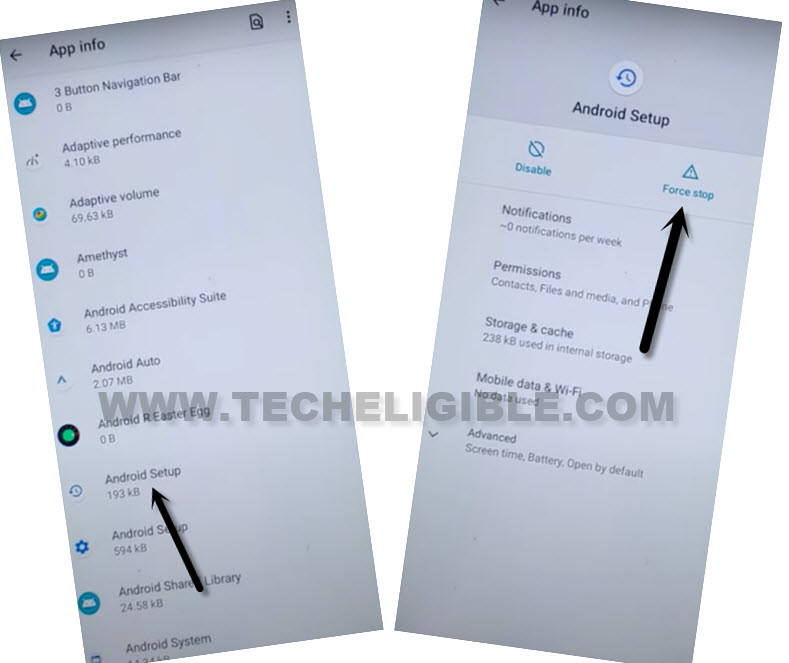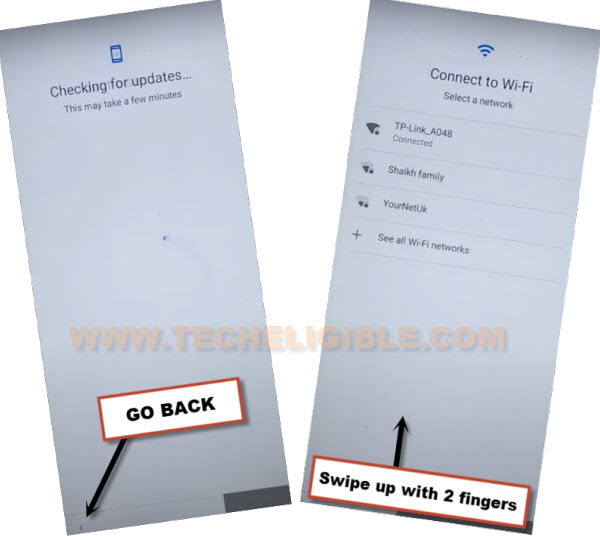Reset FRP Motorola One Fusion Android 11 Bypass Google Account
Reset FRP Motorola One Fusion Android 11 easily without using computer, through the emergency call option, access to settings, and enable (Accessibility Shortcut MENU), after that, disable google play services, and then go back to first (Hello) screen, after that complete setup wizard again, but this will stuck on a “Update…” screen, so just enable “Google Play Services” again to allow you to easily reach inside your device (HOME SCREEN) without entering google account, follow steps from below to understand all steps easily.
Warning: This method is only for device owner and for educational purpose only.
Reset FRP Motorola One Fusion Android 11:
-Start method with Connecting WiFi, and double tap to “Emergency Call” option from hello screen.
-Now double tap to “Emergency information”.
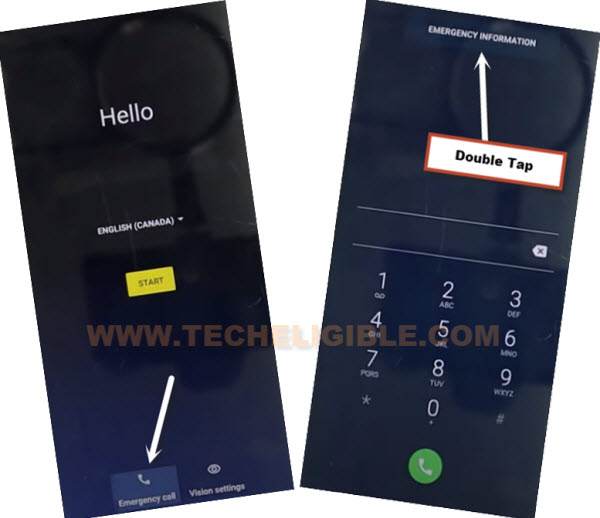
-Tap “Pencil icon”, and then tap on “NAME”, and hit on a “Small Down Arrow” which is right bottom of the profile icon (See below image).
-Tap on “Choose an image”.

-Hit on “MENU” icon from top left corner, and then tap to “Photos”, after that “Permission”
-Contacts > See All apps with this permissions.
-Tap on “Search icon” from top corner, and search there “Settings”.
-Go down and tap on blue color “Settings” icon, and then hit on “OPEN”.

-From settings, just go to “Accessibility’, and turn on (Accessibility Menu Shortcut) by following below screen shot.

Note: Just for verification, swipe from bottom to top using two fingers, and the MENU Shortcut will appear, that means you have successfully turned this option. this will assist us to Reset FRP Motorola One Fusion.
-Go back to (Settings), from there tap to > Apps & Notification > App info.
-Tap on > 3 dots > Show system Apps.
![]()
Disable Android Setup & Google Play Services:
-Tap to “Android Setup” which is with clock icon same as shown in below image, just tap to that > Android Setup > Force Stop > OK.
-Find blue color settings icon “Android Setup” same as shown in below image, so just tap to > Force Stop > OK.
![]()
-Find and tap to > Google Play Services > Disable > Disable.
-Now tap to > Force Stop > OK.
Let’s Get back to first Hi There Screen:
-Go back to “Hi There” screen by tapping on “Back Arrow” several times.
-Go to > Start > Skip, after that this will stuck on (Just a sec….).
-Just hit on “Back Arrow”, and you will get back to (Connect to WiFi) screen.
-Swipe up from the bottom of the screen with 2 fingers
-Tap to > Assistant > Settings > Enable (Google Play Services).
-Now hit on “Back Arrow” from bottom, and you will be redirected to the google services screen, now you can easily finish setup wizard.
Note: After reaching inside device homescreen, don’t forget to add your new google account from settings, once you did that, that means you are all done from Reset FRP Motorola One Fusion Android 11.
Read More: