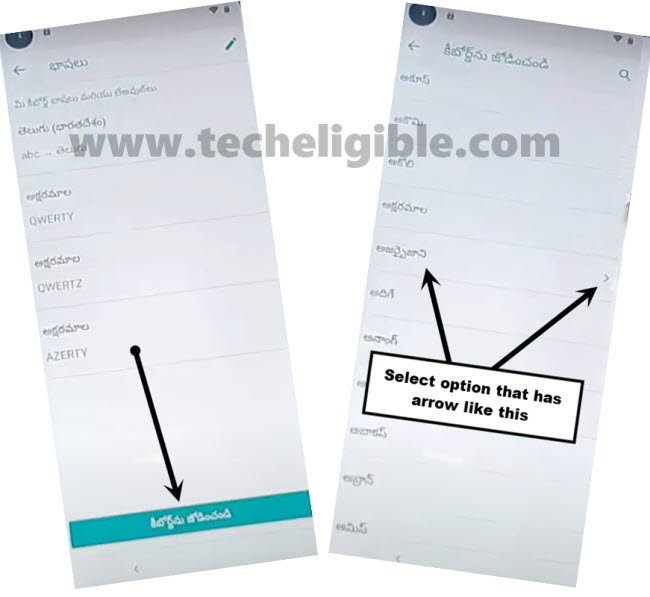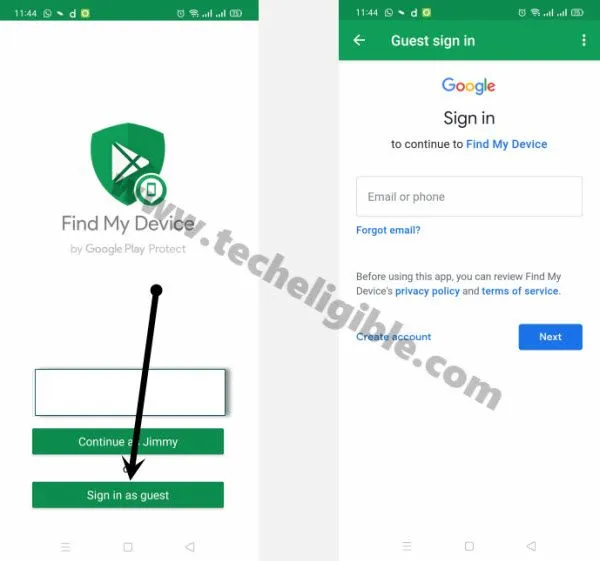Bypass frp Motorola One Vision Android 9 Without PC
Bypass frp Motorola One Vision Android 9 just by following below easy steps, only you have to change your language, and after that we will access to chrome browser, from there we will download 2 frp removal apps, and then we will install them.
But you will also required 1 more android phone, because we will install “Google Find My Device’ app in that phone, and through that we can easily bypass frp. All steps have been described with complete screen shots, so you can follow them easily.
Let’s Start to Bypass frp Motorola One Vision:
-Turn on phone first.
-Go back to first “Hi There” screen, and now we are going to change our language by tapping language change option.
-Select the same language as shown in below image.
-Now go back to first hi there screen again, and there you will have your 1st screen with language changed.
Hint: Sorry for the image is not clear, but you can easily understand the language you need to select just by matching before and after languages as well.
-Tap to “Yellow Button”, and then tap on “Skip”, and then tap twice time on “Back Arrow”.
-Tap on “Last Option”, and then tap on “+” sign option to add new WiFi Network.
-From that screen, you just need to tap on “World icon” from the keyboard, and you will have a popup window on your screen, just tap on “Last option” same as shown in below image.
-Tap to “Big Button”, and then tap on same option from the below center image, the option is right above the arrow indicated option, as you can see in the below image, just see carefully to understand.
-Check mark both keyboard, and then tap on “Bottom right option”.
-Tap “Big Center Button” again, and then tap on “Arrow indicated option” same as shown in below image.
-Now tap “3 dots” from top right corner.
-Select 2nd option from there.
-Tap on “search icon”, and type there “get”.
-And after that, tap on “Use Morse code” from searched result.
-Tap on video “Play icon”.
-And then tap on “3 dots” from left corner of video title, and then tap on “Clock icon”.
-Now you will be redirected to the chrome browser, before accessing to chrome browser, tap on “Accept & Continue”, and then tap on “Next”, and then tap on “No Thanks”.
Download Frp Tools:
-Type in search box “Download frp tools“.
-Visit the searched result of our website same as shown in below image.

-Go down, and download from there below 2 applications to bypass frp Motorola One Vision.
1/ Google Account Manager 6.
2/ Account Login.
-Wait until downloading process finish.
-After that, go to top of the page, and from there, hit on “3 dots” from top right corner, and then tap on “Downloads”. to access download folder.

-There you will have both downloaded frp tools of your Moto One Vision.
Let’s Install Tools to bypass frp:
-To successfully bypass frp Motorola One Vision, we are going to install both apps.
-Tap on “Google Account Manager 6”, and then tap on “Right Option” from the popup window.
-Turn on option option from there, that will allow you to install apps.
-Tap on “Right Option”, once installation finish, just tap on highlighted “Left Option” again.
-Now tap on “Account Login”, and then tap on “Right Option”, after that just hit on “Left” to access the account login app.
-Tap to “3 dots” from top right corner, and then tap on “2nd option” from there bypass google account.
-Sign in with your new gmail account to Bypass frp Motorola One Vision.
-After signing in successfully, just restart your phone.
-After restarting finish, you will have a screen of “Connect to Mobile Network”, just tap on “Skip” from there.
-Go back to firs screen. and change your language to “English”.
-Now we are only final step away, we have to install “Google Find My Device” app in our other android phone, and then through that we will add pin code in our Moto one vision phone, so lets do that.
Install Google Find My Device in our Other Android Phone:
-Open “Play Store”, and type there “Google Find My Device”, and then install that app in your other phone.
-Tap on “Open”.
-Tap on “SIGN IN AS GUEST”.
-Enter your same gmail account there, the one that you have already signed in our Moto One Vision phone.
-After signing wit your same gmail account in the app, you will be shown your Motorola One Vision phone there.
-Tap “3 dots” from top right corner, and select “Refresh”.
-Now tap on “Secure Device”, and then type there 4 digits pin code, such as “1234”, and then tap to > Next > OK.
-Type any lock screen message, or phone, and then tap on “SECURE DEVICE” button.
-After that you will receive new screen on your frp locked Moto One Vision.
-Just tap to “Back Arrow” from bottom left corner, and then swipe up the screen, and type there your already setup pin code, such as “1234”.
-Tap to “OK”.
-Now your phone has been unlocked successfully, after that, just complete your initial setup.
-Tap on > Start > Skip > Don’t Copy > Next > More > More > Accept > Skip > No Thanks > No Thanks > Accept & Continue > More > Next > Setup Phone.
-If you see “Not Signed in” Popup message, just restart your phone, and complete initial setup again, and you will access to your phone successfully.
Thanks for visiting ups, and to Bypass frp Motorola One Vision.
Read More: