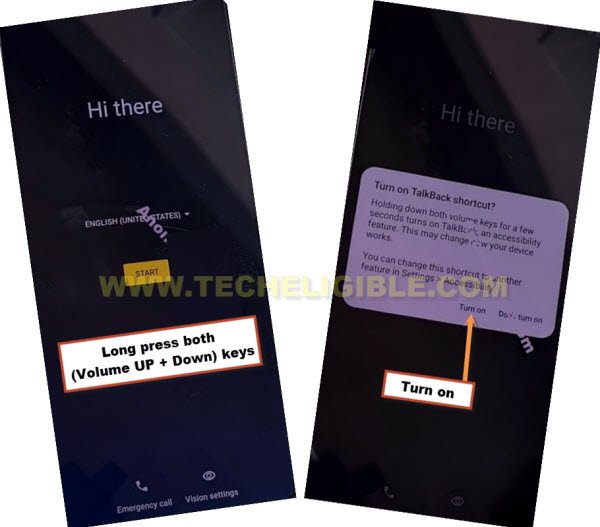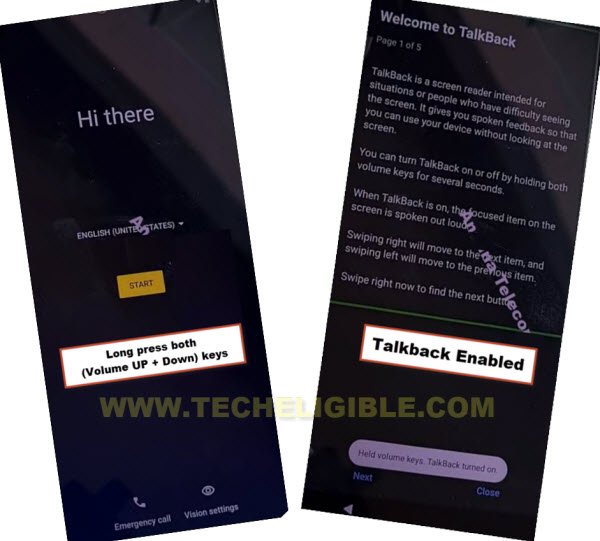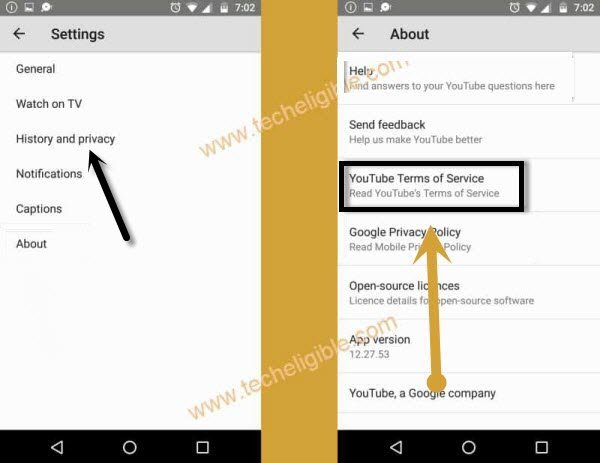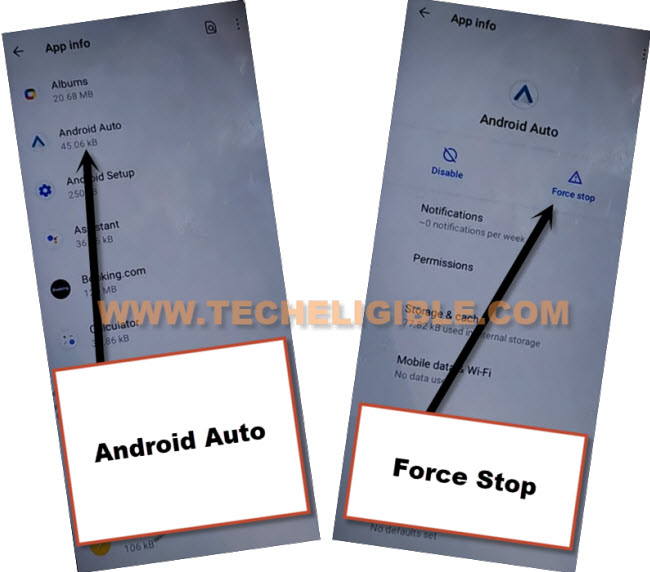Bypass Google FRP Moto G71 Without PC (Android 12)
If you can’t remember your forgotten google account, so follow this method to remove google frp Moto G71 (Android 12) without using PC and any paid service, there is feature on each and every device, that is (Talkback), we will only enable this feature, after that you can easily access to your device settings to bypass frp.
Remember: Do not try this frp method on a stolen phone, this is a serious crime, if you are trying to bypass frp on a stolen phone, you may also be jailed, this process is for device owner and for educational purpose only.
Let’s Start to Bypass Google FRP Moto G71:
Step 1: You need to connect WiFi first before starting this method.
Step 2: Go back to (Hello) screen, long press both (Volume UP + Down) keys at same time, and there you will see a popup message, just tap on “Turn on”.
Step 3: Long hold again both (Volume UP + Down) keys at same time, and this time talkback screen will just appear.
Step 4: you have to make reverse “L” shape by swipe right and then swipe up, now double tap on “Use Voice Command”.
Step 5: There you will have a popup window, just double tap to “Allow”, and then double tap on “Use voice Command”.
Step 6:Now you need to say loudly “Open Google Assistant” as soon as you see green border.
Step 7:Go to “Keyboard icon” same as shown in below image.
![]()
Step 8:Lets just turn off talkback by long press both (Volume UP/DOWN) keys.
Step 9:Type there “Youtube”, and hit on “Send icon” from bottom keyboard right corner, after that, the youtube website will automatically be launched.
Step 10 :Tap to > History and Privacy > Youtube terms of service.
Step 11:Go to > Accept & Continue > No Thanks.
We’re Gonna Enable Shortcut Menu:
-Search in chrome browser “Download FFRP Tools“, and visit our website searched result.
-Click to our website searched result, and hit on “Access Device Settings” option same as shown in below image.
Step 12:Go to > Accessibility > Accessibility Menu > Turn on, after that (3 Dots) icon will start appearing up at the right corner of screen.

Step 13:Go back to (Settings), from there tap to > Apps > All Apps to bypass google FRP Moto G72.
Step 14:Tap on > 3 dots > Show system Apps.
![]()
Let’s Disable Apps from App info:
Step 15: Find and hit on > Android Auto > Force Stop > OK.
Step 16: Find blue color settings icon “Android Setup” same as shown in below image, so just tap to > Force Stop > OK.
![]()
Step 17: Go to > Google Play Services > Force Stop > OK, now hit on > Disable > Disable App.

Step 18: We have successfully force stop and disabled apps perfectly, let’s just restart device and finish setup wizard.
Step 19: After restarting process is done, from first (Hello) screen, tap to > Start > Skip > Accept & Continue.
Step 20: Wait 30 to 40 sec on loading scree, after that, hit on > Back Arrow > Back Arrow.
Step 21: Disconnect WiFi, you can skip on “Connect to Network” screen, and then hit on “Continue”.
Note: Do make sure, WiFi is not connected.
Step 22: Now hit on “Accept & Continue”, and wait 20 sec on (Just a sec…) screen.
Step 23: After that quickly hit on > 3 dots icon > Assistant > Settings.
Step 24: You have to follow above step very quickly, if you failed, just keep repeating until you hit all 3 options successfully, and lead to google play services screen.
Step 25: Now tap to “Enable” button from google play services.
Step 26: After enabling google play app, just tap to “Back Arrow” twice time to get back to (Just a sec…) screen again, and this time this screen will load successfully, and then tap to > More > More > Accept.

This is how you can easily bypass google frp Moto G71, and can setup new google account, once you setup new one, the FRP protection will turn on again, and don’t forget your account this time.
Read More: