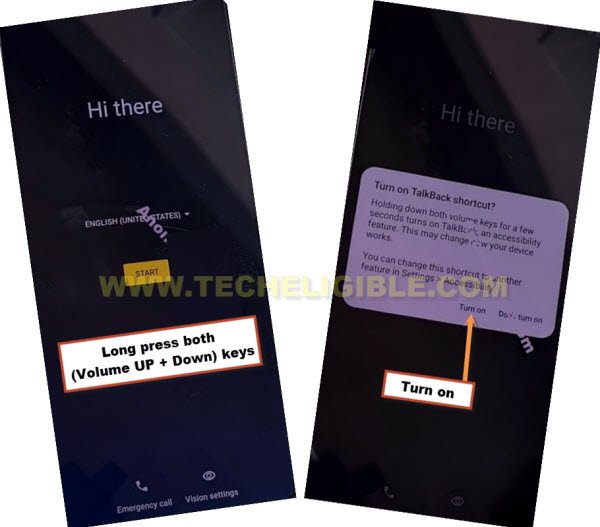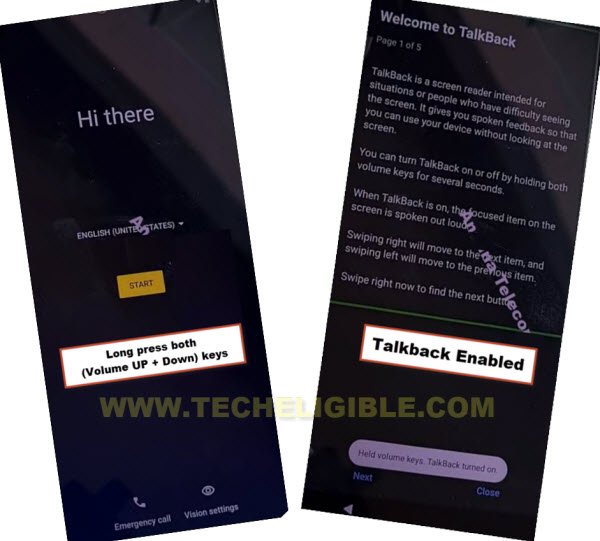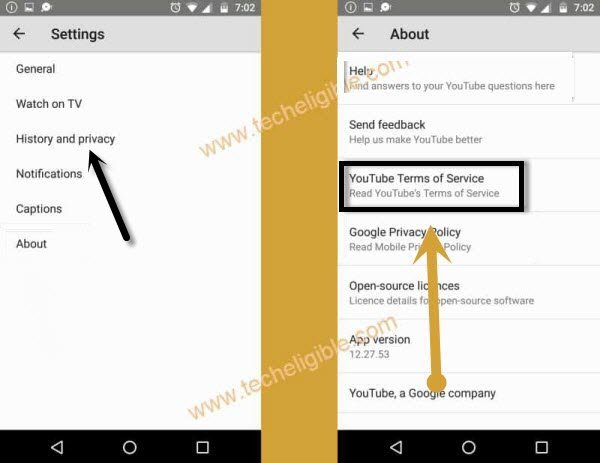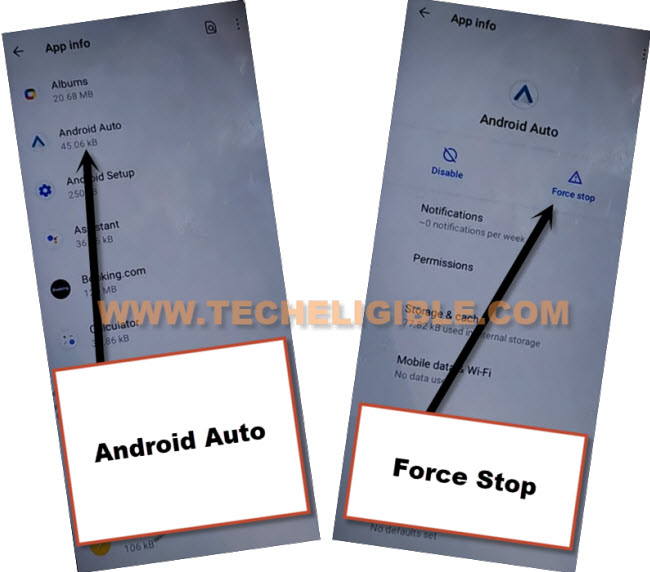Remove FRP Account Motorola Moto G60 5G Android 12
You have very easy way to Remove FRP Account Motorola Moto G60 5G (Android 12) with 10-15 minutes without any frp tools or paid software, if you are the owner of this device, and you have forgotten your old signed in account, so you must follow this method to get back your device and sign in with remembered google account for future FRP protection.
Note: This method is only for educational purpose, and to teach how you can get back your own device with new google account signed in.
Let’s Start to Remove FRP Account Motorola Moto G60:
-Turn on WiFi in your device, and get back to first (Hello) screen, from there turn on (Talkback) feature just by long press both (Volume UP + Down) buttons simultaneously, and hit on “Turn on” option.
-You are supposed to long press again both (Volume UP + Down) keys at same time, and this time talkback screen will just appear.
-Make a reverse “L” shape by swipe right and then swipe up, now double tap on “Use Voice Command”.
-From popup window, just double tap to “Allow”, and then double tap on “Use voice Command”.
-Lets speak loudly “Open Google Assistant” as soon as you see green border, after that, double tap to “Keyboard” icon.
![]()
-Lets just turn off talkback by long press both (Volume UP/DOWN) keys, now search “Youtube”, and tap on “Youtube” icon from searched result.
-Tap to > History and Privacy > Youtube terms of service.
-Go to > Accept & Continue > No Thanks.
Turn on 3 Dots icon:
–Go to > Accessibility > Accessibility Menu > Turn on, after that (3 Dots) icon will start appearing up at the right corner of screen.

–Go back to (Settings), from there tap to > Apps > All Apps, now go to “3 dots” from top corner and hit on “Show Systems”, there you will have app list.
![]()
Let’s Disable Apps from App info:
–Find and hit on > Android Auto > Force Stop > OK.
–Find blue color settings icon “Android Setup” same as shown in below image, so just tap to > Force Stop > OK.
![]()
–Tap to > Google Play Services > Force Stop > OK, now hit on > Disable > Disable App.

-After restarting process is done, from first (Hello) screen, tap to > Start > Skip > Accept & Continue, wait there for 40-50 sec, and then tap to “Back” arrow twice time.
-We have to disconnect WiFi first, for that, tap to “Skip” from (Connect to Network) screen, and then tap on “Continue” from popup window.
-Now hit on “Accept & Continue”, and wait 20 sec on (Just a sec…) screen.
-We have tap these 3 options very quickly as much as possible, so quickly hit on > 3 dots icon > Assistant > Settings.
Note: You may fail at first few attempts, just keep repeating until you hit all 3 options successfully, and reach to (Google Play Services).
-Now tap to “Enable” button from google play services to Remove FRP Account Motorola Moto G62.
-After enabling google play app, just tap to “Back Arrow” twice time to get back to (Just a sec…) screen again, and this time this screen will load successfully, and then tap to > More > More > Accept.

-Congrats, you are all done from Remove FRP Account Motorola Moto G62, now you can easily finish setup wizard on your own without facing any google verification screen, thanks for visiting us.
Read More: