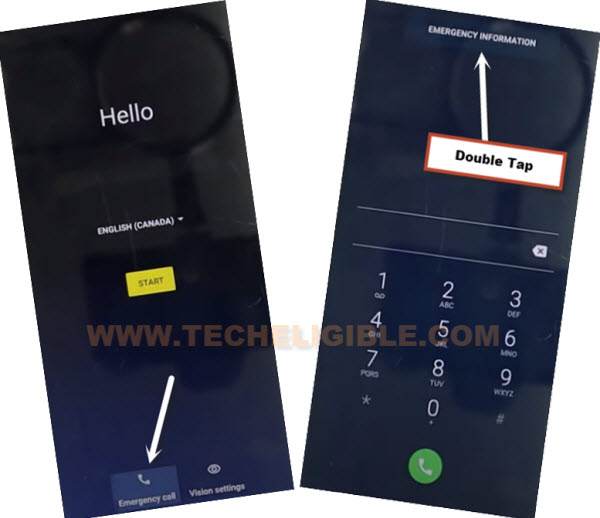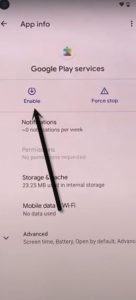Bypass FRP Moto G Fast Android 11 Delete Already Added Gmail Account
If you want to delete previously added google account, then follow this way to Bypass FRP Moto G Fast (Android 11), we will access to the device settings with the help of (Emergency Information) option, and afterwards, from the settings, we will disable few apps and will enable a (Shortcut Menu) option to bypass frp successfully, follow steps from below.
Warning: This process is only for device owner and for educational purpose only, do not try on a stolen phone, you must be a device owner to follow this process.
Bypass FRP Moto G Fast:
-Connect WiFi, and double tap to “Emergency Call” option from hello screen.
-Double tap on “Emergency information”.
-Tap “Pencil icon”, and then tap on “NAME”, and hit on a “Small Down Arrow” which is right bottom of the profile icon (See below image).
-Tap on “Choose an image”.

-Go to > MENU icon > Drive > Permissions.

-Tap on “Search icon” from top corner, and search there “Settings”.
-Go down and tap on blue color “Settings” icon, and then hit on “OPEN”.
-Go to > Accessibility > Accessibility MENU > Turn on > Allow > OK.
-Go back to (Settings), from there tap to > Apps & Notification > App info.
-Tap on > 3 dots > Show system Apps.
![]()
Disable Few Apps to Bypass FRP:
-Find blue color settings icon “Android Setup” same as shown in below image.
-Tap to > Force Stop > OK.
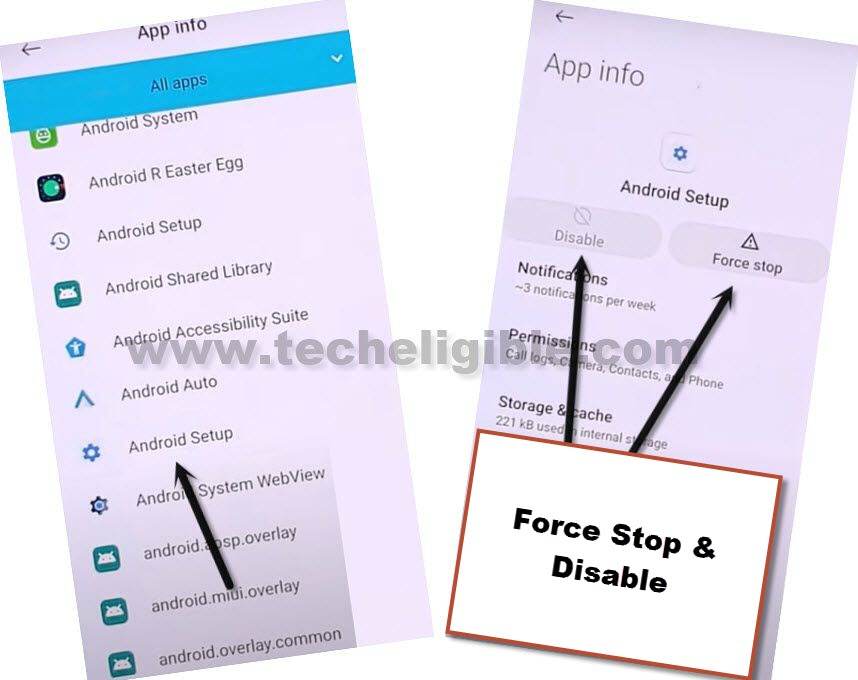
-Find and tap to > Google Play Services > Disable > Disable.
-Now tap to > Force Stop > OK.
-Now tap tap to “Back Arrow” few times, and you will automatically get back to first (Hello) screen.
-Go to > Start > Don’t Copy.
Enable Google Play Services:
We have to quickly bring the shortcut menu by swiping up from bottom, and after that, quickly tap to (Assistant), and then (Settings), if we accessed to (Google Play Services) screen, that means we succeeded, if we do not access to that screen, then you will have to repeat below steps for many times.
-Quickly bring Shortcut Menu by swiping up from bottom, and then tap to > Assistant > Settings.
-Enable “Google Play Services”.
-Tap on “Back Arrow” and then you will see (Google Services) screen, just tap to > More > Accept.
-Hit on > SKIP > SKIP.
-Tap to > OK > Accept & Continue.
-Turn off all options, and tap to > Next > Get Started > Next > Next > Next > Go to Settings.
-Tap on “Back Arrow” from top left corner.
-Now you have accessed to your device home screen successfully after successfully Bypass FRP Moto G Fast.
-Go to > Settings > System > Advanced > Reset Options > Erase all Data > Erase all Data.
-This will take several times to be reset completely, just wait and after that finish setup wizard again.
Read More: