Bypass Google Account Xiaomi Mi 11i Android 11
Through disabling few applications from the settings, you can easily Bypass Google Account Xiaomi Mi 11i (Android 11), and we will also enable a (Accessibility MENU), so we will do these all on a frp locked phone, to know that, just follow below steps.
Warning: This method is only for device owner.
Bypass Google Account Xiaomi Mi 11i:
1. Start with connecting WiFi, and tap to “Add Network”.
2. Type a url “www.youtube.com“, and long tap on your typed text.
3. Hit on a “Link icon”.
![]()
4. Hit on “Profile icon” and go to “Settings”.
5. Hit on > History and Privacy > Youtube Terms of service.
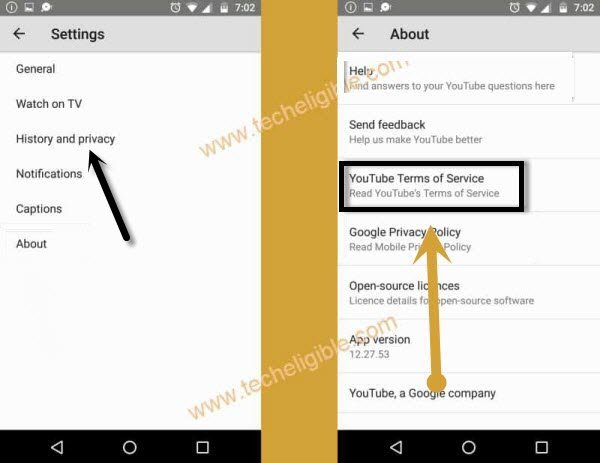
6. Go to > Accept & Continue > Next > No Thanks.
7. Search in google “Download FRP Tools“, and access to our website searched result.
8. Tap to “Access Device Settings“, this option will take you in your device settings, from there we will be able to disable some apps easily.

9. Go to > Apps > Manage Apps.
10. Tap to > Notification > Additional Settings in the app.
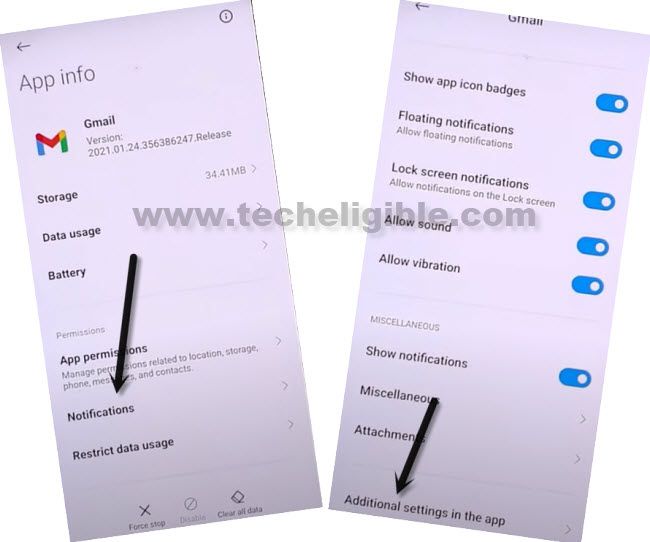
11. Hit on “3 Dots”, and go to “Help & Feedback”.
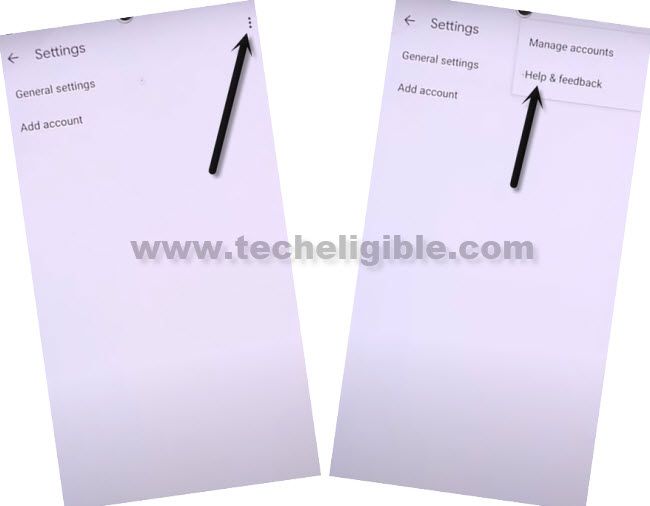
12. Search “Delete” and tap on searched result “Delete or disable apps on Android” from searched result.
13. Hit on hyperlink “Tap to go to Application Settings”.
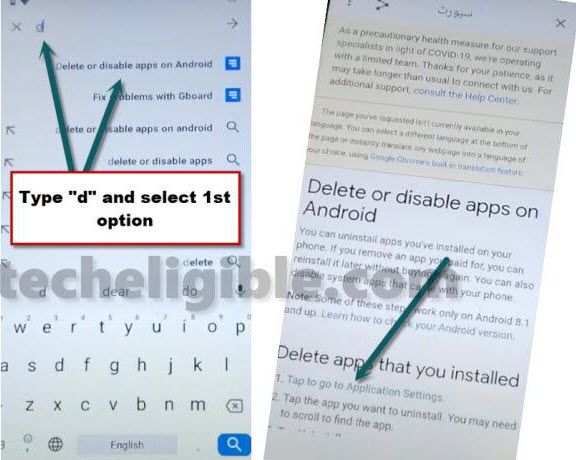
Lets Disable Apps From App List:
14. Tap on “More” from bottom, and then tap to “Show System”.
15. Tap to > Android Setup > Force Stop & Disable.
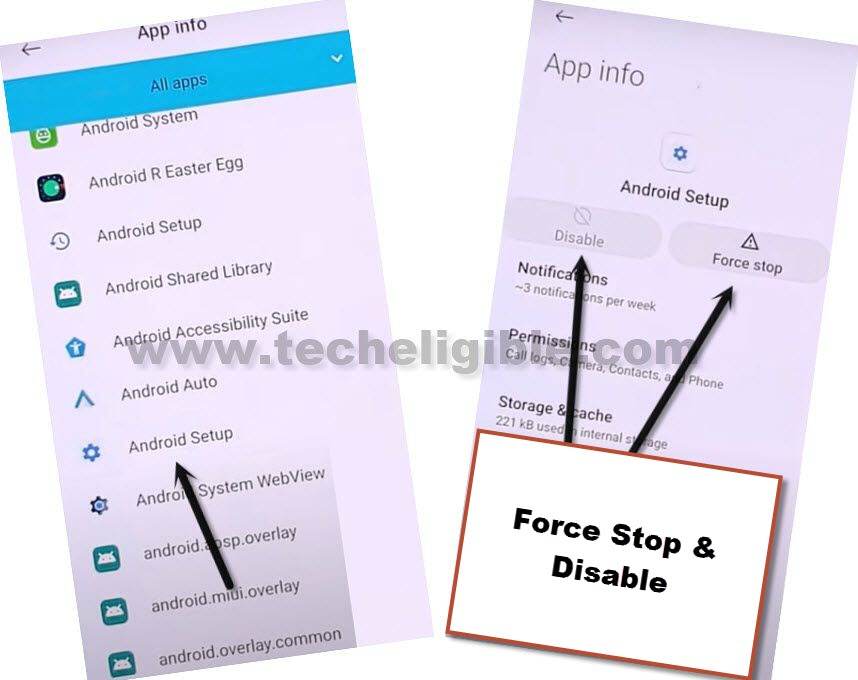
16. Go back to (App list), and tap to other > Android Setup > Force Stop & Disable.
![]()
17. Go to > Google Play Services > Force Stop & Disable.

18. These were the apps we have to disable, now we are going to back to our device settings to just enable accessibility menu option to bypass google account Xiaomi Mi 11i.
19. From the same (App List), Go to > Settings > Open > Additional Settings.
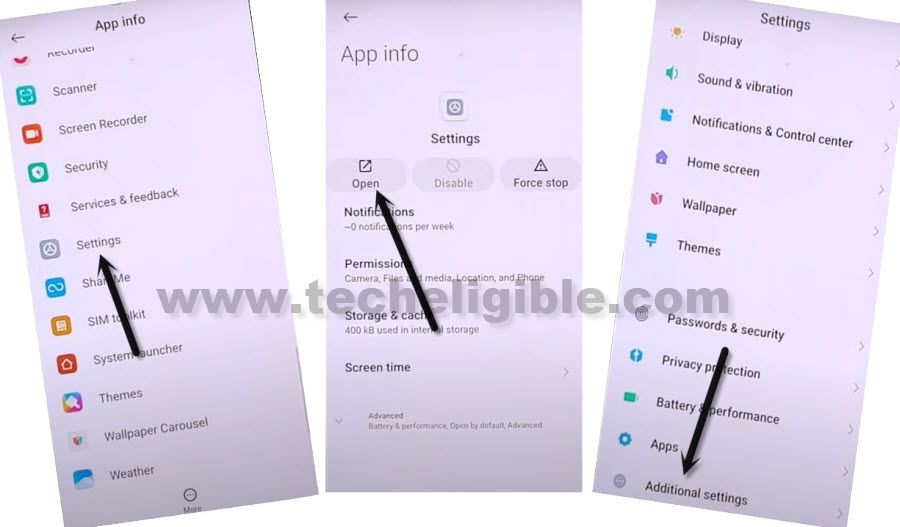
20. Go to > Accessibility > Accessibility MENU > Turn on (Accessibility Menu Shortcut) > Allow > Got it.
21. Once the (Human icon) starts showing at the bottom right corner, that means the (Accessibility Menu Shortcut) has enabled successfully.
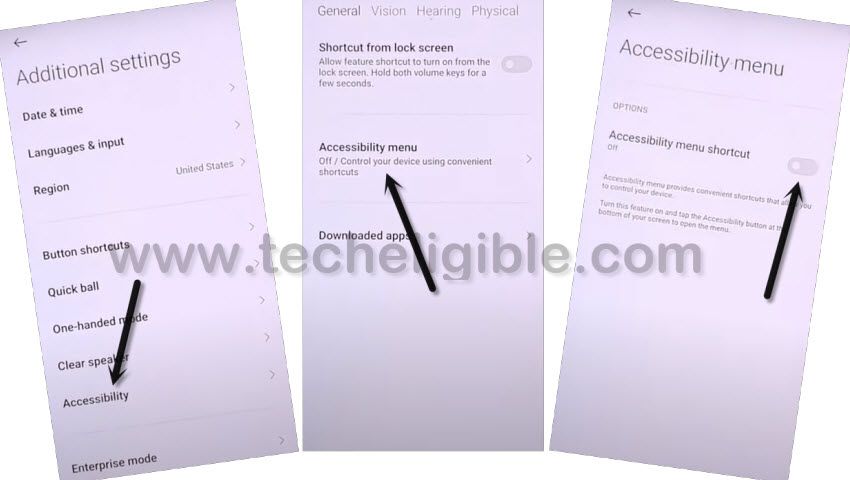
22. Tap several times at back arrow to go back to (Connect to Network) screen, and from there hit on “Next Arrow” icon.
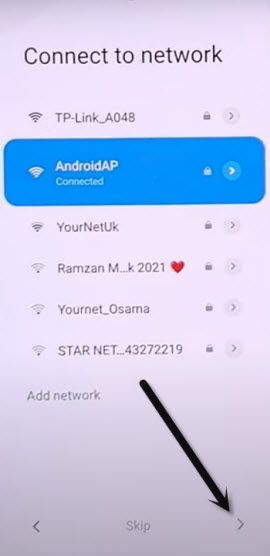
Follow Below Steps Very Quickly:
23. We have to quickly tap few options for several times until you reach to (Google Play Services) screen, just read and understand the below steps first, and then follow.
24. Now wait until you see (Checking for update…) screen, quickly tap on > Human icon > Google Assistant > Settings > Enable.
Note: Right after hitting on “Human icon”, without waiting, just start tapping at “Bottom Right Corner”, the next (Settings) option will appear at that place, and after that start tapping on bottom center, because the next (Enable) button will be at center.
You will have to do this very fast and quickly, and you will be able to access (Google Play Services) homscreen at 5-10 attempts, the more you will follow the more you will understand where to hit for the next option, and this will bring perfectness to access the google play services screen.
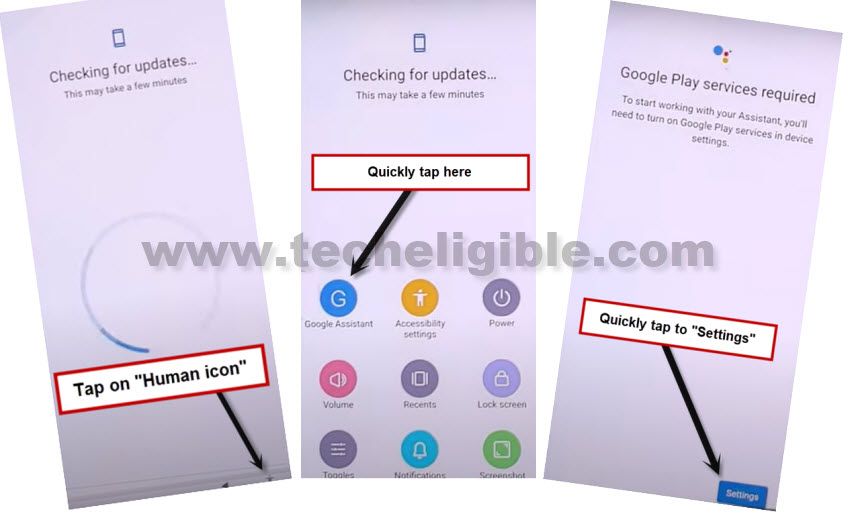
25. Tap to Enable (Google Play Services).
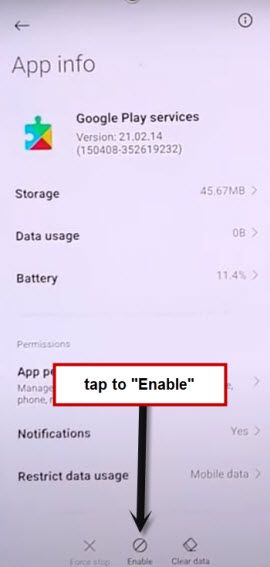
26. Tap one time on “Back Arrow”, and there you will see (Google Services) screen.
Note: If you see “Pattern Lock” screen, just don’t worry, hard reset your device, and repeat all steps.
Finish Up Setup Wizard:
Congrats, you are all done from bypass google account Xiaomi Mi 11i without PC, just follow below steps to finish setup wizard.
27. Go to > More > Accept.

28. From (Sign in to your Mi Account) screen, just Hit on > SKIP > SKIP
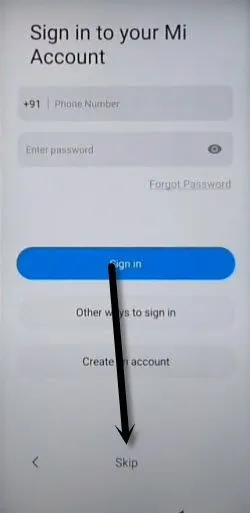
29. Hit on > Skip this step > Next Arrow > Next Arrow > Next Arrow.
Thank you for visiting us.
Read More:
