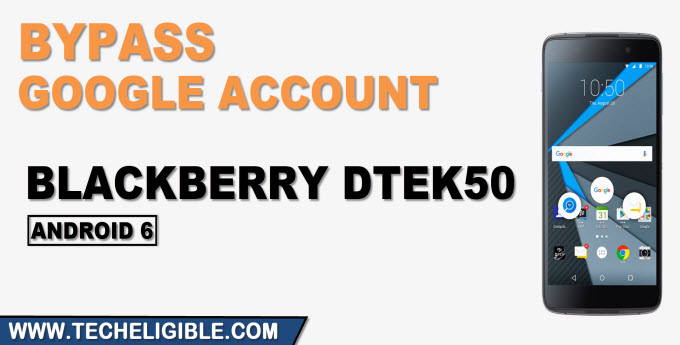Reset FRP Account Blackberry DTEK50 Android 6 Without PC
Reset FRP Account Blackberry DTEK50 Android 6 just by accessing inside chrome browser, and install frp tools, after that we will add new google account from settings, once you added new google account, then you can easily reset your device, after that all recent added Gmail account will be removed permanently, so try this method from below.
Warning: This method is only for device owner and for educational purpose only.
Let’s Start to Reset FRP Account Blackberry DTEK50:
-Connect WiFi first, and go to “Verify Your Account” screen.
-Tap on “Email or Phone” field tab, and type there “Techeligible” text, now long tap on typed text, and tap to “3 dots”, after that tap to “Assist”.
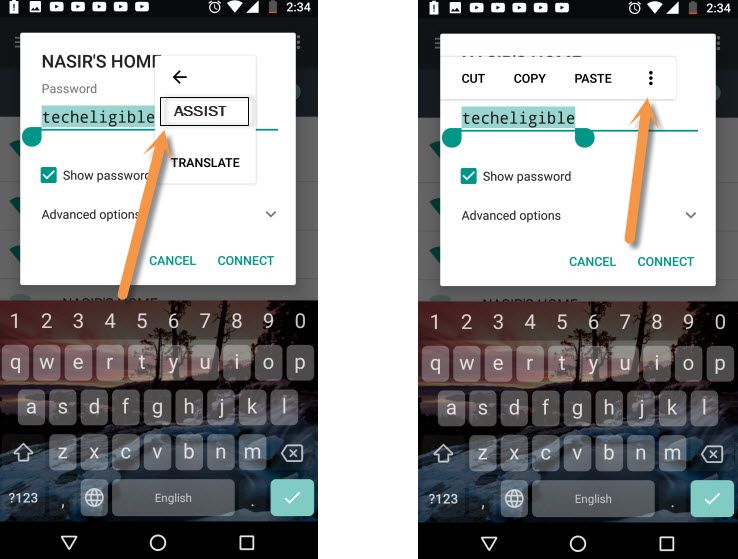
-Afterwards, You will be redirected to the Google App.
-Tap on “No Thanks” from left corner.
-Search “Chrome”, and then tap on “Chrome icon” from the search result, tap on > Accept & Continue > No Thanks.
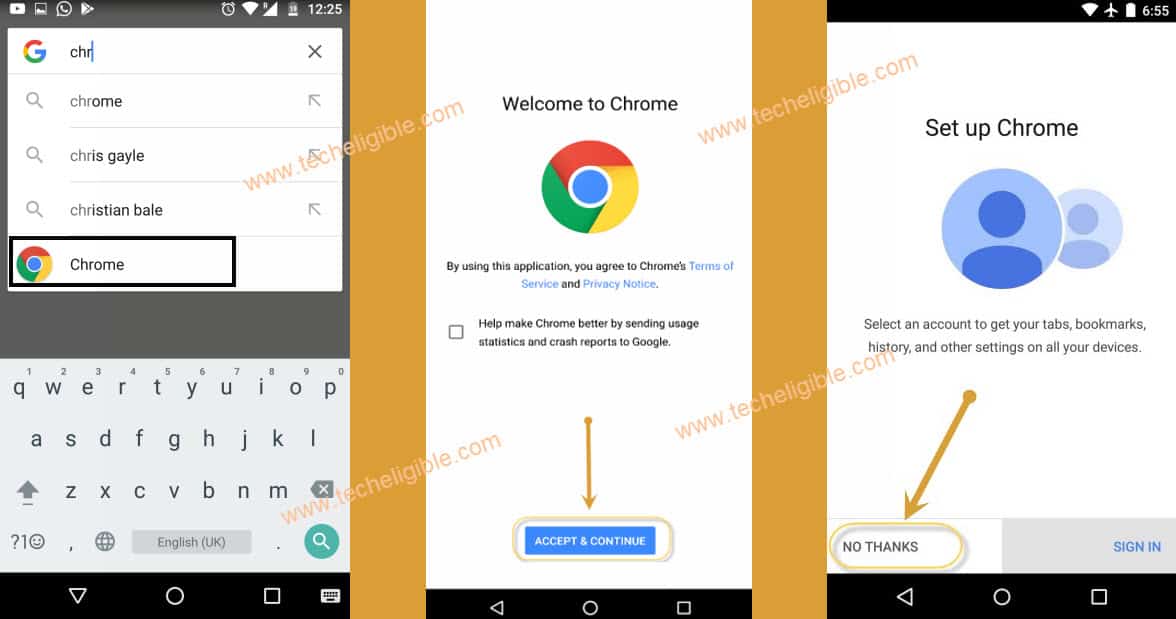
Download FRP Tools in Blackberry:
-Search in browser “Download frp tools“, and visit our website searched result by following below image to Reset FRP Account Blackberry DTEK50.

-Download “Google Account Manager 9“.
-You will see “OPEN’ at the bottom after downloading done, just tap on that “OPEN” link.
-From a chrome popup window, just tap to “Settings”, and turn on option “Unknown Sources”.
-Hit on “Back Arrow” from bottom, and tap to > Install > Done.
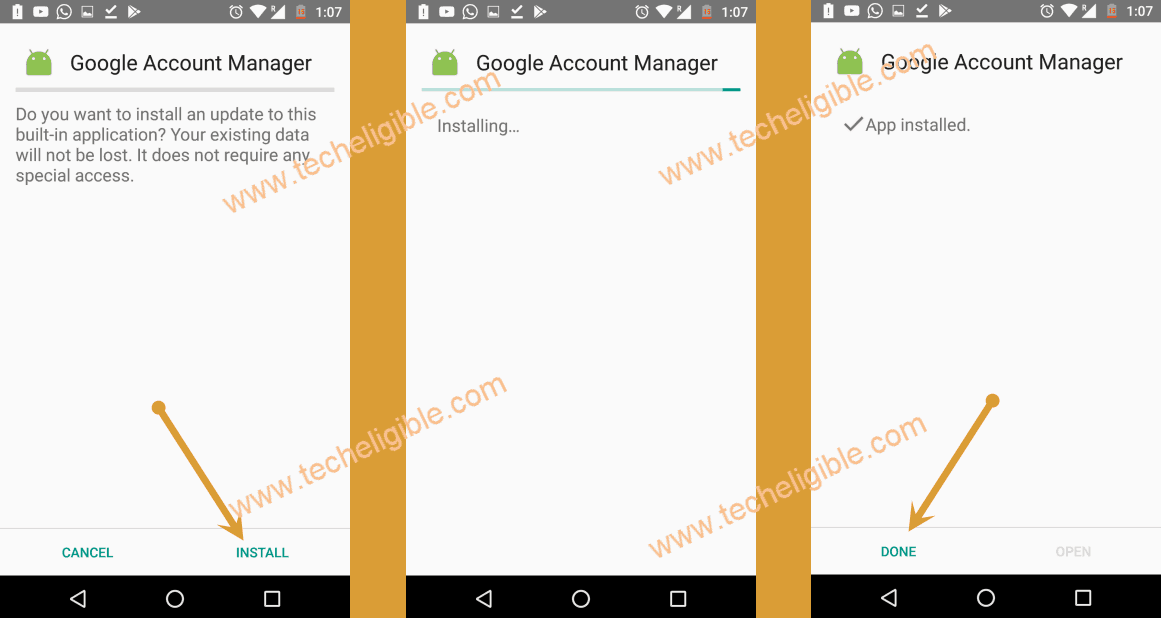
-Go back to (FRP Tools) page, and download from there “Account Login” app.
-Once downloading process done, tap to “OPEN”, and then tap to > Install > Open.

-Tap on “3 dots” from top corner, and tap on “Browser Sign-in”.
-Login with your new Google Account to Reset FRP Account Blackberry DTEK50.

-Long press “Power Button”, and tap to “Restart” option.
-Once restarting process completes, finish setup wizard, now you have successfully bypassed google account, thanks for visiting us.