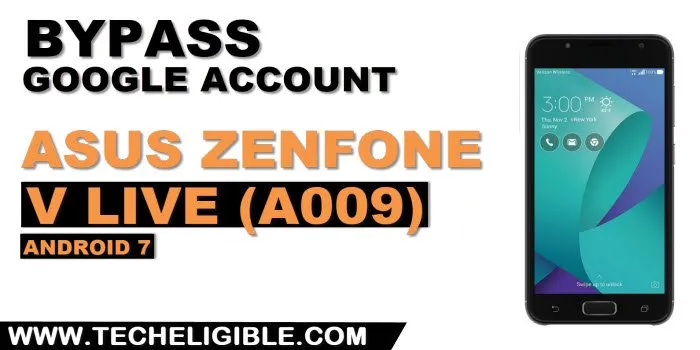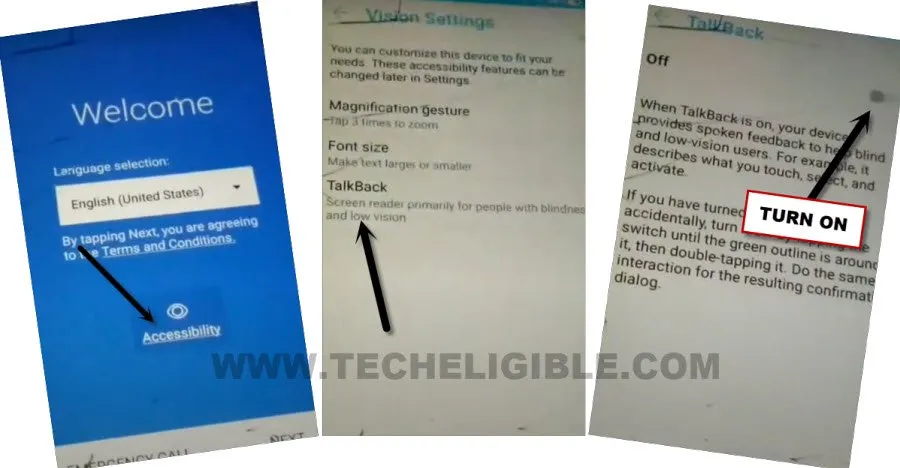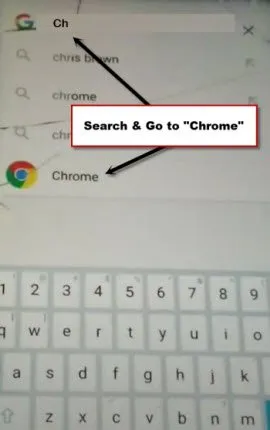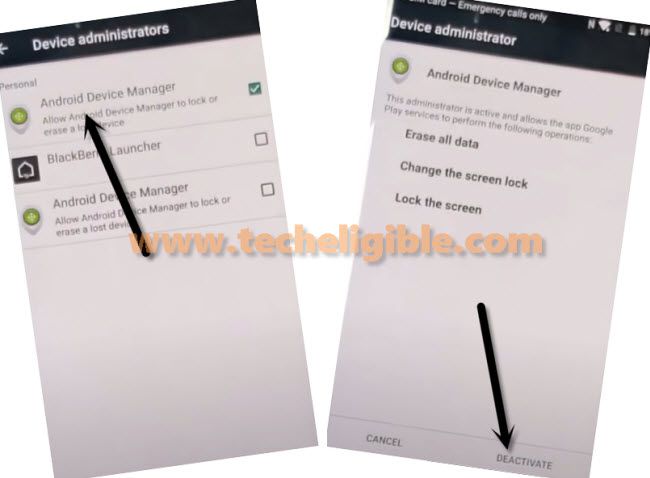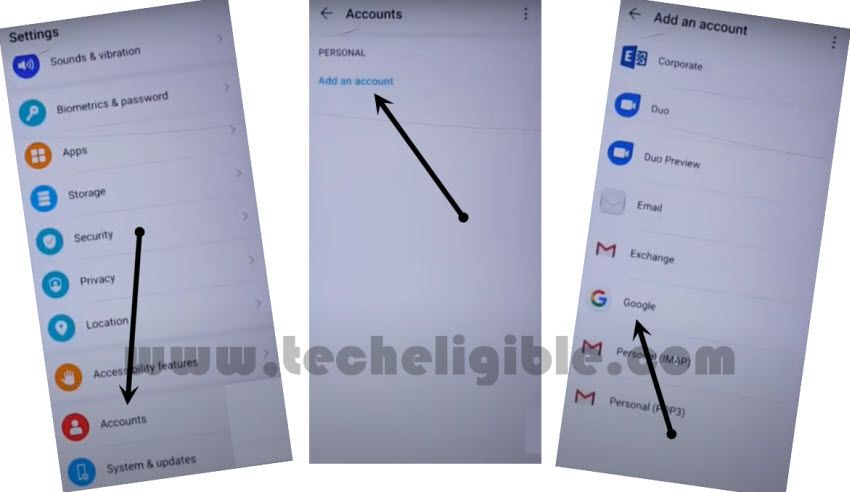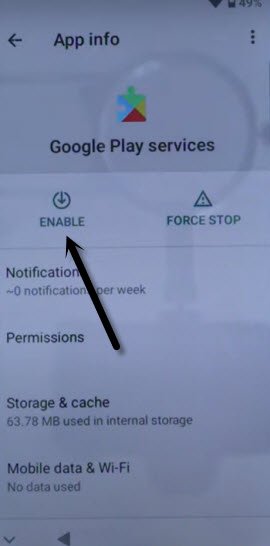Bypass FRP ASUS Zenfone V Live Android 7 Without PC
If you are still unable to use reach ASUS phone settings because of your device is on a FRP protection. So, you can follow up this easy method to Bypass FRP ASUS Zenfone V Live (A009) Android 7. We will use only (Google Play Services) app to setup latest Gmail account. So that, you could easily finish off setup wizard and use this device without restrictions.
Warning: Do not try this frp method on a stolen phone, this is a serious crime, if you are trying to bypass frp on a stolen phone, you may also be jailed, this process is for device owner and for educational purpose only.
Let’s Start to Bypass FRP ASUS Zenfone V Live:
-Turn on phone, and connect WiFi first. Afterwards, go back on first “Welcome” screen.
-Let’s turn on talkback feature by tapping on > Accessibility > Talkback.
-Turn on button from there to switch on talkback feature.
-Once the talkback is switched on, just make “L” shape on screen by swipe down, and then, swipe right.
-You will be displayed a (Global Context Menu) screen. From there, double hit on “Text-to-speech settings”.
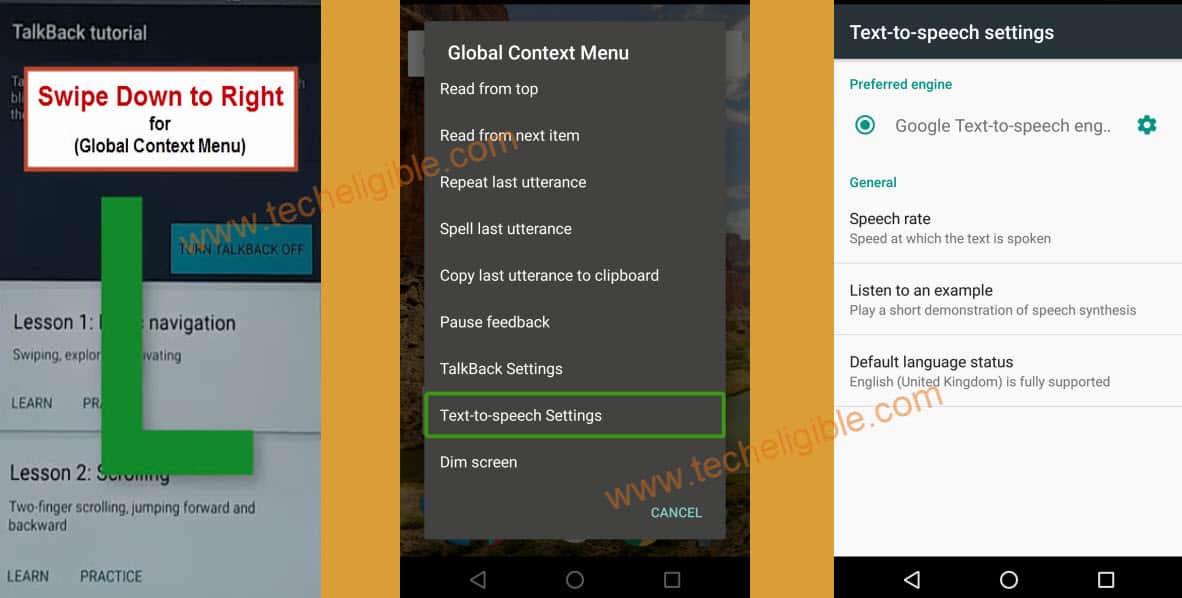
–By Using two fingers together, just swipe the screen to the right side to get sidebar menu, double tap on “Settings HOME”.
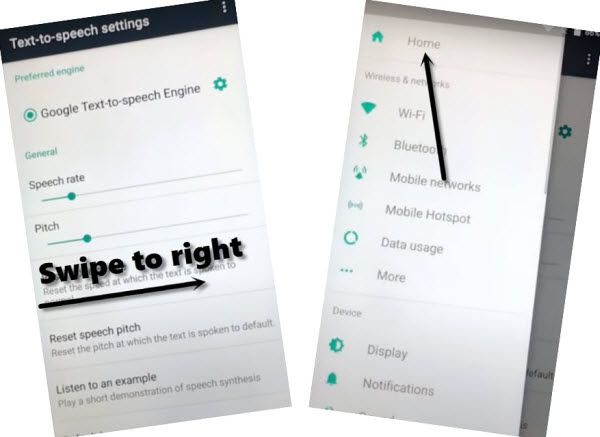
-After accessing inside the device settings, we don’t need talkback feature anymore.
-Make “L” shape again on screen, after that, double tap on “Pause Feedback” option to turn off this talkback feature.
-From there, go to > Application Manager > Google App > Notifications.
-Hit on “Settings” icon from there.
-Turn on “Feed” option from there. After that, hit on “No Thanks”.
-From google app, search there with “Ch”, and open “Chrome” browser.
-Tap to > Accept & Continue > No Thanks. After that, the google browser will be launched.
Deactivate Android Device Manager:
-Search in browser “Download FRP Tools“, and visit our website searched result.
-Download from there “Google Play Services” app.
-Once downloading process is done, just tap over > 3 dots > Download.
-You will see “Google Play Services” app in download folder, tap on > Google Play Services > Next > Install > Done.
-Go back on (FRP Tools) page, from there, hit on “Access to Device Settings” from there to Bypass FRP ASUS Zenfone V Live.
-Go to > Security > Device Administrators.
-Hit on > Android Device Manager > Deactivate this device administrator.
-After that, go back on “Settings”.
-From there, find and tap on “Google Play Services”, now, hit on > Force Stop > Ok.
-Tap to > Disable > Disable App.

Setup New Account:
-Go back to “Settings”, from there tap to > Account > + Add Account > Google.
-After signing in successfully with new google account, just go back to “Settings” page by hitting on back arrow carefully.
-From there, go to > Application Manager> Google Play Services > Enable > Enable App.
-Congrats, you’re all done from Bypass FRP ASUS Zenfone V Live.
-Long press “Power button”, and hit on “Restart” option to restart this phone.
-Finish up your device setup wizard. Thanks for visiting us.