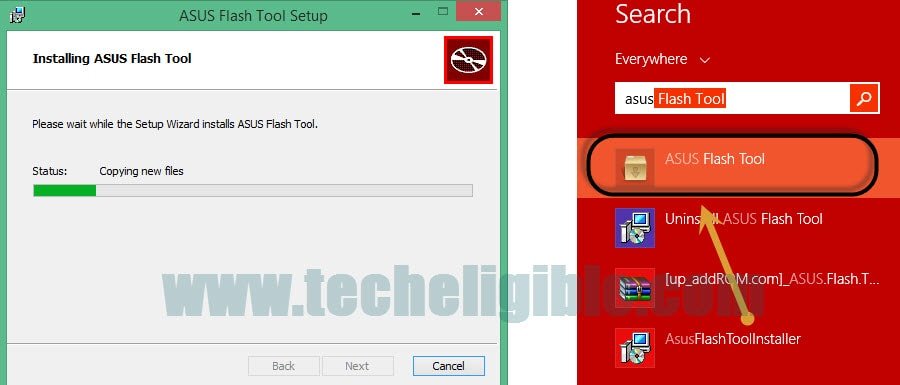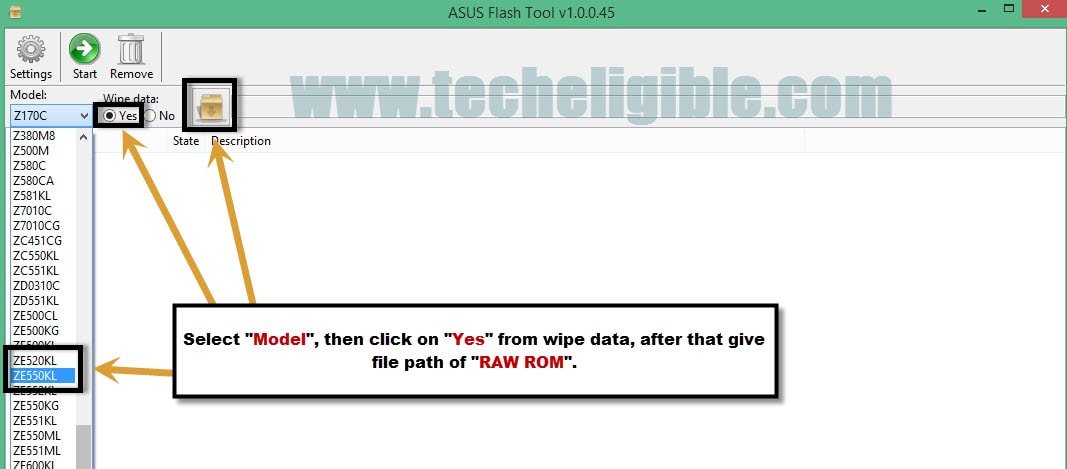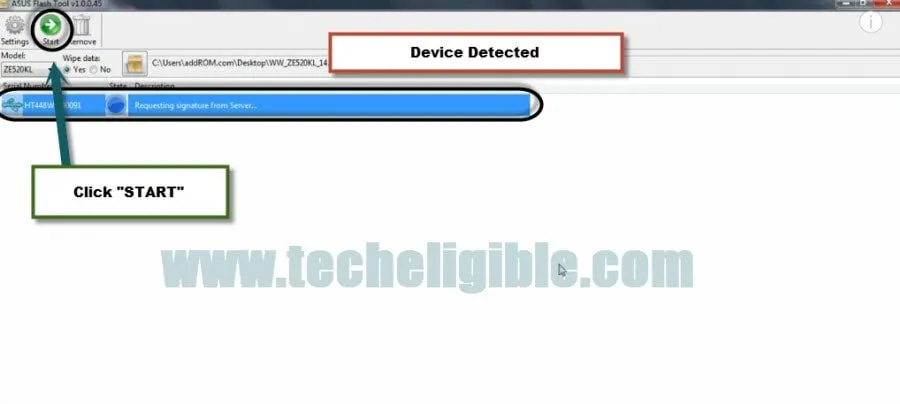How to Unbrick, Fix Logo Hanging ASUS Zenfone 3 (ZE520KL | ZE552KL)
If your Asus Zenfone device is brick, or stuck at ASUS logo, by anyhow you’re unable to access your Asus Zenfone 3 (ZE520KL | ZE552KL) device, so this method would definitely help you Fix Logo Hanging ASUS Zenfone 3, only you need a computer and some flashing tools to unbrick, and fixing ASUS Logo stuck problem.
Note: By following this method, you may lose your Data.
Download RAW ROM:
-First of all you have to download RAW ROM according to your device android version.
ANDROID 6.0:
⇒ ZE552KL RAW ROM Android 6.0 [DOWNLOAD]
⇒ ZE520KL RAW ROM Android 6.0 [DOWNLOAD]
ANDROID 7.0:
⇒ ZE552KL RAW ROM Android 7.0 [DOWNLOAD]
⇒ ZE520KL RAW ROM Android 7.0 [DOWNLOAD]
ANDROID 8.0:
⇒ ZE552KL RAW ROM Android 8.0 [DOWNLOAD]
⇒ ZE520KL RAW ROM Android 8.0 [DOWNLOAD]
Let’s Start to Fix Logo Hanging ASUS Zenfone 3:
-Download Flasher Tool, and USB Driver from below.
⇒ ASUS Zenfone FLASH TOOL [DOWNLOAD]
-Install “USB Driver”.
-Extract and Install “ASUS Flash Tool”.
-Open “ASUS Flash Tool”.
-Select “Model” from the list.
-Select “Yes” from wipe data.
-Now give file path of “Zenfone 3 Raw Rom”.
Reboot Asus Zenfone 3 to Fastboot Mode:
-Switch off Zenfone 3 device.
-Press & hold (Volume UP + Power) key together until you enter into “Fastboot mode“.
-Now connect device to computer via “Micro USB Cable”.
Note: Make sure “USB Driver” has been installed successfully, this would help your device to be detected in software.
-Now, from flasher tool, click on “START” button to Unbrick and Fix Logo Hanging ASUS Zenfone 3.
-Wait until flashing process accomplish.
-After flashing process finish, you can disconnect your device.
-Complete initial setup to access your Asus Zenfone 3 home screen.
Thanks for visiting us, don’t forget to make comments below, if this method really helped you.