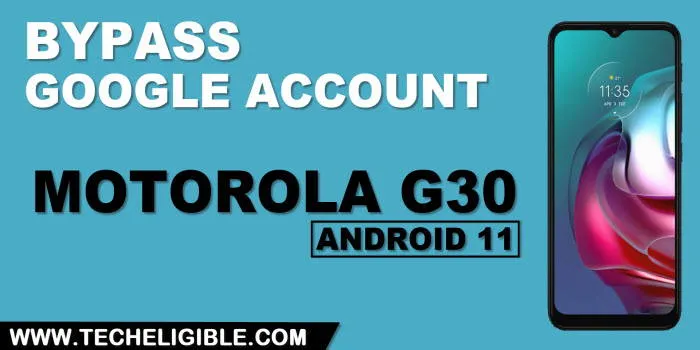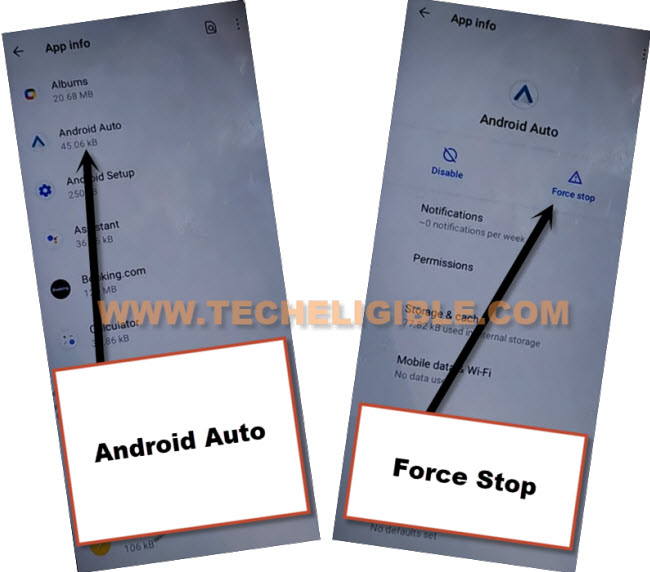Delete FRP Account Motorola Moto G30 Android 11 With Latest Way
Delete FRP Account Motorola Moto G30 Android 11, and get your device with your own new google account, but this process is only for device owner, if you are the real owner and you’ve forgotten google account, or you got this device in donation or purchased used device, then there are very much chances you could face this frp locking issue, in this scenario, we would recommend you to follow all steps below to successfully Delete FRP Account.
Let’s Start to Delete FRP Account Motorola Moto G30:
1st: Connect WiFi, and from “Hello” startup screen, tap to “Emergency Call”, and double tap to “Emergency Information”.
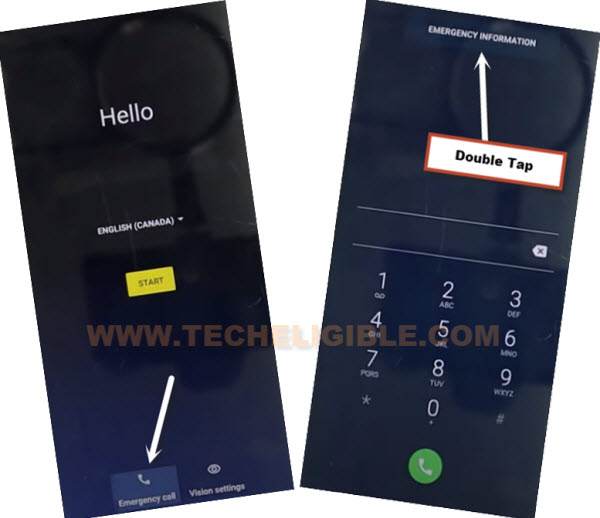
2nd: Tap > Pencil icon > Name > Profile icon corner > Choose an image.

3rd: Tap to > Menu icon > Photos > Permissions.
![]()
4th: Contacts > See All apps with this permissions.
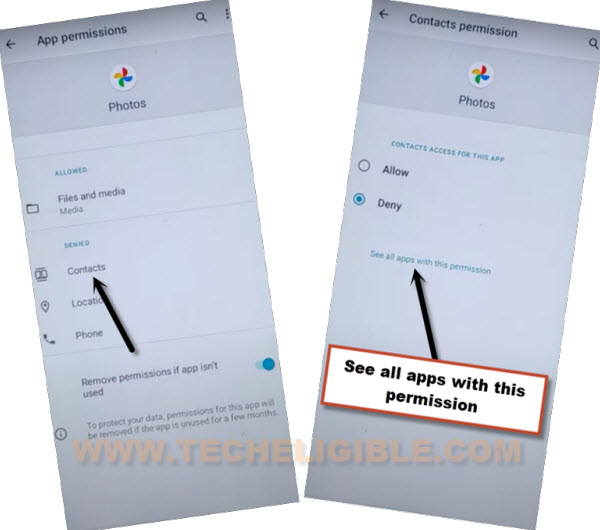
5th: Hit on “Search icon”, and search there “Settings”, afterwards, tap to “Settings App info“, now hit on “Open”.

Enable Shortcut Menu in Moto G30:
6th: Go to > Accessibility > Accessibility Menu > Turn on.

Note: Just for verification, swipe from bottom to top using two fingers, and the MENU Shortcut will appear, that means you have successfully turned on this option. this will assist us to Delete FRP Account Motorola Moto G30.
7th: Go back to (Settings), from there tap to > Apps & Notification > App info.
8th: Tap on > 3 dots > Show system Apps.
![]()
Disable Few Applications to Delete FRP:
9th: Find and hit on > Android Auto > Force Stop > OK.
10th: Find blue color settings icon “Android Setup” same as shown in below image, so just tap to > Force Stop > OK.
![]()
11th: Find and tap to > Google Play Services > Force Stop > OK, now hit on > Disable > Disable App.

Now we have successfully disabled and force stop above 3 apps, lets get back to first homescreen to finish setup wizard without entering the previously added google account.
Enable Google Play Services to Finish Setup Wizard:
12: Go back to “Hi There” screen by tapping on “Back Arrow” several times, from there tap to > Start > Skip to Delete FRP Account Motorola Moto G30.
13: There you will see a loading screen (Just a sec…), this won’t disappear until we enable (Google Play Services).
14: Go back to (Connect to WiFi) screen by tapping on back arrow.
15: Bring (Shortcut Menu) through Swiping up from the bottom of the screen using two fingers.
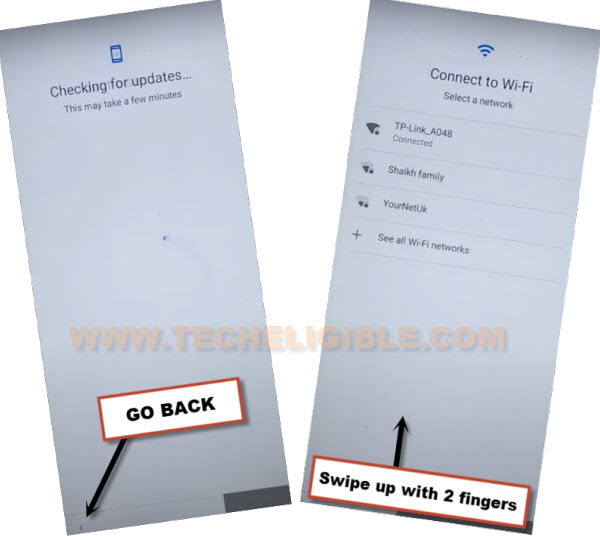
Follow Below Steps Fastly:
16: Quickly tap to > Assistant > Settings > Enable (Google Play Services).
Note: You may have to repeat below steps for many times, because after hitting on “Assistant” option, this wont show you (Settings) at first time, so you will have to try this for almost 10-20 times to reach (Google Play Services) screen.

17: After successfully enabling (Google Play Services), just tap “Back Arrow” from bottom, and wait few seconds on “Checking for update” screen, this will show you next screen.
18: From there, tap to > More > More > Accept.

19: From (Set Screen Lock) screen, tap to > SKIP > SKIP > OK > Accept & Continue, finish remaining steps to reach homescreen.
![]()
Final Step: Go to > Settings > System > Advanced > Reset Option, now hit on “Erase (All Data) option 3 times.
Thank you very much, you are all done from Delete FRP Account Motorola Moto G30, and the device will take several minutes to be finished and to show you a setup wizard screen, afterwards, you can complete setup wizard with ease, and create your new security protection on your device to prevent data leaking etc, if this process really worked, so don’t forget to mention in below comment session.
Read More: