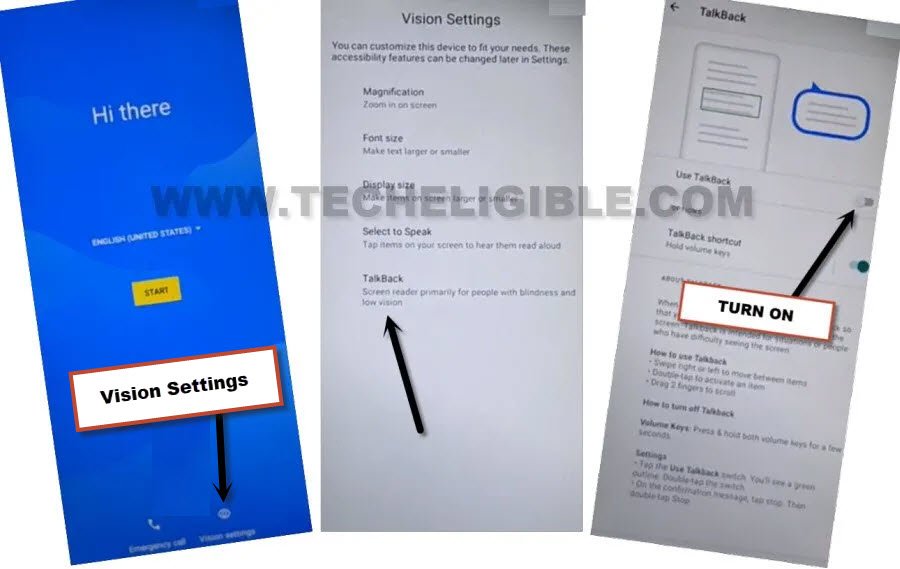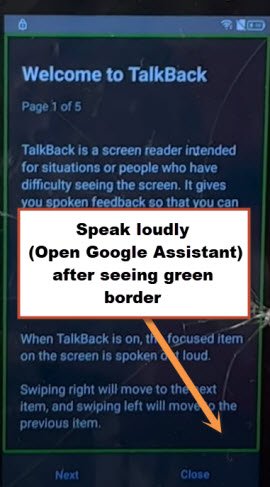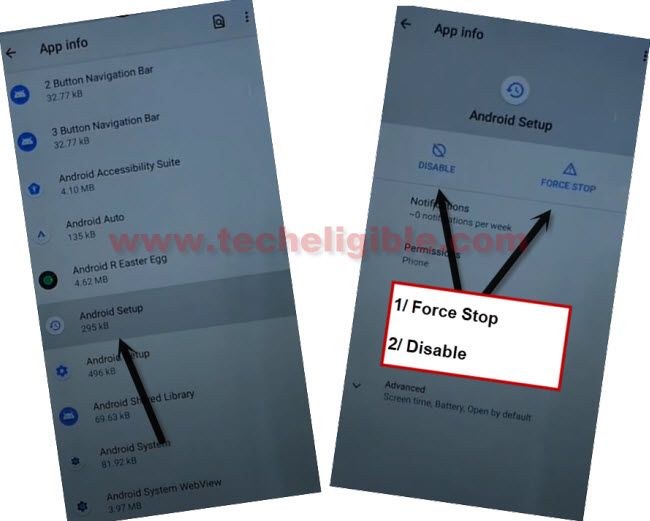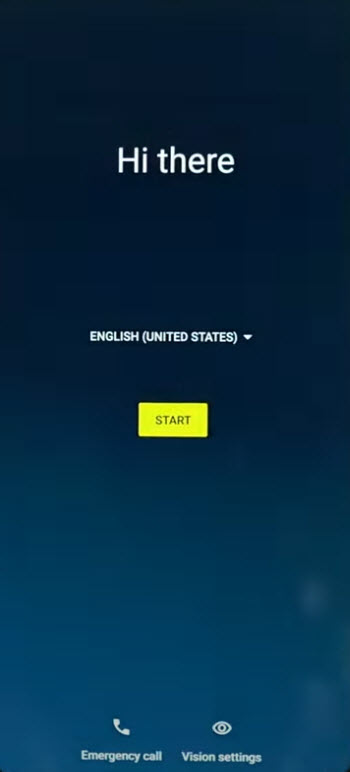Bypass FRP Motorola Defy By Disabling Some Apps Without PC
Do you wanna regain access to your device after forgetting already signed in google account?. You can get access easily just by Bypass FRP Motorola Defy. We will access device settings and disable few application from (App info) page. After that, we can easily complete setup wizard and access to the device main home-screen. Follow our easy to understand guideline from here.
Warning: Do not try this frp method on a stolen phone, this is a serious crime, if you are trying to bypass frp on a stolen phone, you may also be jailed, this process is for device owner and for educational purpose only.
Let’s Start to Bypass FRP Motorola Defy:
-To successfully bypass frp, we need to connect WiFi first to our MOTO defy device.
-After that, go all the way back on (Hi there) screen. Enable talkback feature by tapping over > Vision Settings > Talkback.
-Turn on “Use talkback” option from there. After that, the talkback feature will be on.
-After talkback is enabled, you will be on (Welcome to talkback) screen. From there, you have to draw lines, just swipe right to swipe up. (See below image).
-After that, you will see a popup window on screen.
-Double tap > While using the app > Use Voice Command.
-As soon as, you see green colored border on screen, just speak loudly “Open Google Assistant”.
-From google assistant popup window, hit on a “Keyboard” icon.
-Let’s switch off talkback now by long press both keys (Volume UP + Down) simultaneously.
-Tap to “Turn on” option from popup window. After that, Long press again both (Volume UP + Down) keys to completely switch off talkback.
-Search & access to youtube website by following below screen shot.
-Tap on “Profile icon” from top corner, and go to > Settings > About > Google Privacy Policy.
-From chrome window, tap to > Accept & Continue > Next > No Thanks.
Go to Device Settings:
-We have to reach our device main settings page. From there, we will turn on (Accessibility MENU Shortcut) feature.
-Search in browser with (Download FRP Tools), and, visit our website 1st searched result to Bypass FRP Motorola Defy.
-You will be taken on a (Settings) page. We have to turn on some options and disable some apps from our device settings. Let’s do that now.:
-From device settings, just go to > Accessibility > Accessibility Menu > Turn on.

Note: Just for verification, swipe from bottom to top using two fingers, and the MENU Shortcut will appear, that means you have successfully turned on this option. this will assist us.
-We have to access to app list page. Just go back to your device main settings. From there, tap to > Apps & Notification > See all apps.
–Tap on > 3 dots > Show system Apps.
![]()
Disable & Force Stop Apps:
-Force Stop & Disable (Android Setup) app same as shown in below screen shot.
-Go back to (App info) page. From there, find and tap to “Android Setup” that has a settings gear icon to Bypass FRP Motorola Defy.
-Hit on > Force Stop > Ok.
–Find and tap to > Google Play Services > Disable > Disable App.

Go Back on Hi there Screen:
-From the first (Hi there) screen, just tap to > Start > Skip.
–As soon as, you see “Checking for update…”, just go back to (Connect to WiFi) screen.
-We have to popup (Accessibility Menu Shortcut) options just by swipe up from bottom to top using 2 fingers together.
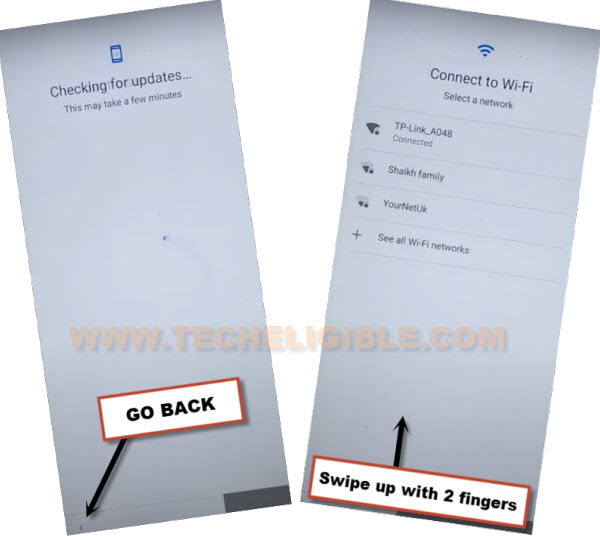
–Quickly tap to > Assistant > Settings > Enable (Google Play Services).
Note: If the (Settings) or (Enable) option disappear before you hit on. Don’t worry, you will be able to enable google play services with multiple tries. Keep trying for about 10-30 times with very fast speed.
Do this very fast: Hit on > Assistant > Settings > Enable.

-After enabling google play services app. We can easily complete all setup wizard steps without facing any google verification screen.
-Hit on “Back Arrow” from bottom to go back, after that, you will be displayed a screen of (Google Services). From there, just tap to > More > Accept.

You are all done now from Bypass FRP Motorola Defy, just complete setup wizard on your own. This time, you will not face any google sign in screen. And, without signing in with google account, you can reach to your device main home-screen and login with new google account from there easily. Thanks for visiting us.