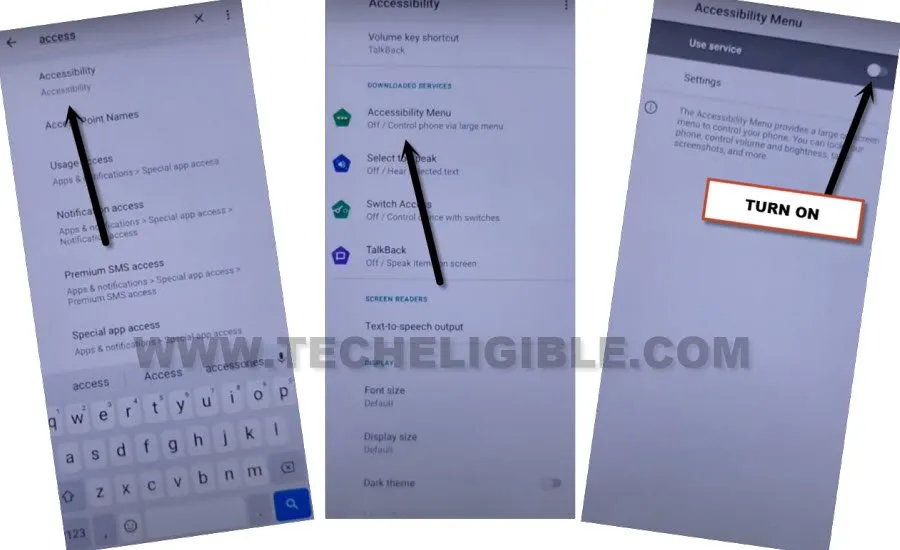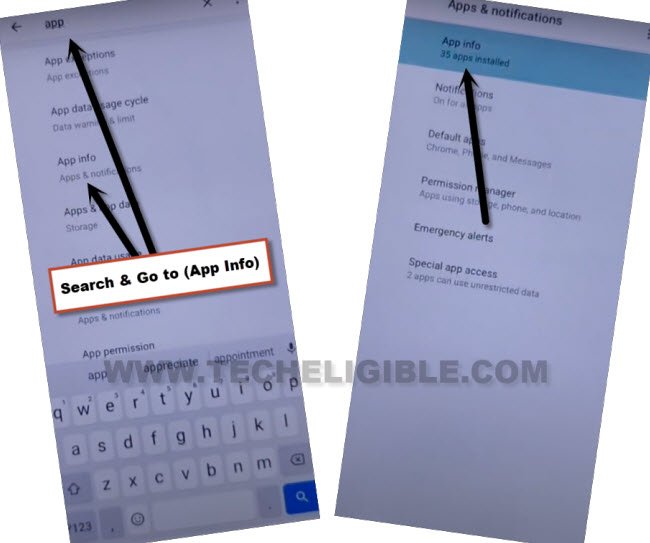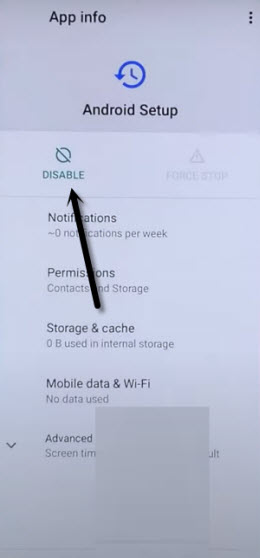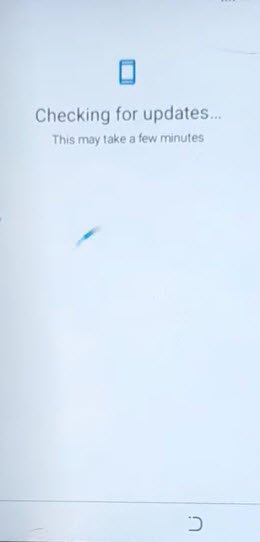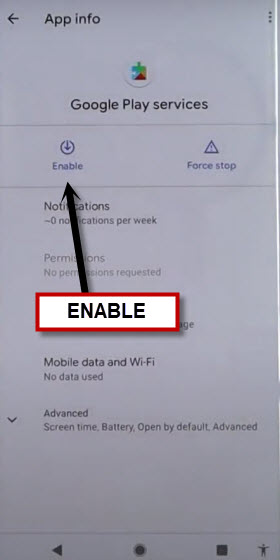Bypass FRP MOTO E7 Power With Updated Method Without PC
If you are the one of those, who has got their own device locked with FRP, and unable to remember google account. So follow this educational guideline from here to get back your MOTO E7 power without old google account. This is called a way to Bypass FRP MOTO E7 Power, and there are multiple guidelines available, but this is the newest one.
In a short, we described you some bold point here, how we do this to manage access device homescreen without signing in with old Gmail account, we do use a (Emergency Call) option first to turn on (Accessibility MENU Shortcut) option. After that, we just disable some applications from this device app list, and then you can easily finish your device setup wizard with the help of Accessibility shortcut icon.
Warning: Do not try this frp method on a stolen phone, this is a serious crime, this process is only for device owner and for educational purpose only to educate device owner, how do they get back their own device ?
How to Bypass FRP MOTO E7 Power:
-Tap on “Pencil icon”.
-Start this process by turn on MOTO device, connect to proper WiFi network.
-Go back on first (Hi there) page, from there tap over “Emergency Call”, and then double tap > Emergency Information > Pencil icon.
-Now hit on a “Name”, after that, tap over (Down Arrow) from profile icon same as shown in below image.
-Now, hit over “Chose an image” option.

-Hit on “MENU” button from top left corner of the screen.
-Long hit on “Drive”, and then tap to “Permission”.

Enable Human icon Shortcut from Accessibility:
-Search there “Accessibility”, and tap over “Accessibility” from searched result.
-After that, go to “Accessibility Menu”, and turn on “Use Service” option.
-Tap to > Allow > Got it.
-Tap over “Back Arrow” 2 times to get back on searched result page again, from there search “App”, and hit over > Apps info > App info.
Disable 3 Apps to Remove FRP:
-Tap to “3 dots” from top corner and select “Show System”.
-Hit on clock icon > Android Setup > Force Stop > OK.
-Hit on > Disable > Disable App.
-Go back to (App info) page by tapping over “Back” arrow from bottom.
-Find and tap to > Android Setup > Force Stop > Ok.
-Go back to (App info) screen, from there tap to > Google Play Services > Disable > Disable App.
-Go all the way back on first (Hi there) Screen, from there tap to > Start > Skip.
-You will have there a loading screen, just wait for 20-30 seconds, after that follow steps very quickly to enable google play services app.
Follow Steps Too Quickly:
-Quickly hit over > Human icon > Assistant > Settings.
-As as as, you see google play services screen, just quickly hit over “Enable” button to enable this application.
-Now go back to (Checking for update…) loading screen by hitting over back arrow 2-3 times cautiously.
-As soon as, you see there a (Checking for update..) screen, just wait there, and this screen will be done shortly.
-Now, tap to > More > More . Setup.
-Complete other remaining steps by yourself without facing any FRP google verification screen.