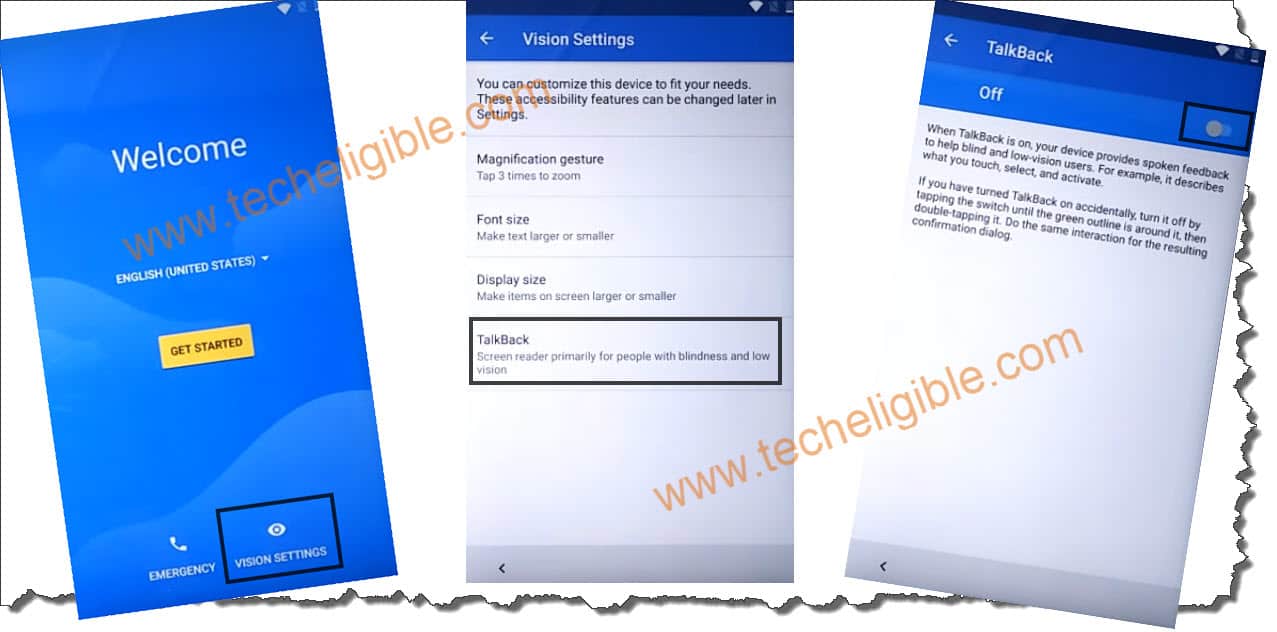How to Bypass FRP Moto C Plus Android 7 Without PC
How to Bypass FRP Moto C Plus Android 7, How to Unlock FRP Moto C Plus, How to Bypass Google Account Moto C Plus without PC, bypass google verification screen from your phone easily just by enabling talkback feature, and after that access to google chrome browser, and then through a apex launcher app, we will be able to get inside our phone device without being asked any Gmail account. so lets do that all step by step.
Note: This process has been described only for device owner and for educational purpose only, stay away if you do not own this Moto C Plus.
Let’s Begin to Bypass frp Moto C Plus:
-Start with Turning on Phone & Connect With WiFi, and then go back to “Welcome” homepage, from there just tap to Vision Settings > Talkback > Enable Talkback.
-You will be shown a “talkback tutorial” screen, only you have to draw “L” by swiping down to right, and then double tap on “text-to-speech settings”.
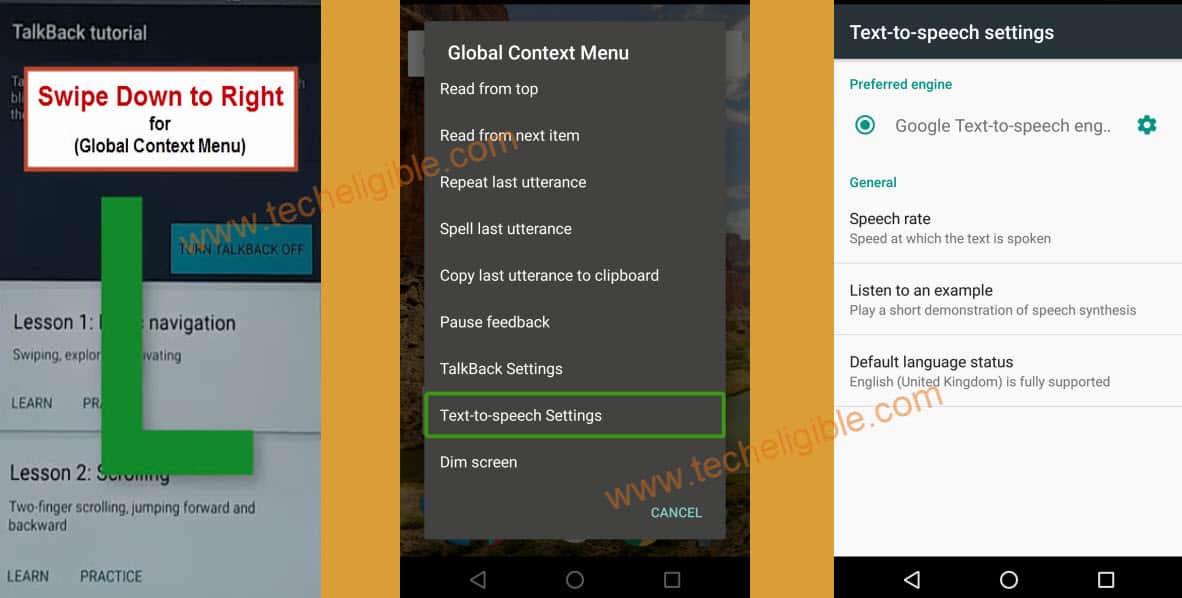
-Draw “L” again to get (Global Context Menu), and then double tap on > Pause Feedback > OK.
-Swipe the screen from extreme left to right same as shown in below image, and then tap on “Settings HOME” to access into your phone Settings, from there we will be able to Bypass FRP Moto C Plus easily without any PC.
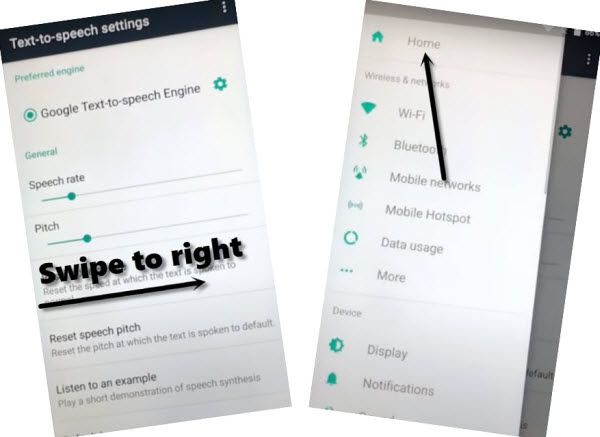
-Go to > Apps > Youtube > Notification.
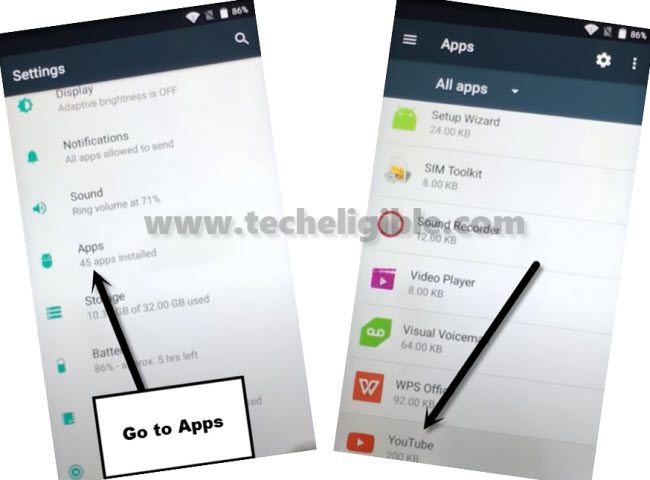
-Tap on “Settings gear icon”, which is right after the Yotube icon, and after that go to > About > Google Privacy Policy > Chrome > Just once.
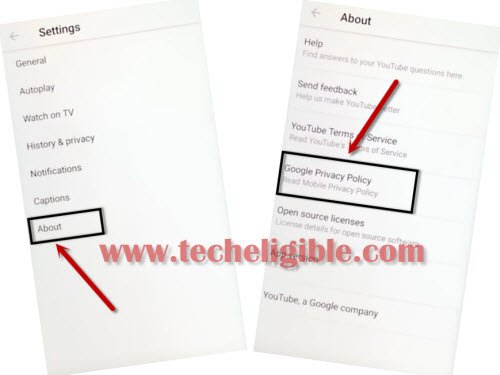
-Tap to > Accept & Continue > Next > No Thanks.
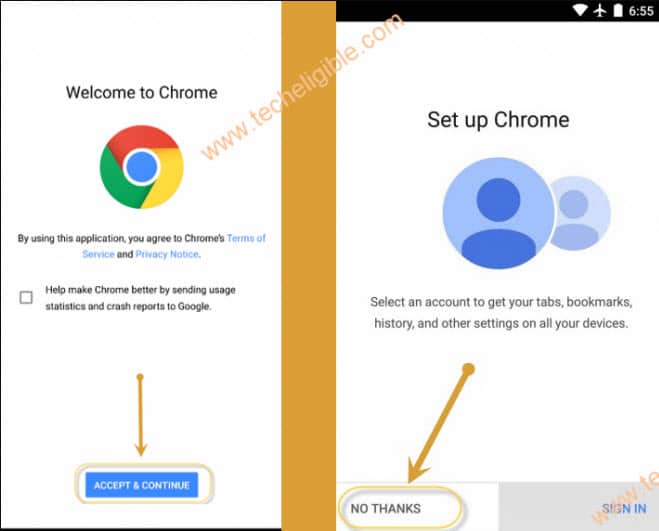
Download FRP APPs:
-Type in search box “Download FRP Tools“, and go to our website (techeligible.com).
-Download from there “Apex Launcher 3.1.0“.
-Once downloading done, go to top of the website page, and tap on “3 dots” from top right corner, and then tap on “Downloads” option.
-Tap on “Apex Launcher”, You may be shown a popup window, just tap on “Settings”, and then turn on “Unknown Sources” option.
-Go back t0 “Settings”, and then tap on > Security > Device Administrator > Find My Device > Deactivate this device administrator.
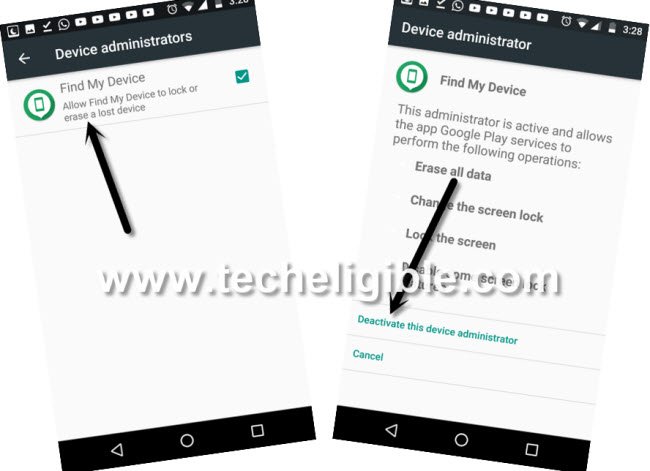
Let’s Download Google Play Services App:
-Go back phone “MENU”, and then open “Chrome Browser”, and you will be redirected to the previous download frp tools page.
-Download from there “Google Play Services” app, now go to top of the page, and tap to “3 dots” from top right corner & select “Downloads”.
-Tap on > Google Play Services > install > Done.
-Go back your phone “MENU” by tapping on back arrow few times.
-Go to your phone > Settings > Apps > Google Play Services > Disable.
-Go back to Moto phone > Settings > Account > Add Account > Google > Sign in there with your any Gmail Account to Bypass FRP Moto C Plus.
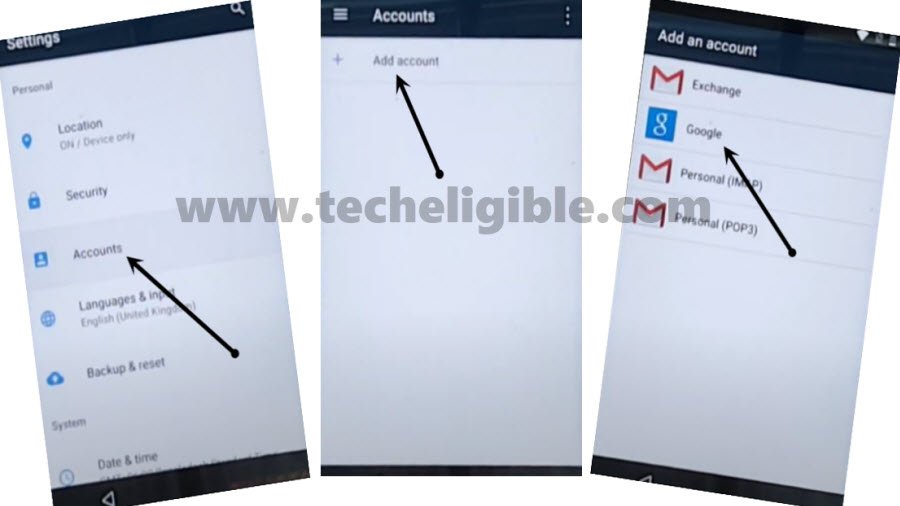
-After signing in wit new Gmail account, just go back to your phone “Settings” to enable back the disabled apps.
-From settings, just tap to > Apps > Google Play Services > Enable.
-Go back to your device “MENU”, and there you will see a installed google play services app icon, just long tap on that, and then tap to “Uninstall”.
-Now Restart your phone, and this time you will not face any frp locking issue in your device, you are all done from Bypass FRP Moto C Plus Android 7.