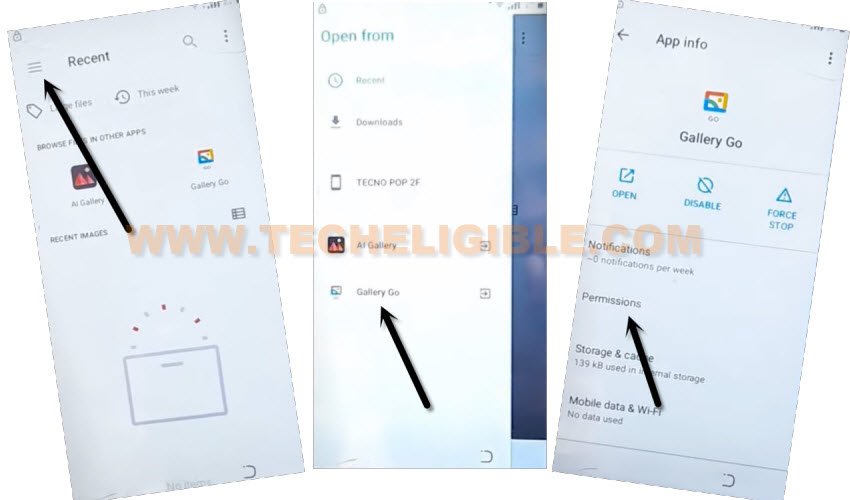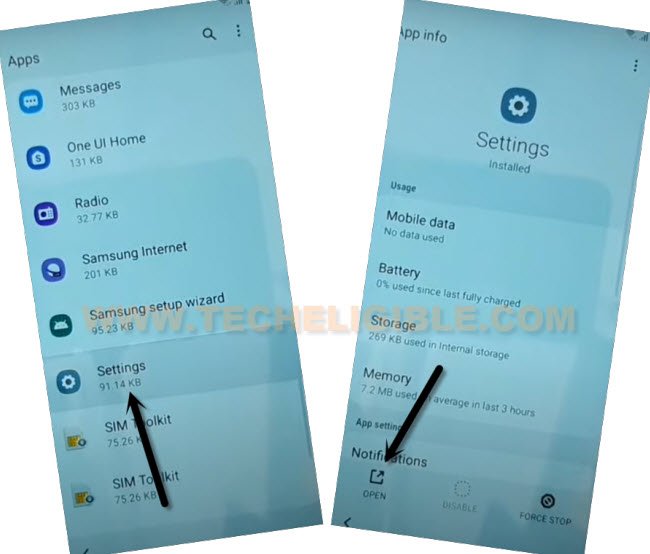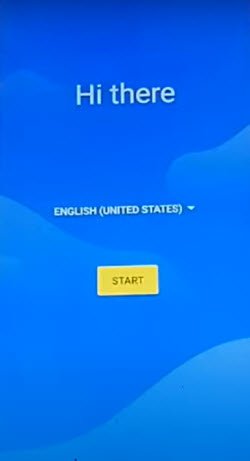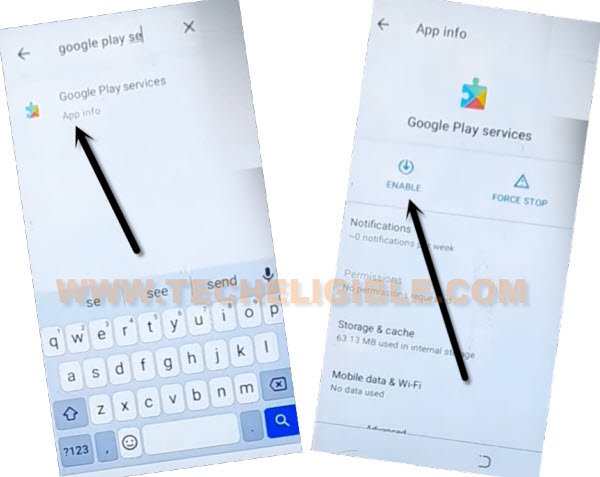Remove FRP Sky Elite A6 by Setup Offline Method (NO PC)
If you’ve forgotten your already signed in google account after hard reset your Sky device. That means, your device is on a FRP protection. And, you can’t use your device until you sign in with already synced google account. To solve this problem, you have to follow guideline from here to Remove FRP Sky Elite A6 without using any PC and paid service.
Warning: Do not try this frp method on a stolen phone, this is a serious crime, if you are trying to bypass frp on a stolen phone, you may also be jailed, this process is for device owner and for educational purpose only.
Let’s Start to Remove FRP Sky Elite A6:
-Turn on Sky Elite A6 phone. Connect to a proper WiFi network. Afterwards, go back again on “Hi there” page.
-Tap over “Emergency Call” option. Double tap on “Emergency Information”. Hit on “Pencil” icon upright corner.
-Hit on a “Pencil” icon. After that, hit on a “Name”.
-Tap to small “Down Arrow” icon same as shown in below image. Afterwards, tap on “Choose an image”.

-Hit over “Menu” from top left corner of the screen. Afterwards, tap to > Gallery Go > Permissions.
Access to Device Setting to Disable Google App:
-Tap over “Search” icon from top corner.
-Search and go to “Settings”. After that, tap on “Open” to get inside Sky phone settings.
-From there, go to > Apps & Notification > App info.
-Hit on “3 dots” from top corner, and go to “Show System”.
![]()
-Find and tap on > Google Play Services > Force Stop > OK, now hit on > Disable > Disable App.

-Long hold “Power” button, and then, tap to “Restart” option. After restarting process is done, just go tap to > Start > Skip.
-There you will have a (Connect to WiFi) screen. You will also see (Setup Offline) option. That means, we are going very well, do not hit on that option for now. We’ve to go back on (Hi there screen. From there, we will turn on (Google Play Services) app again to Remove FRP Sky Elite A6.
Repeat Steps to Enable Back Google Play Services App:
-Tap over “Emergency Call” option. Double tap on “Emergency Information”. Hit on “Pencil” icon upright corner.
-Hit on a “Pencil” icon. After that, hit on a “Name”.
-Tap to small “Down Arrow” icon same as shown in below image. Afterwards, tap on “Choose an image”.

-Hit over “Menu” from top left corner of the screen. Afterwards, tap to > Gallery Go > Permissions.
Access to Device Setting to Enable Google App:
-Tap over “Search” icon from top corner.
-Search and go to “Settings”. After that, tap on “Open” to get inside Sky phone settings.
-From there, go to > Apps & Notification > App info.
-Hit on “3 dots” from top corner, and go to “Show System”.
![]()
-Hit on “Search” icon from top bar, and type in search box “Google Play Services”, after that tap to “Google Play Services” app.
-Hit on “Enable” button same as shown in below image.
-After enabling back this app, now we can easily complete setup wizard. Let’s go back again on (Hi there) screen.
Complete Setup Wizard:
-Hit on > Start > Skip.
-Wait 10-20 seconds on (Getting your phone ready…) screen.
-Hit on “Back Arrow” from bottom to get back on (Connect to WiFi) page.
-There, you must see (Setup Offline) option, that means, we’re going on very well. And, the FRP has been bypassed successfully.
-Tap to > Setup Offline > Continue.
-Tap on > Next > More > More > Accept.
-From (Set Screen Lock) screen, hit over > Skip > Skip Anyway.
-Congrats, you are all done from Remove FRP Sky Elite A6 without using any paid tool.