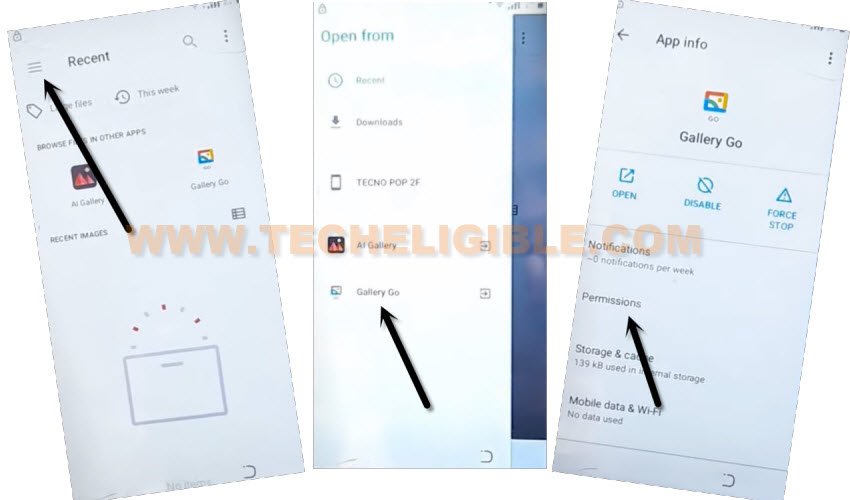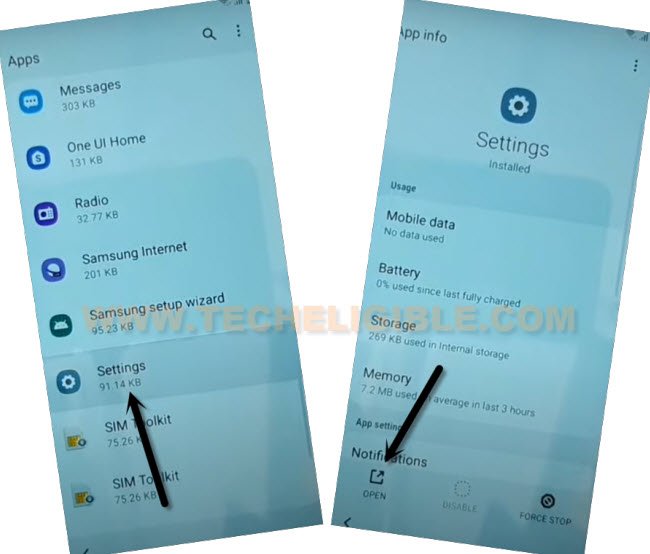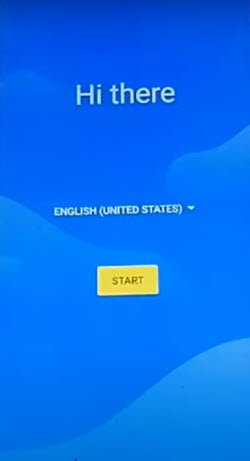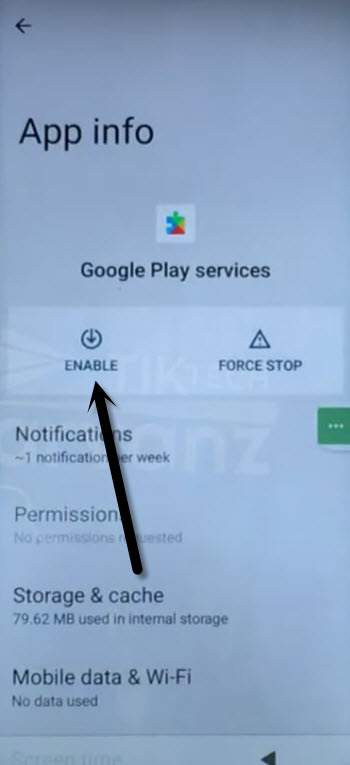Remove FRP Account Sky Elite G55 Android 11 Without PC
If you are not aware of your already signed in google account on a Sky elite phone. You can setup new google ID through Remove FRP Account Sky Elite G55 Android 11 method. FRP is a feature, which prevent unknown person from reaching to your important device data. But, if you forget your own account after hard reset the device. In this case, you can get help with this post to resolve this problem.
Warning: Do not try this frp method on a stolen phone, this is a serious crime, if you are trying to bypass frp on a stolen phone, you may also be jailed, this process is for device owner and for educational purpose only.
Let’s Start to Remove FRP Account Sky Elite G55:
-Turn on your device & Connect to a proper WiFi network.
-After that, go back on first (Hi there) page. From there, go to “Emergency Call” option from bottom left of the screen
-Tap twice over “Emergency information” button from next screen.
-Hit on “Pencil” icon from top corner.
-Tap on “Name”, after that tap to “Profile icon down arrow” icon, and then hit on “Choose an image” same as shown in below image.

-You will see (Menu) icon at the top left corner of your device screen. Just tap on that Menu icon.
-Long tap on “Gallery Go”. After that, hit on “Permission”.
Reach to Device Settings:
-We can easily reach on our device main settings to bypass frp from there.
-Tap on “Search” icon from top corner.
-Search & Go to “Settings” by following below image.
-Hit on “Open” from settings page.
-After accessing on FRP protected SKY Elite device settings, just go to > Apps & Notification > See All Apps.
-We’re gonna disable few applications from app list page. After that, we will be able to Remove FRP Account Sky Elite G55.
–Find and tap to “Android Setup” same as shown in below image, so just tap to > Force Stop > OK.
![]()
-We have to disable one main application, after that you will be able to easily finish setup wizard without signing with any google account, find and tap to > Google Play Services > Force Stop > OK, now hit on > Disable > Disable App.

-After that, go all the way back on first (Hi there) screen by hitting back arrow several times.
-Tap to “Start” option from there. Wait for 20-30 sec on (Getting your phone ready…) screen. After that, we have to repeat all above steps again to reach back on (Settings), and, enable back google play services application.
Repeat Steps to Reach Device Settings & Enable Google App:
-Go back to (Hi there) page. from there Go to “Emergency Call” option from bottom left of the screen
-Tap twice over “Emergency information” button from next screen.
-Hit on “Pencil” icon from top corner to Remove FRP Account Sky Elite G55.
-Tap on “Name”, after that tap to “Profile icon down arrow” icon, and then hit on “Choose an image” same as shown in below image.

-You will see (Menu) icon at the top left corner of your device screen. Just tap on that Menu icon.
-Go to > Gallery Go > Permissions.
Reach to Device Settings:
-Tap on “Search” icon from top corner.
-Search & open “Settings”.
-Go to > Apps & Notification > See all apps.
-Find and tap to > Google Play Services > Enable.
-After that, go all the way back to first (Hi there) screen again.
-Now, we can easily complete all setup wizard steps without facing google verification screen.
-Tap to “Start” option from hi there screen.
-You will reach on loading screen (Getting your phone ready). Wait on this screen for 10 seconds.
-After that, hit on “Back Arrow” from bottom. You will get back on (Connect to WiFi) page. From there, tap on > Setup Offline > Continue.
-You will go on (Google Services) screen. From there, tap to > More > More > Accept > Skip > Skip Anyway.
-Congrats, you are now inside the device main homescreen. Thanks for visiting us.