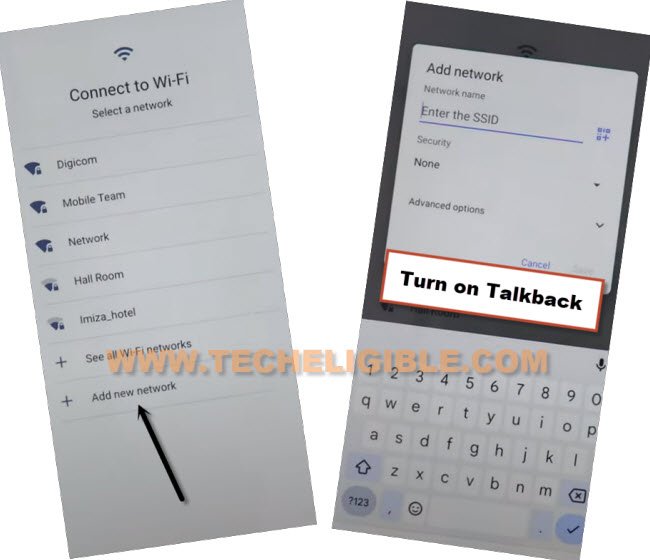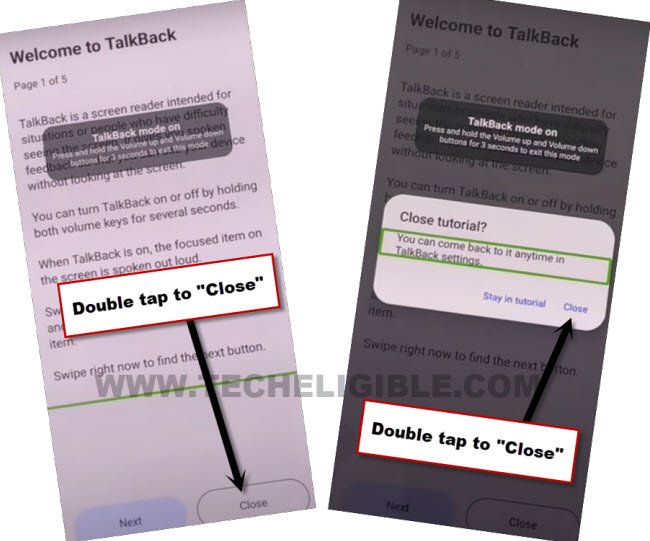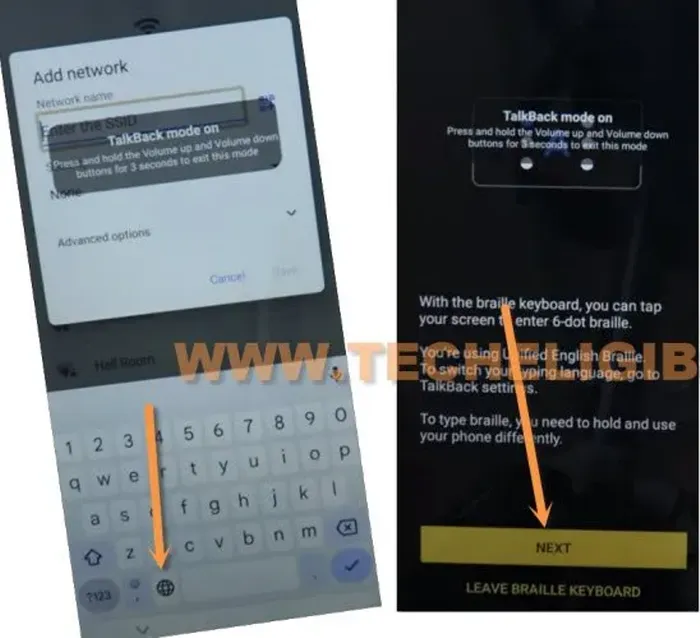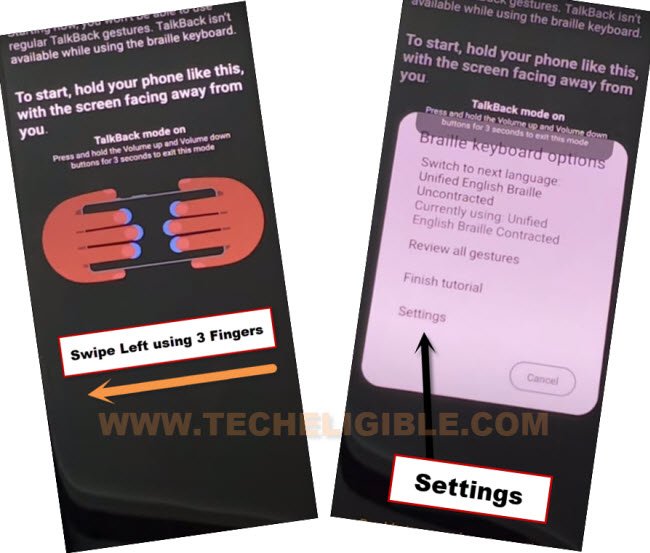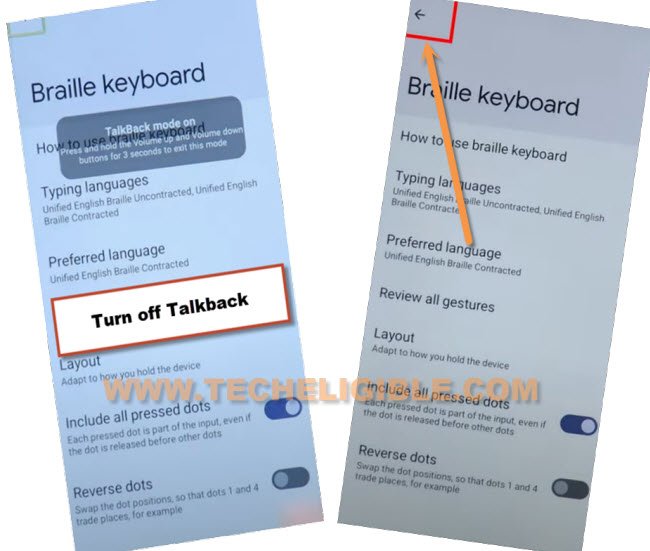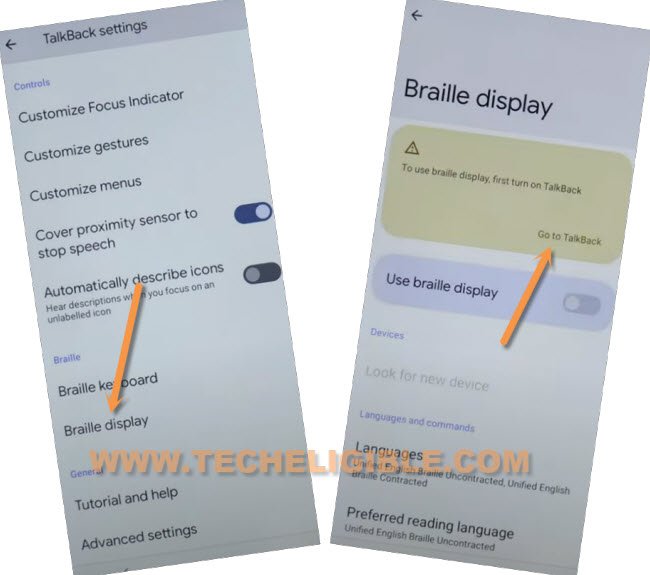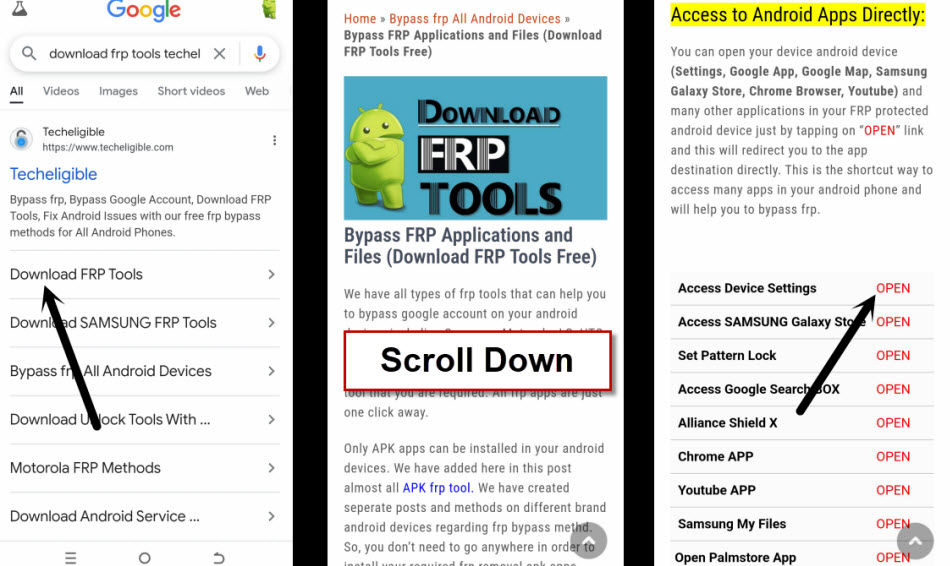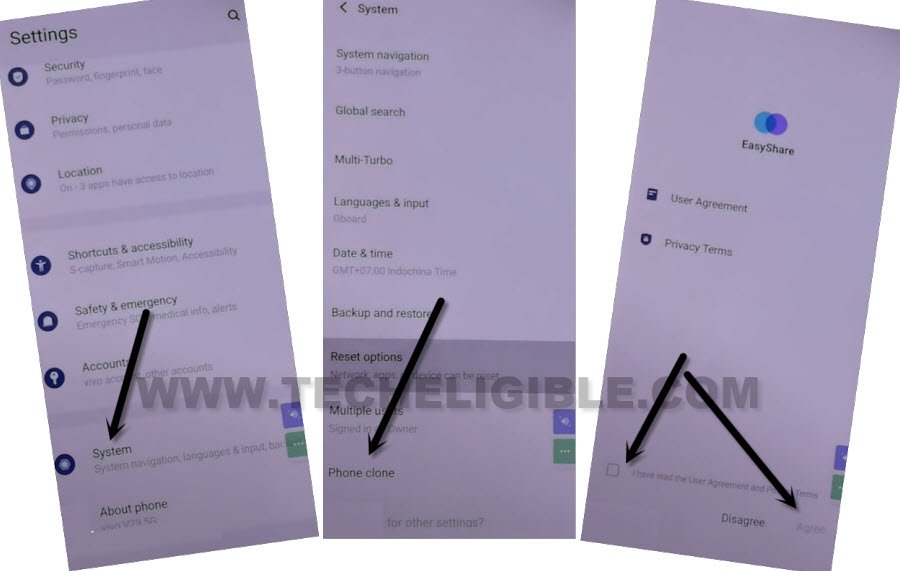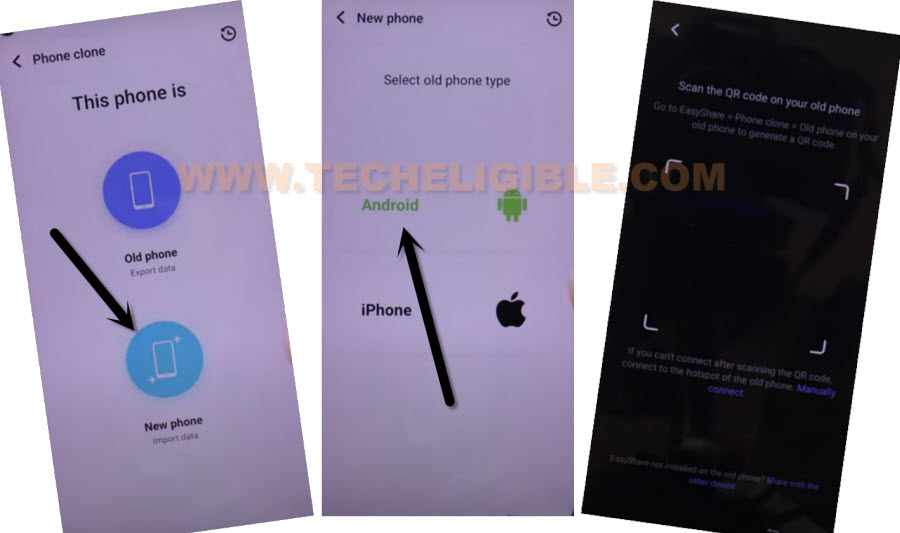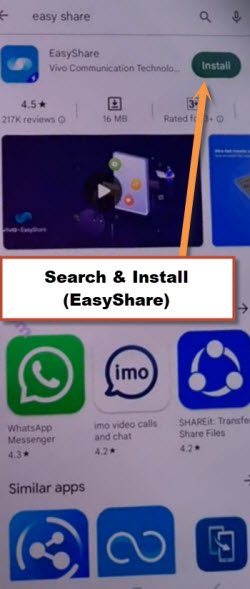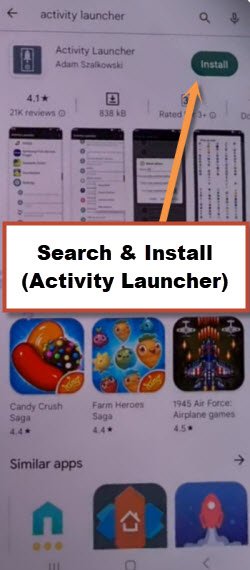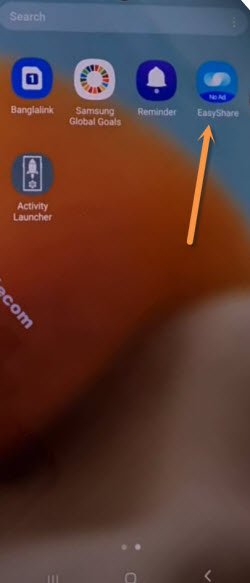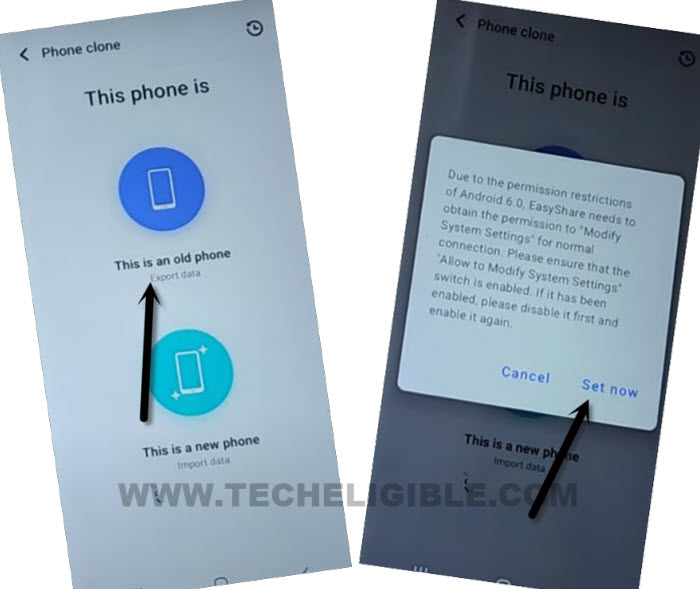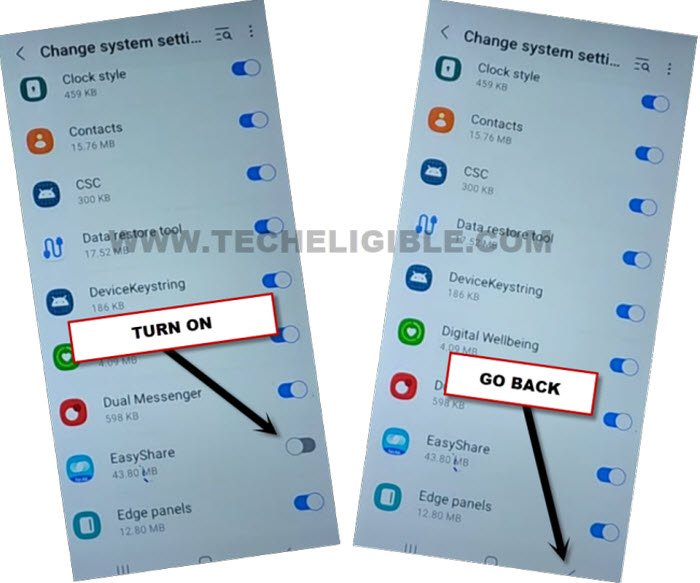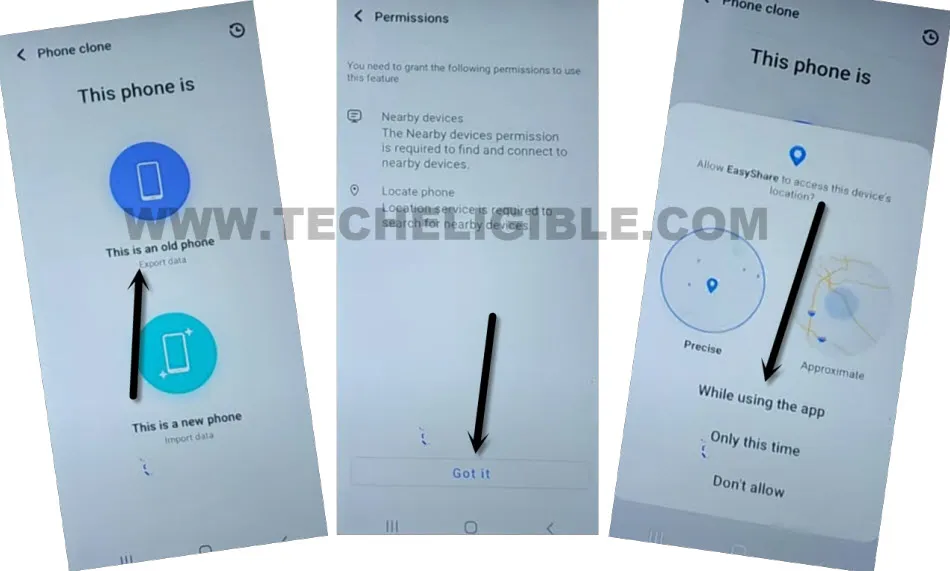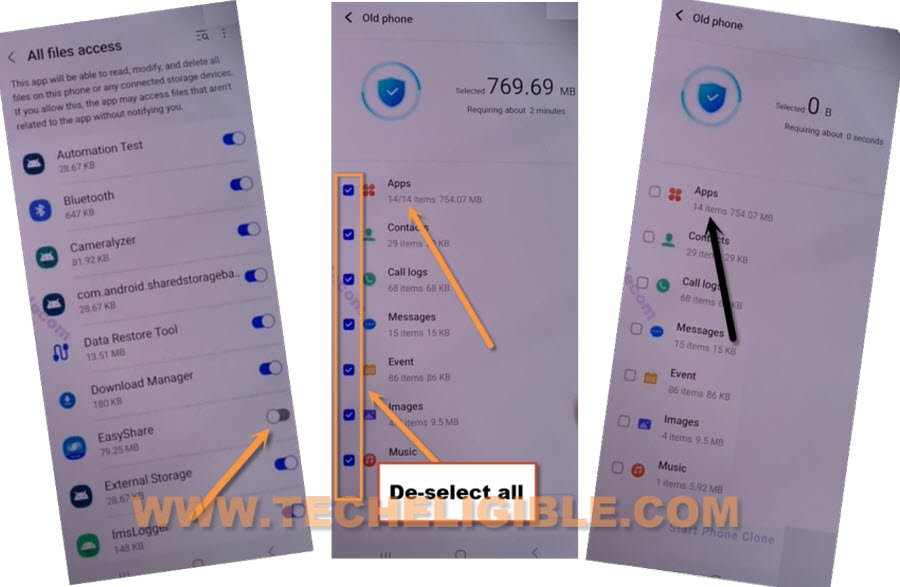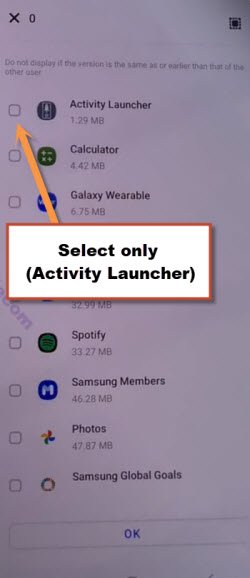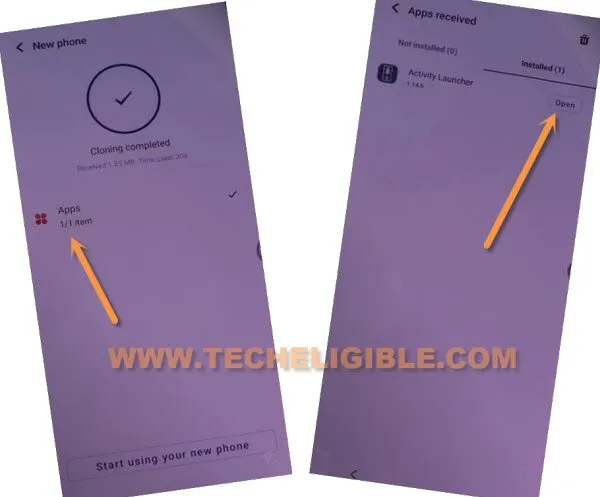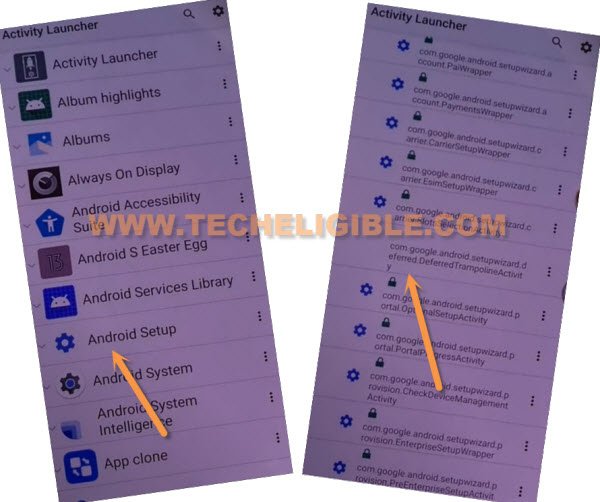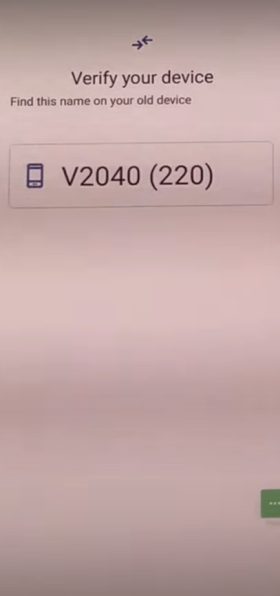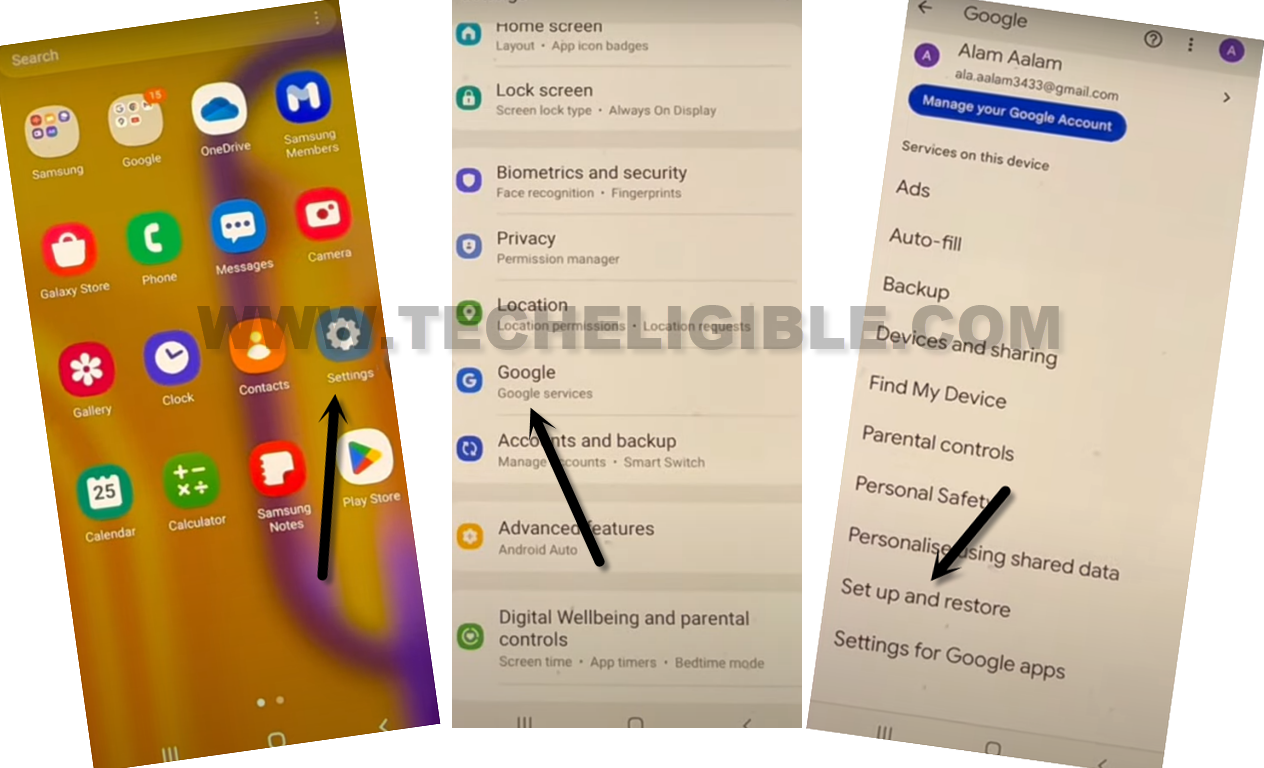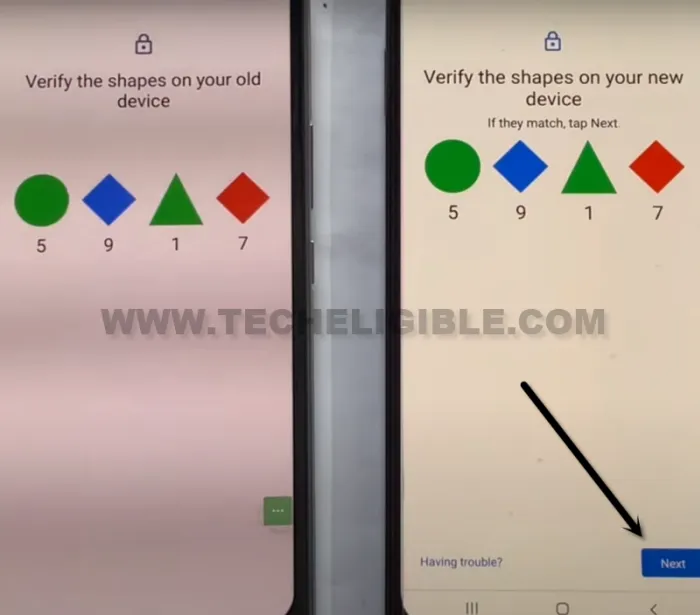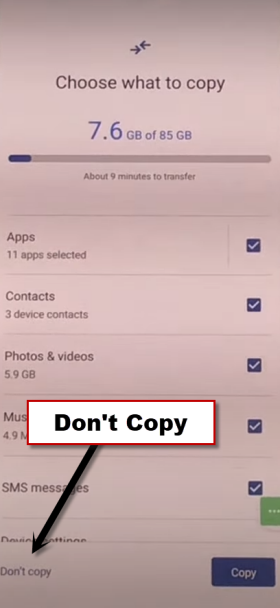Remove FRP Account VIVO Y28 Android 14, 13 Without a PC
Are you worried about losing your device because of forgetting already signed in google account?. Don’t worry about that, you can resolve this issue just by replacing your forgotten google account with new one. With the help of step by step instructions, you can Remove FRP Account VIVO Y28 (Android 14, 13).
Warning: Do not try this frp method on a stolen phone, this is a serious crime, if you are trying to bypass frp on a stolen phone, you may also be jailed, this process is for device owner and for educational purpose only.
Let’s Start to Remove FRP Account VIVO Y28:
-Turn on your device & Connect WiFi. After that, go to (Connect to WiFi) page.
-Hit over “Add new network” option.
-Let’s turn on talkback feature by long hold both buttons (Volume UP + Down).
-You will be shown a popup with of (Enable Talkback Shortcut?). Tap over “Turn on” option from there.
-Once more time, long hold both keys (Volume UP + Down). After that, the talkback will be fully turned on, and you will see (Welcome to talkback) screen.
-Double tap to > Close > Close.
-You will get back on (Add network) page, from there, double hit on “Enter the SSID” field tab to get keyboard
-From keyboard, double tap on “World icon”, this will get you in (Braille keyboard tutorial) screen.
-Now double tap on “Next”.
-Let’s bring braille keyboard options by swiping from right to left using 3 fingers together (See below image).
-Go to “Settings” from popup window.
-We are not required talkback functionality anymore, just turn this option off by long press both (Volume UP + Down) buttons.
-Go back by hitting on “Back Arrow” from top corner.
-Tap to > Braille Display > Go to Talkback. (See below image).
-Afterwards, you will be taken inside the device settings, from there, go to > Accessibility MENU > Accessibility Menu Shortcut > Allow > Got it.
-Once the accessibility functionality is on, you will get “3 dots” icon at the right edge of the screen.
-Tap on > 3 dots > Assistant > Speak loudly “Open Youtube” to Remove FRP Account VIVO Y28.
-You will reach on youtube website, just tap on “Profile” icon from top right corner, and go to “Settings”.
-Tap to > About > Youtube terms of service. After that, you will be redirected on (Welcome to chrome) page, from there, tap on > Use without an account > No Thanks.
Access to VIVO Y28 Settings:
-Search in browser with “Download frp tools Techeligible” text. Visit our website frp tools page.
-Scroll down and tap to “Access device settings” option from there to get inside your device settings.
-Type “Settings”, and tap to “Settings” from searched result to reach directly inside your device settings comfortably.
-From VIVO Y28 settings, tap to > System > Phone Clone > Agree.
-You will be inside phone clone application, tap over > This is a new phone > Android > Got it.
-Tap few times on “While using the app”, and then, hit on “Allow”.
-You will have (QR Code) on screen. We have to connect our this device with any other android phone using same app (EasyShare) application.
Follow Steps in other Android Phone for Installing Apps:
-We have to install some applications in our any other android phone, after that, we will transfer the installed app to our FRP protected device VIVO Y28 to bypass frp.
-In other android device, you have to open “Google Play Store” in other phone, and install “Easy Share” application.
-Install also “Activity Launcher” application.
-Once the app is installed successfully, just tap to “Easy Share” app to launch.
-Go to > Phone Clone > This is an old Phone > Set.
-Turn on from there “Easy Share” app, after that, hit on “Back Arrow”.
Note: You may have to do this 1-2 times.
-Hit on > This is an old phone > Got it > While using the app > Allow.
-The QR Code will be displayed in your other device. We are gonna scan this code with VIVO Y28 to Remove FRP Account VIVO Y28.
-After scanning QR Code, you will receive a popup in other android device, tap to “Set”. After that, turn on “Easy Share” app. Hit on “Got it”.
-Tap on “Allow” option for 4 times,
-De-select “All Options”, after that go to “Apps”.
-Check mark on “Activity Launcher” application from there to transfer this app only to VIVO Y28. After that, tap to “Ok”.
-Tap on > Next > Start Cloning.
Follow Below Steps in VIVO Y28:
-You will see (Cloning Completed) screen after the app transferring process is done. Go to “Close” icon from top corner.
-Tap over > Apps > Open > Ok.
-You will see loading popup, just wait on that screen till its done.
-Tap on “Android Setup”.
-The huge list of android setup will be shown, just go down, and hit on a without settings icon option, which is with “com.googel.android.setupwizard.deferredTramplineactivity”. (See below image).
-Access to (Verify your Device) by tapping on > Start > Skip > Next > Next > No Cable > Copy Without Cable.
-Hit on “Next”. Tap to “Next Keyboard” from popup window.
-Hit over “Use my google account instead”.
-Just tap to > Next > Next, you will be displayed (Verify your device) screen.
Setup Latest Google account on VIVO Y28:
-We are going to setup other device google account to our VIVO Y28 phone as well. Means, your VIVO Y28 device will also be logged in with the same google account, which is already logged in other android device. By this way, we can Remove FRP Account VIVO Y28.
-From other android device, go to > Settings > Google > Setup & Restore.
-Tap to > Set up Newby device > Next.
-You will have a (Verify the shape) page on both phones screen.
-Tap to > Next > Copy from other android phone.
-Wait on (Getting ready to copy…) screen. Once its done, you will have another screen of (Choose what to copy) on VIVO Y28.
-Tap to > Don’t Copy > Don’t Copy > Next
-From google services screen, hit on “Accept”.
-It’s all done from, you have successfully setup new google account on your VIVO Y28 phone. Now, you can complete setup wizard according to your wish without facing google verification screen. Thanks for visiting us.