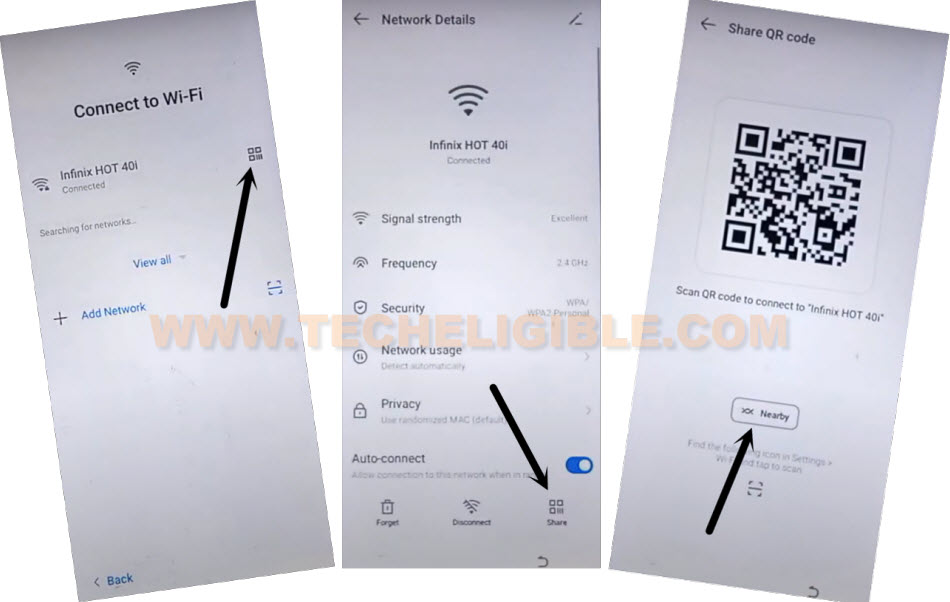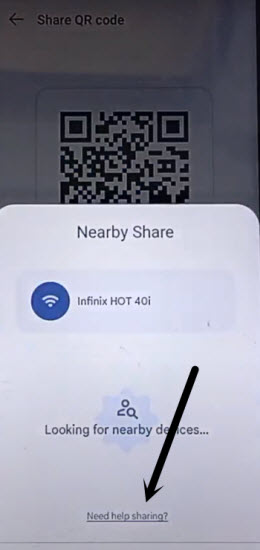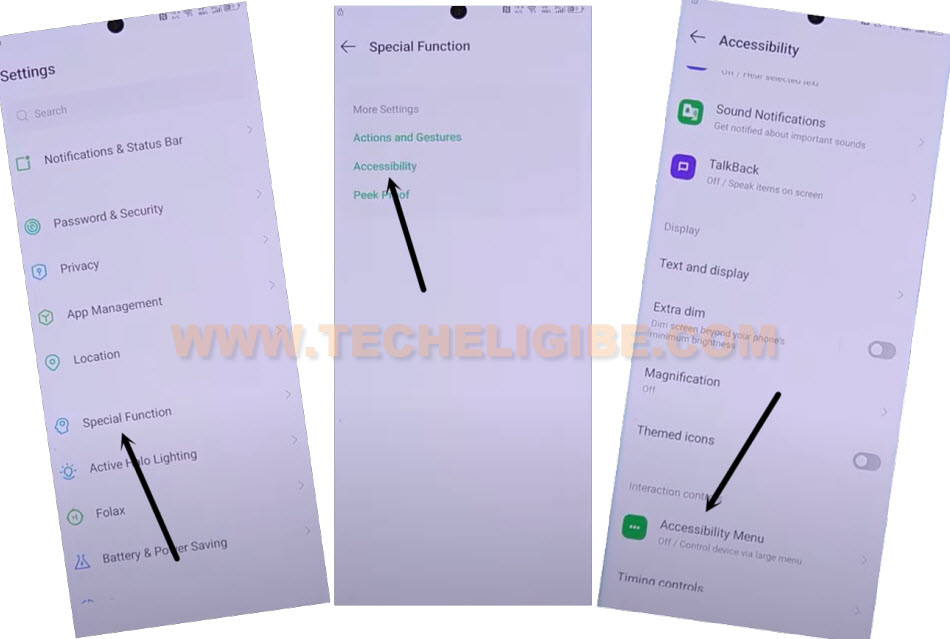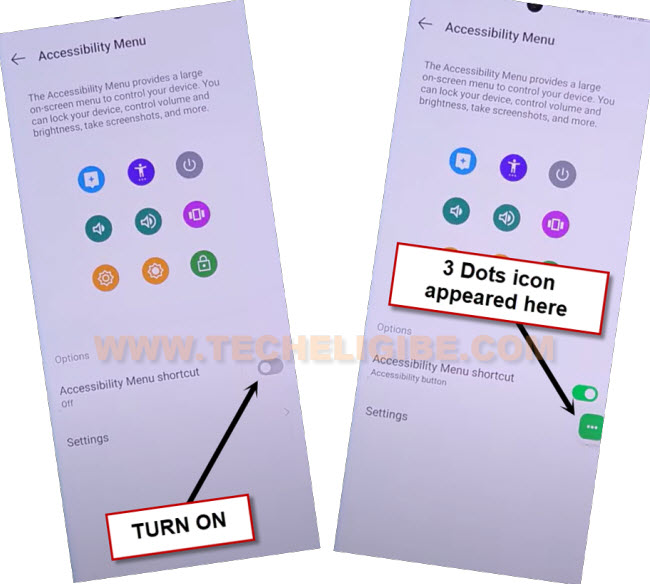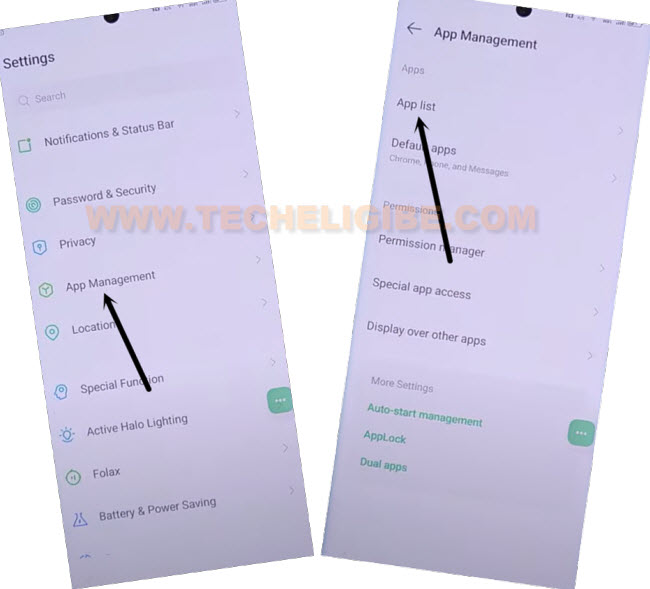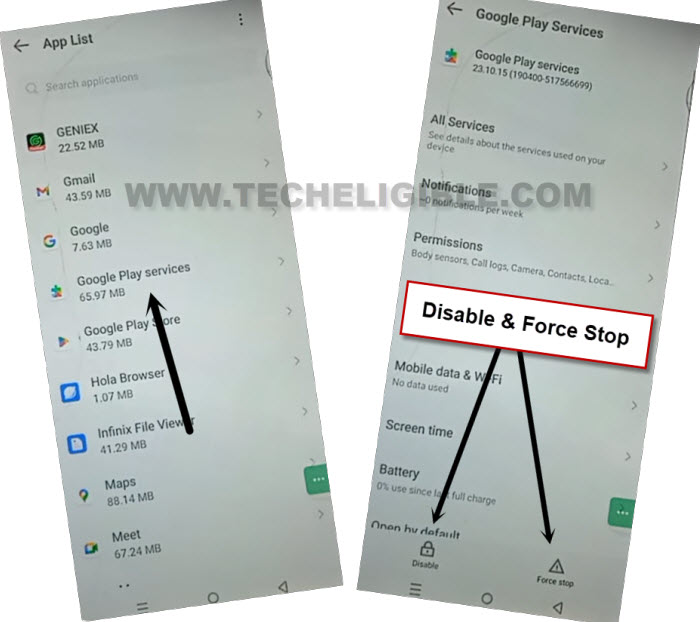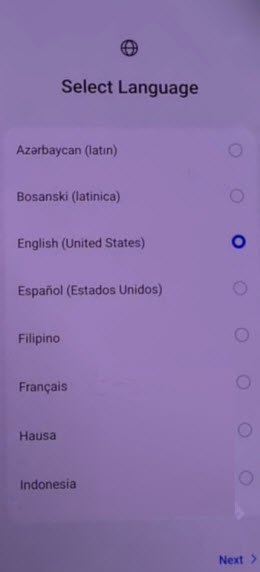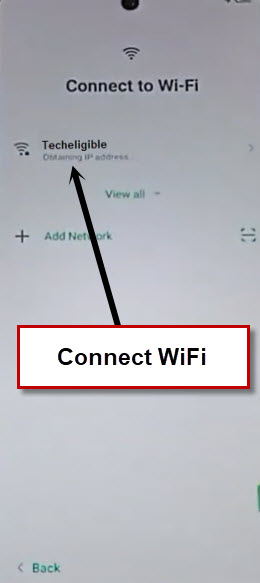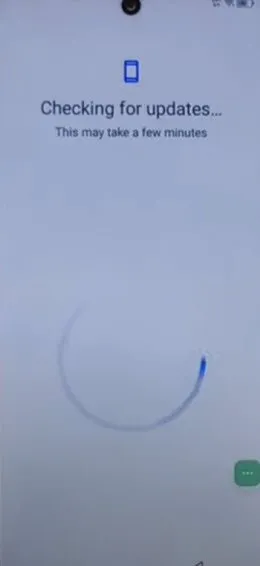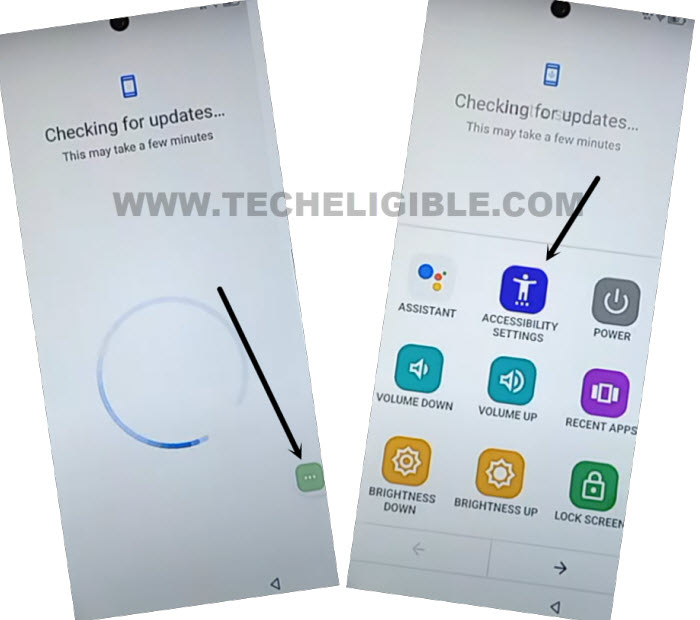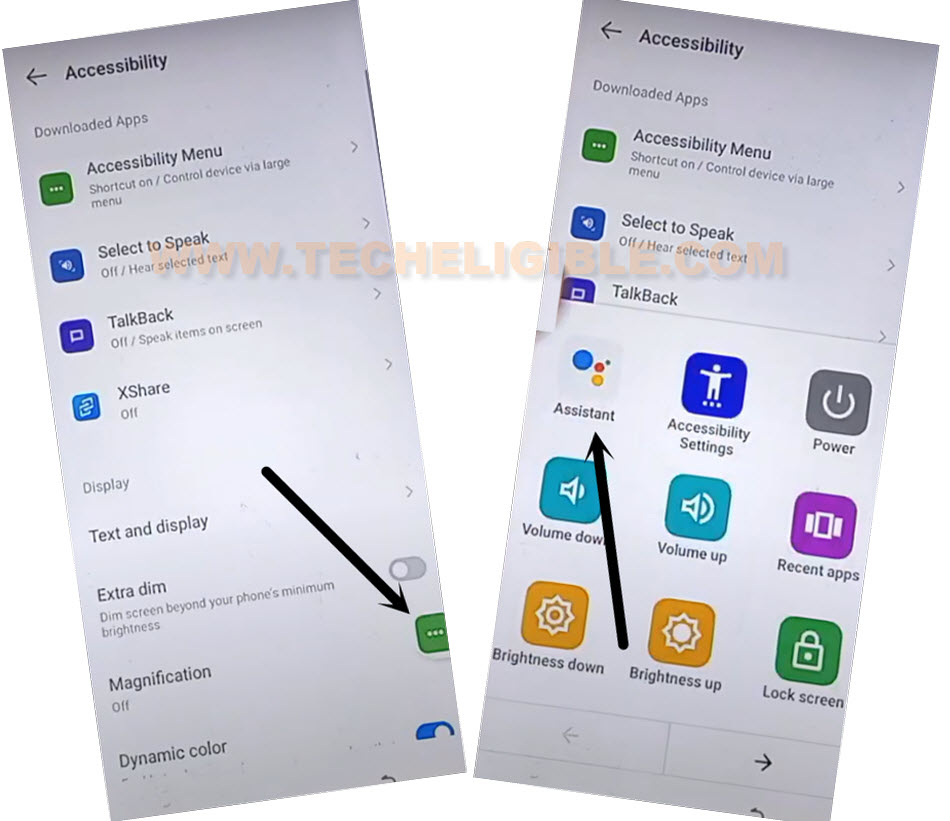Bypass Google FRP Infinix Hot 50i Android 14 Without PC
Lost access to your infinix hot 50i after performing hard reset operation and you are being asked to verify your device ownership? Unable to login in again with already signed in Gmail account. That means, you have lost your Gmail account and you are looking for a way to get this all mess up fixed and access back to your device. Follow up our educational guideline from below to Bypass Google FRP Infinix Hot 50i (Android 14) without using PC & frp tools.
Remember: Do not try this frp method on a stolen phone. This is a serious crime, if you are trying to bypass frp on a stolen phone. You may also be jailed, because this process is for device owner and for educational purpose only. Just to assist device owner, how they can recover back their phone and setup new account.
Let’s Start to Bypass Google FRP Infinix Hot 50i:
-You are required to connect WiFi first in your infinix device.
-After that, tap to “Share” icon from your connected WiFi SSID name.
-You will reach inside (Network Details) page, just go to > Share > Nearby.
-Tap to a link “Need help sharing?”.
-Afterwards, from top corner of the help page, just hit over a > 3 dots > Share Article.
-Hit on a “Message” app. From popup window, tap to “New Message” option to get into your message inbox.
-Type new message with url “www.youtube.com“. Send this text message to any random number.
-Tap to “Tap to load preview” from yotuube url. After that, tap on “Youtube” image.
-Tap on “Allow” from popup. After that, go to “human circle” icon from extreme top right corner and tap to “Settings” icon to Bypass Google FRP Infinix Hot 50i.
-Tap to > About > Youtube terms of services > Use without an account > No Thanks.
-Congrats, you have successfully reached to google chrome browser.
Access Infinix Settings Directly:
-Make new search in browser with “Download frp tools” text.
-Go to searched result same as shown in below image.
-Go down and tap on “Access Device Settings” to access infinix hot 50i settings page.
-We need to enable Accessibility functionality in our device to get 3 dots icon. After that, we will be able to complete setup wizard steps without logging in with previously setup account.
-From Settings page, just go down little bit, and tap to > Special Function > Accessibility > Accessibility MENU.
-Lets switch on “Accessibility Menu Shortcut” function same as shown in below screen shot to enable 3 dots icon.
-You will be shown another popup screen, just tap over > Allow > Got it.
Lets Disable Google Play Services:
-By hitting back arrow icon, just go get back to (Settings) page. From there, tap to “App Management” option.
-Get into your device app list page by tapping on “App list” option.
-You will see all installed apps there, just tap to “3 dots” icon from top corner and tap on “Show system”.
-From app list page, find and tap to > Android Setup > Force Stop > Ok.
-Go back to app list page again. Find and tap on another app named “Google Play Services”.
-Disable & Force Stop this app as well (See below image).
Disconnect WiFi & Go back on (Select Language) Screen:
-Let’s get back over main “Settings” page again. From there, tap on “WiFi” option.
-Tap on your connected WiFi name and tap to “Forget” option.
-Keep tapping on back arrow icon until you reach back to (Select Language) page.
-From there, tap on > Next > Next > Skip.
-Connect WiFi again.
-After connecting WiFi again, you will reach to (Operation Instruction) page, from there, tap to > Next > Next > Don’t Copy.
-The loading screen will not complete from (Checking for update…). We have to enable google play services app. Just follow steps from below.
Enable Google App Using Assistant Option:
-Tap to green colored “3 dots” icon from right edge of your device screen.
-After that, tap to “Accessibility Settings”.
| Note: Keep tapping these options very fast until you reach on main (Accessibility) screen same as shown below. |
-After accessing inside (Accessibility) page, from there, tap again on “3 dos” icon. After that, tap on “Assistant”.
-You will have a (Settings) option on google play services page, from there, tap “Settings”. After that, tap to “Enable” option to enable google play services application.
Note: If you failed hitting on (Settings) option. Don’t worry, try again for 2-3 times. You will succeed.
-By hitting back arrow icon, just get back to (Checking for update) again. Wait over there until this loading page is done and you reach to next to page.
-You will be redirected to the google services page, from there, tap to > More > More > Accept.
-Tap to “Ok”.
-From login id page, just tap to > Skip > Ok > Skip > Skip.
-After that, tap to “Next Arrow” icon XOS screen. Its all done from Bypass Google FRP Infinix Hot 50i. You have accessed to your device main home-screen without signing in with forgotten google account.