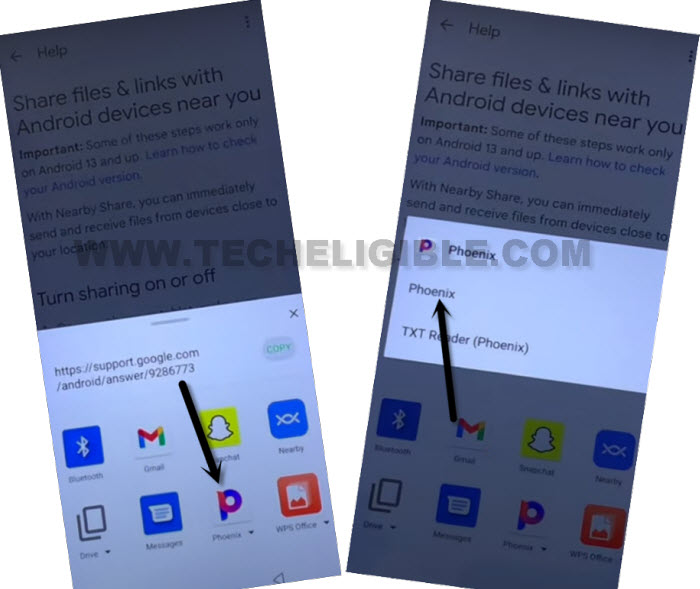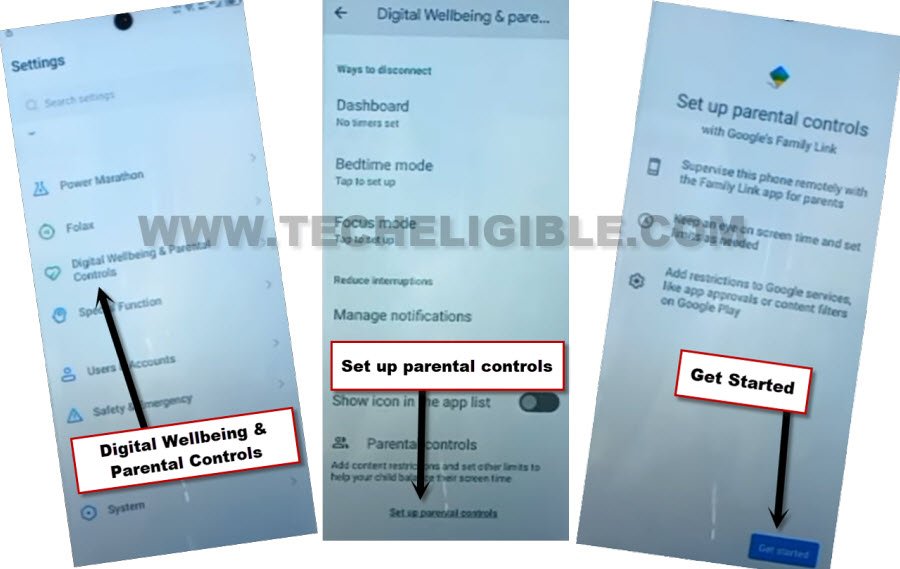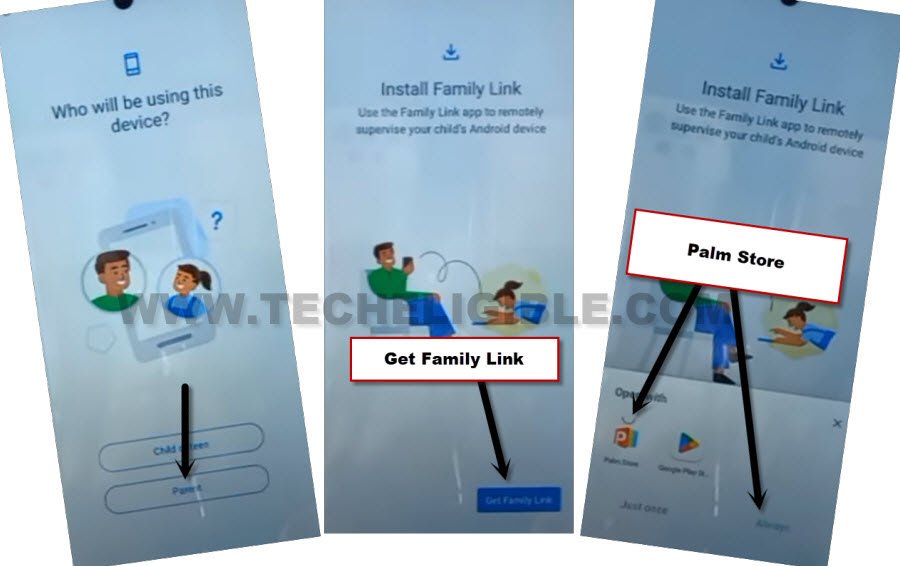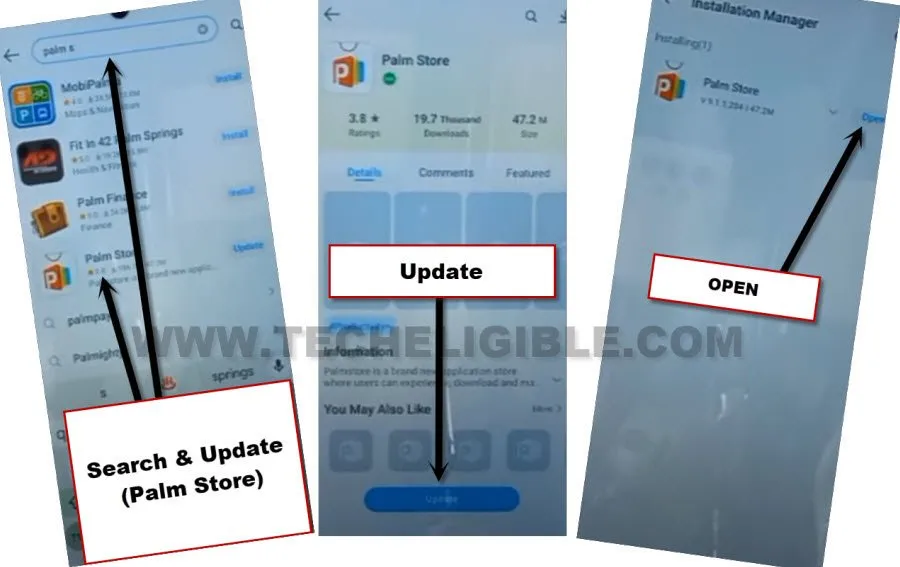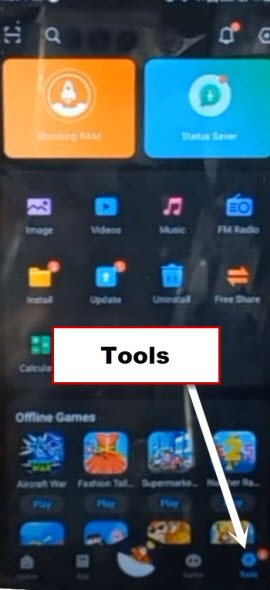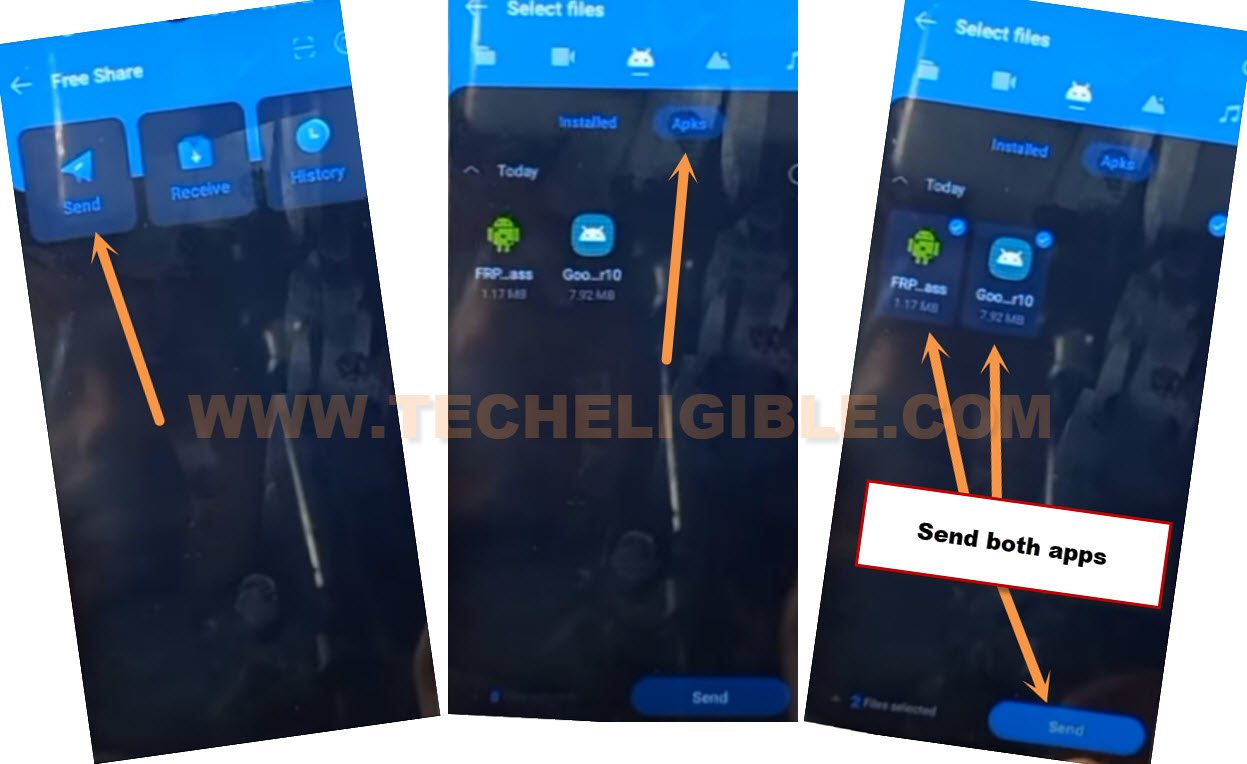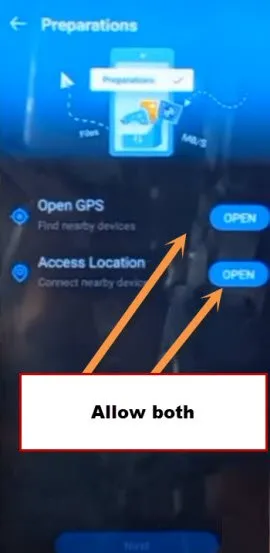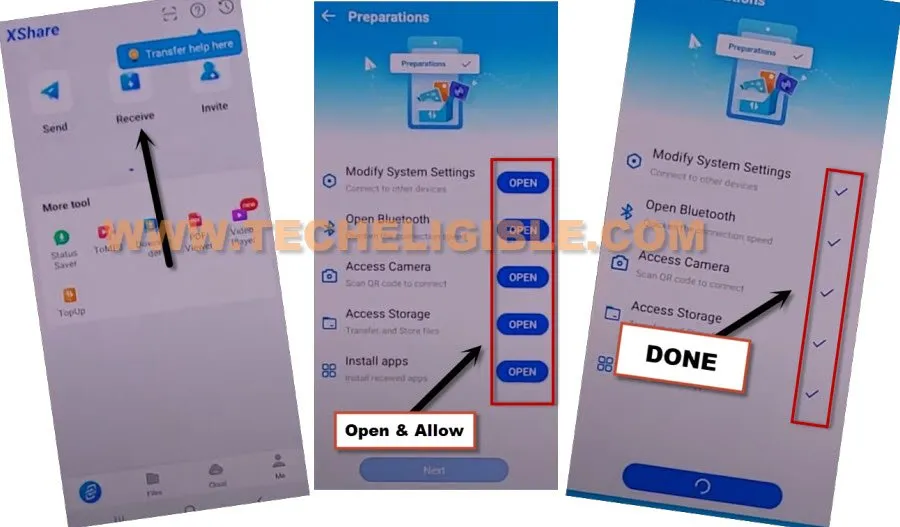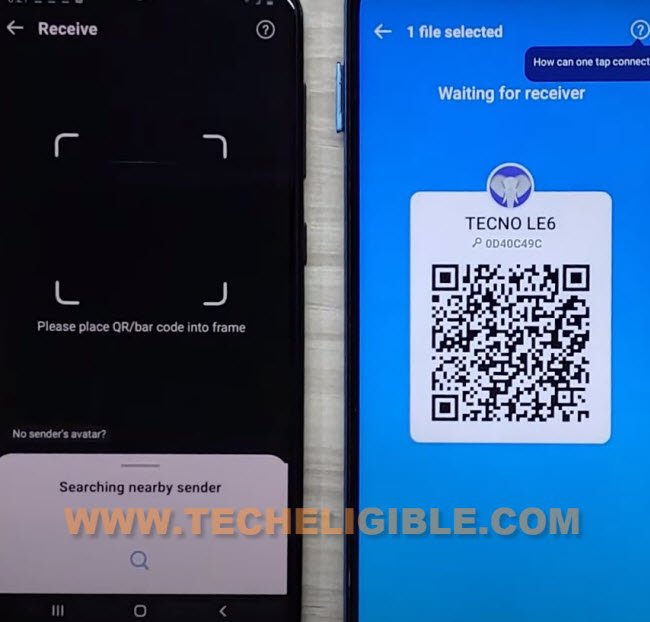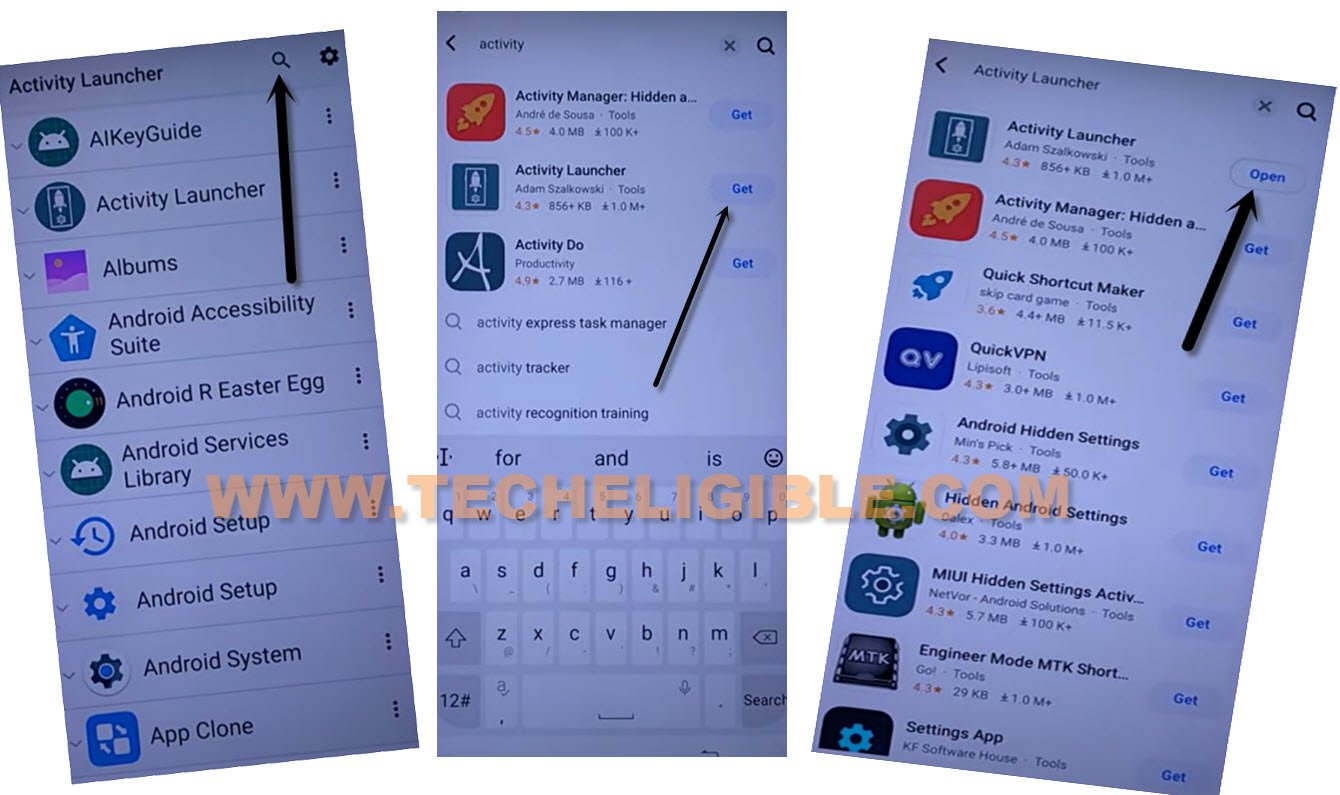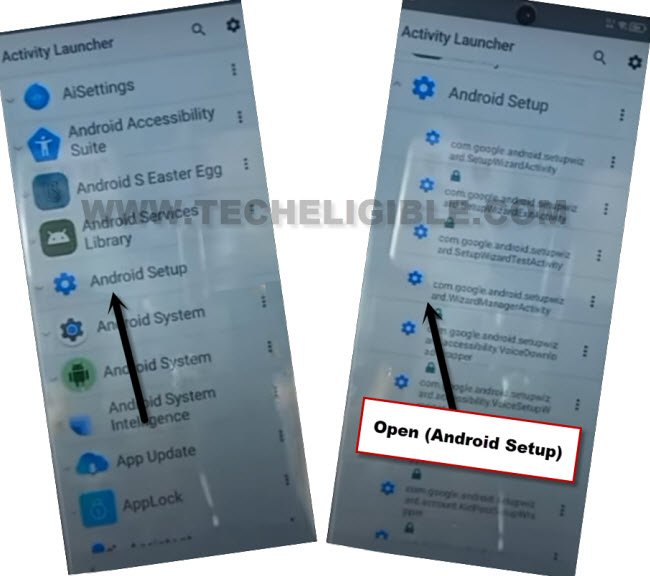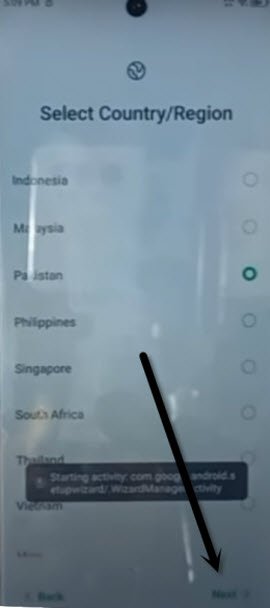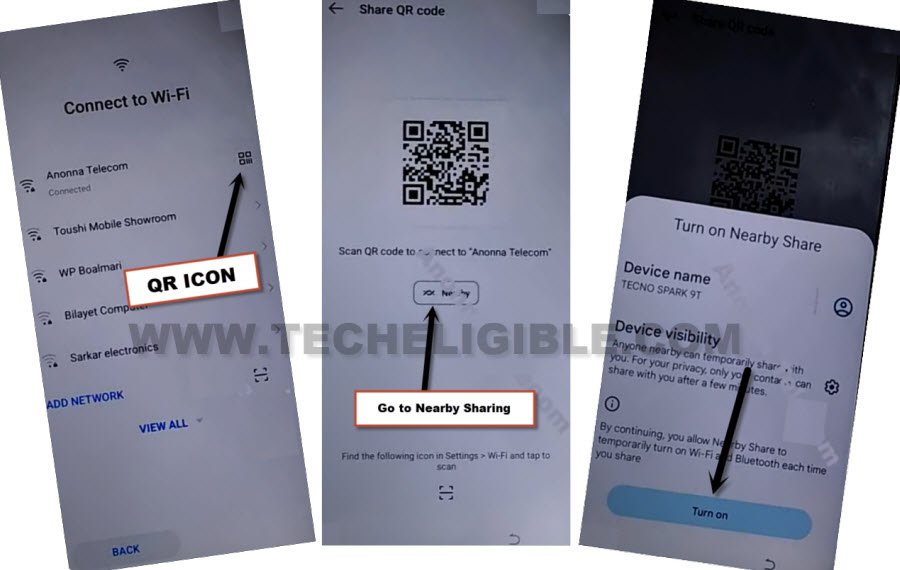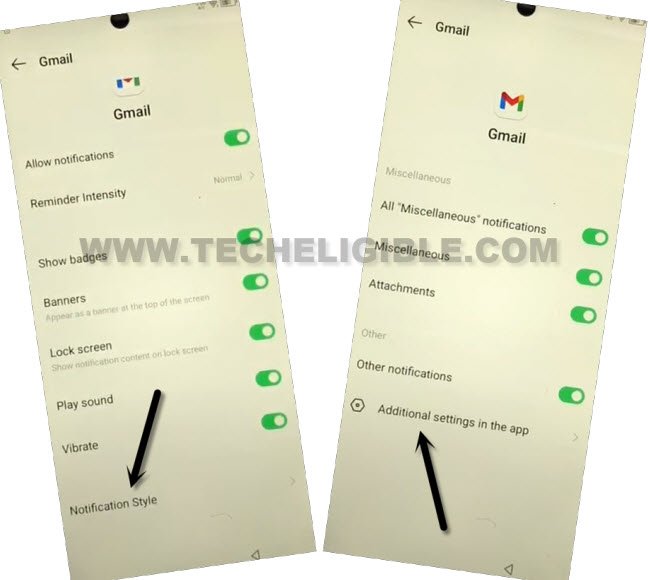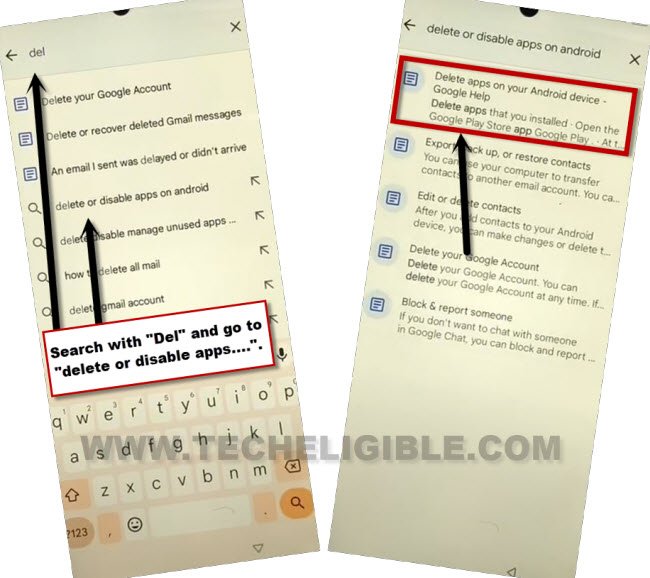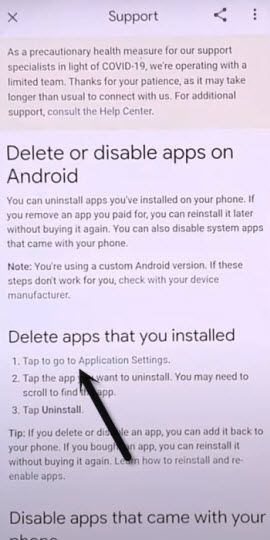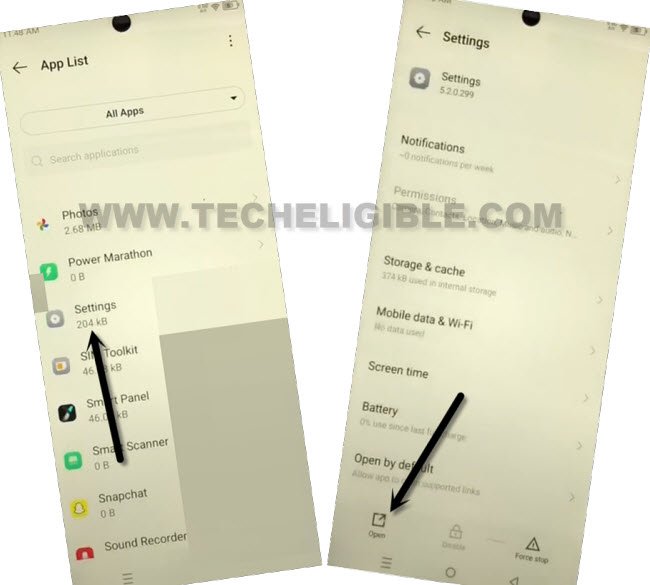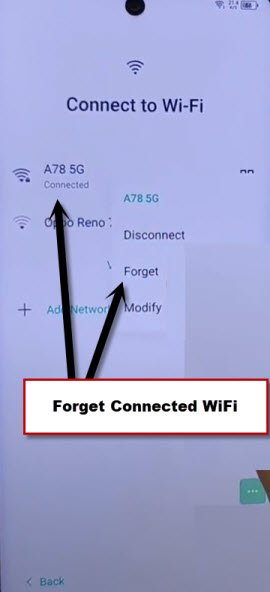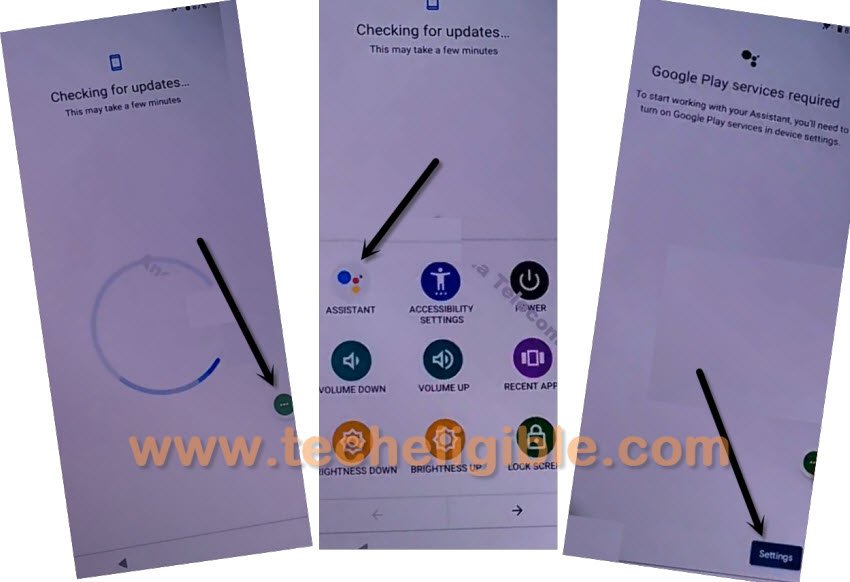2 Methods to Bypass FRP Infinix Hot 40, Hot 40 Pro, Hot 40i
If you don’t aware of your previously synced google account. And, you are stuck on google sign in screen. Don’t worry about your infinix phone. You can easily Bypass FRP Infinix Hot 40, Hot 40 Pro, Hot 40i (Android 13) with the help of below 2 best ways. You are required only a WiFi connection, and follow below guideline to get back your infinix phone.
Warning: Do not try this frp method on a stolen phone, this is a serious crime, if you are trying to bypass frp on a stolen phone, you may also be jailed, this process is for device owner and for educational purpose only.
| Method 1: Remove FRP Infinix Hot 40, 40 Pro, 40i [Android 13] |
| Method 2: Remove FRP Infinix Hot 40, 40 Pro, 40i [Android 13] |
Method 1: Bypass FRP Infinix Hot 40, Hot 40 Pro, Hot 40i
-Fix frp problem from your OPPO phone now. Connect WiFi first. Afterwards, go back on “Connect to WiFi” screen.
-Hit on “Exclamation” icon which right next to your connected WiFi name.
-Go to > Share > Nearby.
-Let’s go to > Continue > Allow > Need help sharing.
-Once you reach to (Help) screen, just go to > 3 dots > Share Article.
-After hitting over share article option, the some share options will popup.
-From share box, just hit over > Phoenix > Phoenix > Agree & Start > Skip (From top right corner).
Access to Infinix Hot 40 Settings:
-Once the phoenix browser is launched completely, just search there with “Download FRP Tools“. Go to our website 1st searched result.
-After that, tap on “Access Device Settings” to reach your device settings directly.
-Go to > Digital Wellbeing & Parental Controls > Setup parental Controls > Get Started to Bypass FRP Infinix Hot 40.
-Tap on > Parent > Get Family Link.
-Tap over > PalmStore > Always > Go.
-Search there with “Palm”, and tap on “PalmStore” app. Afterwards, tap to “Update” button.
-Wait until the updating process to be done, after that, you will get back on (Install Family Link) screen.
-Hit on > Get Family Link > Go.
-Tap to “Download” icon from top right corner, after that, tap on “Palm Store” to open this app.
-Tap on “Tools” from bottom right corner, after that, hit on “Ok”.
-After that, tap over > Free Share> Allow.
Use Other Android Phone:
-We have to use any other android device to download frp apps, and transfer to our FRP protected (Infinix Hot 40) device to Bypass FRP Infinix Hot 40, Hot 40 Pro, Hot 40i.
-First of all, open “Google Chrome” browser in other phone.
-Search and download “Palm Store” app from google chrome browser by following below screen shot.
-Install “Palm Store” application.
-From google chrome browser, search with “Download FRP Tools“.
-Go to our frp tools page.
-From there, download below 2 applications.
1st: Google Account Manager 10.
2nd: Account Login.
-After downloading both above app. Just go all the way back on your device main menu.
-Open “Palm Store” application.
-Tap to “Skip” from top right corner.
-Hit on “Tools” from bottom, after that, tap on “Free Share”.
-We have to send both downloaded apk apps to our frp protected infinix hot phone.
-Tap on > Send > Apks.
-Select both downloaded apps, after that, tap to “Send” option.
-Tap on “Open GPS”, and turn on “Use location” from there. Hit on “Back Arrow” from bottom.
-Afterwards, tap on “Access Location”, and, tap to “While using the app” from popup window.
-Both options will be checked marked. You will be displayed “QR Code” on screen.
Note: If you don’t get that QR Code screen, restart your phone. And try again by opening (Palm Store) app. After that, tap to > Tools > Free Share > Send > Apks. Afterwards, QR code will be displayed.
-From your Infinix Hot 40 phone, tap to “Free Share” option from there.
-Hit on “Receive” option.
-There, you will have some options to (Allow), tap each option on by one, and then, tap on “While using the app” to allow all options.
-Tap on > Next > Got it. Afterwards, you will be displayed QR Scanner on screen.
-Let’s scan QR Code, this is how, your both devices will be connected each other. After that, you will be able to receive apps in your infinix hot 40 phone.
-After receiving apps, lets launch application in your infinix hot 40 phone to Bypass FRP Infinix Hot 40.
-Let’s open “Account Login” application.
-Hit over “3 dots” icon from top right corner, and then, tap on “Browser Sign in”.
-Sign in with your any valid Gmail account to bypass frp.
-Go back on (Palm Store) application. From there, tap to “Home”, and then, search there with “Activity Launcher”.
-Let’s install & open “Activity Launcher” app.
-Tap on “Android Setup”, now hit on 4th number android setup, that is with “com.google.android.Setupwizard.Wizardmanageractivity”.
-You will get back on first (Select Country/Region) screen. Tap on > Next > Skip.
Note: Do make sure, your SIM is inserted, and the DATA is on. After that, you will have (Use mobile network for setup) option on WiFi page.
-Tap to > Use mobile network for setup > Next > Don’t Copy.
-Congrats, new google account has been added successfully. You are all done from bypass frp.
Method 2: Bypass FRP Infinix Hot 40, Hot 40 Pro, Hot 40i (Android 13)
-Let’s being this process by turning on Infinix device. After that, connect to a proper WiFi network.
-From (Connect to WiFi) page, tap on > QR Code > Nearby Share.
-Tap on “Turn on”.
-Go to link “Need Help Sharing?”.
-From help screen, tap to > 3 Dotes > Share Articles.
-From popup window, long hold on “Gmail” icon, after that, you will be redirected inside (Gmail) screen.
-Go to “Notification”, and turn on “Allow notifications” from there.
-Go down, and tap to > Notification style > Additional Settings in the app.
-Tap on “3 dots” from top right corner, and then, go to “help & feedback”.
-Search there with (Del), after that, go to “Delete or disable apps on android”.
-Tap again on “Delete apps on your android device…”.
-You will be on (Help) page, from there, hit on a blue link “Tap to go to application settings” to get inside app list. Where are all by default installed apps available.
-We’ve to disable 2 main apps from there and turn on (Accessibility Menu Shortcut) application to successfully Bypass FRP Infinix Hot 40, Infinix Hot 40 Pro, Hot 40i.
-First of all find and tap to > Android Setup > Force Stop > Ok.
-Tap to > Google Play Services > Disable > Disable App.
Go back to Settings page to turn on Accessibility:
-First of all, go back on (App list) page.
-From the app list, find and tap to > Settings > Open.
-From settings page, tap on > Accessibility > Accessibility MENU > Turn on > Allow > OK.
Note: If you are unable to find (Accessibility), just type “Accessibility” in search box from settings, you will be displayed there “Accessibility”. Just go that option.
-After that, you will see there (3 dots) icon at the bottom right corner of the screen. That means, the accessibility menu shortcut has been enabled successfully.
-Go all the way back on (Connect to WiFi) page, from there, long tap on your connected WiFi name, and tap to “Forget” option to disconnect WIFI completely.
-Go back on first (Select Language) screen.
-From there, tap over > Next > Next > Skip.
-Connect WiFi again.
-After connecting WiFi, hit on “Next” . After that, wait on “Loading” screen. Once the loading process done, just hit on “Don’t Copy”.
-The device will just stuck on (Checking for update…) screen. We have to use here (3 dot) icon to enable back google play services.
Follow Below 3 Step Very Fast:
-Quickly hit on > 3 dots icon > Assistant > Settings.
Note: You may fail at first few attempts, just keep repeating until you hit all 3 options successfully, and reach to (Google Play Services) screen. You may have to repeat above steps for about 5-15 times to successfully reach on (Google Play Services) screen.
-Now tap to “Enable” button from google play services to Bypass FRP Infinix Hot 40.
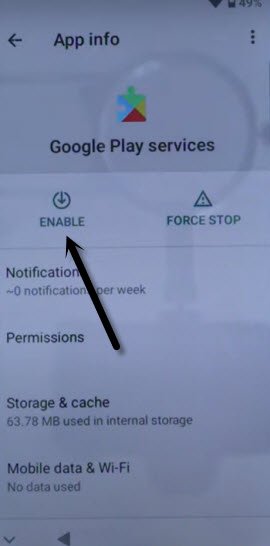
-Once you enabled above app, just hit on “Back Arrow” 2 times to get back on (Checking for update) screen, afterwards, you will see next screen of (Google Services), just tap on > More > Accept.
-After enabling google play services app, just go back to (Checking for update..) page by hitting back arrow 1-2 times carefully.
-The (Checking for update…) page will complete within few seconds.
-You can now easily finish all remaining steps on your own. Thanks for visiting us.