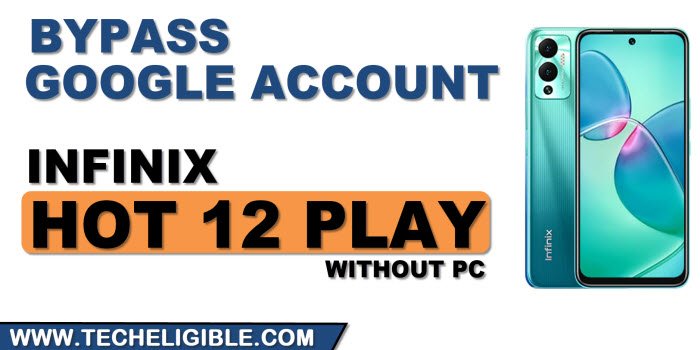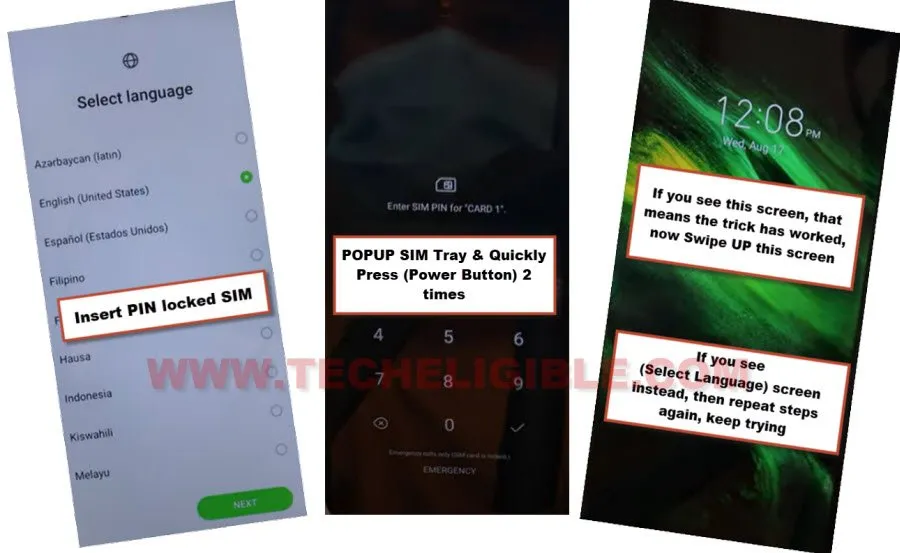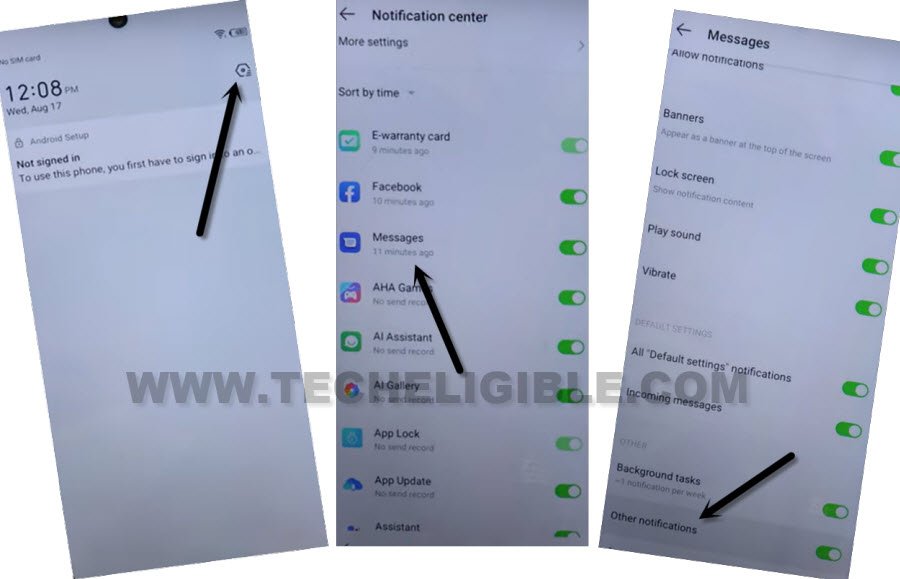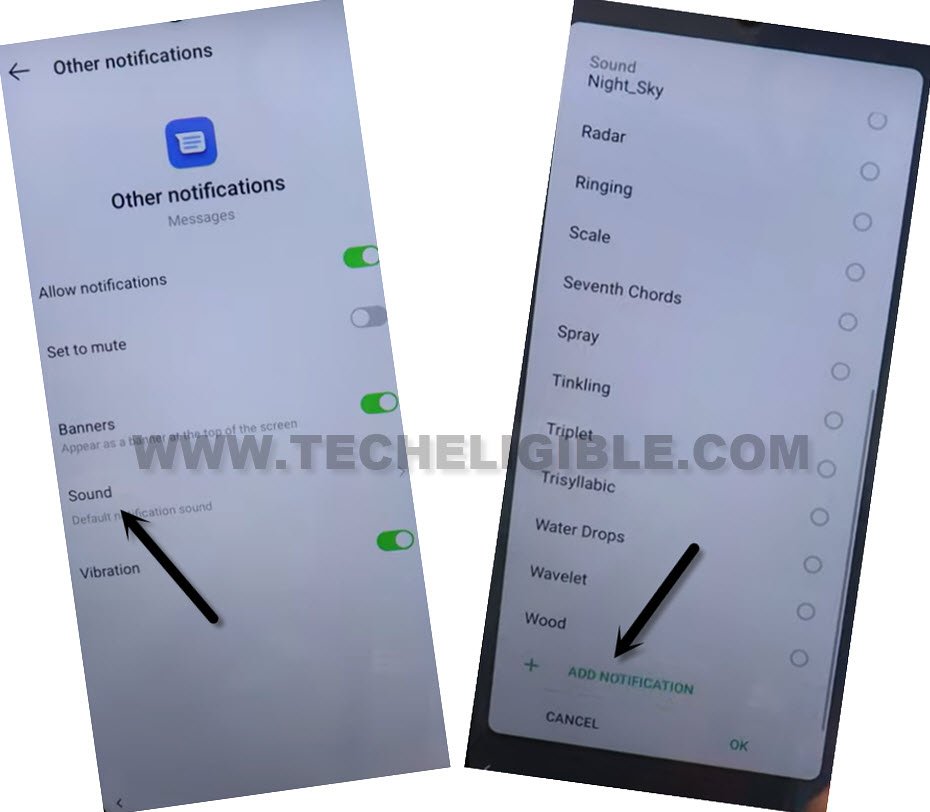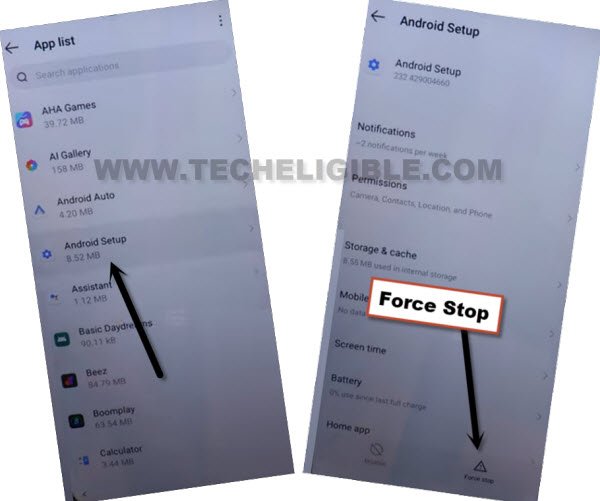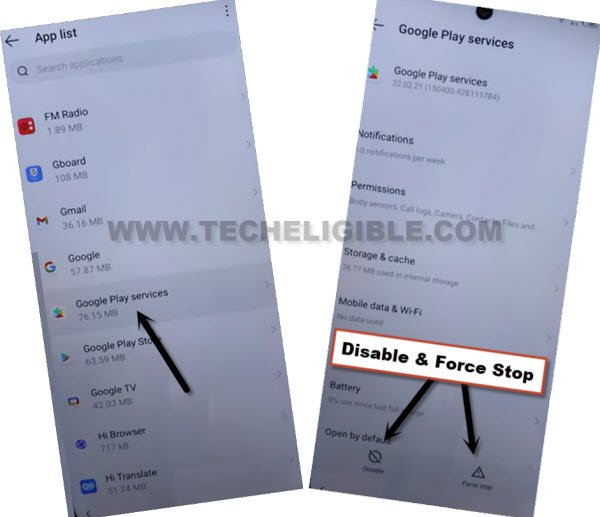Bypass FRP Infinix Hot 12 Play Without Talkback, PC, APK
In this method, we will show you, how you can easily Bypass FRP Infinix Hot 12 Play without using computer, talkback, and any FRP Tool, there is a best and shortest way, which is SIM removal method, we will just insert any PIN locked SIM card in our device, and will eject SIM tray, after that we will just disable few apps, that’s it. Follow steps from below.
Warning: Do not try this frp method on a stolen phone, this is a serious crime, if you are trying to bypass frp on a stolen phone, you may also be jailed, this process is for device owner and for educational purpose only.
Let’s Begin to Bypass FRP Infinix Hot 12 Play:
-Prepare a pin locked SIM card, you can setup 4 digits in your SIM easily using any other android device.
-Insert your SIM in your device, which is on FRP locked.
-Put your SIM tray removal PIN in a pin hole of your device, we will keep this PIN on standby, because we have to insert and remove sim tray many times to get into device home-screen.
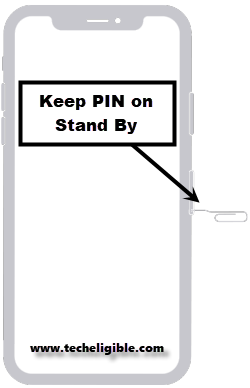
-After inserting SIM card, you will have a screen of (Enter SIM PIN for Card).
-Press SIM removal PIN, and quickly press “Power Key” to power off the screen.
-Quickly Press “Power Key” again to wake up the device, and there you will see your device (Lock Screen), that means the trick has worked.
-If you see (Select Language) screen, that means the trick did not work, try again.
-Keep trying this process for almost 10-15 times, you will get your device (Lock Screen) at once, you just have to insert SIM, and press SIM PIN to popup sim tray, and then quickly press (Power Key) 2 times.
-Once you reach to device (Lock Screen), just swipe up the screen, swipe down the screen, and tap “Settings” icon from up-right.
-Go to any App, we are going into “Message” app, and then scroll down, and tap to “Other Notification”.
-Go to > Sound > Add Notification.
-Hit on “MENU” icon from top left, and long press on “Drive”.

-Tap on “Permission”, and hit on “Search” icon from up-right corner.
-Type “Sett”, and tap to “Search icon” to start searching, now go down and hit on “Settings” icon, and then tap on “Open”.
-Once you reach inside device settings, scroll down and tap to > Special Function > Accessibility > Accessibility MENU.
-Turn on “Accessibility MENU Shortcut”, and then tap to “Allow”.
-Now, if you swipe the screen with 2 Fingers from bottom of your screen, then shortcut menu will disappear.
-Now go back to > Settings > App Management > App list.
Disable Some Apps to Bypass FRP:
-Open “Android Setup” application, and tap on “Force Stop” and hit on “OK” from bottom.
-Open “Google Play Services” application, and tap on “Disable > Disable App”, after that tap on “Force Stop > OK”, this is how, we can force stop and disable both main apps, after which, you will be able to complete setup wizard.
-Go back to first (Select Language) homescreen by tapping on back arrow several times.
-Tap to > Next > Next > Skip > Next > select “i have read and agree” > Next > Don’t Copy.
-Wait over loading screen, once you see “Checking for update..”, now we have to follow below steps very quickly, and you may fail at first few attempts, just keep repeating below steps till you successfully reach inside (Google Play Services) screen.
-Swipe with 2 fingers from bottom, and tap to > Assistant > Settings > Enable.
Note: If you do not see “Settings” option after swiping up, just swipe up again, and tap to “Assistant” again, keep repeating very fast as much as possible till you get into (Google Play Services) app, from there enable this app only.
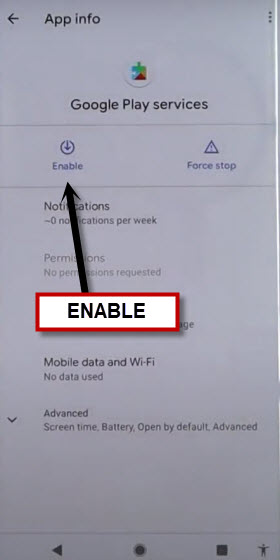
-Get back to again on (Checking for update) screen by tapping on back arrow 2 times, and this time the loading screen will go off, and you will be able to see (Google Services) screen, just tap to > More > More > Accept.
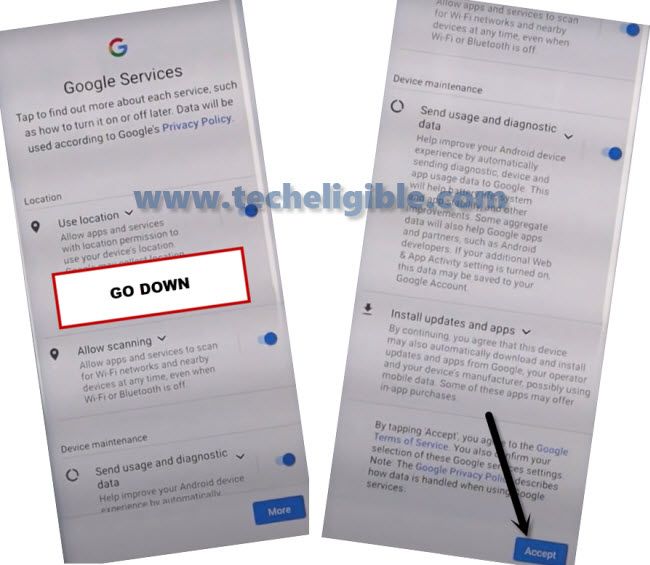
-Now skip all next options, and then you will get inside the device homescreen without signing in with old google account, you are all done from Bypass FRP Infinix Hot 12 Play, thanks for visiting us.