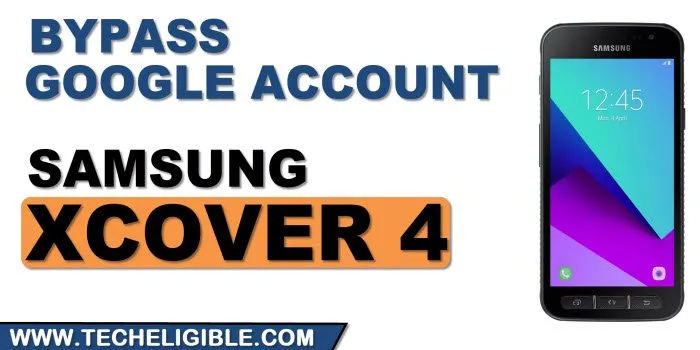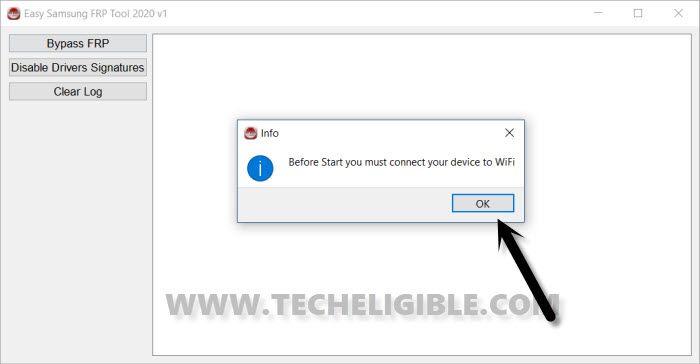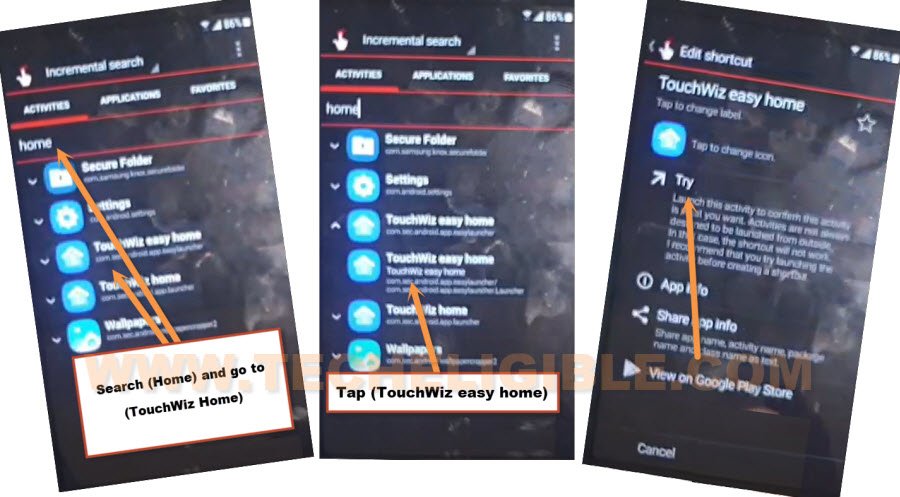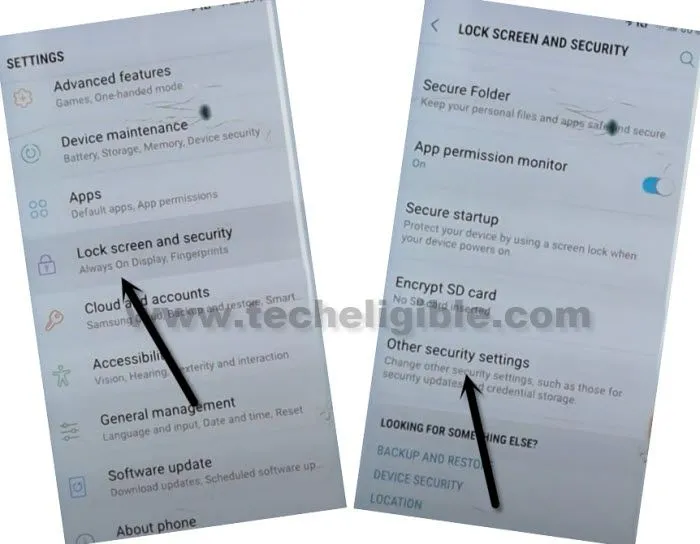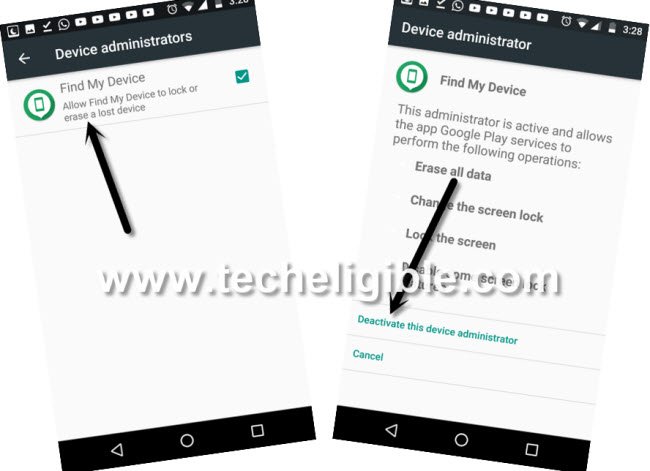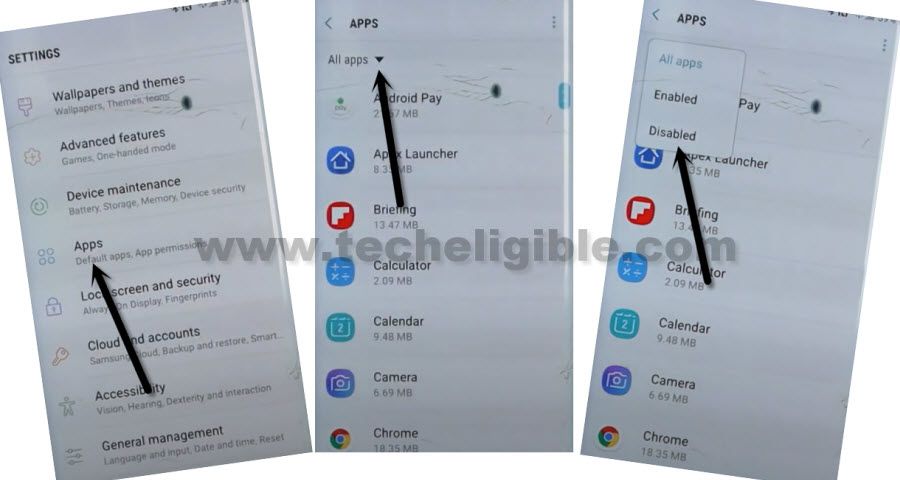Bypass FRP Galaxy Xcover 4 Android 7 Without PC
This method can assist you to Bypass FRP Galaxy Xcover 4 with easiest steps, but you will have to connect your device with PC, because we will use a light weight PC tool to open (internet Browser) directly in frp locked Xcover 4 device, because all work can be done from (Samsung internet browser), you will understand all steps, once you start following this method, we’ve already mentioned all required tool list, so that you do not stuck in the middle of the method, first arrange all tools, and then start the process.
Warning: Do not try this frp method on a stolen phone, this is a serious crime, if you are trying to bypass frp on a stolen phone, you may also be jailed, this process is for device owner and for educational purpose only.
Let’s Start to Bypass FRP Galaxy Xcover 4:
Required Tools:
To remove frp from your Samsung Xcover 4, you are required below tools, prepare them first then start the process.
1/ Easy SASMSUNG frp Tools 2020 [DOWNLOAD].
2/ Strong WiFi Connection.
3/ PC (for few minutes only).
4/ USB or Data Cable.
5/ Other Android Phone (You are required another non frp locked android device). So in this process, we are gonna use 2 Android Phone, 1 is your Samsung FRP locked F41 device, and 2nd is can be any other android device.
-Open the downloaded software “Easy Samsung FRP Tools 2020” in your PC.
-Turn on your Phone and Connect to WiFi.
-Connect device with PC using a proper USB Cable, and do make sure, you also have installed proepr (Samsung USB Driver), so that you do not face any connectivity issue.
-Click to “Bypass frp Samsung” button from the software.
-From popup window, tap to “OK”.
-Tap to View > Accept & Continue > Next > No Thanks.
-A chrome browser will be launched, and you will have there a (Search box), so now we will reach to our site frp tools page.
-Find in google chrome browser “Download Samsung FRP Tools“, and go to our website searched result.

-Download from here 2 applications to bypass frp Galaxy Xcover 4.
App 1: Quick Shortcut Maker 2.4.0
App 2: Google Play Services.
-Once downloading process done, just tap to “Bookmarks” from bottom menu, if you see there a sing in popup, just hit on “Cancel”.
-Now go to > History > Download History.
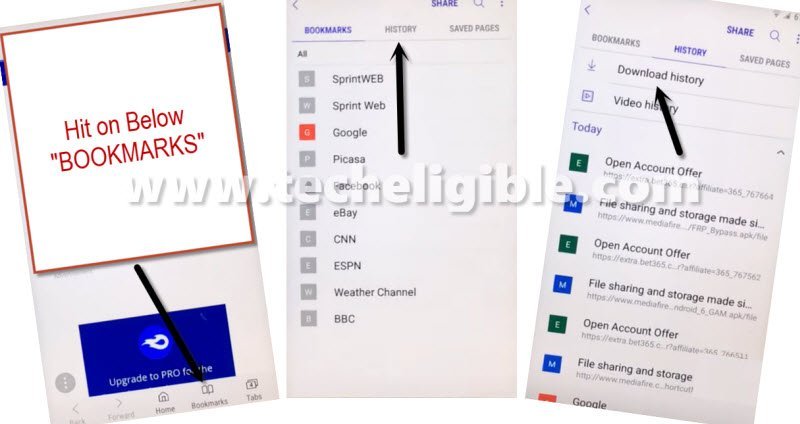
-Now tap on “Quick Shortcut Maker” app, but there you will have a popup box, just hit on “Settings”, and then turn on option “Unknown Sources”.
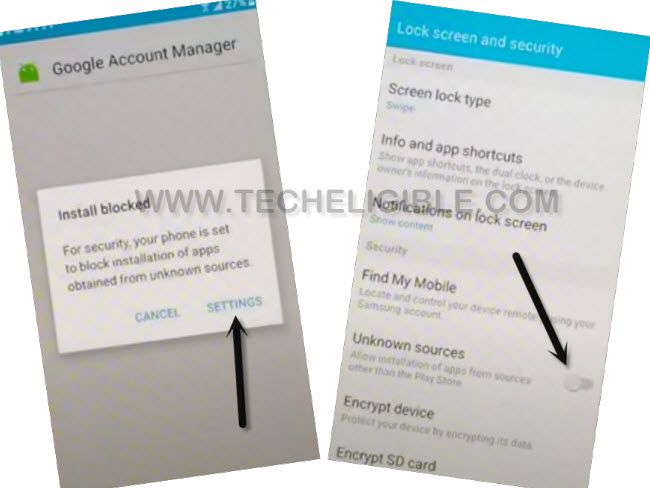
-Tap to > Quick Shortcut Maker > Install > Open.
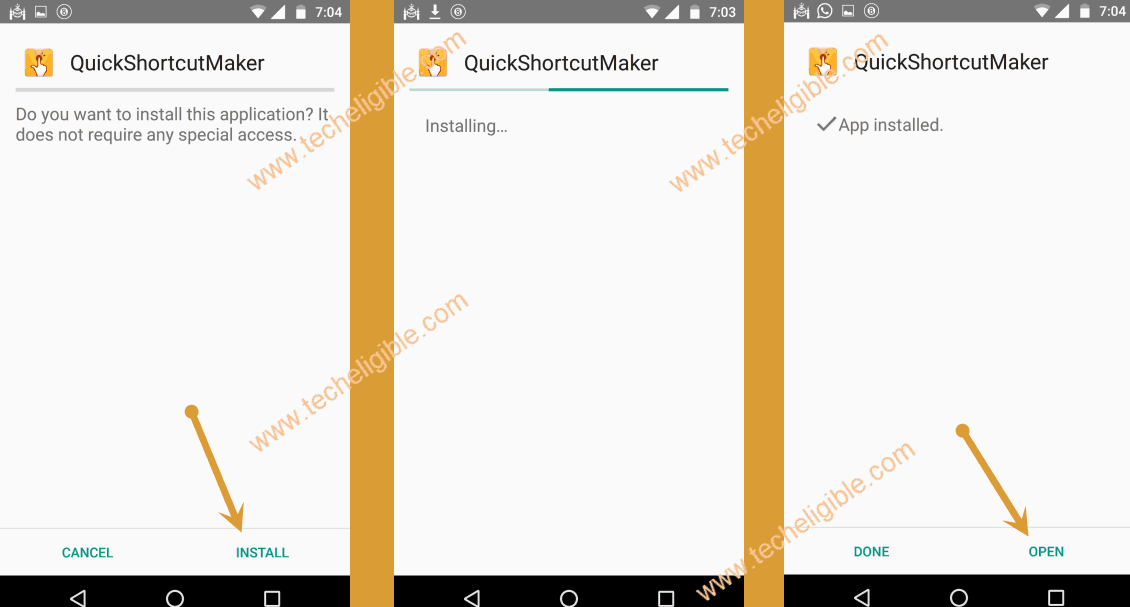
-Search there “Home”, from search result, tap on “TouchWiz Easy Home”, this will expand, jus hit on 1st “TouchWiz Easy Home” again, and then tap to “Try”.
-Congrats, you are now inside your device (Homescreen), but still we are few steps back from bypass FRP Galaxy Xcover 4.
-Tap on > Settings > Lock Screen and Security > Other Security Settings > Device Admin App.
-Now go to > Find My Device > Deactivate.
Access to Apps List:
-Go back to “Settings”, now tap to “Apps”.
-Now tap on “3 dots” from top right corner, and then tap to “Show System”.
-Find and Tap on “Google Play Services”, tap to “Force Stop”, after that, tap on > Disable > Disable App.

-Find and tap to “Google Account Manager”, now tap to “Force Stop”, after that tap to > Disable > Disable App.
Let’s Install (Google Play Services) App:
-Go to your device MENU, from there open “My Files”, and then tap to “Downloads”.
-You will have there your both downloaded apps, so tap on “Google Play Services”, there you will see a popup message of installation blocked, just tap to > Settings > Unknown Sources > Ok.
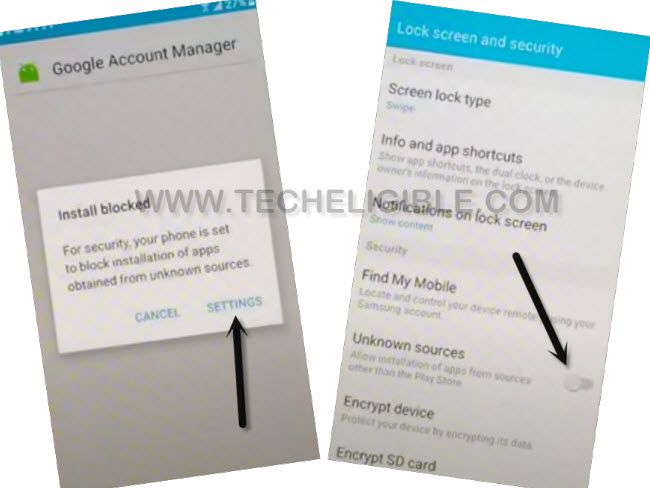
-Now tap to > Install > Done.
-Let’s sign in with new google account, just go back to “Settings”, from there tap to > Clouds & Account > Accounts > Add Account > Google.
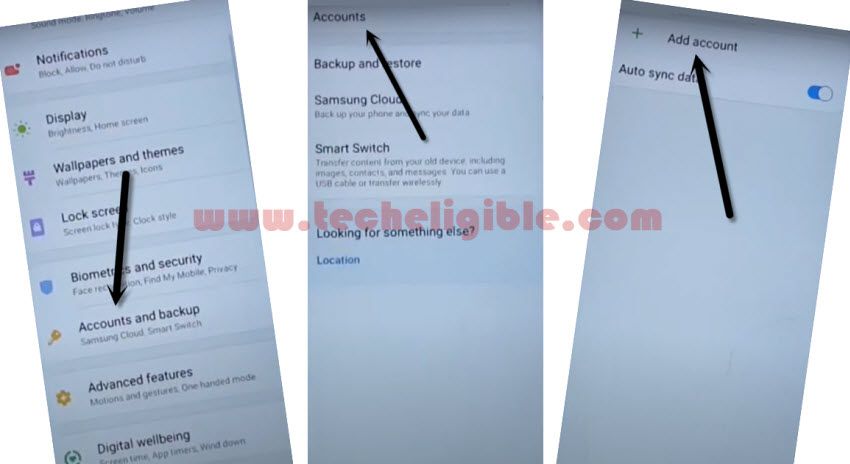
-Sign in there with your any google account.
-Go back to “Settings”, and enable back all the disabled applications for a smooth working of your device.
-From “Settings”, go to > Apps > Down Arrow > Disabled.
-You will your both disabled applications there, just enable both (Google Play Services & Google Account Manager) one bye one.
Note: If you don’t see your both disabled app, just tap to “3 dots” from top right, and hit on “Show System”.
-Find your installed (Google Play Services) from app list, and uninstall that application.
-You are all done from Bypass FRP Galaxy Xcover 4, just restart devise, and complete setup wizard easily without having any difficulty.
Read More: