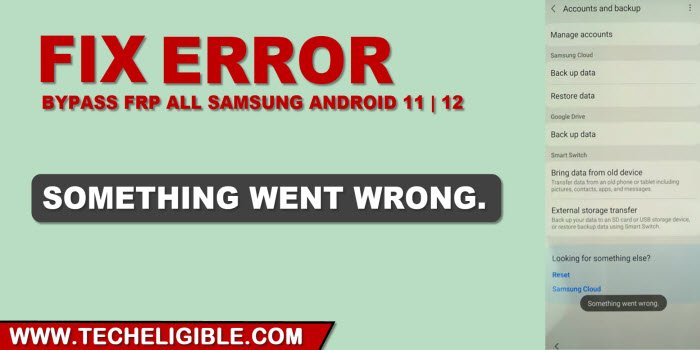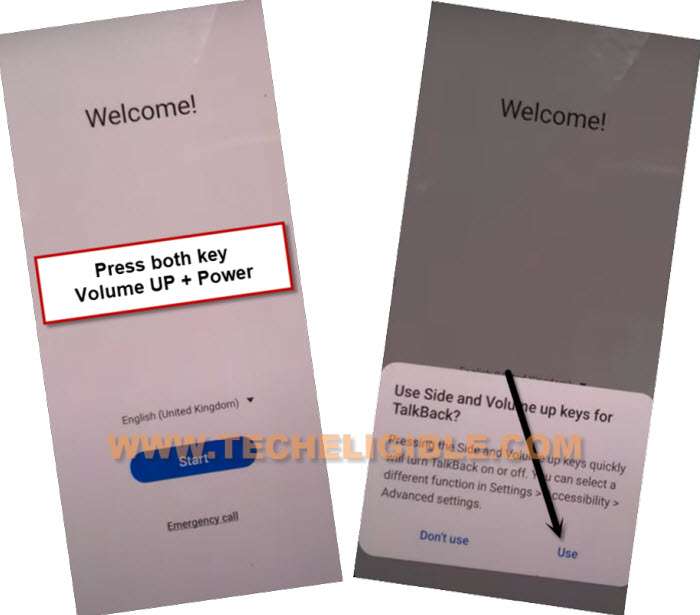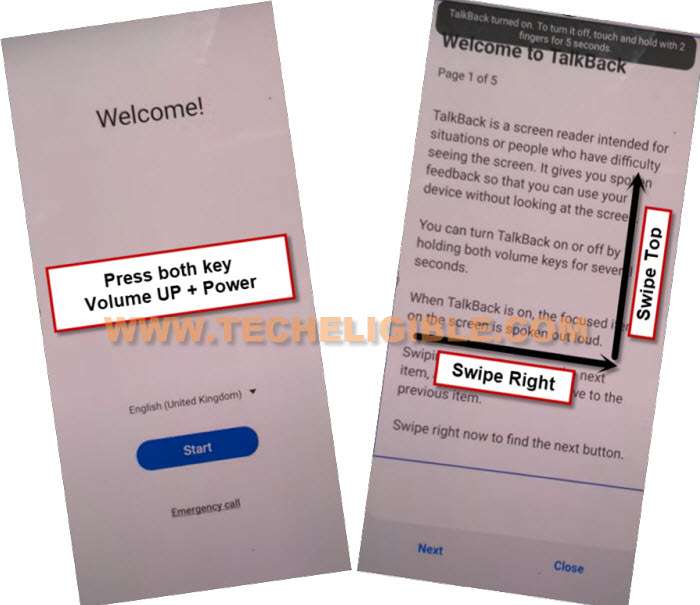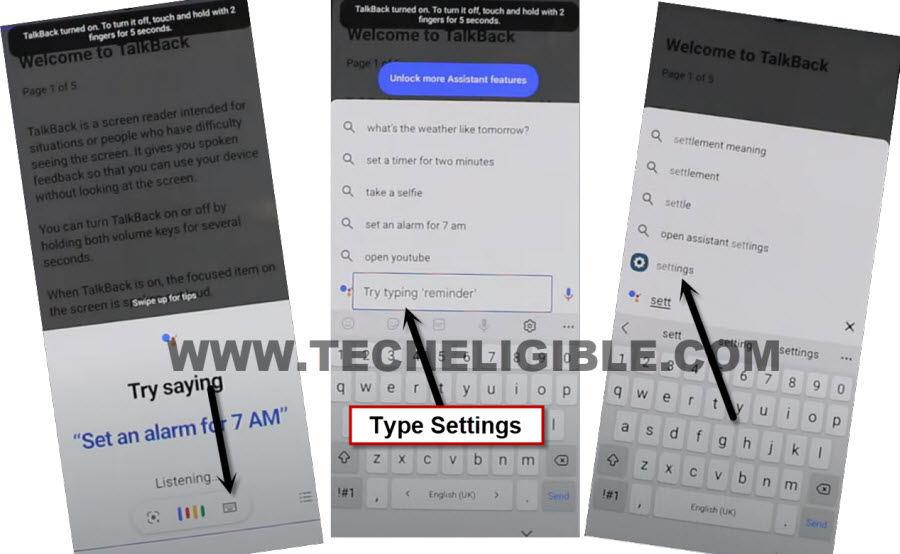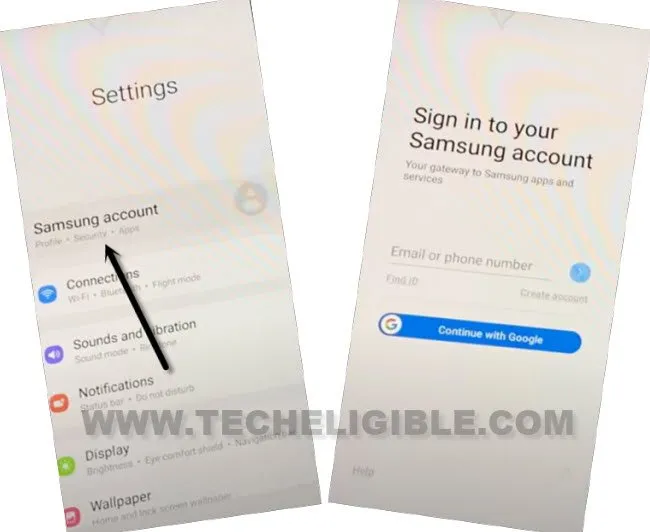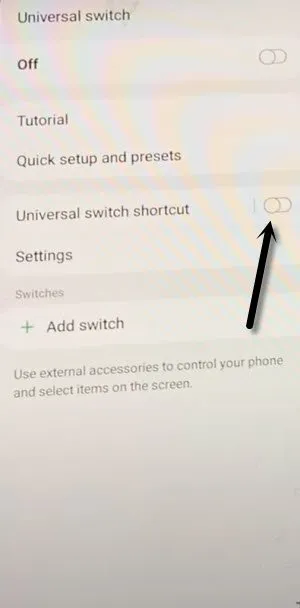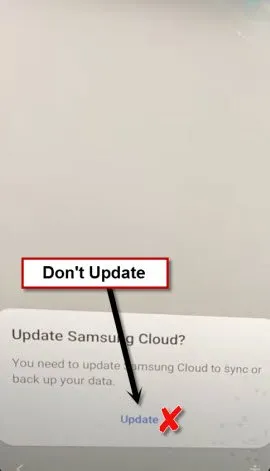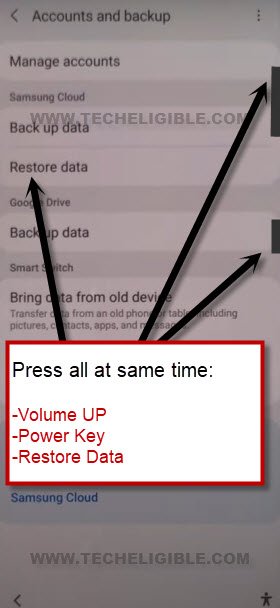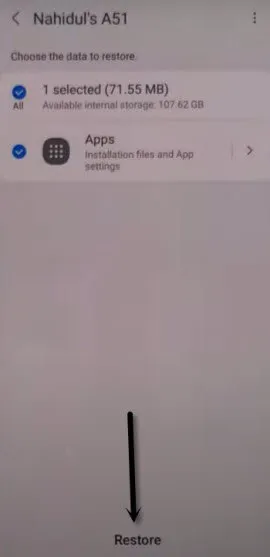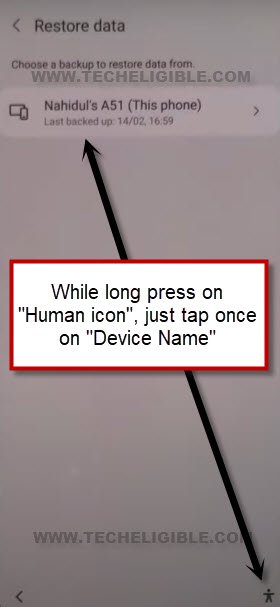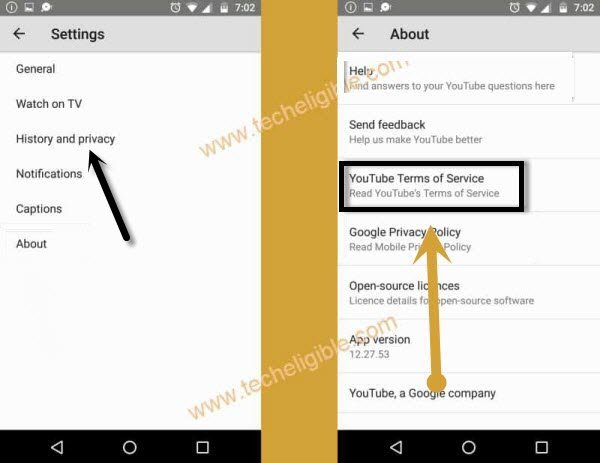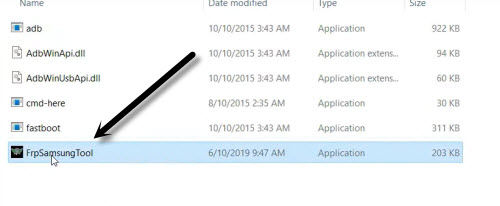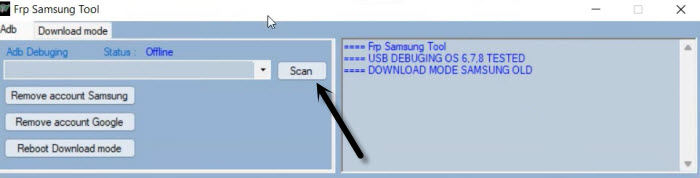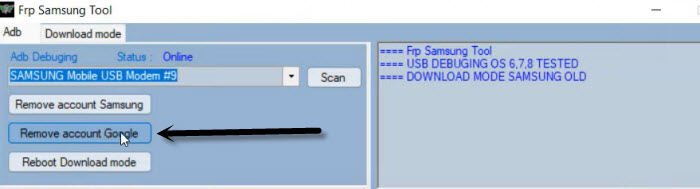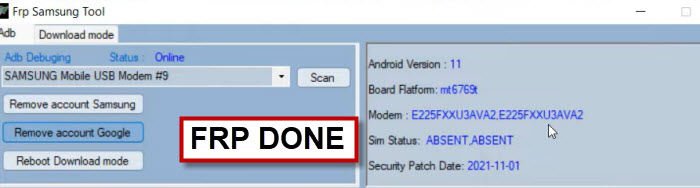Fix Something Went Wrong Error to Restore Data, Bypass FRP Samsung
How you can easily Fix Something Went Wrong error?, this error actually occurs when you hit on “Restore Data” option from the device settings, and you can’t restore data because of this error, there is a frp bypass method, in which you are required to restore (Alliance Shield X) app from Samsung Cloud Account, but you can’t do that all just because of this error, and you rest effort just get waste, so fix this problem easily by following below steps.
Fix Something Went Wrong error:
-First of all turn off your Samsung Galaxy Device.
-Enter into your device recovery mode by using respective keys, which are required, for each model, there are different keys to enter into recovery mode, however, you can google just by typing (How recovery mode Galaxy XXXX), in XXXX you have to type your model number.
Note: You will lose your all device data, if you perform below step, because we are gonna reset this device completely to fix error.
-Once you reach to recovery mode, select > Wipe Data Factory Reset > Factory Data Reset > Restart System Now.
-We are gonna reach to device settings again to restore data.
Remember: Get backup of your Alliance Shield X app in Samsung Cloud Account, if you did not get backup, then follow.
Fix Something Went Wrong Error:
-Press both (Volume UP + Power) keys together, and you will have (Use Volume Keys for talkback) popup, just tap on “Use”.
-Press again (Volume UP + Power) keys , and you will see there (talkback turned on).
-You need to Draw “L” by swiping on screen from right to left, and then swipe top, same as shown in below image.
-Select option “while using the app”, now double tap on anywhere on screen.
-Select “Use Command Voice” option, and double tap on popup box.
-Speak loudly (Google Assistant).
-Turn off talkback by press again both keys (Volume UP/Power).
-Type here “Settings”, and go to your device “Settings”.
-First of all, tap to > Samsung Account > Login with the Samsung Account which has backup app of (Alliance Shield X) app.
Note: If you receive popup of (Want a Faster way of sign in), just tap to “Cancel” option.
-Go back to > Settings > Accessibility > Talkback.
-Talkback Shortcut > Turn on all options.
-Go back only “Accessibility” screen, from there tap on “Interaction and Dexterity”.
-Tap to > Universal Switch > Next > Next > Next > Next > Next > Done.
-Turn on “Universal Shortcut”, and hit on “Allow”.
Trick 1 to Fix Error:
-This is the main part of this tutorial, if you applied that correctly, you will be able to restore data easily, and the error of (Something Went Wrong) will be fixed, you have to try below trick for 10-20 times or more than that, even then if failed, you can go for (Trick 2).
-Go back to device > Settings > Account & Backup > Restore Data.
Warning: Do not click on “Update”, if you did that, you will have to hard reset device again.
1. If after hitting on “Restore Data”, you see (Update) message, then you have to press both (Volume UP + Power) & also (Restore Data) option at the very same time, if you did that perfectly, you will reach to device restore option.
2. If after hitting on “Restore Data”, you are asked to select device model, so in this scenario, you have to press both (Volume UP + Power) & also (Device Model) at same time.
-Keep trying until you reach to restore options, and from there just tap on “Restore” button.
-If you are unable to reach further restore options even after putting your 5-10 minutes effort, so then go for Trick 2.
Trick 2 to Fix Error:
1. If after hitting on “Restore Data”, you see (Update) message, then press & hold “Human icon“, and tap once on “Restore Data” option.
2. If after hitting on “Restore Data”, you are asked to select device model, so in this scenario, you have to press both (Volume UP + Power) & also (Device Model) at same time.
3. Or you select both at same time the (Model NO + Human) icon same as shown in below image.
-Wait 5 sec, and then tap to back arrow, after that hit on “Back Arrow”, now tap to “Restore” button.
-Congrats, you have successfully restored data in your FRP protected Samsung device, and already done to Fix Something Went Wrong error.
Bypass FRP Samsung Android 11 | Android 12:
-Now we can easily bypass frp through alliance shield x app, we just have to enable (ADB+MTP) option, so lets go for that.
-Firstly, go back to (Try Saying) screen same as shown in below image, from there search & access to “Youtube”.
-Type “You”, and hit on “Youtube” icon to reach Youtube website.
-From up-right, hit on “Profile icon”, and tap on “Settings”.
-Tap to > History and Privacy > Youtube terms of service.
-Go to > Accept & Continue > No Thanks.
Open Alliance Shield X app:
-Search in browser “Download Top Samsung FRP Tools“, and visit our website searched result.
-Scroll down and tap to “Alliance Shield X” link.
-Register your new account in (Alliance Shield X) .
-Sign-in with your registered account in (Alliance Shield X) app.
-Type any “Device Name”, and then tap to “Next”.
-Turn on “Device Admin”, and hit on > Activate > Next.
-Turn on “Knox”, and select option (i have read and agree…), and tap to > Confirm > Next > Finish.
-Go to “App Manager”, and tap to “Close” from popup box.
-Hit on “Search icon” from top corner, and search there “Mode”, and tap to “Service Mode”.
-Tap to “Activities”
-Go all the way down, and tap on option (com.sec.android.app.modemui.activities.usb.settings).
-Tap again on (com.sec.android.app.modemui.activities.usb.settings), and again hit on “OPEN”, and then select (MTP+ADB).
Let’s Move to PC to Delete FRP:
-Open browser in PC, and Search “Download Top Samsung FRP Tools“.
-Visit our website searched result, and download from there “Samsung FRP ADB Tool & Drivers“.
-Extract the downloaded file, and go to folder “FRP Samsung Tool”.
Note: If drivers are not install, so install drivers first.
-Open software “FrpSamsungTool”.
-Connect device with PC using USB Cable.
-Click to “Scan” button from the tool, once the device is detected.
-Click on “Remove Account Google”.
-You must see a popup window in your Samsung Galaxy device of allowing usb debugging, just hit on “Allow” option.
Note: If you see an error window on PC screen, just tap to “Continue”.
-Click again on “Remove Account Google”, wait until frp bypass process complete.
-Disconnect device, and your device will get back to (HOME-SCREEN) automatically.
-Congrats on Bypass FRP Samsung Android 11 2022, now you can add and login with new Gmail account, if you have any query feel free to ask us in below comment session.