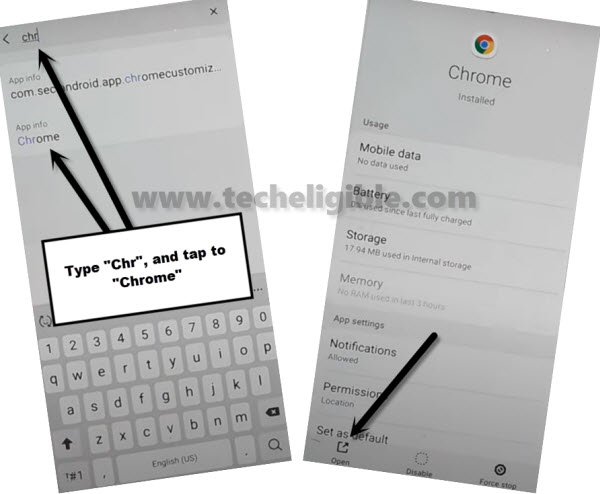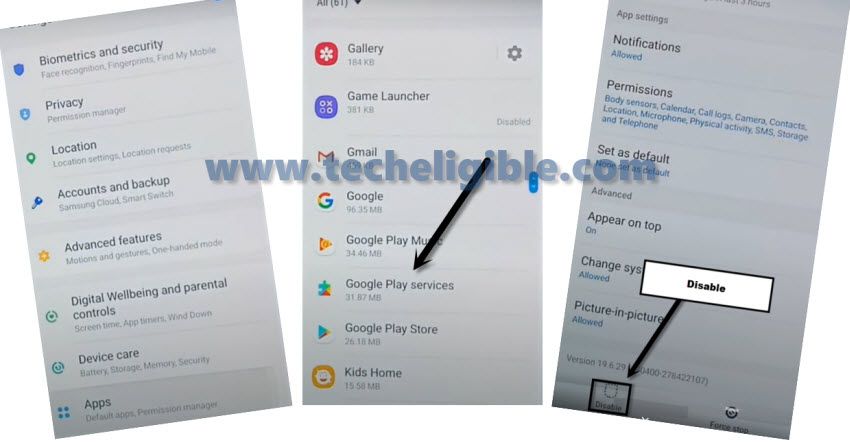Bypass frp Samsung Galaxy M31 without SIM [Android 10]
Bypass FRP Samsung Galaxy M31 Android 10 with the help of apex launcher app, because all other old methods are not gonna work with this latest security patch level device, so the only way is just to take screen shots 3 times and and then open chrome browser, rest methods can be followed step by step from below to bypass google account Samsung Galaxy M31 Android 10.
Note: This method is only for device owner and for educational purpose only. Do misuse this method, you will be jailed.
How to Bypass FRP Samsung Galaxy M31 Android 10:
-Turn on Galaxy M31 & Connect WiFi network to have internet access in your phone.
-By hitting on back arrow, just get back to “Hi There” screen, which is the 1st screen.
-You have to press both (Power + Volume Down) to take screen shot.
-Afterthat, a popup window will appear with (Allow & Deny) option, so just tap on “Deny” option from there.
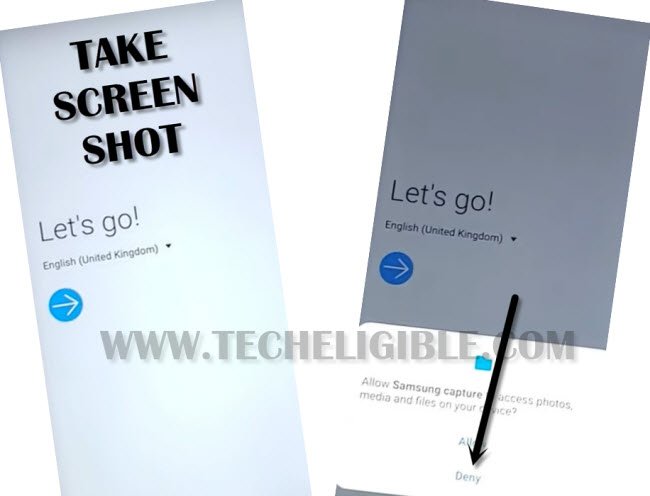
-Take screen shot again, and tap “Deny & Dont ask again”.
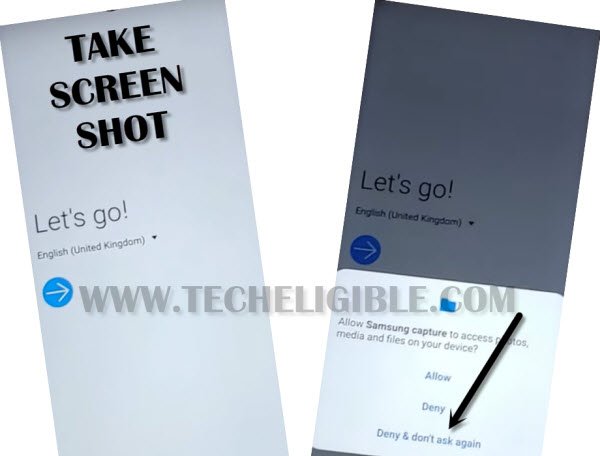
-Take screen shot final time, and this hit on “Settings” from the popup window.
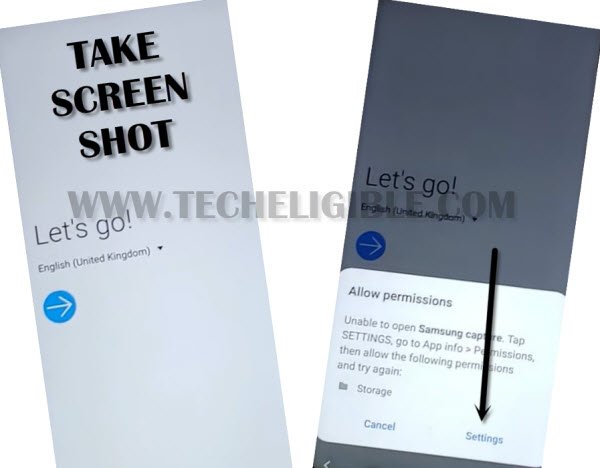
-Go to > Permission > Search icon
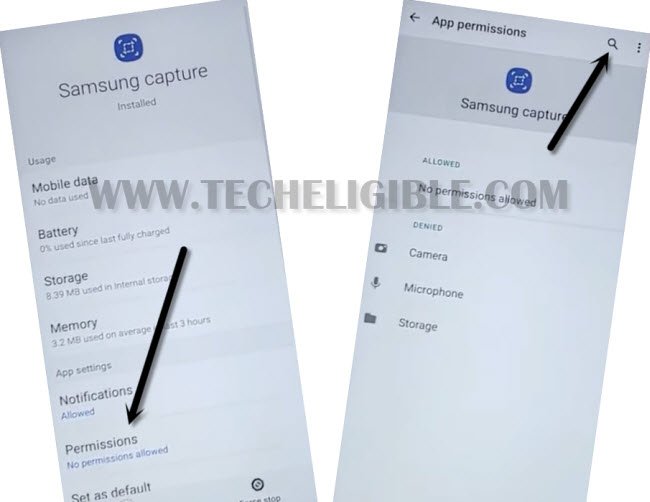
-Type “Chr”, and then tap on “Chrome app info”
-Tap to “OPEN” from bottom left corner of the screen to access the chrome browser.
-Tap on > Accept & Continue > Next > No Thanks.
-We are going to download and install apex launcher + google play services app to Bypass FRP Samsung Galaxy M31.
Download Frp Tools:
-Search in chrome browser “Downlaod frp tools“.
-Visit 1st searched result same as shown in below image.

Scroll down on the page, and there will be below 2 apps, just download these apps in your device.
1/ Apex Launcher.
2/ Google Play Services.
-Once you download both above apps successfully, go to top of the page, and tap to “3 dots” and then tap “Downloads”.

-Tap to > Apex Launcher > Settings > Allow from this sources.
-Go back by hitting on “Back Arrow”.
-There you will see your apex launcher installation process, just tap to > Install > Open > Continue for Bypass FRP Samsung Galaxy M31.
Note: If you auto get back to download folder after installing apex launcher, don’t worry, reinstall and open apex launcher to access in your device home screen.
-After accessing inside your phone galaxy M31, just open “MENU”.
-Open “Chrome Brower” from your device MENU, and tap to “3 dots” from top right corner of the screen, and then hit “Downloads”.
-There you will have your 2nd apps, just tap to > Google Play Services > Install > Done.
-Alright, after installing this app, we are going to disable 2 apps from our device app list.
Get back to Device MENU:
-By hitting on “Back Arrow” few times, you will reach back to your device MENU.
-Tap on “Settings” gear icon.
-Go to > Biometrics & Security > Other Security Settings > Device Admin App.
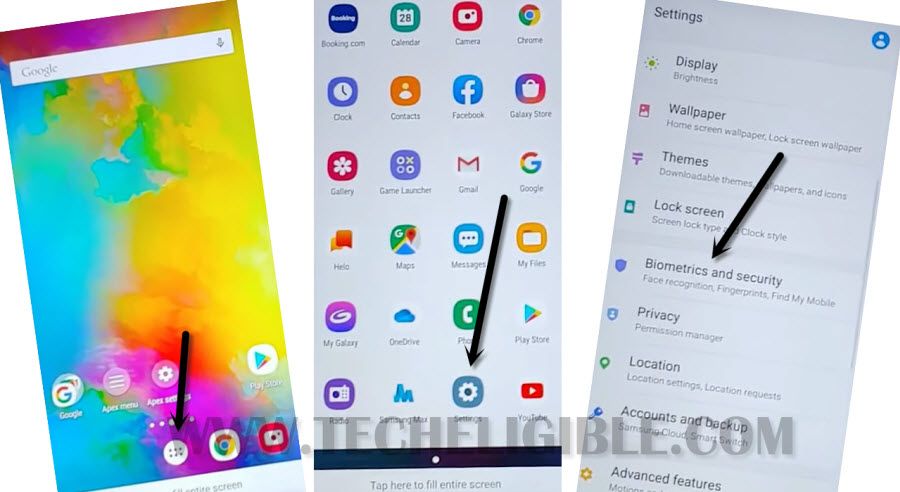
-Check there, whether your (Find My DEVICE) is disabled or enabled?, if this is enabled, then tap on “Find My Device”, and hit on “Deactivate”.
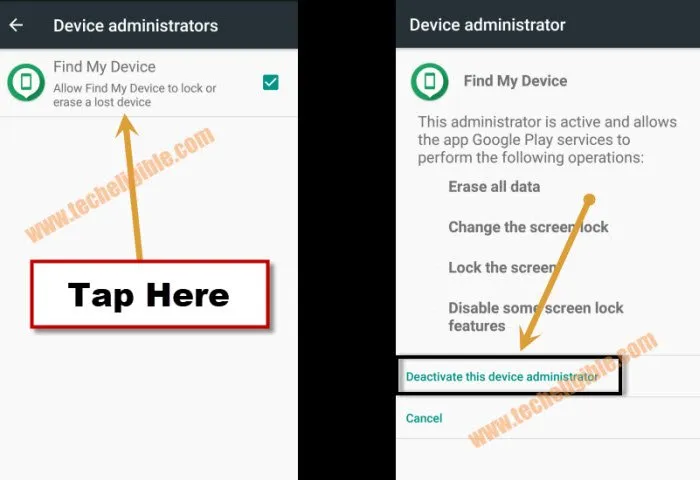
-Go back to your phone settings, and from there tap to > APPs > Google Play Services > Disable.
-Now we are ready to add our new Account.
-Go to > Settings > Accounts & Backup > Accounts > Google.
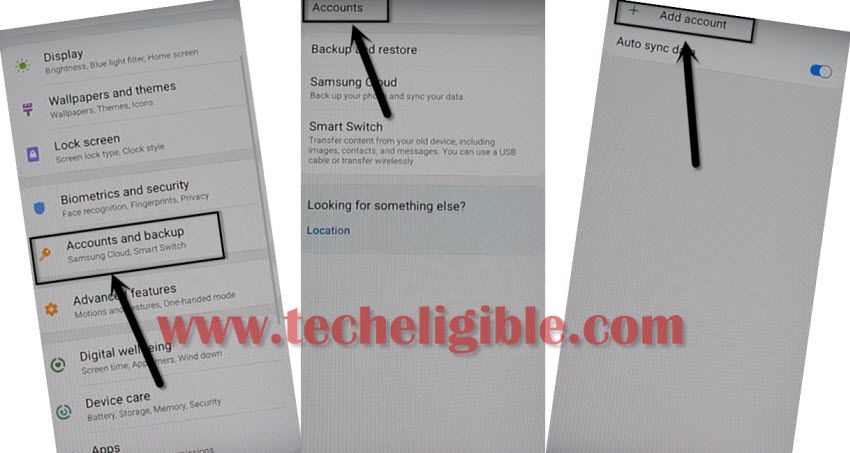
Note: If you find there any error popup box, just ignore that, and tap anywhere on screen to close that popup window.
-Now give there your Gmail ID and Password, and then tap to > Next > Skip > i Agree.
-Go back to “Settings, from there again tap on “APPS”, and then tap on “All Apps” from top left corner, and select “Disabled”, this will show you both previously disabled apps.
-Enable back “Google PLAY Services” app.
-Go back to “Settings” again.
-Tap to > Biometrics & Security > Other Security Settings > Device Admin App.
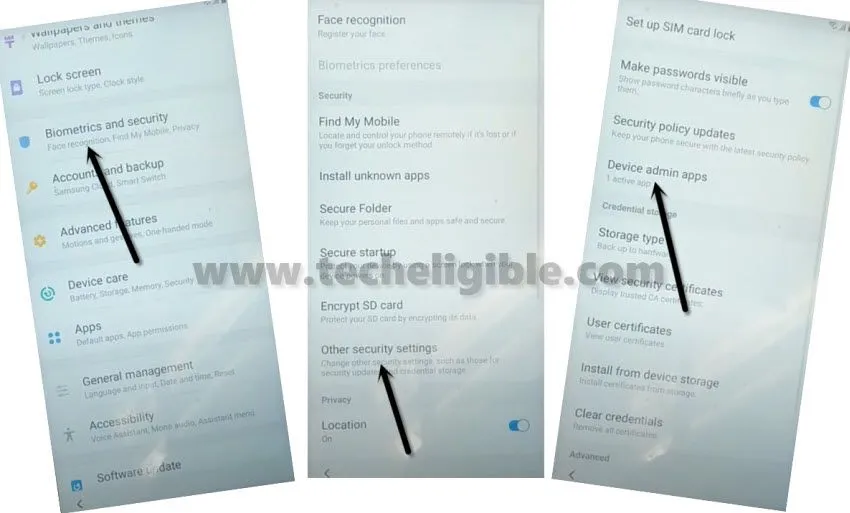
-Tap to > Find My Device > Activate.
-Now restart your phone Samsung Galaxy M31, and complete your initial setup to access device normally.
FAQs:
| Question 1: Can i connect WiFi while completing setup wizard/initial Setup. Answer: Yes you can connect wifi, otherwise you won’t be able to go ahead. |
| Question 2: I am again having “Verify Your Account” screen after adding Gmail account. Answer: If you have followed above steps carefully, then you will surely have a “SKIP” option there, just skip that. |
| Question 3: Can i add my new PIN/PATTER/Fingerprints while completing setup wizard Answer: You can setup your own any desire new PIN or Pattern. |
| Question 4: Will i get frp lock again if i hard reset my device. Answer: If you do hard your device by from android recovery mode, then you will get frp lock, but you can use your previously added Gmail Account. |
| Question 5: Can i bypass frp without WiFi. Answer: You can’t bypass frp without WiFi, because there are several steps those are required an internet connection. |
If you wanna know how to add new Gmail account or remove Gmail account, so you can follow below steps, otherwise you are all done from bypassing google account frp in your Galaxy M31 Android 10.
Thanks for visiting us, if you find any trouble, you can comment in below comment area, we will try to reach you ASAP!.
Read More:
Bypass Google FRP Samsung M32 (Android 11)