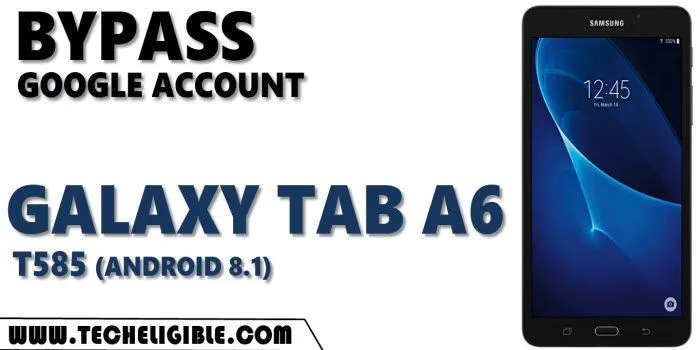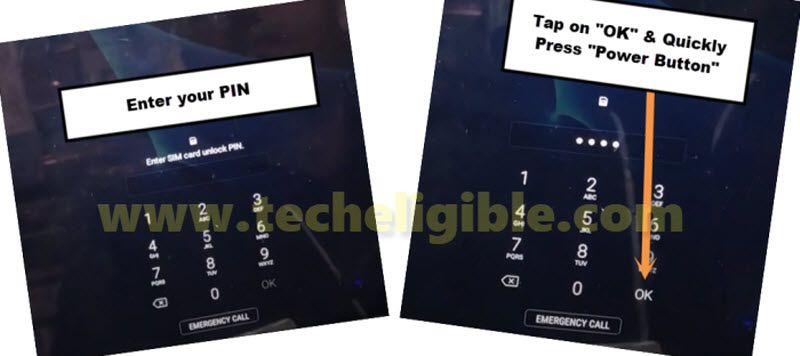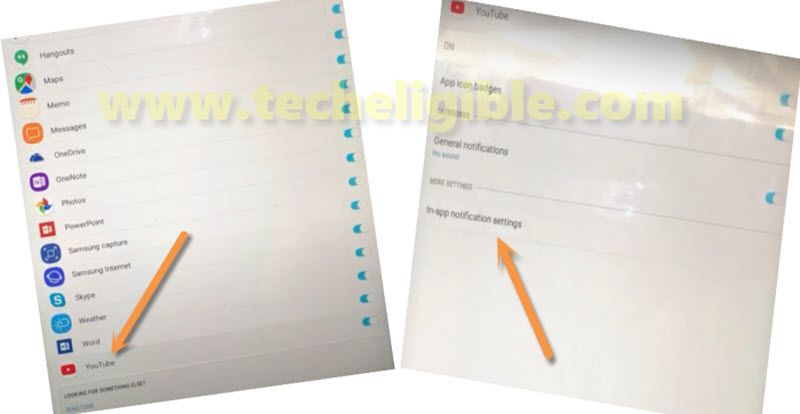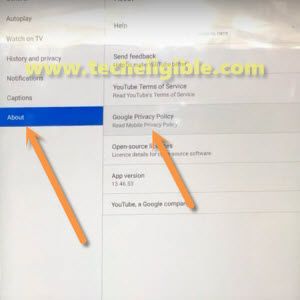Bypass frp Galaxy TAB A6 T585 (Android 8.1)
Setup PIN lock in your any active SIM and use that sim card to bypass frp galaxy TAB A6 T585 Android 8.1, through SIM, we will get access into Samsung internet browser, and then from there, we will download quick shortcut maker app, this app will assist you to get in your phone settings, from there we can add new Gmail account to bypass google account.
Warning: This process is only for device Owner.
How to Bypass frp Galaxy TAB A6 T585:
-Use any other phone to setup PIN in your SIM.
-Insert SIM in Galaxy TAB A6 T585.
-If you are asked to restart device, just go for that.
-After starting up device, you will have screen of “Enter SIM Card Unlock Pin Lock”.
-Type correct 4 digits PIN code there.
-Tap on “OK“, and then quickly press “Power Button“.
Note: You can apply above step quickly simply by putting your other finger near (Power Key), and then with left hand finger, you can tap to “OK”, and then quickly press “Power Key” using right hand finger.
-Press again “Power Key” to startup device screen.
-If you are seeing there “Not Signed in” screen, that means you have succeeded in pressing power key at right time, if you do not see that (Not Signed in), that means you are failed, just repeat steps again by re-inserting sim card….etc
-Now Swipe left the “Not Signed in” screen, and the tap on “Bell icon”.
-Tap on “Notification Settings”.
-Swipe all the down to tap to > Youtube > in-app notification settings
-Tap on > About > Google Privacy Policy.
-Congrats on access to Samsung internet browser, from popup window, just tap to “Cancel.
Find and Install FRP Tools:
-Search “Download Samsung frp tools“.
-Visit our website searched result result as can be seen in below image.

-Download from there below 2 apps.
1/Quick Shortcut Maker 2.4.0.
2/ Google Play Services.
-Wait few minutes until the downloading process finish, and you are ready to go for installing these apps to bypass frp Galaxy TAB A6 T585 Android 8.1.
-Once downloading finish of both apps, now from top right corner of Samsung internet browser, just tap to “Bookmark icon”.
-Tap to > History > Download History > Quick Shortcut Maker.
-Tap to > Settings > Turn on button.
-Go back & Tap to > Install > Open.
Disable Some Apps from Settings:
-Tap to > Applications > Settings > Try.
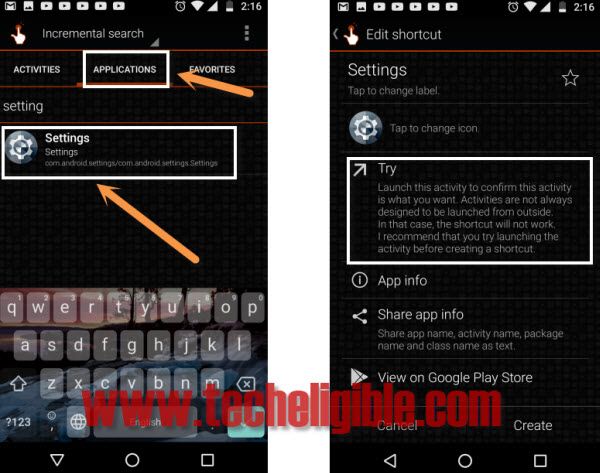
-Now tap to > Security > Other Security Settings > Device Admin App > Find My Device > Deactivate.
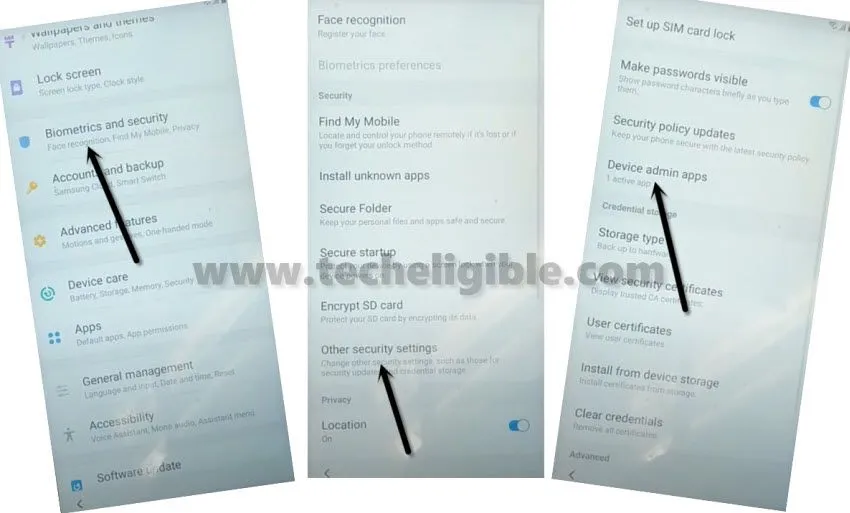
-Get back to > Settings > Apps > Google Play Service > Disable.

-By hitting at “Back Arrow” multiple times, just get back to Samsung internet browser.
-Tap again on “Bookmark” icon from top right corner of the browser, and then go to > History > Download History > Google Play Services.
-Tap to > Install > Done.
Tap again on “Bookmark” icon from top right corner of the browser, and then go to > History > Download History > Quick Shortcut Maker > Install > Open.
-From top center, just hit again at > Applications > Settings > Try.
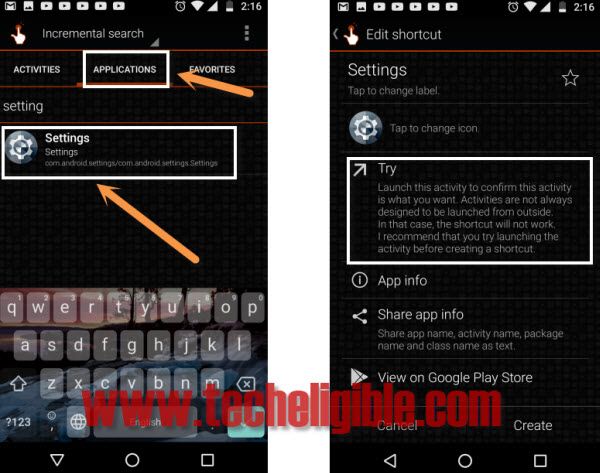
-Go down, and tap on > Accounts & Backup > + Add Account > Account > Google.
-Sign in with your any Gmail account to bypass frp Galaxy TAB A6 T585.
-After adding an accounts, get back to “Settings”.
-Tap to “Apps”.
-Tap “All Apps” from top left corner, and tap to “Disabled”.
-Now just hit on > Google Play Services > Enable.
-Afterwards, go back to “Settings” again, from there, hit on > Security > Other Security Settings > Device Admin App.
-Now hit on > Find my device > Activate.
-Now restart your TAB A6 (T585).
-Give your SIM PIN, Tap to “Start”, and then connect WiFi.
-Complete your setup wizard.
Thanks for visiting us.