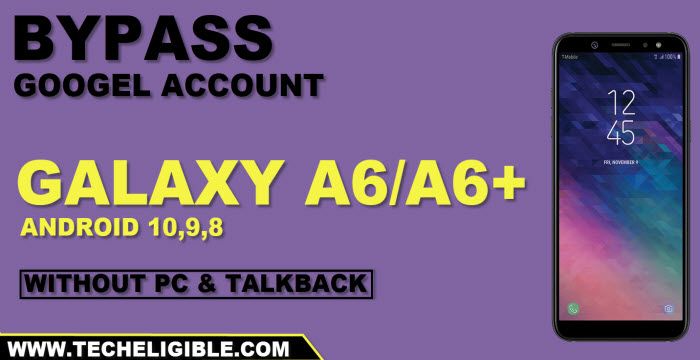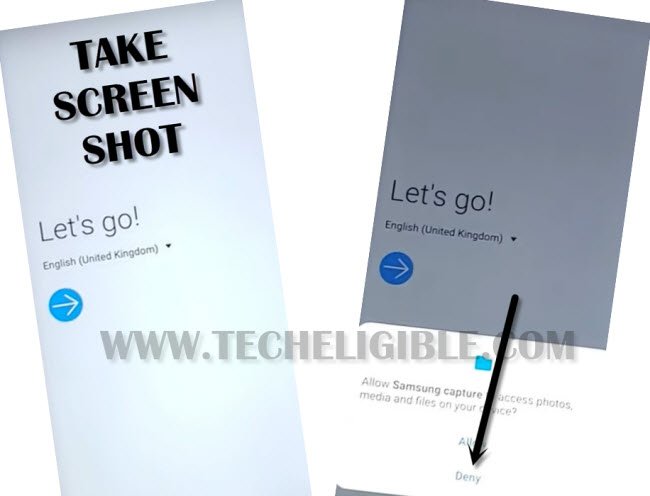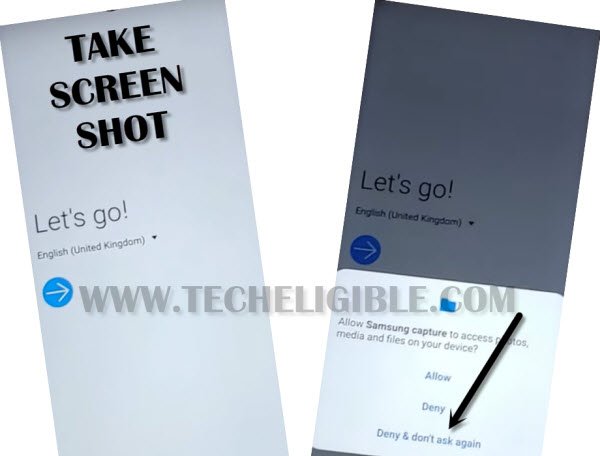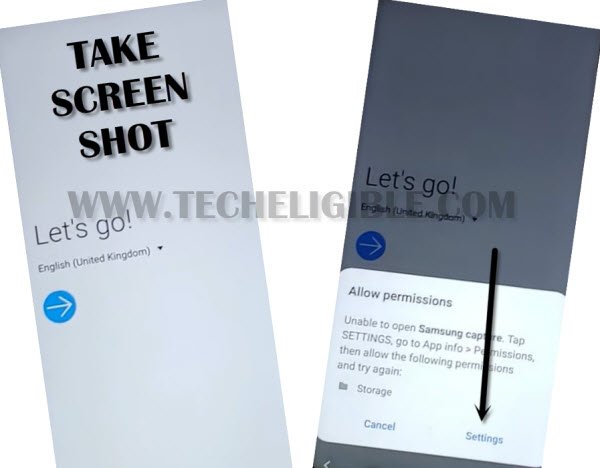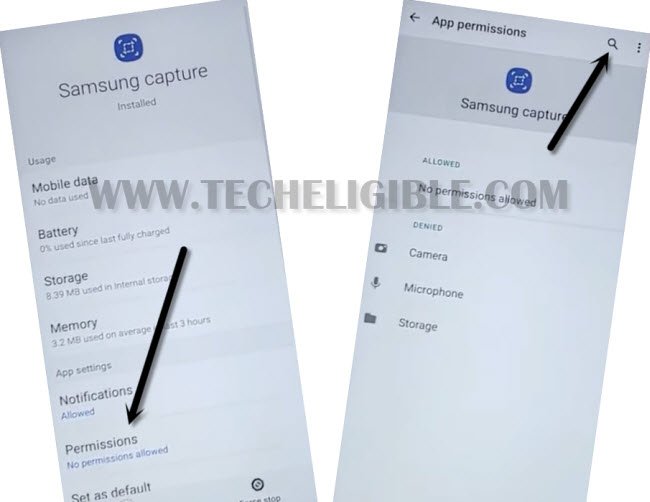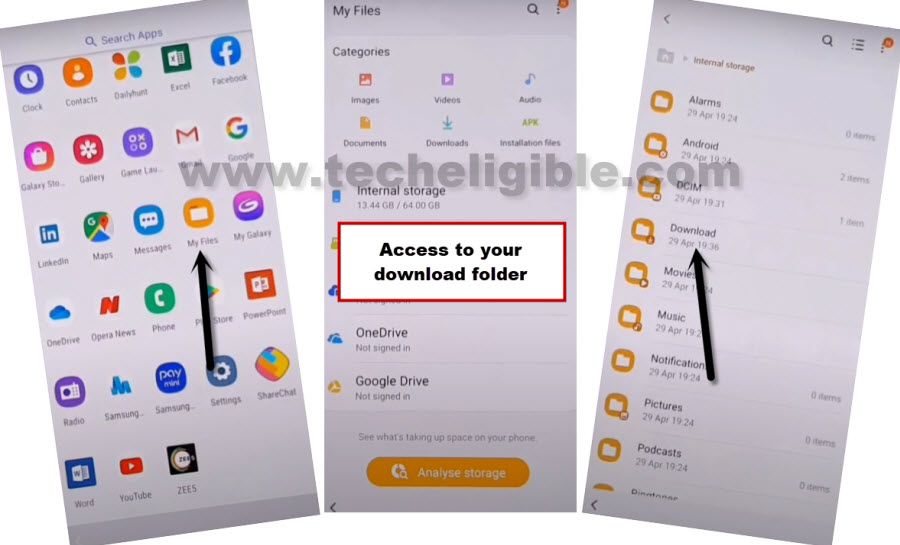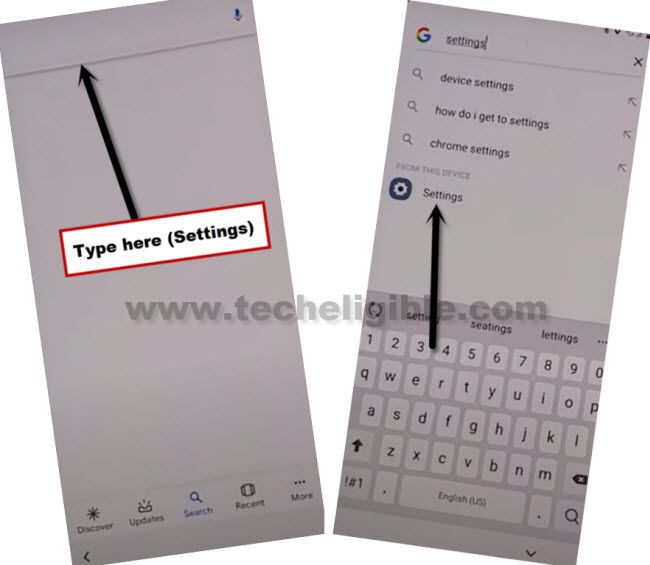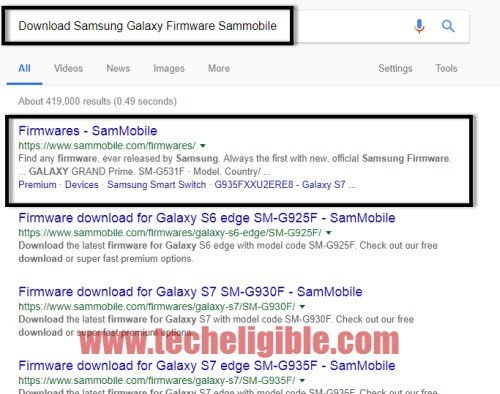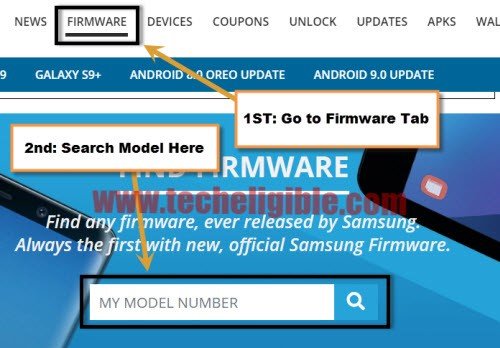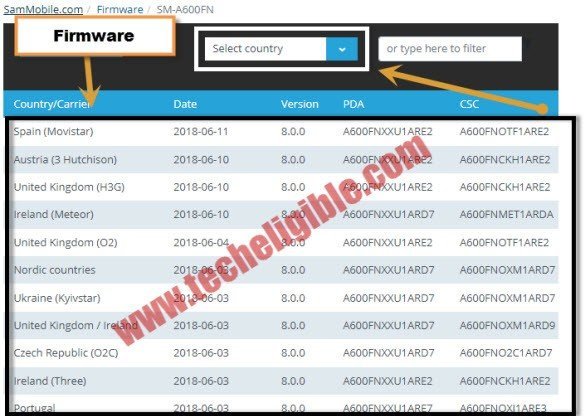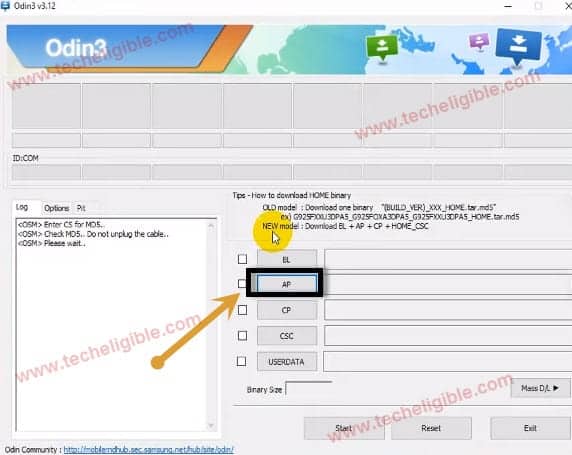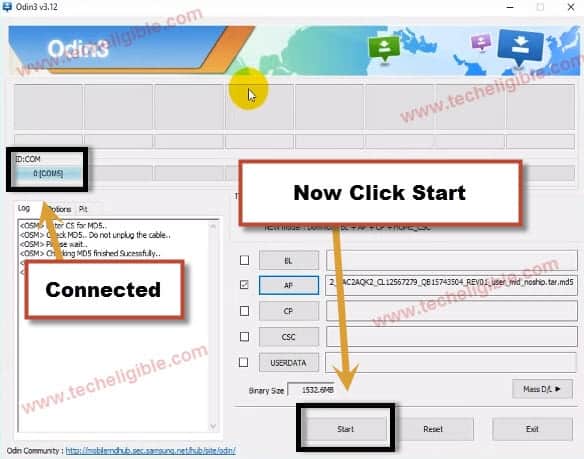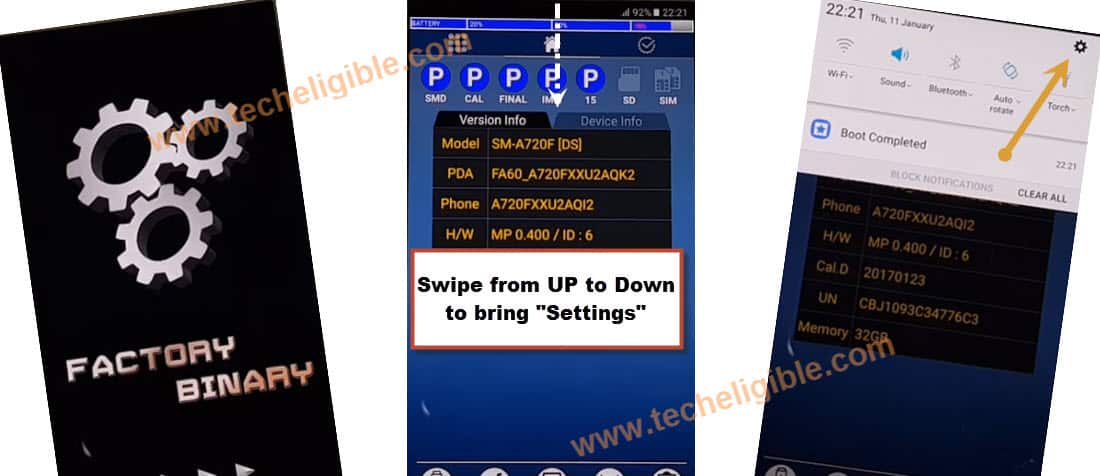Bypass FRP Samsung Galaxy A6, A6 Plus Android 10,9,8
How to Bypass FRP Samsung Galaxy A6, A6 Plus, Bypass Google Account Samsung Galaxy A6, A6 Plus, Remove FRP Galaxy A6, A6 Plus with below easy steps.
Three Methods of the year 2021 has been described about how to bypass frp Samsung Galaxy A6, A6 Plus Android 10, Android 9, Android 8, You can follow up any method from below according to your your Samsung Galaxy A6 Android Version, you can also check out your phone android version by putting device into recovery mode or by googling it.
Method 1: Bypass FRP Samsung A6/A6 Plus [Android 10]
Method 2: Bypass FRP Samsung A6/A6 Plus [Android 9]
Method 3: Bypass FRP Samsung A6/A6 Plus [Android 8]
Method 1: BYPASS FRP SAMSUNG GALAY A6/A6 Plus Android 10:
Step 1: Connect Samsung Galaxy A6 with WiFi, and go back to “Let’s Go” homepage, from there long press (Power + Volume Down) to take a screen shot, from popup box, just tap on “DENY”.
Step 2: Take screen shot again by pressing (Power + Volume Down), and tap on “Deny & Dont ask again”.
Step 3: One more time take screen shot, and tap on “Settings”.
Step 4: Hit on > Permission > Search icon.
Step 5: Type in search area “Chrome”, and then tap on “Chrome App info” from the searched result, hit on “OPEN” from bottom left corner, after that tap to > Accept & Continue > Next > No Thanks.
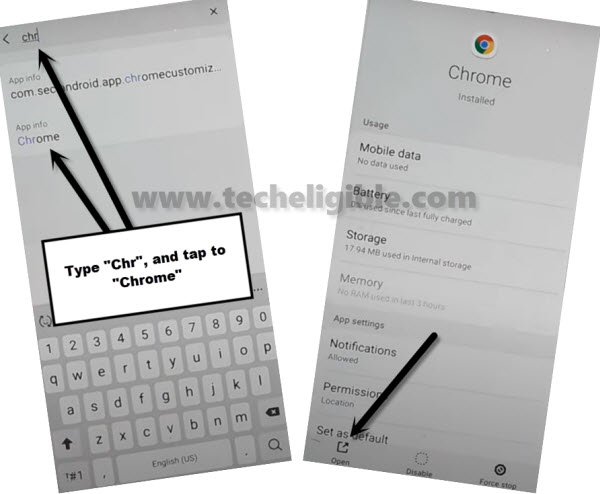
Download Galaxy A6 FRP Apps:
Step 6: Search “Download Top Samsung frp tools“, and visit same searched result as shown in below image, this will redirect you to the website (techeligible.com). Download from there two apps (1st Apex Launcher & 2nd Google Play Services).

-Once you download both apps successfully, go to top of the page, and tap on “3 dots” from top right corner, and then tap to “Downloads”, there you will see both downloaded frp tools to bypass frp Samsung Galaxy A6, A6 Plus Android 10.
Step 7: Tap on “Apex Launcher 4.0.1“, and then from the new popup box, just tap on “Settings”, and then enable option of “Allow from this source”, now you have to tap on “Back Arrow”.
-Hit on > Install > Open.
Disable Find My Device:
Step 8: After accessing inside your Samsung A6 phone, just open “MENU, from there go to > Settings > Biometrics and Security > Device Admin Apps.
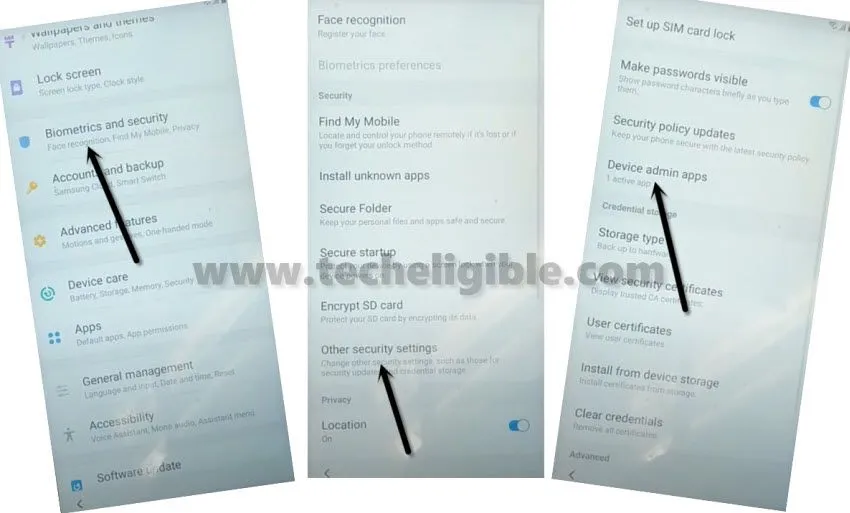
Step 9: > Find My Device > Deactivate / Deactivate this device admin app.
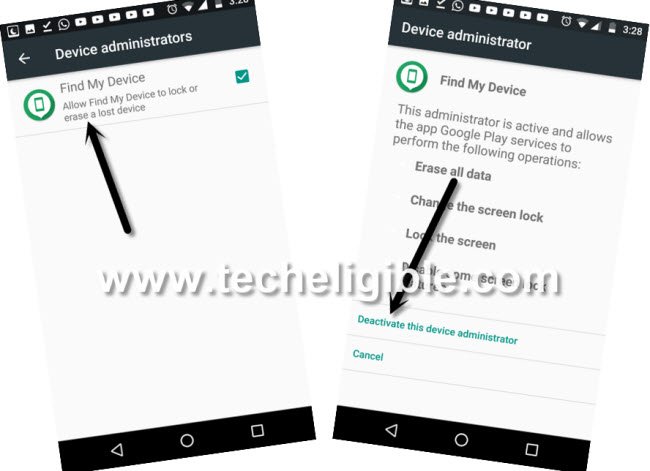
Disable Google Play Services:
Step 10: Go back to > Settings > Apps > Google Play Services > Disable.
Note: You won’t be able to disable google play services app, if your (Find My Devices) is activated, so do make sure FIND my device app is deactivated, which we have already described.
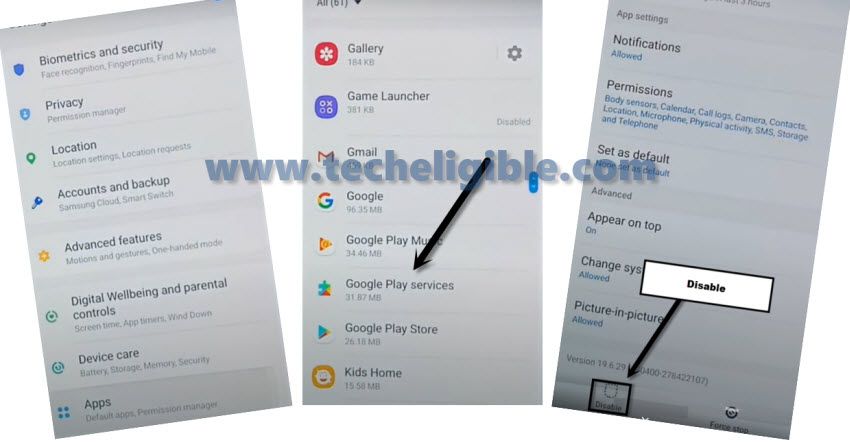
Step 11: Access back to device “MENU”, from there tap on > My Files > Downloads > Google Play Services app > Settings > Enable (Allow from this sources) > Install > Done.
Step 12: We are going to add our new Google Account to bypass frp Samsung Galaxy A6, A6 Plus Android 10 easily, to add Google Account, just go to > Settings > Accounts and backup > Accounts > Add Account > Google > Continue.
-You will be shown google sign in screen, just add there your new Gmail Account to Bypass Google Account FRP.
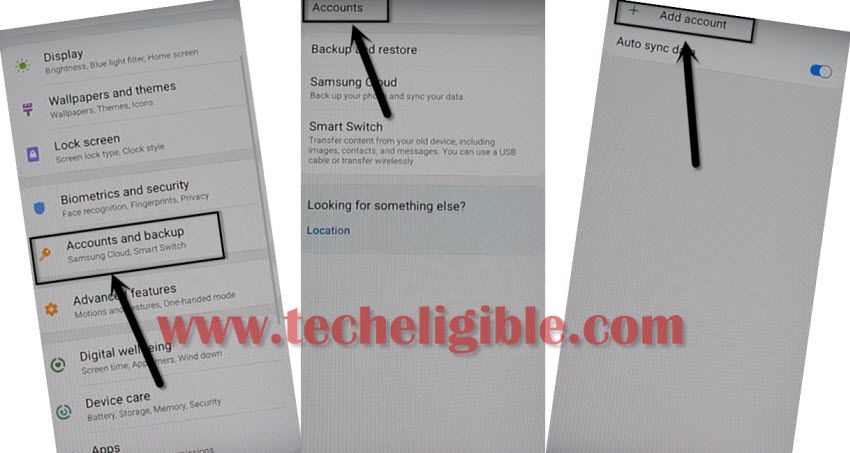
Step 13: After adding an account, go back to > Apps > Enable Google Play Services app from there.
-Uninstall also “Apex Launcher” app.
Step 14: By tapping on “BACK Arrow” several times, just get back to 1st “Lets Go” homepage, complete your setup wizard to access the device normally.
Remember: You are not required to reboot/restart phone after adding new Gmail Account.
Method 2: Bypass FRP Samsung Galaxy A6/A6 Plus Android 9
-Prepare any SIM card that has a 4 digits pin locked code, if you don’t have that SIM, you can easily setup PIN in your SIM with any other android device, that is not a big deal.
-Start process by turning on your device & Connect with WiFi, and then go to the screen “Verify your Account”.
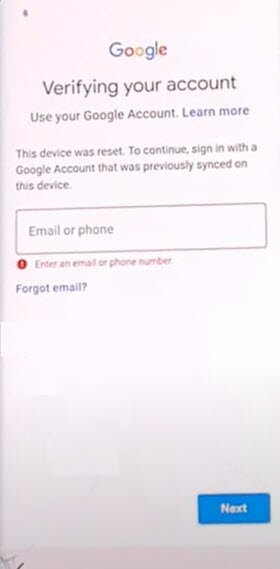
-Tap on “Back Arrow” 3 times, until you get back to the screen of “Check out some info to get Started”.
Follow Below 4 steps Quickly and Carefully:
-While keep tapping on “Next”, just insert SIM Card back into the phone. (You have to do this at the same time, means while tapping on NEXT, you have to insert sim card, do this simultaneously).
-When you see message of “Enter sim card unlock pin”, just quickly remove your SIM card.
–Quickly tap on “OK” from “Check SIM/SD Card tray” popup window.
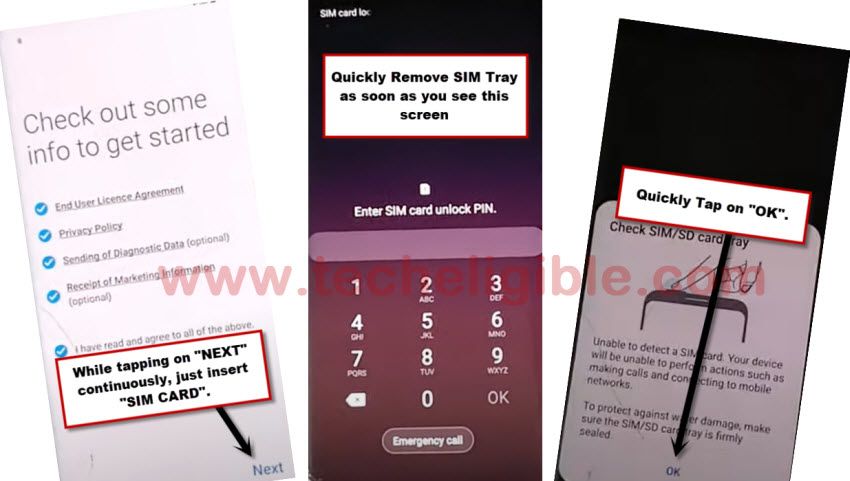
–Quickly tap on “Lock icon“.
–Quickly start tapping 6-8 times on “Setting gear icon” from the top bar menu, but top bar menu will not respond you, don’t worry about that, what we want is just to get top bar menu here.
Note: You have to follow above all 4 steps very quickly, otherwise you won’t be able to get success in this process.
![]()
Pairing with Bluetooth device to Access Chrome Browser:
-From the top bar menu, just tap at “Bluetooth icon”, after that, make with (Bluetooth Pods / Bluetooth headphones).
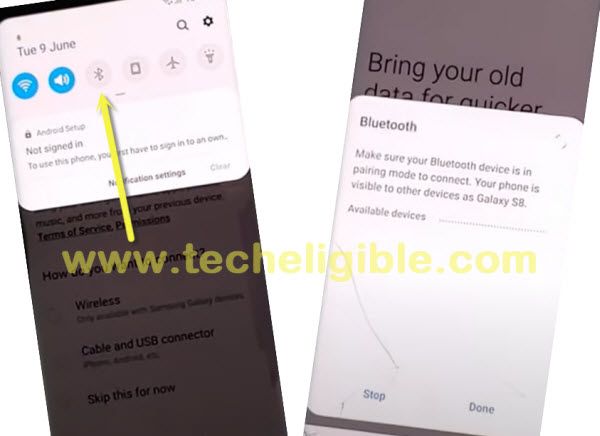
-Press (Power Button) 3 times quickly from your connected Bluetooth pods or handfree, by doing this, you will see a “Listening..” screen, and after that this will automatically launch (Google App).
-Search and Access to “Settings”.
-Go to > Biometrics and Security > Other Security Settings.
-Enable & Tap on “PIN Windows”.
-Enable “Use screen lock type to unpin”.
-Tap on “PIN”, and create your any new PIN there to bypass frp Samsung Galaxy A6/A6 Plus Android 9.
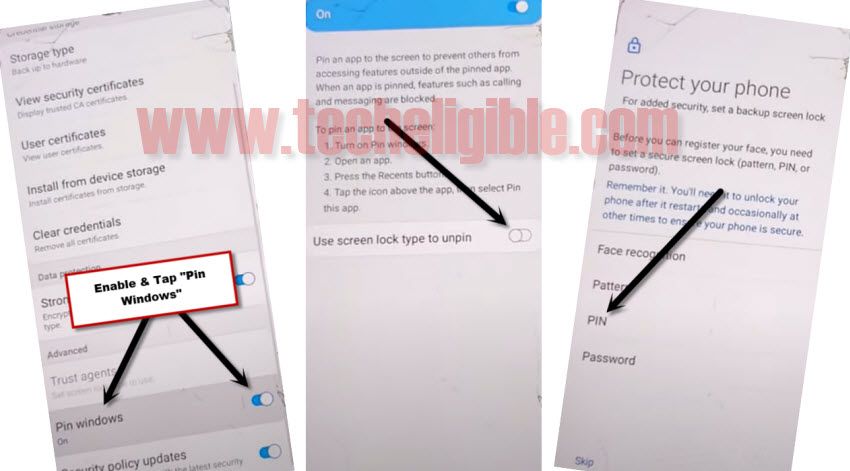
-Restart your Samsung phone and finish your initial setup wizard, if you are asked for PIN, just give your already setup PIN there to bypass the screen, and from the (Verify your Account) screen, just tap on “SKIP” form bottom corner of the screen, and then tap again on “SKIP” from popup box.
Method 3: how to Bypass FRP Samsung Galaxy A6 / A6 Plus:
Are you unable to access your device because frp lock? if you forgotten your google account, or you bought used device, so surely after hard reset you will face factory reset protection on your Galaxy A6/A6 Plus device, but now you can Bypass FRP Samsung Galaxy A6 and A6 Plus Android 8.0 device, follow below steps cautiously to access back your Samsung galaxy device.
Warning: This method is only for DEVICE OWNER.
Note: This method has successfully been applied on Samsung Galaxy A6 (SM-A600) / Galaxy A6 Plus (SM-A605) Android 8.0 2018 device.
-We need have to flash our device to successfully Bypass FRP Samsung Galaxy A6 / A6 Plus.
-If you are new in this, don’t worry just follow below steps carefully, everything has been mention in this post.
-First you need enter into recovery mode of your device.
Enter Into Recovery Mode:
-For entering in recovery mode, press & hold (Volume UP + Power) together, and release keys immediately once you (Samsung Logo) on your screen.
-Now wait, until you enter into recovery mode.
Note: If you see a screen of (Dead Android Logo), then press (Volume Down) key to enter into “Android Recovery Mode”.
-In android recovery mode, you will be able to see there “Firmware CODE” (See below image).
-Write down your “Firmware CODE”, you have to download “Combination Firmware” by matching your device firmware code.
Remember: It does not matter whether last 2-3 code matches or not, make sure starting digits and android version is matching with your firmware code.
Download Combination Firmware in Computer:
-Download below any one combination firmware in your computer
-Make sure below firmware is matching with your Galaxy A6/A6 Plus device firmware.
Note: if last 3-4 digits are not matching with your firmware code, so no problem you can download firmware if rest code is matching, except the last 3-4 codes.
SAMSUNG Galaxy A6 (SM-A600) Combination Firmware:
⇒ COMBINATION_FAC_FA80_A600GDXU1ARD4.rar (684MB)
⇒ COMBINATION_FAC_FA80_A600FNXXU1ARD2.rar (626MB)
SAMSUNG Galaxy A6 Plus (SM-A650) Combination Firmware:
⇒ COMBINATION_FAC_FA80_A605FNXXU1ARE1.rar (619MB)
-Keep your downloaded “Combination Firmware” on your computer desktop.
Download Official Stock Firmware in Computer:
-Now we have to download official stock firmware.
-Open your internet browser in your computer.
-Type in search bar “Download Samsung Galaxy Firmware Sammobile“.
-Go to very first search result (See Below Image).
-Click on “JOIN” at top right corner to sing up your account there, if you have Samsung account already then click on login to login your account there.
-Once you logged in successfully, now you can easily download any official stock firmware from sammobile site.
-Click on “Firmware” from menu bar.
-Search your “Model Number” there.
-Scroll down, and select your device country.
-Now select your device “Official Stock Firmware” from list to download.
-Once downloading finish, keep your “Official Stock Firmware” file on desktop (See Below Image).
Let’s Flash Galaxy A6 / A6 Plus Device:
-Download “Odin Software” from below in your computer.
-Odin Software [DOWNLOAD]
-Extract both downloaded “Official Stock Firmware + Combination Firmware“.
-Open “Odin Software”.
-Click on “AP” and give file path there of “Combination Firmware”.
Note: Make sure your combination firmware file extension is (.tar), if it’s not so change it to (.tar).
-Now you have successfully given file path of “Combination Firmware” in your computer “AP” tab.
Put Galaxy Device in Bootloader:
-Switch off device.
-Press & hold (Volume UP + Power Key) together.
-Once you enter into “Recovery Mode”, select option from there “Reboot to bootloader”.
-Now you will have “Samsung Logo” on your screen, that means you are now in bootloader.
Note: If you are unable to put device into “bootloader’, then put device into “Download Mode“.
-Connect device to computer by using good quality micro usb cable.
-Once device connected to the computer successfully, you will hear a sound, and you will see in odin software, that “ID:COM” will turn to blue, that means device has been detected by odin tool.
-Click on “Start” button to start flashing process.
-Once you see “Pass!” sign in Odin tool, that means flashing process has been finished.
-Now disconnect your device from computer
-Device will auto restart to “Factory Binary”.
-Now you will have “Yellow Screen”, on which you will be able to see your device model number as well.
-Bring “TOP Bar” option on your device by swiping from up to down.
-Select “Settings gear icon” from top right corner (See Below Image).
-Go to > SYSTEM > ABOUT PHONE.
-Tap 7 times quickly on “Build Number” to enable developer options in your Galaxy Device.
-Go back to “System”, there you will be able to see “Developer Options”.
-Go to “Developer Options”, and then enable “OEM unlocking” option from there.
-Once you enabled that, now switch off your device.
Note: To Bypass Google Account Samsung Galaxy Android 7 (Click Here)
Let’s Flash Galaxy A6/A6 Plus by Official Stock Firmware:
-First of all we have to change “MD5” extension from all “Official Stock Firmware Files”.
-Go to “Official Stock Firmware” folder.
-There you will be able to see “5 files”.
-Just change their file extension from (MD5 to .tar).
Note: You only have to remove “MD5” if .tar extension is already there, otherwise add .tar extension manually.
-One you change all files extension, lets start to Bypass FRP Samsung Galaxy A6/A6 Plus.
-Click on “BL” from odin tool, and give file path there of “BL FILE” from official stock Firmware folder.
-Now Click on “AP” from odin tool, and give file path there of “AP FILE” from official stock Firmware folder.
-After that Click on “CP” from odin tool, and give file path there of “CP FILE” from official stock Firmware folder.
-Click on “CSC” from odin tool, and give file path there of “HOME CSC” from official stock Firmware folder.
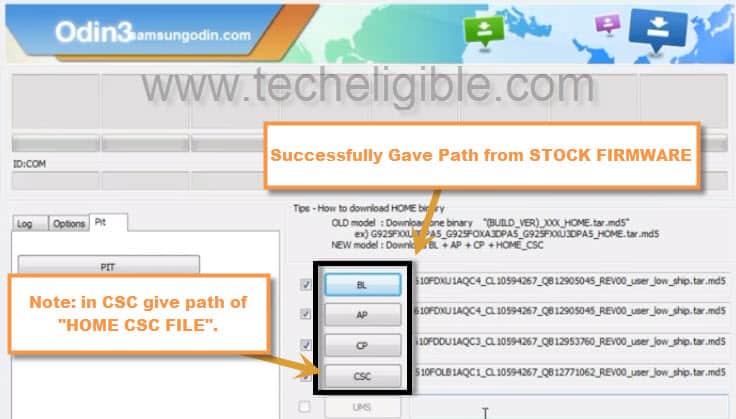
Note: Make sure you are giving file path of “HOM CSC File” in odin “CSC Tab”.
-Click on “Start Button” to flash galaxy device.
-Once flashing process finish, disconnect your device, and congrats you have successfully accomplished this method to Bypass FRP Samsung Galaxy A6 and A6 Plus.
-Let your device to restart & complete initial setup to access home screen.
Summary:
-Download Combination Firmware
-Download Official Stock Firmware
-Extract both firmware in your computer desktop.
-Download “Odin Software” for flashing with.
-Change File Extension of both downloaded firmware from .MD5 to .tar, make sure there should be only one extension and that should be .tar.
-Flash Galaxy A6/A6 Plus device with Combination Firmware.
-Enable “OEM Unlocking” from your device.
-Flash Again with “Official Stock Firmware”.
-Complete initial Setup to access your device.