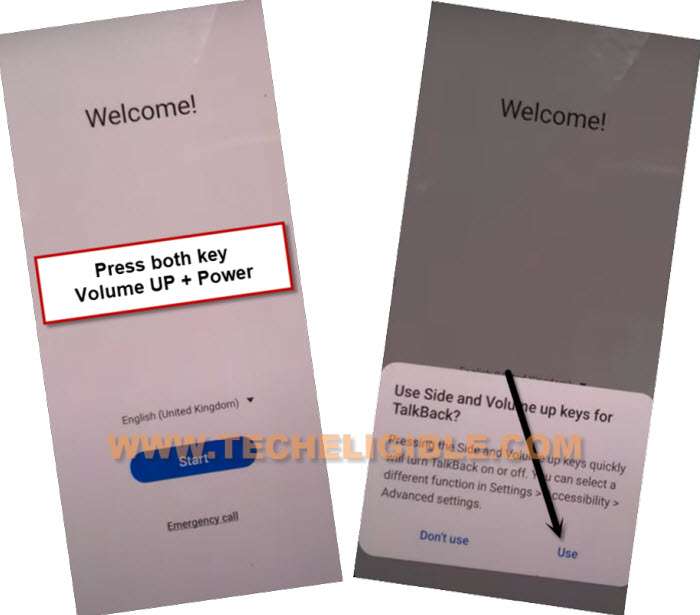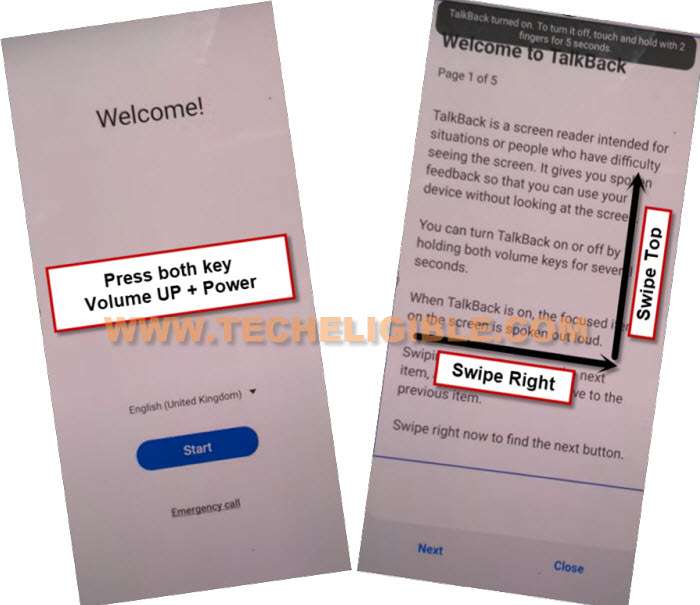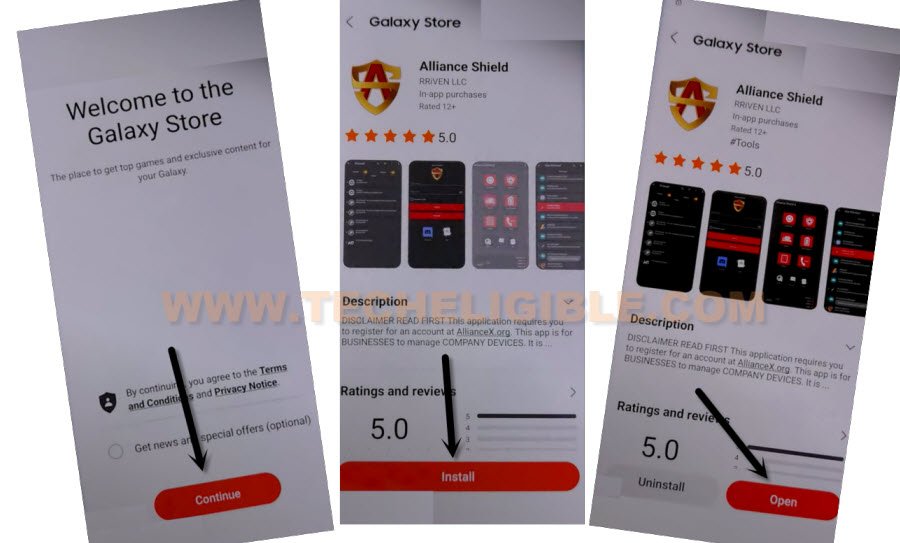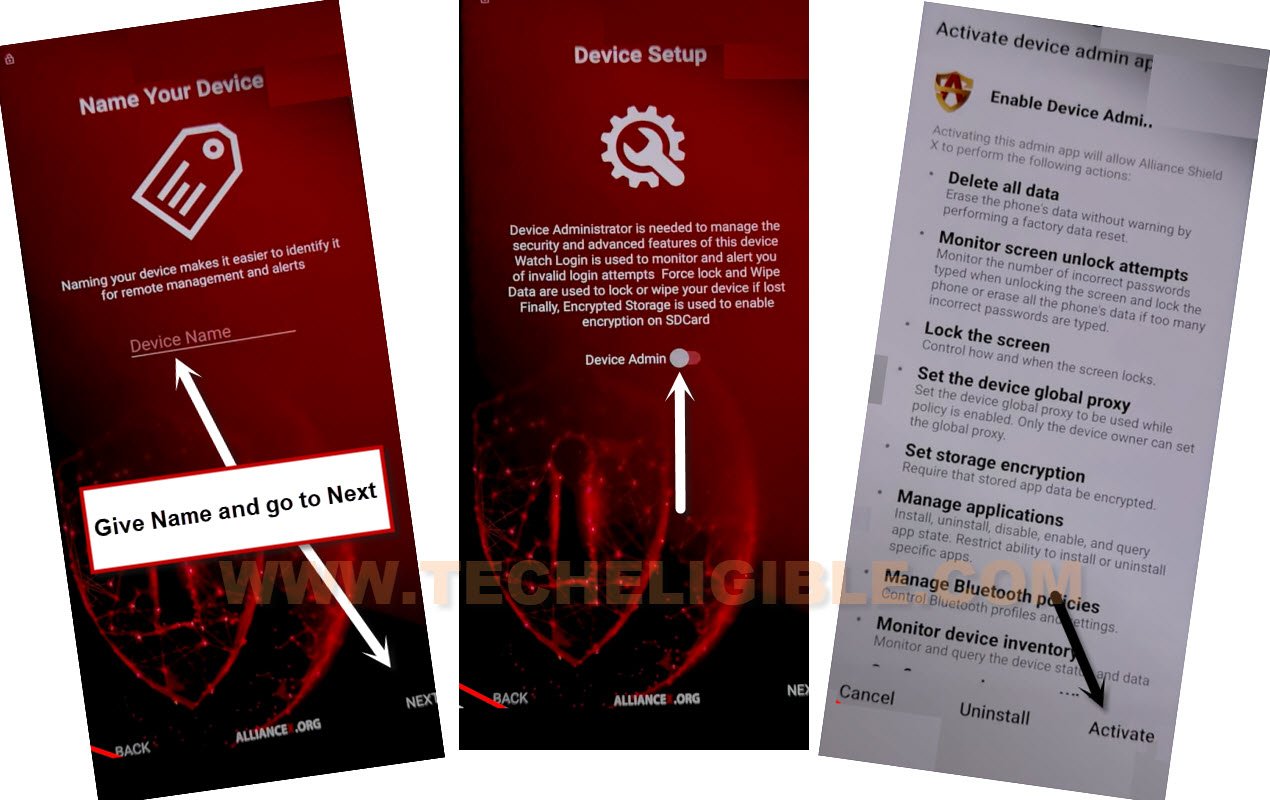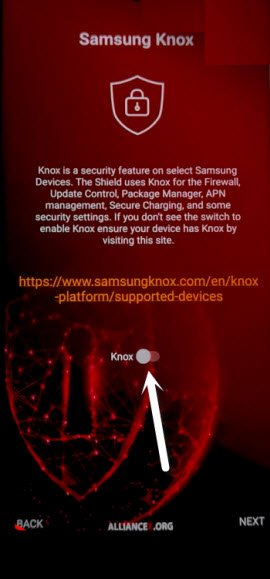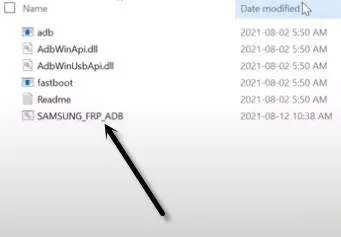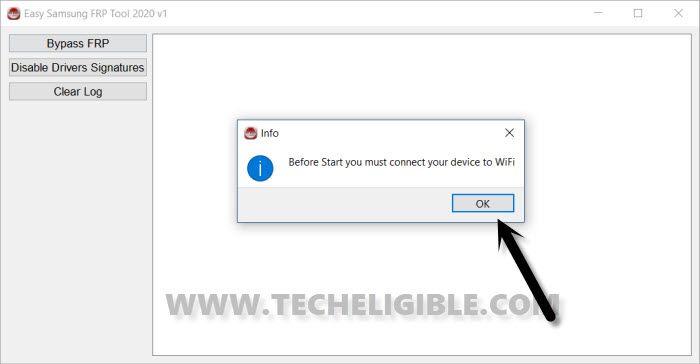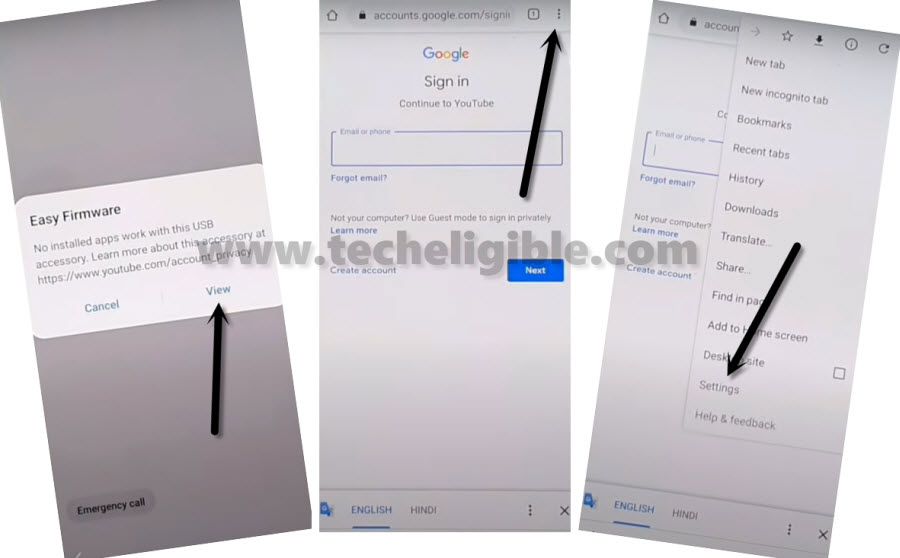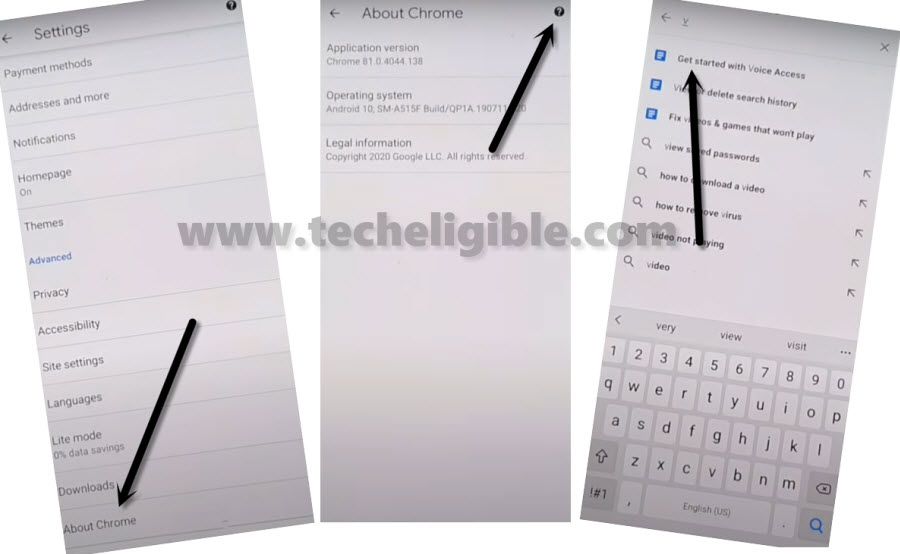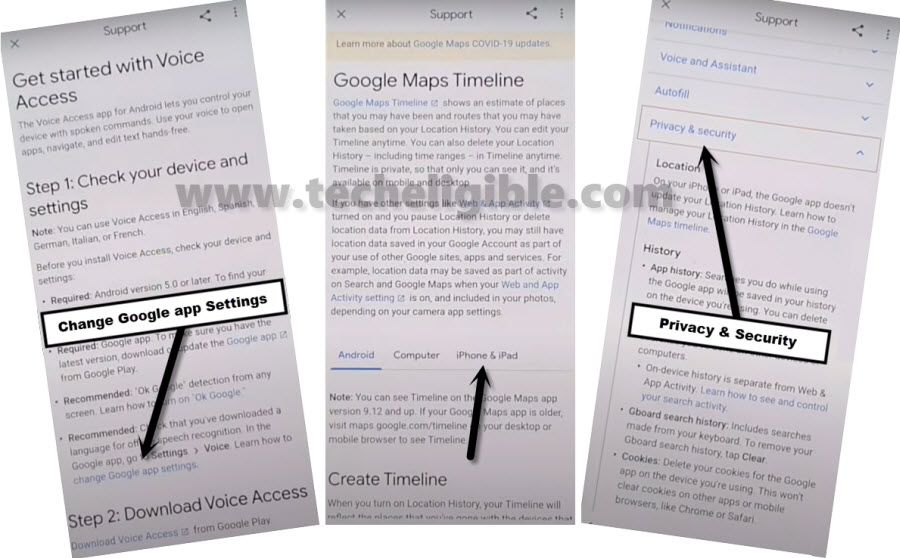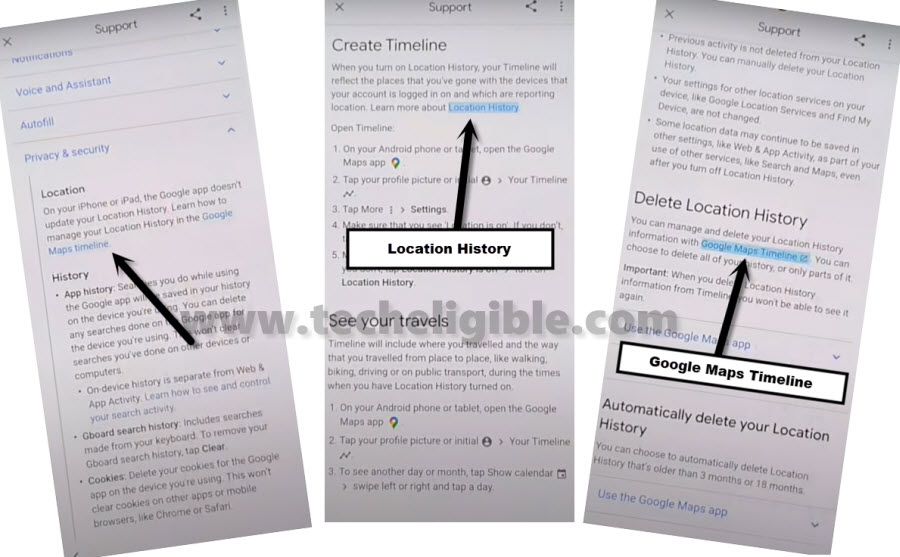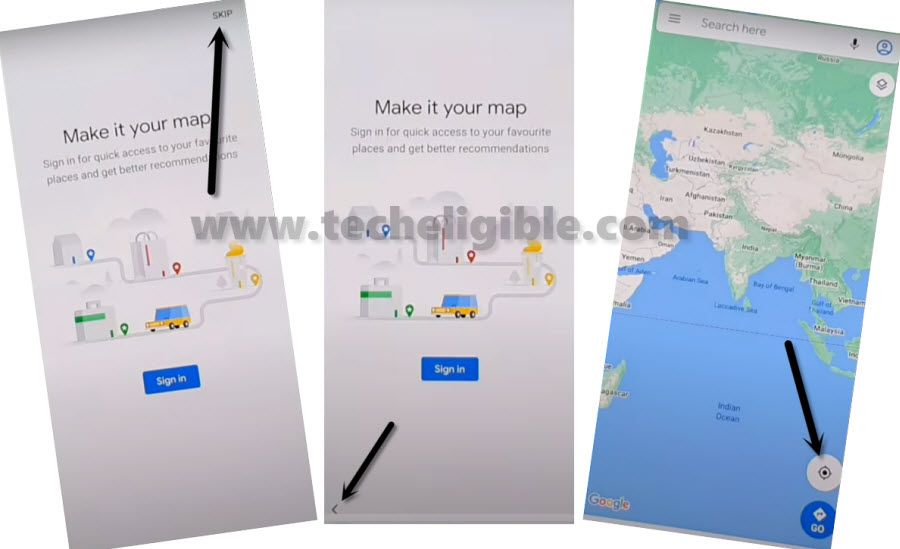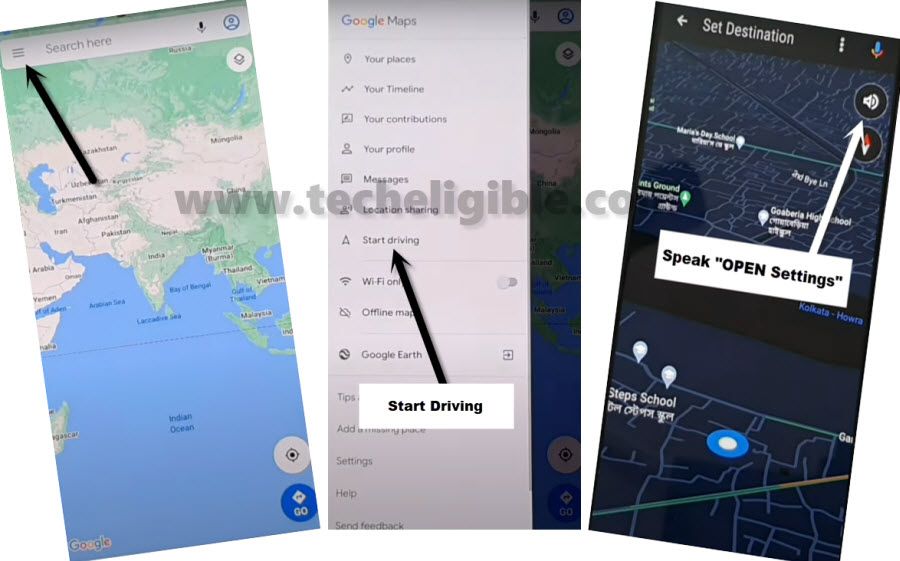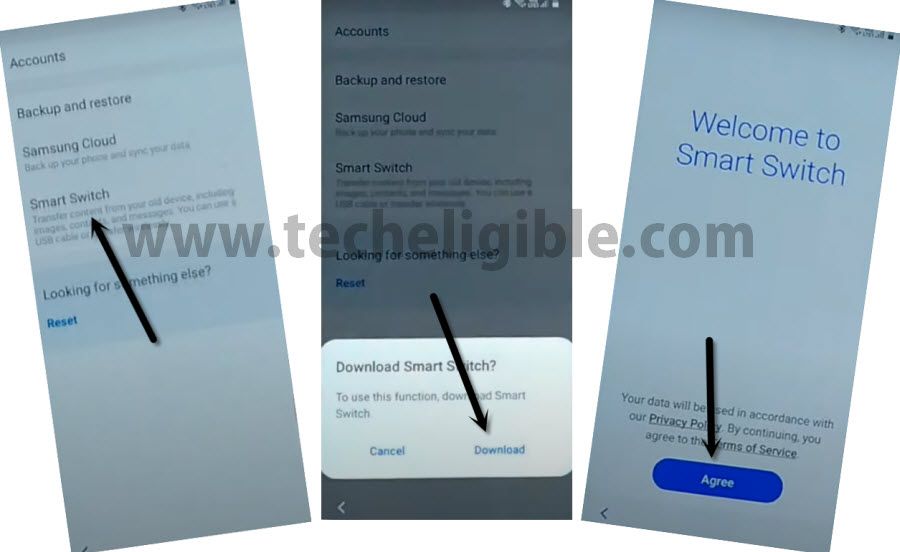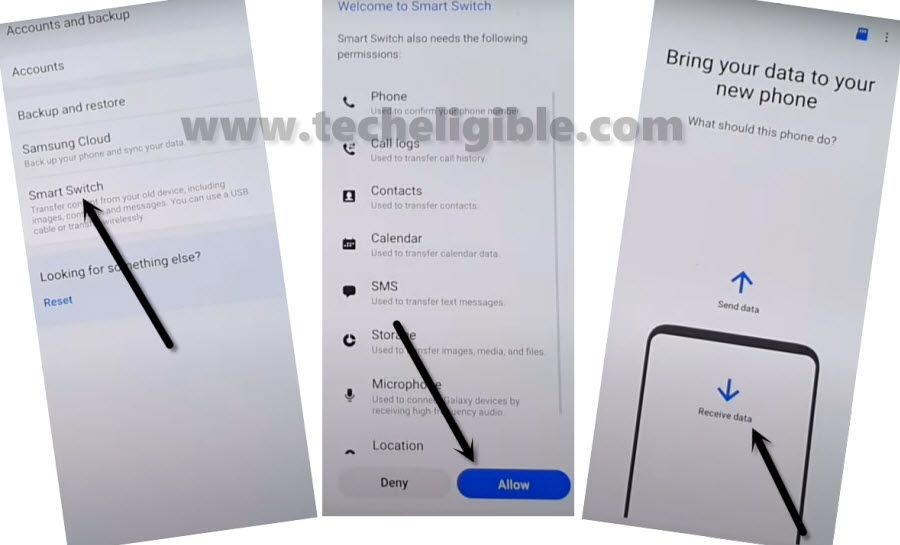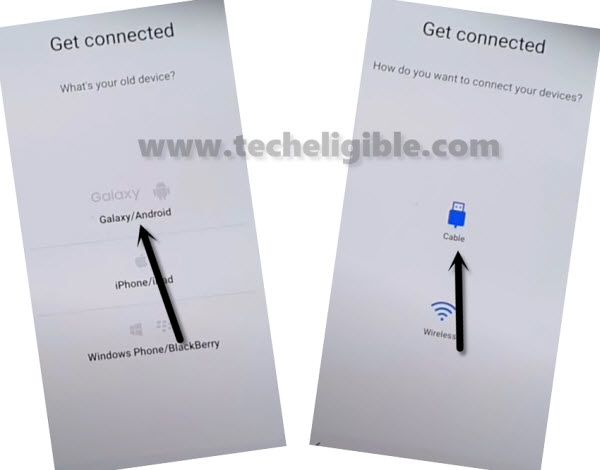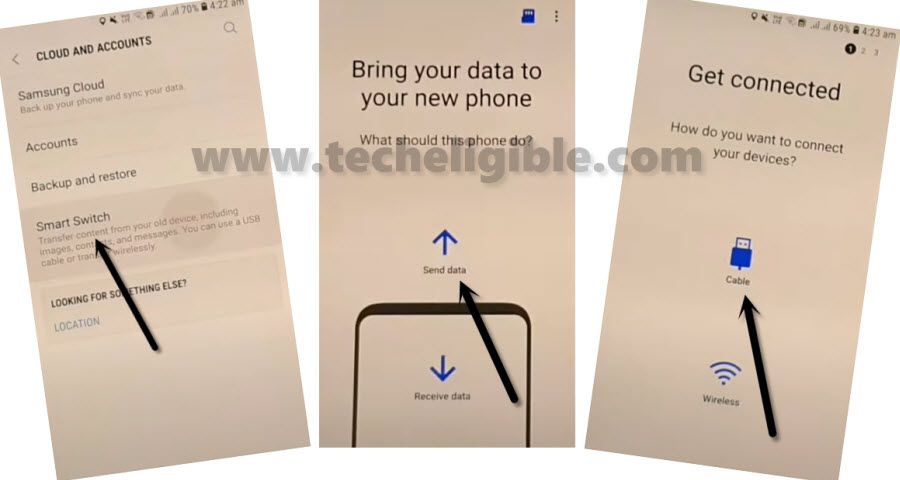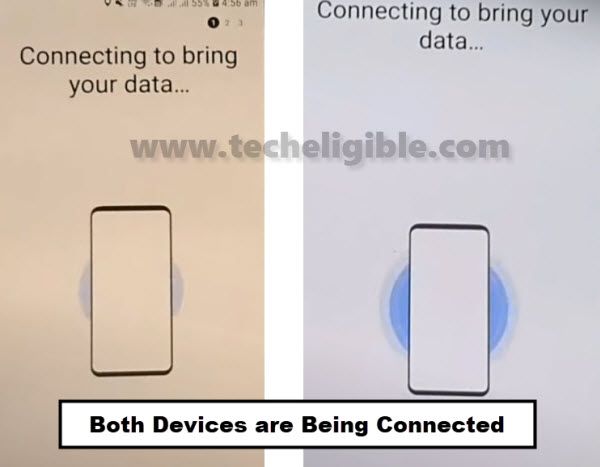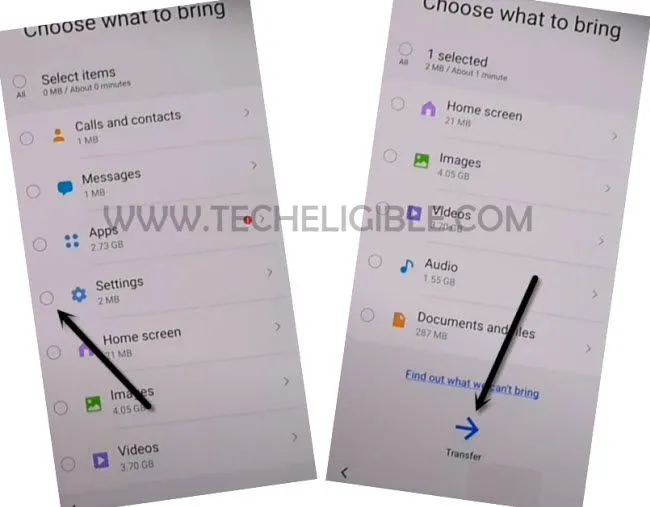2 Methods to Bypass FRP Samsung Galaxy F41 Android 12, 11, 10
Many devices are getting Samsung FRP locked these days because of forgetting the already signed in google account, so you don’t need to pay anyone to get your device free of FRP, just follow all steps from below accordingly to reach your device home-screen and login with new google account.
Note: This method is only for device owner and for educational purpose only, so try only on your own Samsung Galaxy F41 device.
| Method 1: Remove FRP SAMSUNG F41 [Android 12/11] |
| Method 2: Remove FRP SAMSUNG F41 [Android 10] |
Method 1: Bypass Google Acc Samsung F41 [Android 12/11]
-Turn on device and connect WiFi first, after that go all the way back to (Welcome!) homepage same as shown in below image.
-Start method by connecting WiFi first, and then go back to (Welcome!) homescreen, now long press both buttons (Volume UP + Power) buttons to turn on talkback.
-Now hit on “Use” option.
-You are supposed to press again both (Volume UP + Power), and there you will see flash message of “Talkback turned on….”.
-You need to Draw “L” by swiping on screen from right to left, and then swipe top, same as shown in below image.
-Select option “while using the app”, now double tap on anywhere on screen.
-Select “Use Command Voice” option, and double tap on popup box.
-Speak loudly (Google Assistant).
-Now we are going to open youtube, just by speaking loudly (Open Youtube).
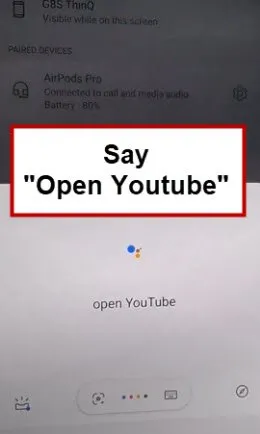
-Drag down YouTube video, and tap to (Profile icon or 3 dots) from top right corner, and hit on > Terms of Services > Accept & Continue > No Thanks.
Note: After hitting on (3 dots or Profile) from up-right, if you don’t have (Terms of service), so go to > Settings > History & Privacy > Youtube Terms of Service.
Let’s Install Alliance Shield X:
-Search in browser “Download Top Samsung FRP Tools“, and visit our website searched result.
-Visit our website searched result, and from there tap on “Install Alliance Shield X from Galaxy Store” .
-Tap on > Continue > Install > Open.
Note: You may be asked for signing in with account, so use your already created Samsung Account to start installing this app.
-Once you reach to Alliance Shield X app, tap to “Skip”.
-If you have registered your account already, so sign in there with your account, otherwise create your free account in (Alliance Shield X) app by hitting on (Register) button.
-Tap to > Next > Turn on (Device Admin) > Activate to bypass google account.
-Turn on (Knox) > Agree > Next > Finish.
-Go to “App Manager”, and tap to “Close” from popup box.
-Hit on “Search icon” from top corner, and search there “Mode”, and tap to “Service Mode”.

-Tap to “Activities”, after that go all the way down, and tap on option (com.sec.android.app.modemui.activities.usb.settings).
-Tap again on (com.sec.android.app.modemui.activities.usb.settings).
-Hit on “OPEN”, and then select (DM+MODEM+ADB).
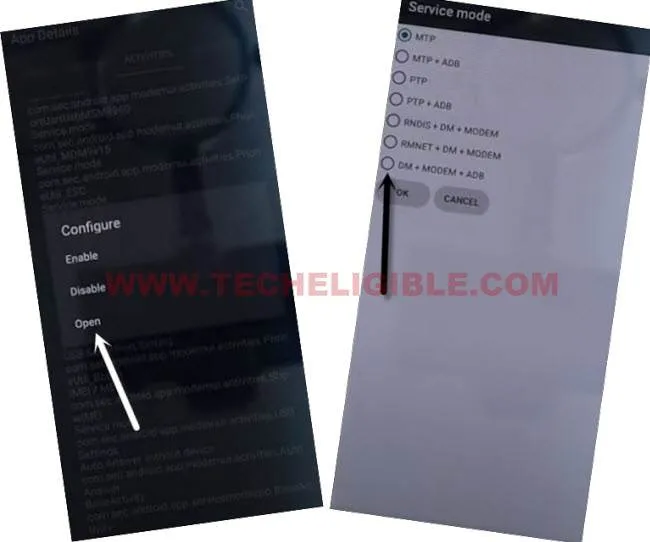
Final Step:
-Download & Open (Samsung FRP ADB) tool in your PC [DOWNLOAD]
-Using a USB Cable, you have to connect the device with PC, so that you can easily Bypass FRP.
-Extract & Open “FRP Bypass ADB” tool in PC.
-This tool will start automatically to just bypass frp.
Note: In your Samsung Device, you will have a popup widow (Allow USB Debugging?), just tap to > Allow > Allow, afterwards, the ADB Tool will detect your device and will start bypassing frp lock.
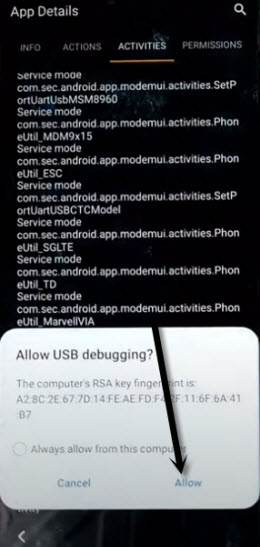
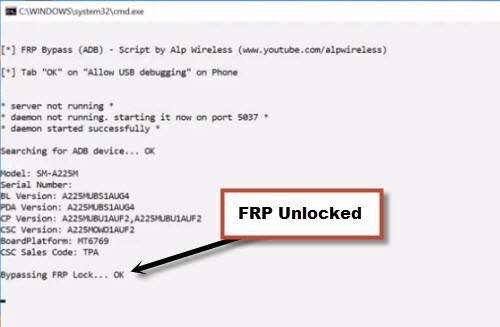
-Congrats, you are all done, the device will restart automatically, and now you can easily finish setup wizard on your own to use Samsung F41 normally.
Method 2: Bypass FRP Samsung Galaxy F41 [Android 10]
No SIM, No Talkback, This is the one of the best and latest remove google account on Samsung F41Android 10, in lots of previous method, we have been applied different methods, but all those method are not gonna work now on most latest security patch level devices, in this you are required a latest way to Bypass FRP Samsung Galaxy F41.
Note: This method can be applied on any SAMSUNG Android 10 (Latest Security Patch) phone.
Let’s Start this Procedure:
Required Tools:
You are required below tools, prepare them first then start the process.
1/ Easy SASMSUNG frp Tools 2020 [DOWNLOAD].
2/ Strong WiFi Connection.
3/ PC (for few minutes only).
4/ USB or Data Cable.
5/ Other Android Phone (You are required another non frp locked android device). So in this process, we are gonna use 2 Android Phone, 1 is your Samsung FRP locked F41 device, and 2nd is can be any other android device.
• Let’s Start process, first of all install “Easy Samsung FRP Tools 2020” in your PC, and then open this tool.
• Turn on your Phone and Connect to WiFi.
• Connect Phone to your PC through a USB Cable & Do make sure your device Samsung F41 has a WiFi connection.
• Click to “Bypass frp Samsung” button from the software.
• From popup window, tap to “OK”.
• This will send a popup message in your Samsung F41 device.
• Now you are all done from PC side, lets get back to your Samsung device.
• Tap to > View > Accept & Continue > Next > No Thanks.
• 3 dots > Settings.
• About Chrome.
• Tap to “Question Mark Sign” from top right corner, and type in search area “V”, and then tap to “Get Start with voice access”.
• Swipe little bit down, and tap on a hyperlink > Change Google App Settings > iPhone & iPad > Privacy & Security.
• Tap on > Google Maps Timelines.
• Swipe down , and tap to > Location History.
• Now again swipe down, under the heading of (Delete Locations History), just tap over a hyperlink from there “Google Maps Timelines”.
• Wait until you are being redirected to the Google Maps.
• Tap to “SKIP”, and tap on “Back Arrow” from bottom left corner.
• Tap on “Point Location icon”, and then tap “OK” from popup window.
• Menu icon > Start driving > Got it > Mic icon.
• Speak loudly “Open Settings”.
Use Smart Switch App to Bypass Google Account:
• Accounts & Backup > Smart Switch > Downloads.
• Wait 4-5 minutes, this may take a time in downloading and opening the Smart Switch App.
• Once the downloading finish, you will receive a new window “Welcome to Smart Switch”.
• Tap on “Agree” button.
• Smart Switch > Allow > Receive Data.
• Galaxy Android > Cable.
• In other android device, install & open “Smart Switch App“, and then tap to > Send Data > Cable.
• Connect OTG in your “Samsung F41 frp locked” device, and other end of USB Cable should be in your other android android device.
Note: Do make sure, OTG should be connected in your frp locked device”.
• Tap to “OK” from popup window in your frp locked device, and then tap to “Allow”.
• Now both device will start connecting each other.
• In Samsung F41 frp locked device, select only “Settings”, and then tap to “Transfer” button to Bypass FRP Samsung Galaxy F41.
• From Other Android device, tap to “COPY”, and enter your already setup PIN/PATTERN there, and then it will start copying your Stuff.
• Once the transferring stuff process finish, just disconnect both device, and your other android device (Google Account) will also be saved in your frp locked device, so you can easily use your that Gmail account with new frp lock.
If you want to add your new Gmail account, so you can follow up below steps as well.
Read More: