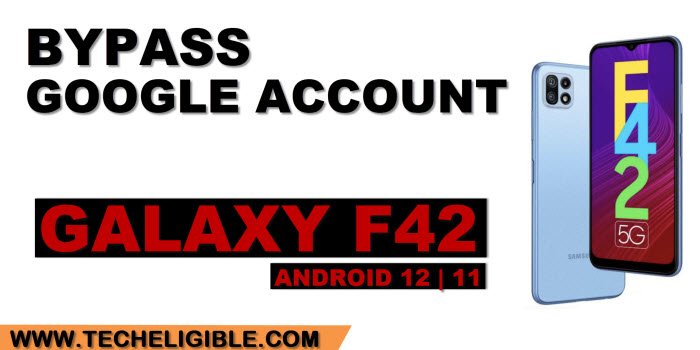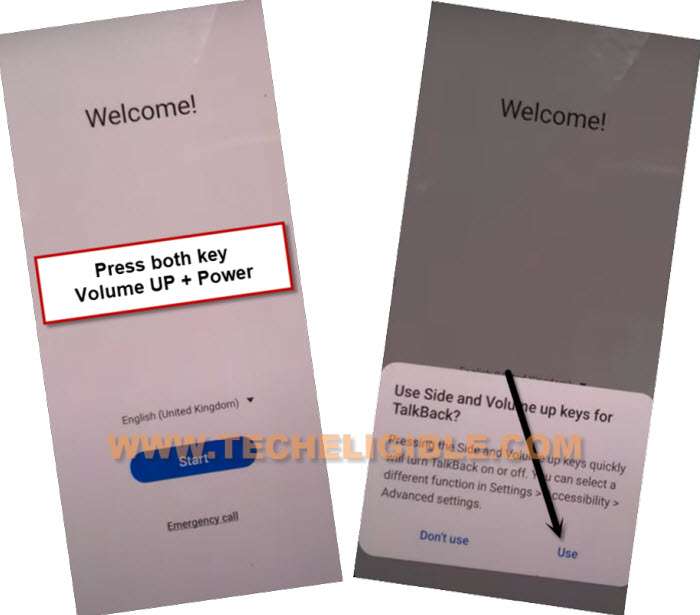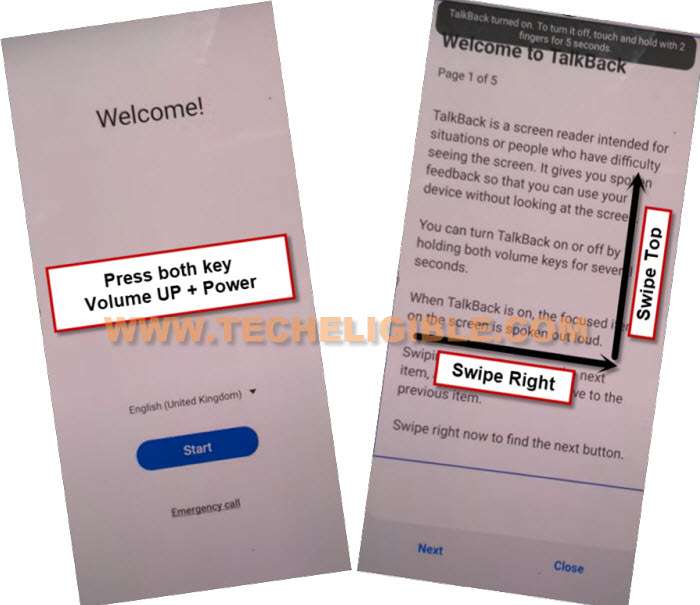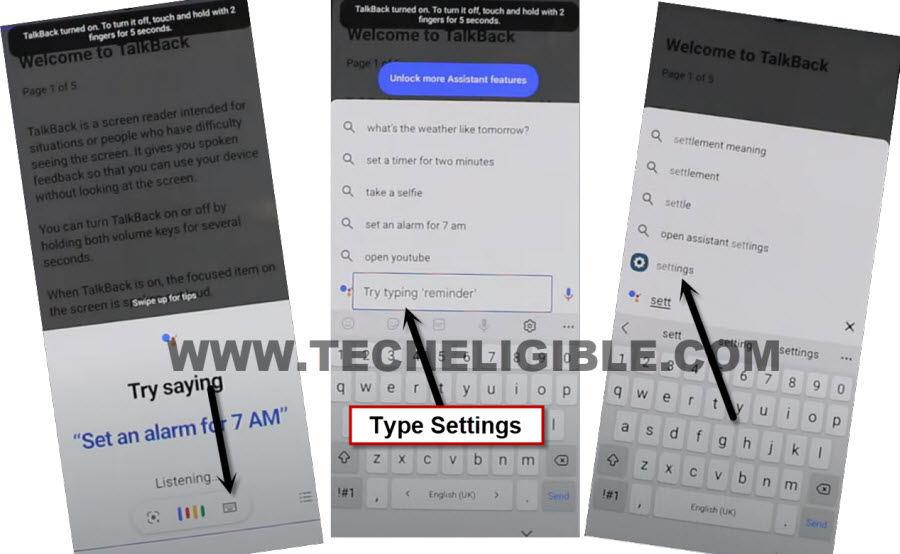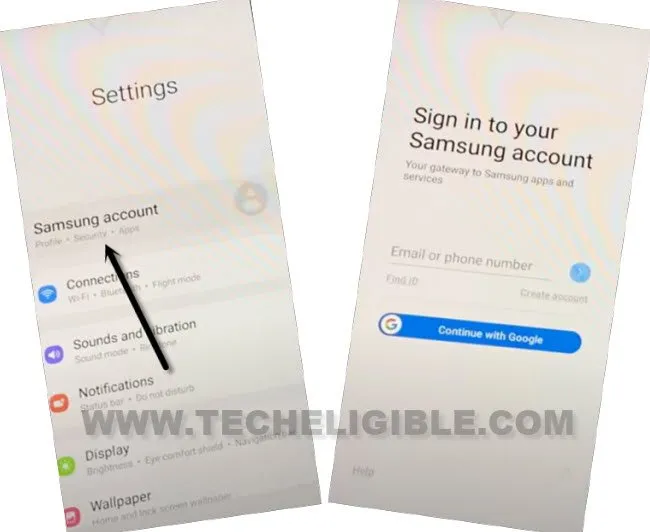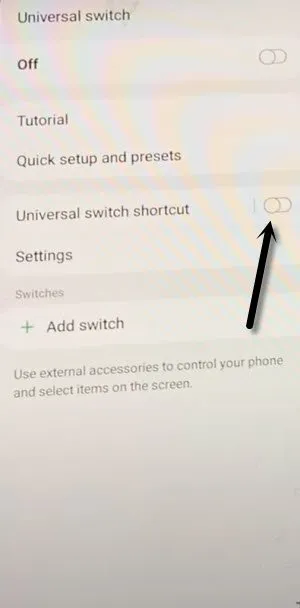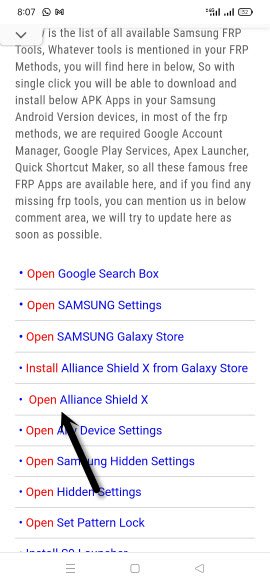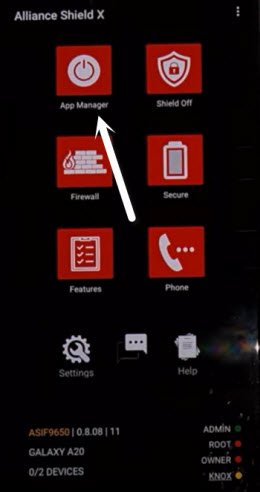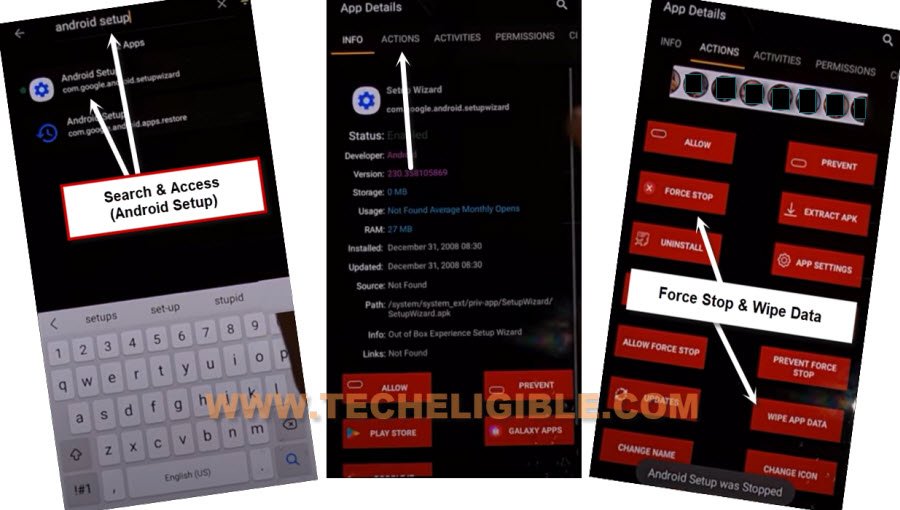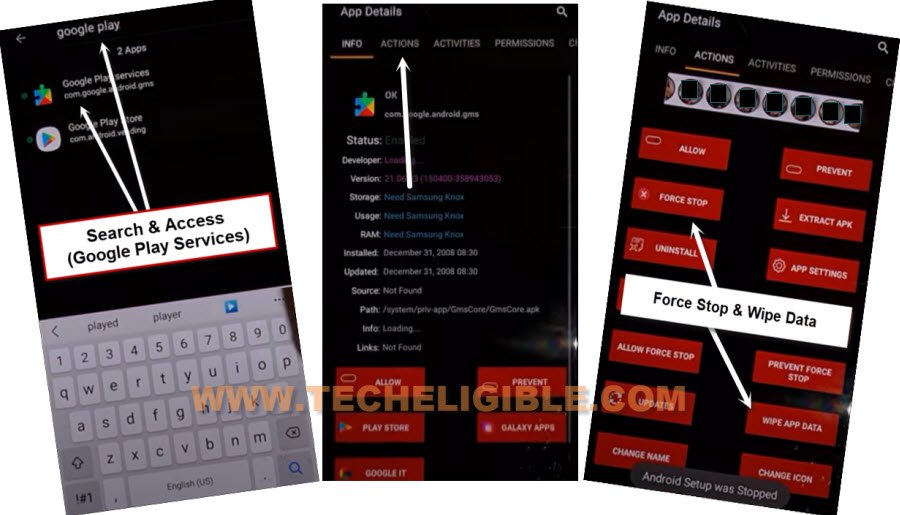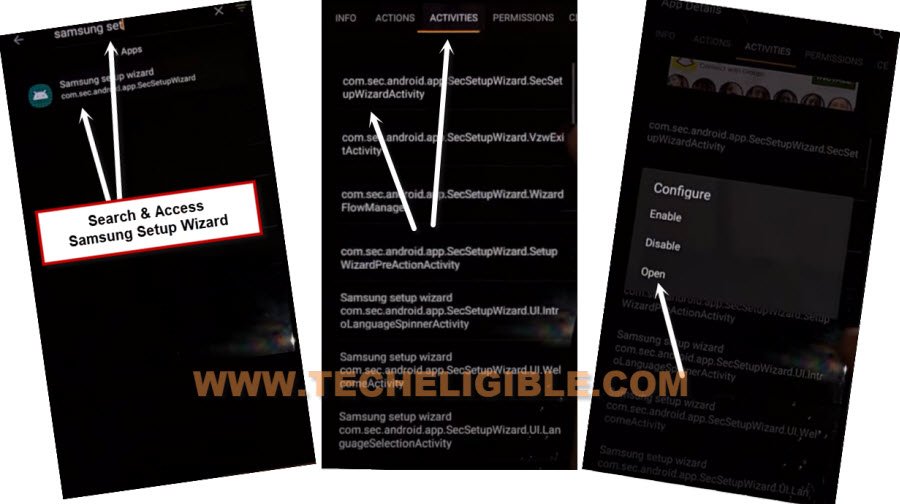Bypass FRP Galaxy F42 (5G) Android 12, 11 Without PC
This FRP problem can be solved easily without getting expert help, you can Bypass FRP Galaxy F42 Android 12 without using computer and any other paid services, because we do required accessing only alliance shield x app to login free account, so in this process, we will give you some steps, how you can reach to alliance shield x app and how you can bypass frp entirely.
Note: This method is only for device owner and for educational purpose only, so try only on your own Samsung Galaxy F42 device.
Lets Start to Bypass FRP Galaxy F42 :
-Before starting this method, you should have a Samsung Account with Alliance Shield X app backed up, if you don’t have any account, just click here to Backup Alliance Shield X app in your Samsung Acc.
-Turn on device and connect WiFi first, after that go all the way back to (Welcome!) homepage same as shown in below image.
-Press both (Volume UP + Power) keys together, and you will have (Use Volume Keys for talkback) popup, just tap on “Use”.
-Press again (Volume UP + Power) keys , and you will see there (talkback turned on).
-You need to Draw “L” by swiping on screen from right to left, and then swipe top, same as shown in below image.
-Select option “while using the app”, now double tap on anywhere on screen.
-Select “Use Command Voice” option, and double tap on popup box.
-Speak loudly (Google Assistant).
-The talkback feature has done our all steps, now we need to turn this feature off pressing both keys (Volume UP/Power).
-Search there “Settings”, and hit on “Settings” from searched result to access this device settings.
-First of all, tap to > Samsung Account > Login with the Samsung Account which has backup app of (Alliance Shield X) app.
Note: If you receive popup of (Want a Faster way of sign in), just tap to “Cancel” option.
-Go back to > Settings > Accessibility > Talkback.
-Talkback Shortcut > Turn on all options.
-Go back only “Accessibility” screen, from there tap on “Interaction and Dexterity”.
-Tap to > Universal Switch > Next > Next > Next > Next > Next > Done.
-Turn on “Universal Shortcut”, and hit on “Allow”.
-Go back to “Settings”, from there hit on “Accounts & Backup”.
Note: If you receive an (Update) popup message after hitting on “Restore Data”, don’t hit on “Update” option, otherwise you will not be able to bypass frp.
-Tap both options at same time (Restore + Human icon), do this few times like 5-10 times, and you will be able to see next screen same as shown in below image.
-From popup window of (Be sure to add a select item switch…), just tap on > Cancel > Restore > Done.
-Go back to google search screen carefully same as shown in below image.
-Go back to same screen as shown in below image, and from there hit on “Keyboard icon”.
-Type in search area “Google”, and hit on “Send” button from bottom right corner.
-Now tap to “Google icon” from bottom left.
-Hit on “Mic icon” from top right, and speak loudly “Open Chrome”, the chrome browser will be launched shortly.
-Tap to > Accept & Continue > Next > No Thanks.
Open Alliance Shield X Application:
-Search in browser “Download Top Samsung FRP Tools“.
-Visit our website searched result.

-Scroll down, and tap to open “Alliance Shield X” app.
-Register your new account in (Alliance Shield X) , If you have already, just login here.

-Type any “Device Name”, and then tap to “Next”.
-Turn on “Device Admin”, and hit on > Activate > Next.
-Turn on “Knox”, and select option (i have read and agree…), and tap to > Confirm > Next > Finish.
Disable Android Setup:
-From Alliance Shield X app, go to “App Manager”.
-Tap to “Search icon” from top right corner.
-Search & Tap on “Android Setup”.
-Now tap on “Actions”.
-Force Stop & Wipe Data from there.
-Go back by tapping on back arrow.
Disable Samsung Setup Wizard:
-Type in search area “Samsung Setup Wizard”
-Go to “Actions”.
-Now tap on “Force Stop”, and after that, tap on “Wipe Data”.
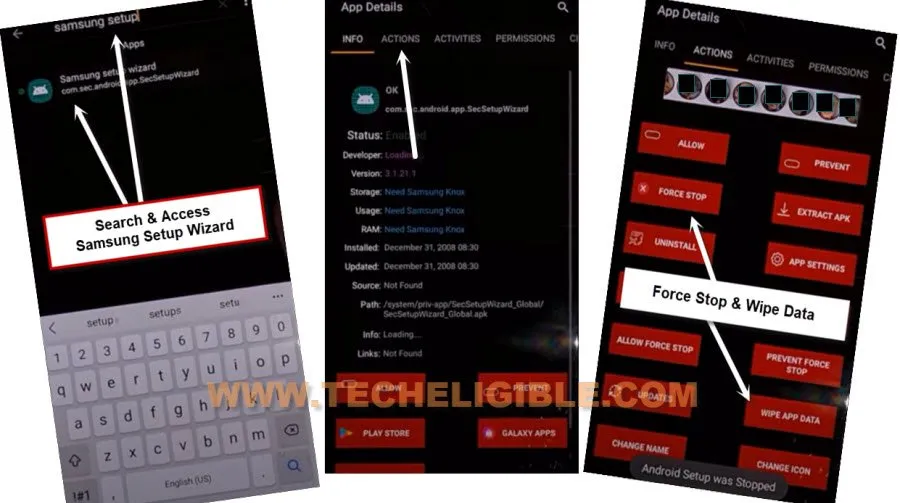
-Go back by tapping on back arrow.
Disable Google Play Services:
-Now Search there “Google Play Services”
-Go to “Actions”.
-Now tap on “Force Stop”, and after that, tap on “Wipe Data”.
-Now we can easily reach our device homescreen, just go back.
-Search there “Samsung Setup Wizard”, now tap on “Activities”, and then tap on 1st (com.sec.android.app….) same as shown in below image.
-Hit on “Open” from popup window.
-Now you will see (please wait…) screen, so wait there until this process done.
-Tap on > Skip > Skip > Finish > OK > Agree > Continue.
-Now hit on “Skip” from hi there screen, and then tap on “Continue” again.
-Congrats, you have reached inside your device homescreen, and successfully bypass google account.
Read More: