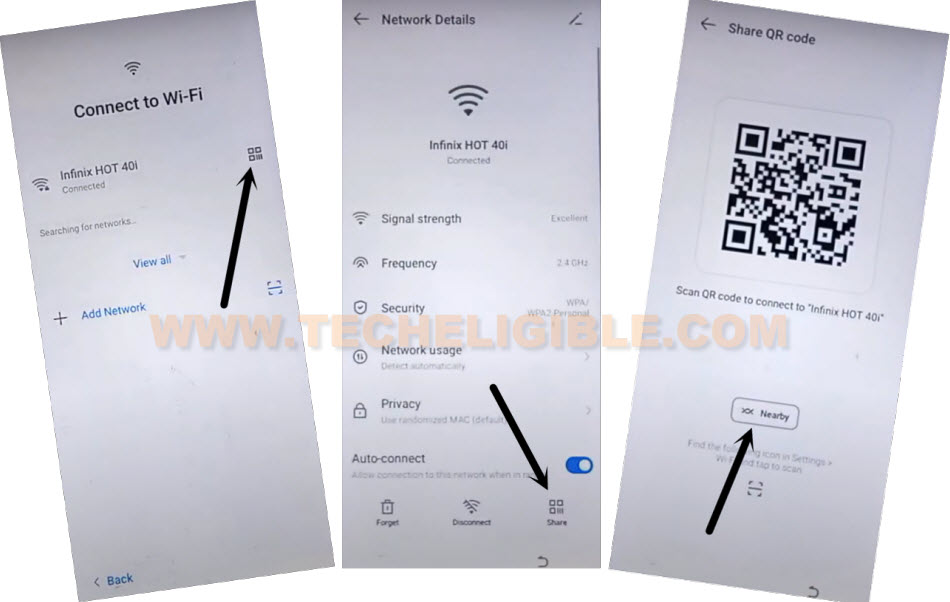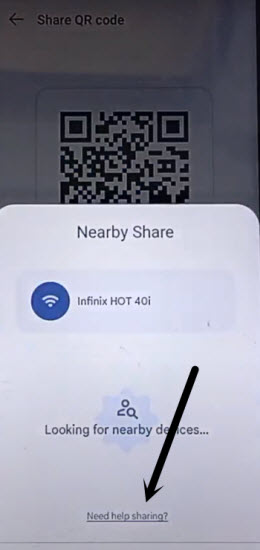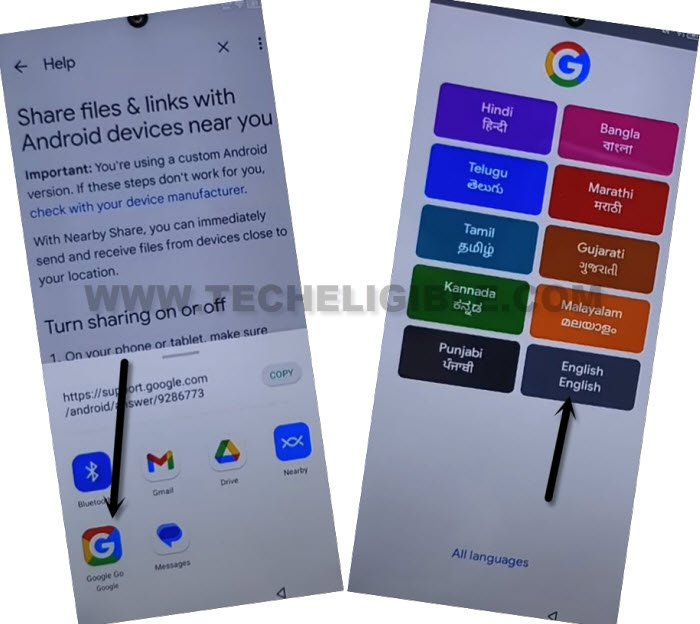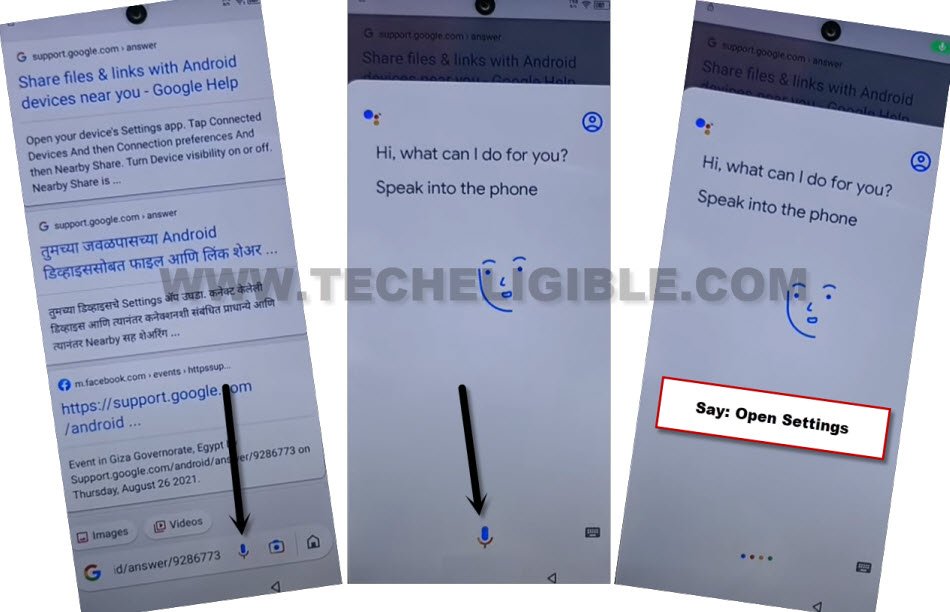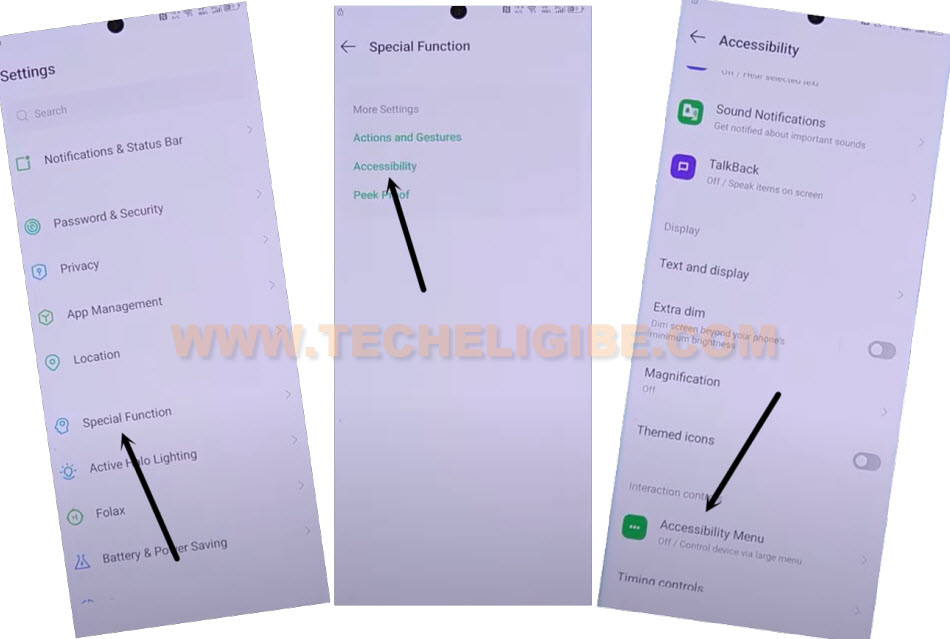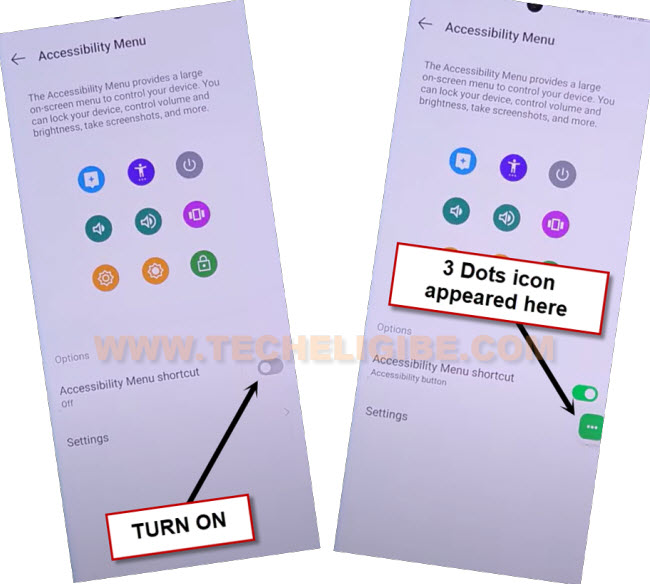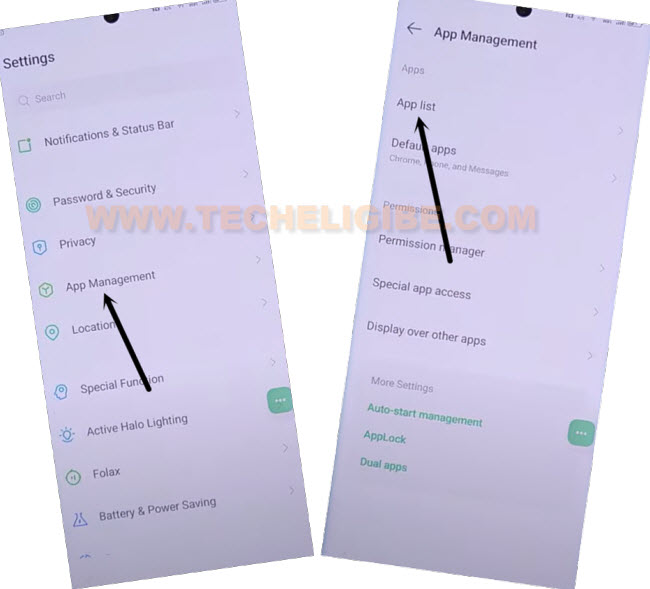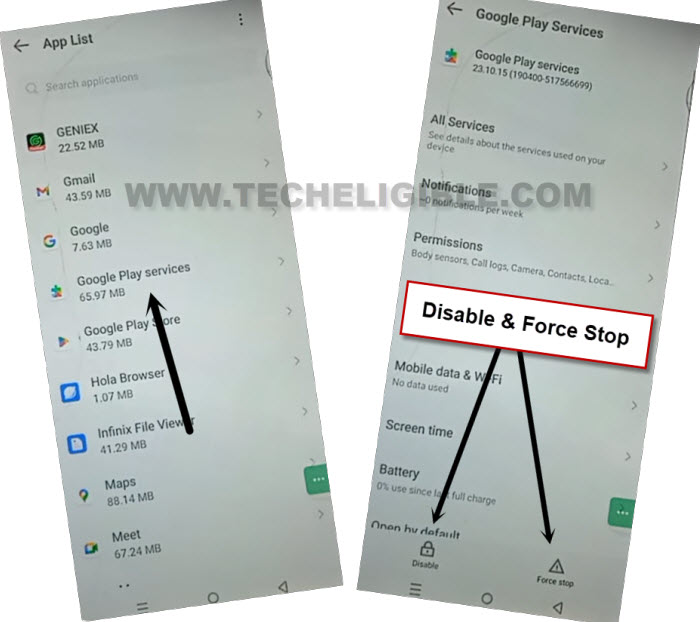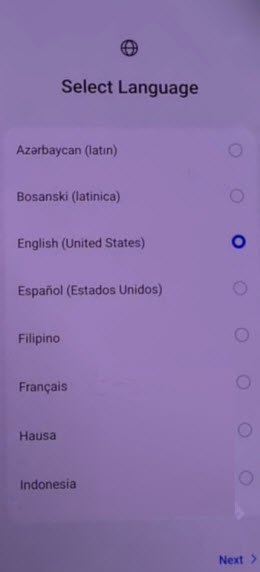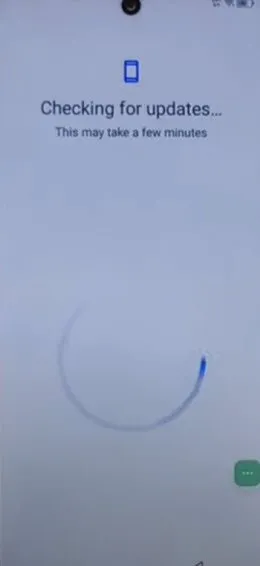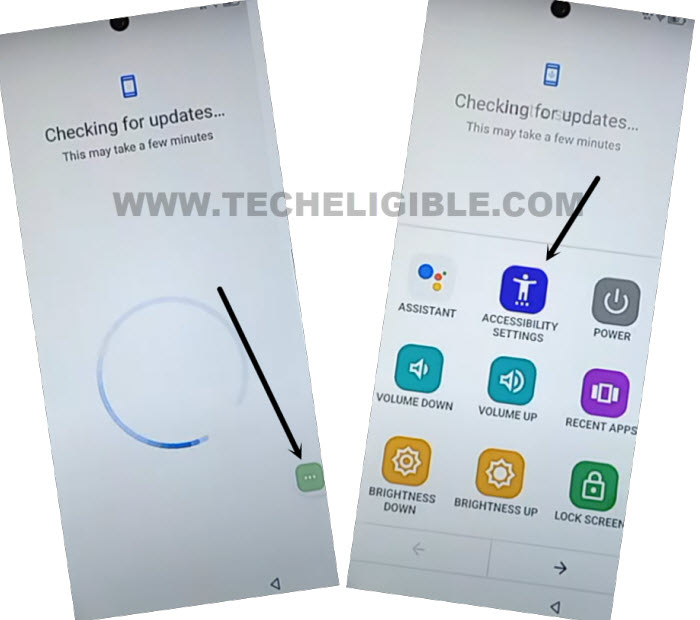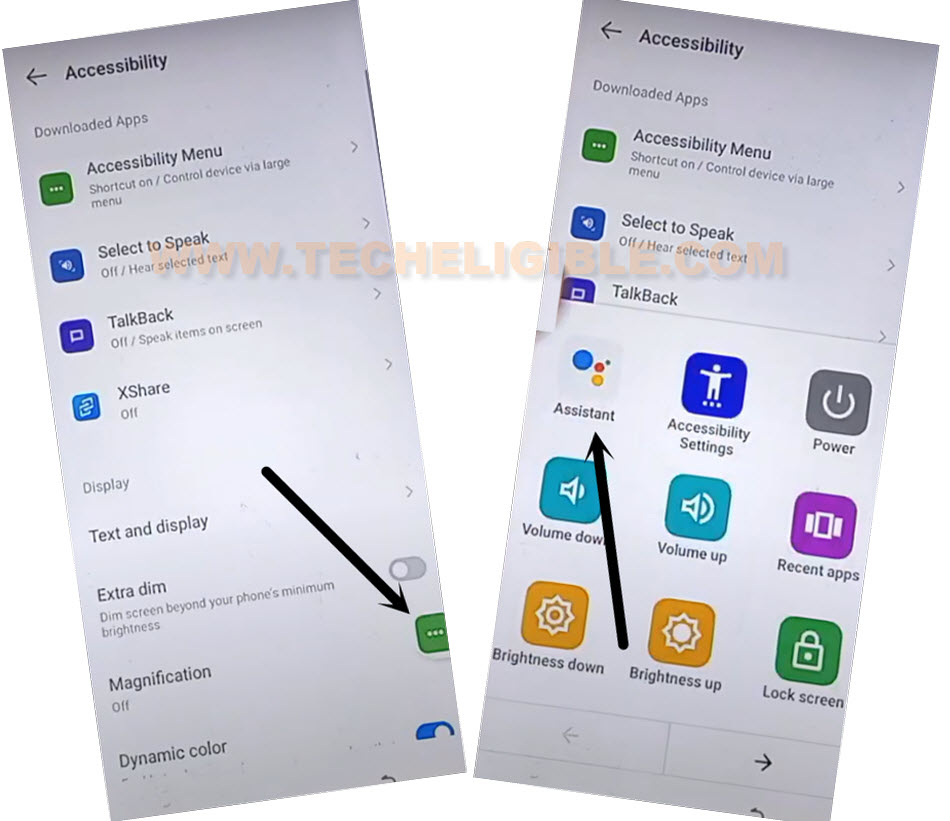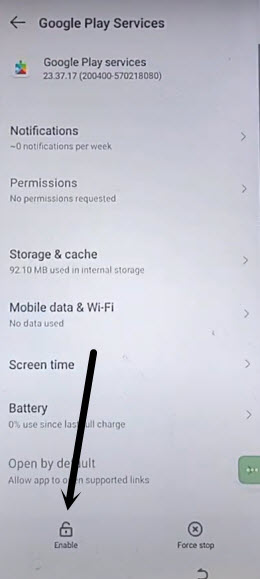Remove FRP Account Itel A05s Android 13 Without PC
We can get back our itel A05 device even after forgetting currently logged in google account and hard reset device mistakenly. We will use (Accessibility Function) to fix our device issue. Access to your device main settings page and disable google play services app from there to Remove FRP Account Itel A05s Android 13. Follow guideline from below.
Remember: Do not try this frp method on a stolen phone. This is a serious crime, if you are trying to bypass frp on a stolen phone. You may also be jailed, because this process is for device owner and for educational purpose only. Just to assist device owner, how they can recover back their phone and setup new account.
Let’s Start to Remove FRP Account Itel A05s:
-Start this process by turning on device and go to “WiFi page”. Connect WiFi from there.
-After that, from the same (Connect to WiFi) page. Hit on a “QR Code” icon that is right after your connected WiFi name.
-Go to > Share > Nearby.
-Go to this link “Need help sharing?”.
-From help screen, we are going to hit on > 3 dots > Share Article.

-You will be displayed a popup window in the bottom of device screen, just tap to “Google Go” app.
-Tap to > Use without google account > English > Done.
-Go to > Mic icon > Mic icon.
-Once you see listening screen, say loudly “Open Settings”
| Note: You may have to tap on “Open Settings” option from there too, if you are unable to access your device settings. |
Turn on 3 dots icon:
-We are inside main settings page, let’s go to > Special Function > Accessibility > Accessibility MENU.
-You will reach to (Accessibility Menu) page. From there, toggle on “Accessibility Menu Shortcut” option same as shown below.
-Afterwards, hit on > Allow > Got it.
-You will have green colored (3 dots icon) on right edge of the screen.
Let’s Disable Some Apps from Settings:
-Tap to back arrow icon from bottom to reach back to (Settings) screen.
-Go to > App management > App list.
-Let’s disable apps to Remove FRP Account Itel A05s.
-Afterwards, from app list screen, find and tap to > Android Setup > Force > Ok.
-Tap to “Back Arrow” icon from bottom to get back on (App list) screen.
-From there, tap to “Google Play Services” app.
-Let’s disable & force stop this app as well by following below screen shot.
Go back to WiFi Page & Disconnect WiFi:
-Get back to “WiFi” page by hitting back arrow icon. After that, tap on “Connected WiFi” name.
-Hit on “Forget” option to disconnect WiFi.
-Once the WiFi is disconnected successfully, just go back on (Select Language) screen. From there, tap to > Next > Next > Skip.
-Reconnect WiFi again from WiFi page.
-Once the WiFi is connected successfully, just go to > Next > Don’t Copy.
-You will reach on (Checking for update…) screen. But, this page will not complete until we enable back recently disabled (Google Play Services) app.
Enable Google Play Services App:
-We are going to hit on “3 dots” icon from right edge of the screen. After that, go to “Accessibility Settings”.
| Note: Keep tapping these options very fast until you reach on main (Accessibility) screen same as shown below. |
-Once you get inside (Accessibility) screen. Just tap to “3 dots” icon again.
-Hit on “Assistant” option.
-From popup window, just go to “Human” icon same as shown below. After that, tap on “Help”.
-You will access to google page. From bottom panel, hit on “Home” icon.
-After that, tap to “Turn on” button to get into the google play services page.
-Hit on a “Enable” button from bottom left corner to Remove FRP Account Itel A05s.
-After enabling google play services app, you will no longer stuck on any loading page. Just go back to (Checking for update…) screen.
-The loading will complete within few seconds. You can finish up all steps on your own without stuck on google sign in page.