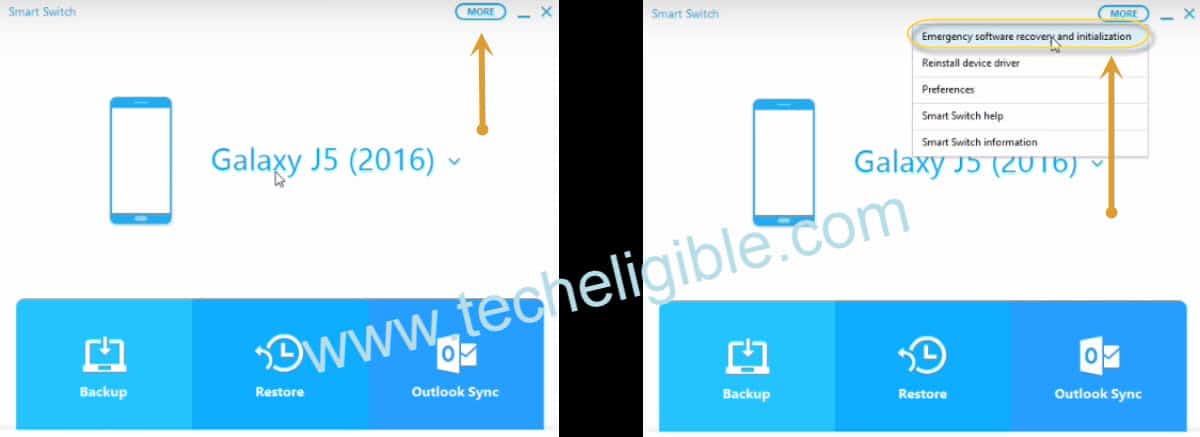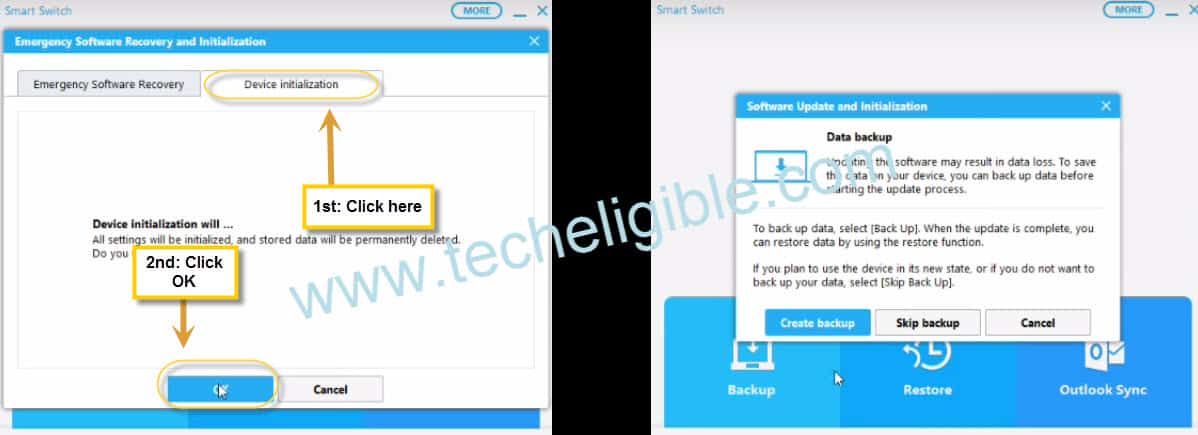Update Software Galaxy J5, J7 to Fix Restarting, Freezing, Virus Problems
Update Software Galaxy J5 is the best solution, If you are facing issues like, slow performance, or you galaxy device is freezing, or having restarting problem, and even after trying all methods from your side you are unable to resolve your galaxy j5 or galaxy j7 issues, so try to update software on your Samsung galaxy J5 or Galaxy J7 by Smart-switch software.
That is very simple method to update software in your samsung galaxy j5 or samsung galaxy j7 to solve all this issue, this method is being applied right now with Galaxy j5, but same method can also be applied for Galaxy J7 as well.
To Accomplish Update Software Galaxy J5, we need below things:
→Desktop / Computer.
→Smart Switch Software (Download from below).
→Data Cable to connect Galaxy J5 to your Desktop Computer.
Remember:
-Mobile must be fully charged.
-Do not disconnect cable while it’s on updating process.
-Backup Your Data.
-Rooted Device may cause update fail.
-Use Official SAMSUNG USB Cable.
-Do not open any MENU by pressing any button while its on updating.
Let’s Begin to Update Software Galaxy J5 and J7:
Smart-Switch Software
→Click above download button to download “Smart Switch Software”, in your Computer/Desktop, once downloading finish, Install and Open Smart Switch Software.
→Connect your Galaxy J5 or J7 mobile via Data Cable to your Computer, make sure you have opened already “Smart Switch” software in your Computer.
→After connecting, you will see a message in your Smart Switch Software screen about your device, it will show you model number of your device.
→Click on “MORE” button top right corner of Smart Switch Software.
→Click on “Emergency Software Recover and Initialization”.
→Click on “Device Initialization” and after that click on “OK”.
Now you will get a pop up regarding “DATA BACKUP”, and it will show you 3 options there:
1/ Create Backup
2/Skip Backup
3/Cancel
Before updating software, if you wanna create backup, so click on “CREATE BACKUP” button to get backup of your data, because while Update Software Galaxy J5, you may lose your data, so that’s why of safe side you should get backup of your data.
After backing up data, you can restore data as well, if you lose your data after updating galaxy j5 software.
Once you’ve done backing up data, then if again you get this message so click on “SKIP DATA” button to skip this option.
→Now it will start downloading some necessary files for your Galaxy J5, and after that it will auto start to Update Software Galaxy J5 or Galaxy J7.
→Once updating finish, you will get an popup message, like “Software Update and initialization for Galaxy J5 are complete, This device will now restart, Disconnect and Reconnect the cable“, simply remove data cable from your mobile and then reconnect it again.
→Wait few second until your phone restart and you have “INITIAL SETUP” on your J5 Screen.
Warning:
Do not Disconnect your galaxy device from your PC while its on updating process, once updating process finish, you can disconnect your mobile.
Summary:
1/ Download Smart-Switch Software, install and open in your computer.
2/ Connect Galaxy J5,J7 device using Official Samsung USB Cable.
3/ Click on “MORE”, then “Emergency Software Recover and Initialization”.
4/ Click on “Device Initialization” and after that click on “OK”.
5/ Wait until updating finish, then reconnect your mobile by unplugging and plugging USB Cable.
6/ Wait few second until your phone restart and you have INITIAL SETUP on your J5 Screen.