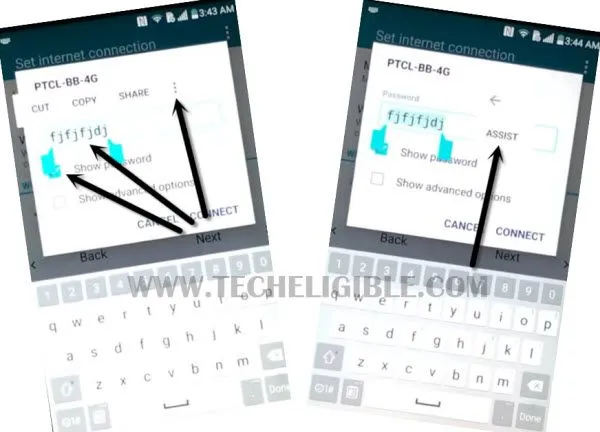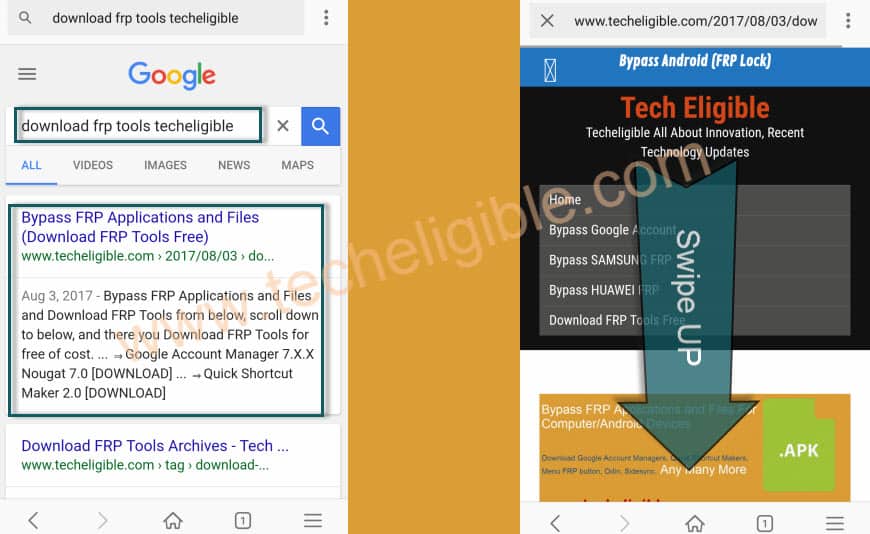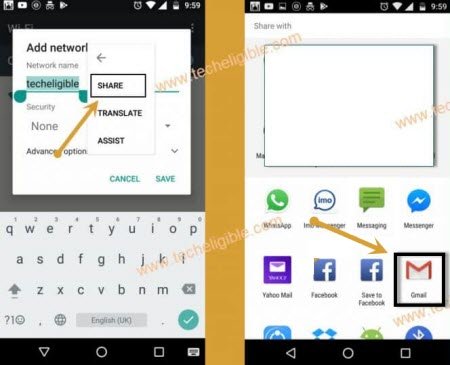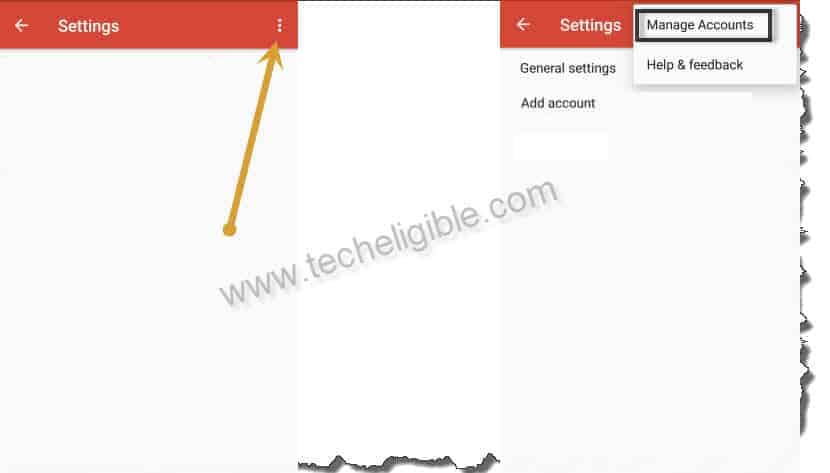bypass frp Vodafone 1100 Android 6, Android 5 – Without Computer
If you are unable to access vfd 1100 device home screen right after hard reset device, and you don’t remember your gmail account, so that means, you have got frp protection on this phone, to bypass frp Vodafone 1100 Android 6, Android 5, stay with us and follow steps.
Warning: This method is only for device owner & educational purpose.
Let’s Start to bypass frp Vodafone 1100 Android 6, Android 5 Without PC:
-firstly, connect WiFi in your vfd phone.
-Go to the screen of “Verify your Account”.
-Tap on “Back Arrow”, and you will see the screen of “Select Wi-Fi Network”.
-Tap on “Add another Network”.
-You will be asked to enter “SSID” , just type any randome text there, such as “techeligible”.
-Long tap on your typed text, and you will get some options, just tap on “Assist”.
-If you do not see “ASSIST” option there, then you must have “Share” option, just tap on that.
-Now you will see “Google” screen, just hit on “No Thanks” from bottom left corner of phone screen.
Note: If you are getting bottom popup box instead of getting “Google” screen, then follow 2nd Method.
-Type “Chrome” in search area, and you will get the chrome icon, just tap on that to get access into chrome browser app.
-Hit on “Accept & Continue, and then “No Thanks”.
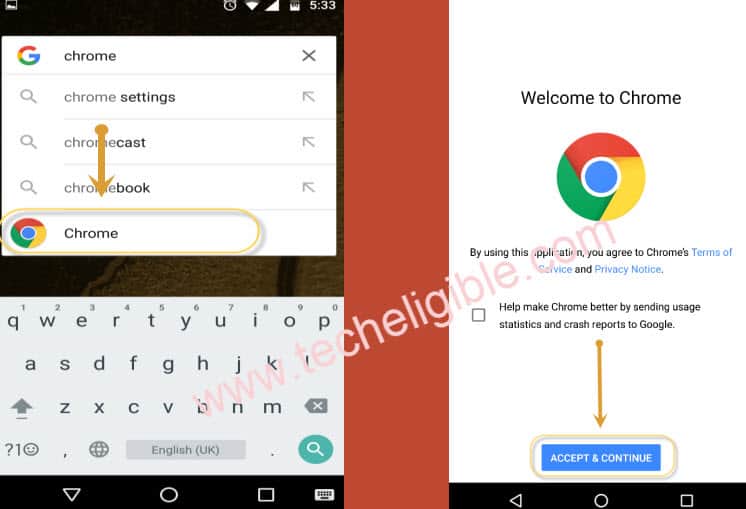
-Now we will easily be able to download frp apps to bypass frp Vodafone 1100.
Download VFD Frp Tools:
-Type in search box “Download frp tools“.
-Visit searched of our site techeligible, same as shown in below image.
-Go down and download below 2 apps.
1- Google Account Manager 6 or 5 version.
2-Account Login app.
Note: You will have to download google account manager according to your device android version, if your version is 6, so go for google account manager 6, if the version is 5, so go for google acc manager 5.
-Wait until downloading process finihs, and make sure, do not hit on “OPEN”, if you get this in bottom popup.
-Now go back to “Add Another Network” screen by tapping multiple times on “Back Arrow” button.
–Again long tap on your typed text, and tap on “Assist”.
-Type in search box there “File”, and tap on “File Manager” icon.
-Now tap on > Allow > Internal Storage > Download.
-There we can see our both downloaded frp apps.
-Lets install them in our phone to bypass frp.
-Tap on > Google Account Manager 6 > Settings > Enable option “Unknown Sources”.
-Now just tap on “Back Arrow”.
-Indeed, you have to tap again on > Google Account Manager 6 > Install > Accept > Done.
-Tap on > Account Login > Install > Open.
-Here we go, we will see “Re-type Password” window there, so hit on “3 dots” from top right corner of phone screen, and select “Browser Sign-in” option.
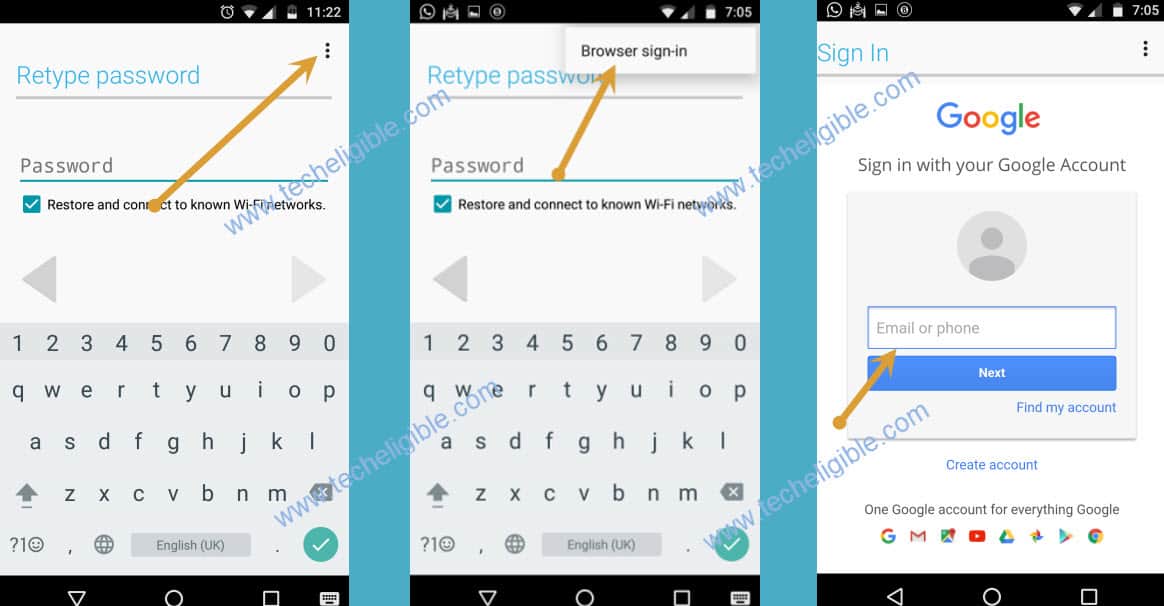
-Sign in with your any valid gmail account, because this Gmail ID will be used for future frp protection.
-After you signed in successfully, restart phone, because you are done to bypass frp Vodafone 1100 android 6 without PC.
2nd Method to bypass frp Vodafone 1100:
-Long tap on “Gmail” icon from bottom popup box.
-Tap on > Data usage > Mobile > App Settings.
-Indeed, you will see “3 dots” top right corner of the screen, just tap on that, and select “Manager Accounts”, and then tap on “Continue” from dialoge box.
-From there, just tap on “Apps”.
-Go down and tap on > Google Apps > Notifications > App Settings > Now cards
-Turn on “Show Cards” option.
-Here you go, you will see your google screen, just tap on “No Thanks”.
-Type “Chrome”, and tap on “Chrome icon” to access the browser.
-Type in search bar “Download frp tools”, and visit same searched result as shown in below image.
-Download from there below 2 apps.
1- Google Account Manager 6 or 5 version.
2-Account Login app.
Note: You will have to download google account manager according to your device android version, if your version is 6, so go for google account manager 6, if the version is 5, so go for google acc manager 5.
-Wait until downloading process finish.
-We will get back to (now cards) window, because we have to access file manager.
-Now tap on “Back Arrow” several times, until you get back to the window of “NOW CARDS”.
-Turn on “Show Cards” optin, and you will see google screen, just hit on “No Thanks”.
-Same Steps of this method available at the top, so we dont want repeat steps here, just Click Here to Follow Steps