How to Bypass frp Huawei P20 Pro Android 10 With New Method
How to Bypass frp Huawei P20 Pro Android 10?, How Remove FRP Huawei P20 Pro?, How bypass verify your account screen Huawei P20 Pro?. All Answer in just 1 single post, follow steps from below. For hard reset the phone, you are required a charging cable, and after that we can go to google search app, from there we will search settings to add new PIN.
In this latest process of Huawei P20 Pro Android 10, we will start the process by hard reset our Huawei phone first, and after that we are going to follow new way to access our frp locked device and sign with our latest Gmail Account.
Disclaimer: This method is for educational purpose only, try this method only on your own phone, do not try this method only stolen phone, this is a serious crime, if you are trying to unlock stolen phone, you may also be jailed.
Let’s Begin to Bypass frp Huawei P20 Pro:
-As i have mentioned, we will do hard reset first.
-Switch off phone.
-Connect with USB charging cable.
-Press & hold both (Volume up + Power key).
-On “HUAWEI LOGO” screen, release only “Power Key“, and also remove charging cable.
-On “EMUI” screen, release also “Volume UP“.
-Go to > Clear Data > Factory Reset > type “Yes” > Factory Reset.

-Once the factory reset process finish, just Go to > Back > Update Mode > eRecovery Mode > Emergency Backup > Continue.
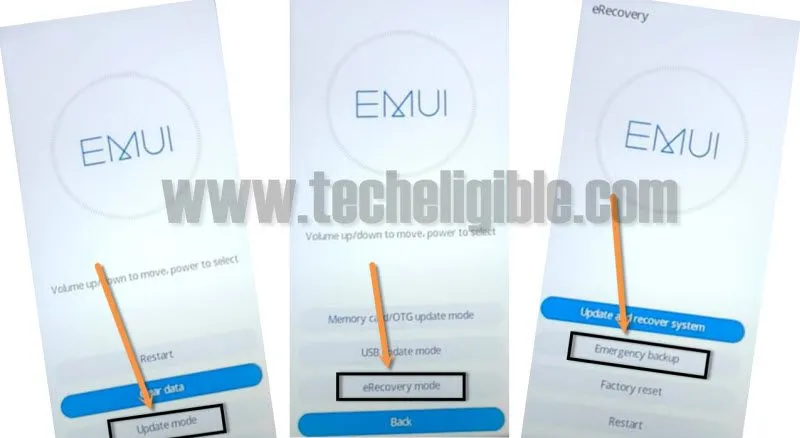
-There you will see an emergency backup screen, from there you should tap on “Back UP”, and then tap to “Here“.
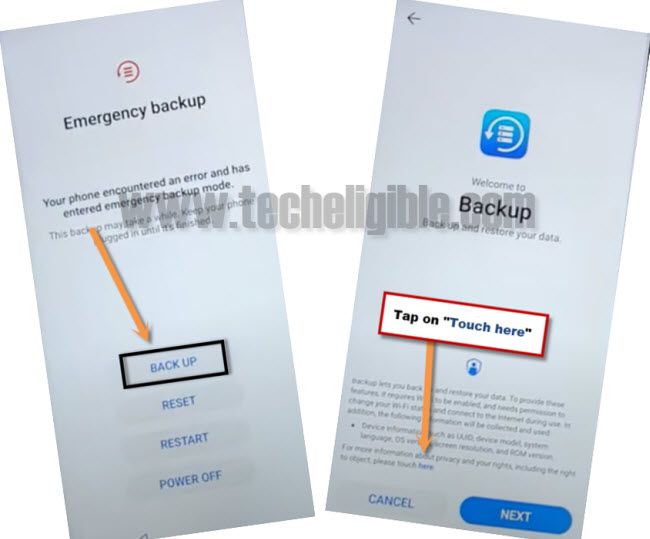
-Go to “Accept & Continue”, and after that tap “No Thanks”.
-You got accessed to chrome browser, but your wifi is not connected, so lets connect wifi first, for that, Tap > 3 dots > Settings.
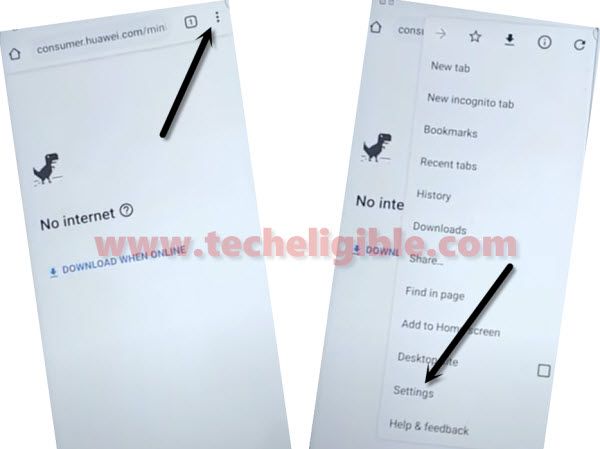
-Go to “Notifications”, after that go to “Chrome icon” from the upper of the screen, and then hit on “Permissions”.
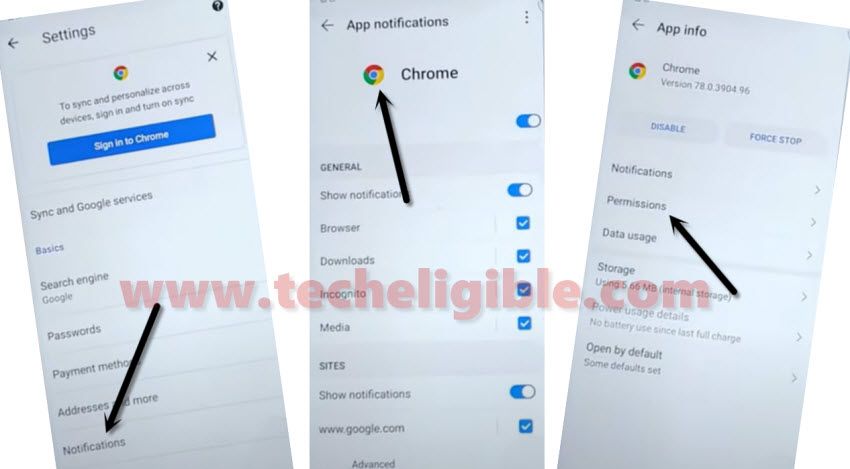
-You are supposed to hit on > Location > See all apps with this permission > Google.
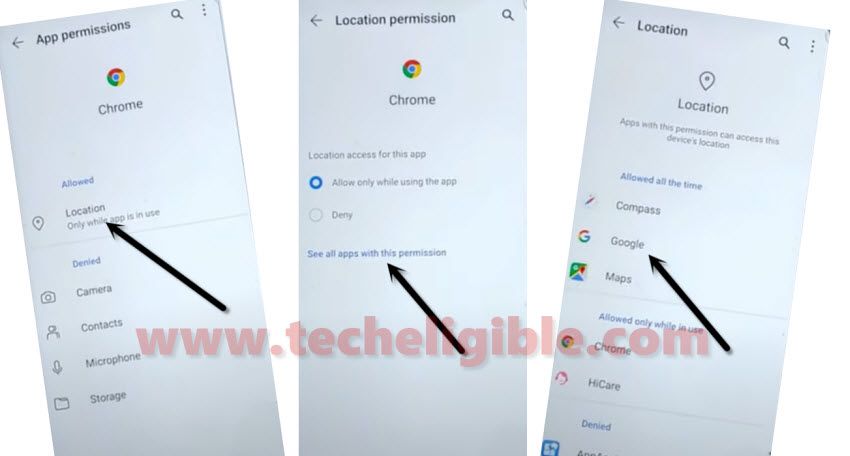
-Go to > See all google permissions > Google icon (from the top of your device screen).
![]()
-Now you are required to hit on “Notifications.
-After that, tap on “More Settings” from the very last option.
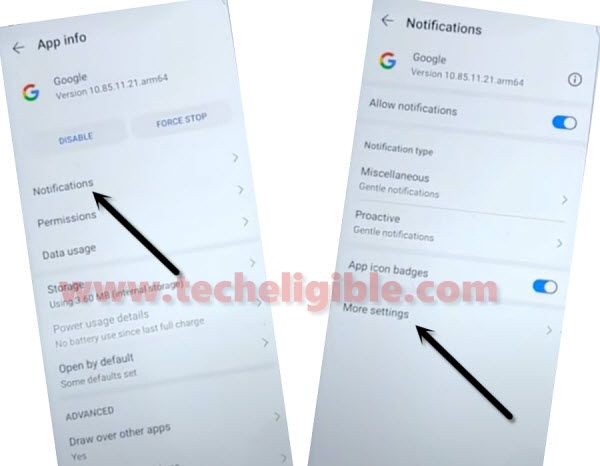
-There will be a “Search icon” at the top right corner, just tap on that.
-Type a text “Offline”, and then tap on “Always retry offline searches”.

-There will be a “Manage Pending Searches” in blue hyperlink text, just tap on that.
-Hit on “Search” from the center of bottom menu.
Access to Settings by Connecting WiFi:
-You are supposed to type “Settings” in the search box.
-There you will have “Turn on wifi and select a network”, just tap on that option.
-Connect WiFI to successfully Bypass frp Huawei P20 Pro.
-Go back by hitting on “Back Arrow” few times to get back to google app same as shown in below image.
-Just go to > Notifications > More Settings > tap “Search icon” from top right corner.
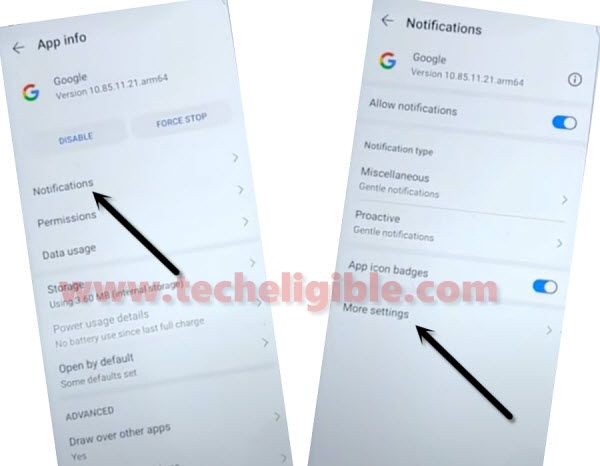
-Only type “Offline”, go to “Always retry offline searches” from searched result.
-There will be a “Manage Pending Searches” in blue hyperlink text, just tap on that.
-Hit on “Search” from the center of bottom menu.
Note: From the Google Sign in Popup window, just tap on “No Thanks”.
-Lets type “Settings”, and then tap on “Settings gear icon” from the searched result.
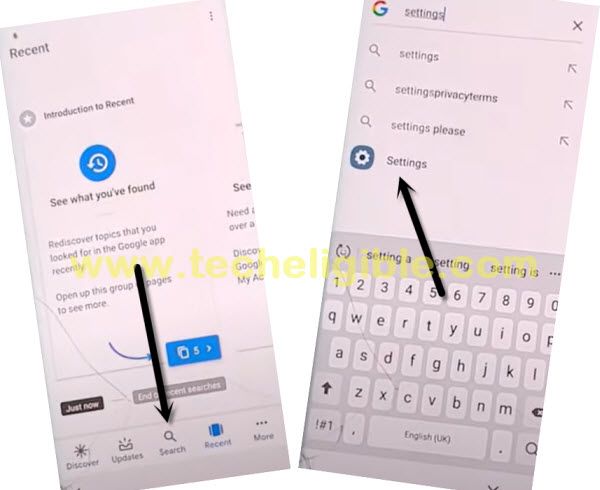
Setup New PIN in Huawei P20 Pro:
-For successfully setup new PIN, just tap to > Biometrics & Password > Lock Screen Password > Setup there your PIN.
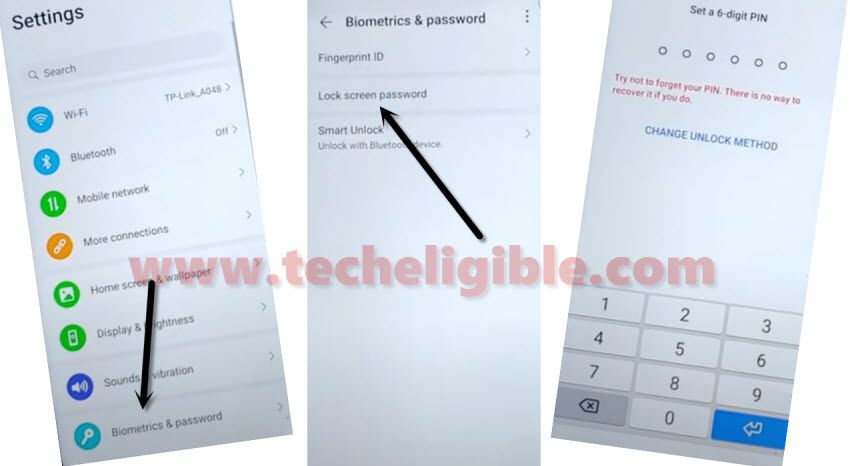
-From the “Add Fingerprint” dialog box, just tap on “Cancel” to exit that dialog box.
-Reboot Huawei device, and after that, just connect to your WiFi network.
-Once the WiFi is connected successfully, you can easily tap on “NEXT” option.
-Give your already setup PIN, and then tap to “NEXT”.
-Now you will see “Verify your Account” screen, just tap on “SKIP”, and from popup window, tap again on “SKIP” option. You are all done to Bypass frp Huawei P20 Pro, if you have any question relevant this method, you can comment us in below comment area.
Bypass frp Huawei p10 (2 Methods)
Bypass Google Account Huawei Mate 20 lite (New)
