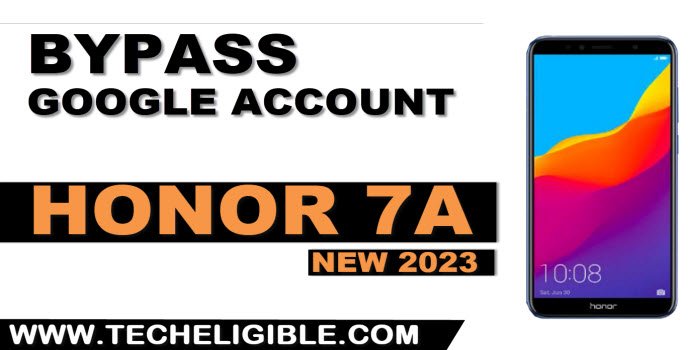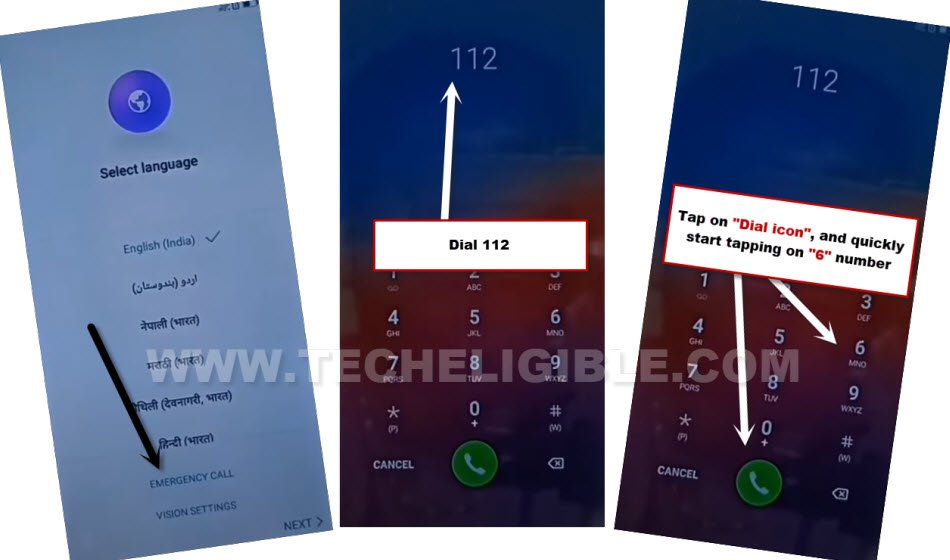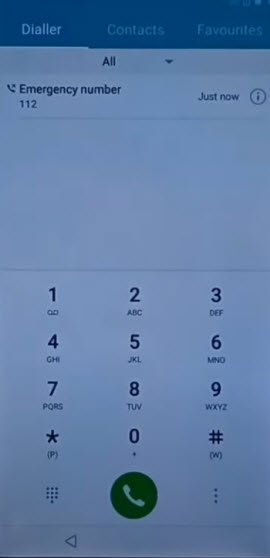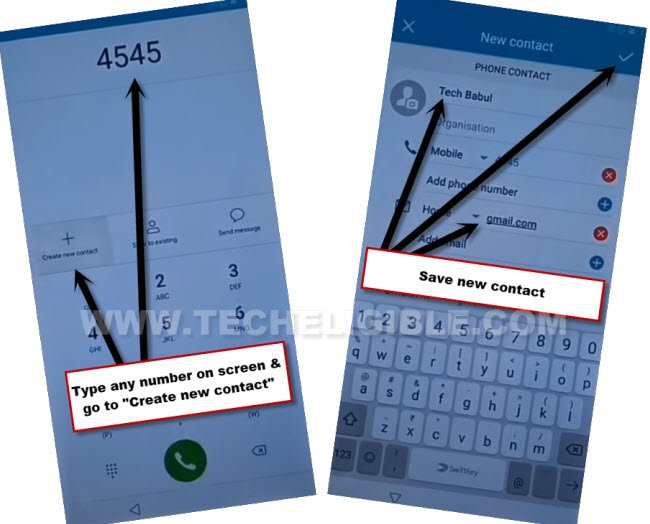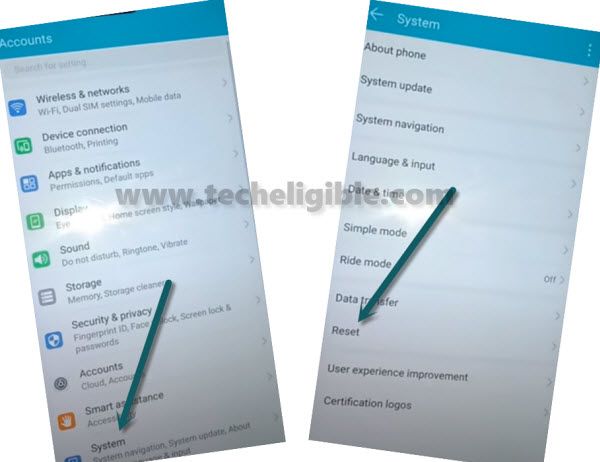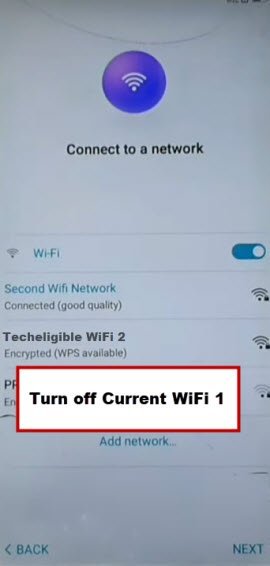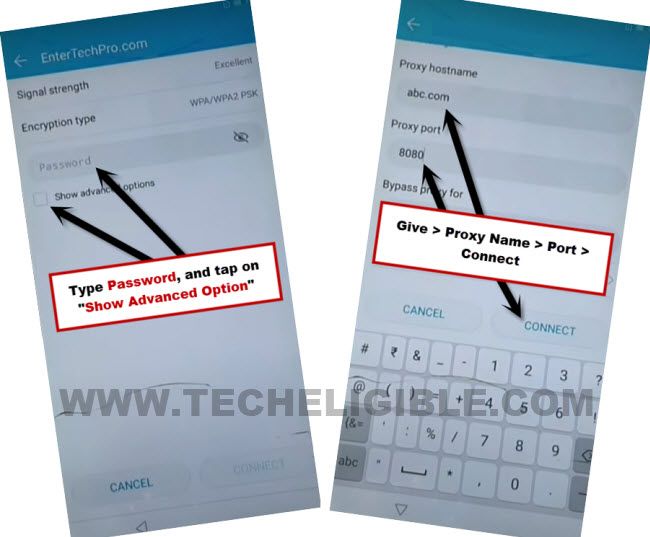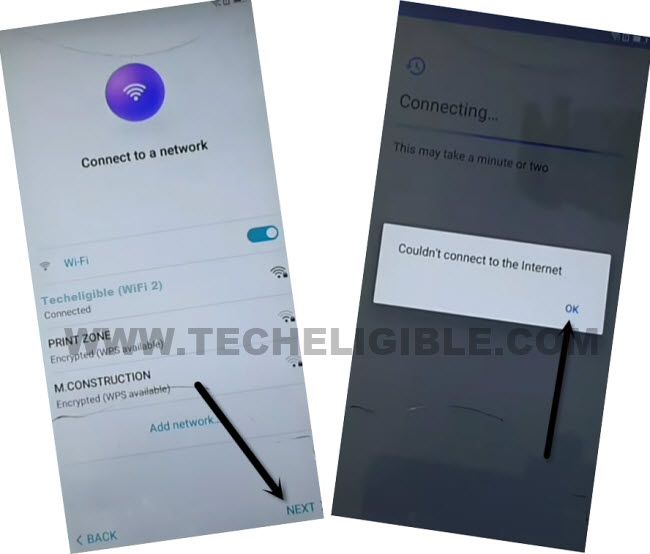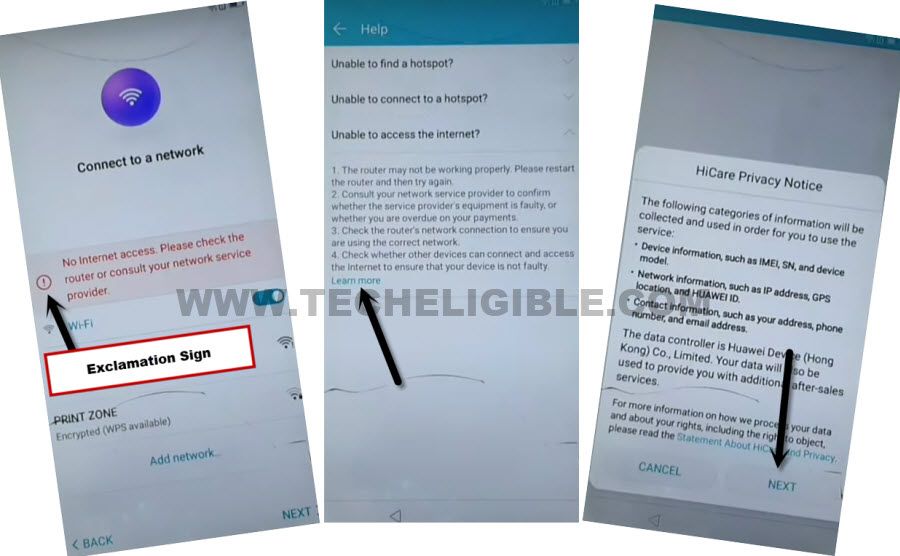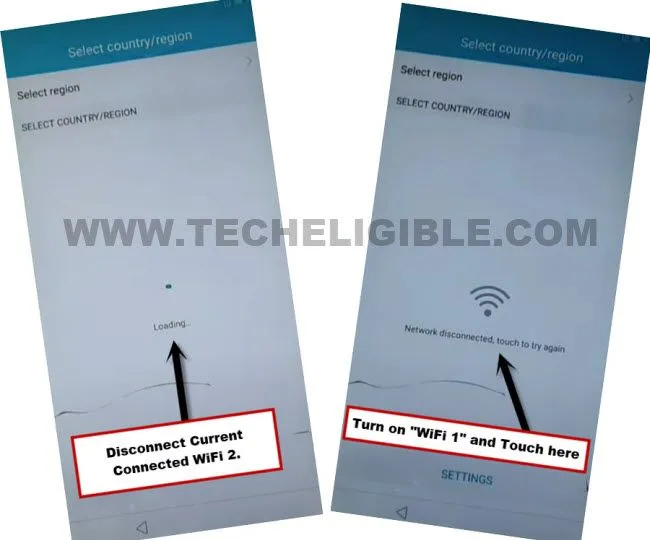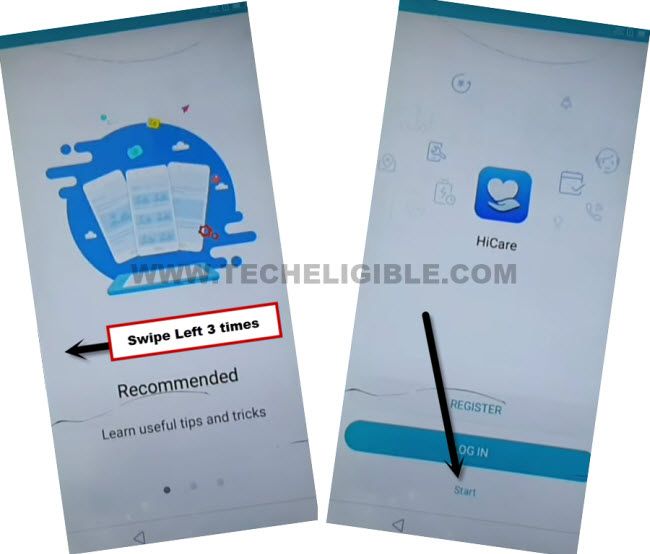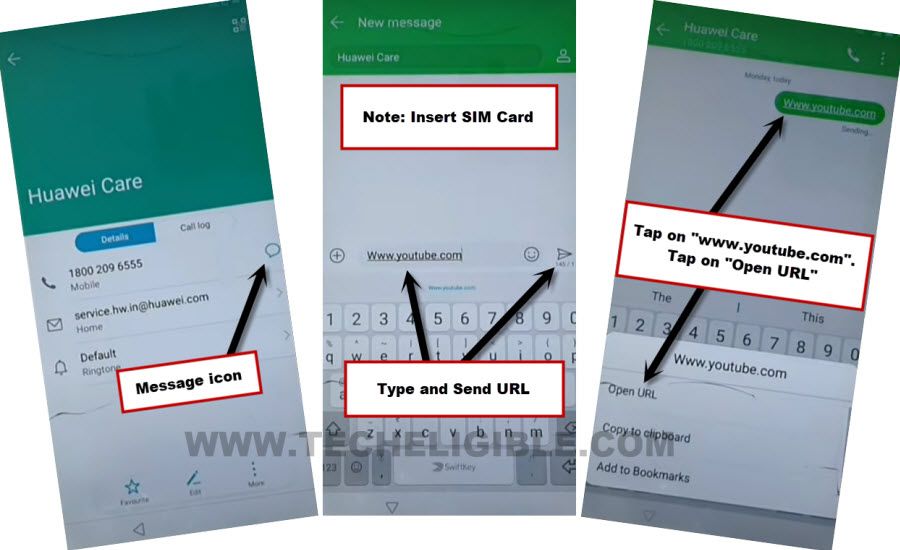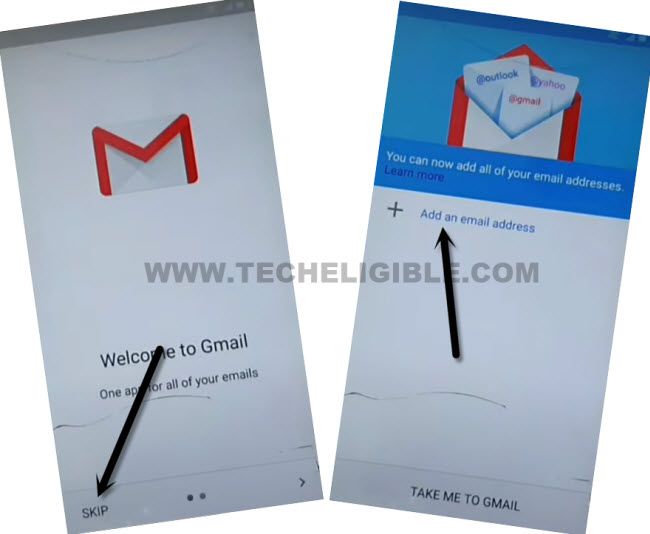2 Ways to Bypass FRP Honor 7A Without PC (Updated)
2 best methods are available here to assist you in Bypass FRP Honor 7A on (Android 8), and on other all previous android version. That happens sometimes, that your child or your sibling accidentally reset the device without remembering google account. So in this case, you will be in trouble to complete setup wizard again until you do not enter already singed in Huawei ID or google account. To fix this problem, you can follow this guideline in free.
Warning: We highly recommend you to apply this method only on your own device, if you are not owner of Huawei Honor 7A, or you found this from some where, you must return this device to its real owner.
| Method 1: Remove FRP Honor 7A [Android 8] New |
| Method 2: Remove FRP Honor 7A [Old] |
Method 1: Bypass FRP Honor 7A (Android 8) New
-Turn on phone, and connect to a proper WiFi network. Because, without internet connection, we won’t be able to bypass frp.
-After that, go all the way back on first (Select Language) screen. From there, go to “Emergency Call”.
-Dial code on screen 112.
-Tap on “Dial icon” button to make call on 112, and after hitting on dialing icon, just quickly start tapping over “6” digit number.
-If you follow up above step correctly, you will get (Emergency Number) screen same as shown in below image.
-Type any number on screen, such as “4545”, now hit over “Create new contact”.
-Give any name in name field tab.
-Type “Gmail.com” in email field tab.
-Hit on “Check mark” icon from upright corner of the screen to save this as contact.
-Tap over “Gmial.com”, from new popup window, there will be a small icon of Gmail, just long hold on “Gmail”.
-After that, you will get inside (App info) screen, from there, go to > Notifications > More Settings.
-Tap > 3 dots > Settings, and then again tap on > 3 dots > Manage Accounts, from bottom popup window, just hit on “Accounts”.
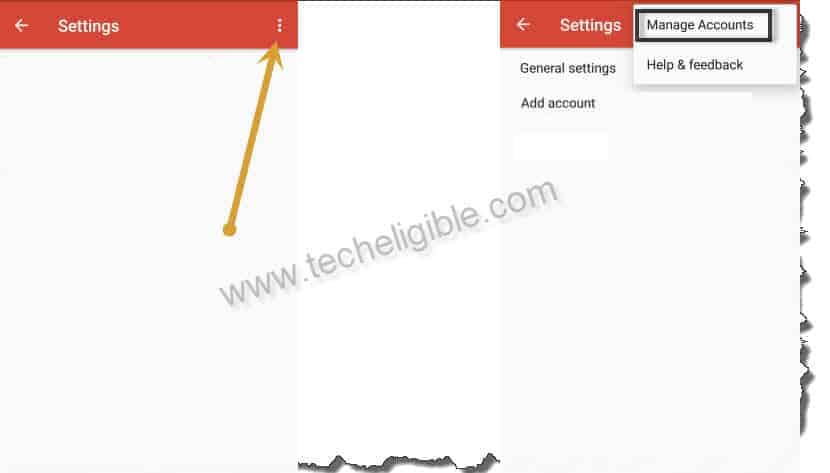
-You will be redirected to the settings of your Honor 7A, from there, just go to > System > Reset.
-Tap 3 times on “Reset All Settings”.
-Go back, after that, tap 3 times on “Network Settings Reset’ option, you are all done now from bypassing frp. Restart your device Honor 7A by long press “Power button”, and select “Restart” option from there.
-After that, your device will be free of FRP, and you can set new Huawei ID easily, thanks for visiting us.
Method 2: Bypass FRP Honor 7A (OLD)
For accomplishing this process to Bypass FRP Honor 7A, you are required 2 WiFi connection, so you can use your any other android phone as a Hotspot, and also use your proper device WiFi network, so through this way you will be able to bypass google account from your device honor 7A.
-Connect With your WiFi (1), put your device on (Connect to a Network) screen.
-Turn off your Current WiFi,
-Connect With WiFi (2), So for that, just tap on “WiFi (2) Name”, and then you will be redirected to password screen.
-Type your correct “Password” there, and then click on “Show Advanced” option.
-Tap on > Proxy > Manual > ABC.COM, and Give Proxy Port (8080), after that hit on “Connect” button.
-Hit on “Next”, it will show you (Connecting…) screen, after that you will have a popup window of (Could connect to the to the internet), so just tap on “OK”.
-Hit again “Next”, again tap on “OK” from (Could connect to the to the internet) screen.
-This time you will see an error in red color (No internet access, please check the router…..), from there tap on “Exclamation Sign”, and then tap on > Learn More > Next > Agree.
-Turn off your Current WiFi (2), and turn on your WiFi (1), and your device will automatically connect to your WiFi (1).
-After turning on WiFi (1), just tap on “Touch to Try Again” option from your device.
-You may be asked to switch to the language, so you can choose your device English version there, and then you will be redirected to the (Recommended) screen, just swipe 3 times to the left side.
-Tap on > Start > Allow > Settings.
-Tap on “Back Arrow” from top left corner, and then hit on > Allow > Allow.
-Hotline > Phone icon > Exclamation Sign.
-Message icon > Type and Send “www.youtube.com”.
Note: Before sending message, make sure your phone has a SIM Card, otherwise, insert SIM card, and then hit on “Send” button.
-The url will convert the hyperlink, just tap on that www.youtube.com url, and then hit on “Open Url” from bottom popup window.
-Play video from YouTube, and then hit on “Share” icon from below of the video, and tap on “Gmail” icon.
![]()
-Tap on > Skip > Add an email address to Bypass FRP Honor 7A.
-Hit on “Outlook, Hotmail, and Live”, Login with any your Hotmail ID there, you can also create your Hotmail ID in free and then login there.
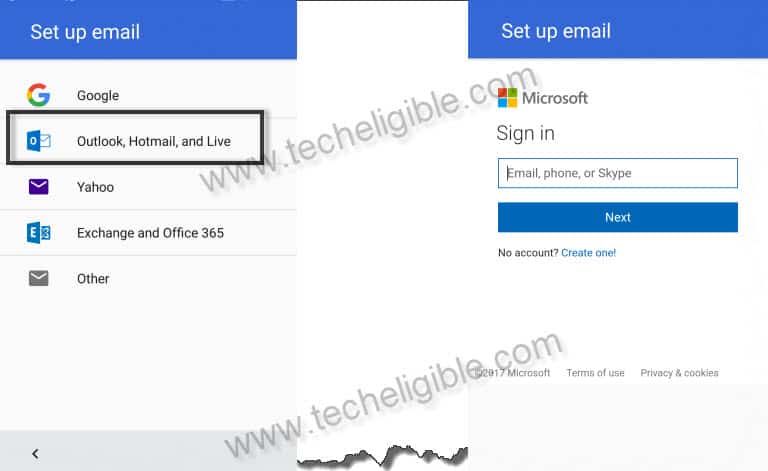
-So, after entering Gmail ID and Password, just tap on “Sign in” button, and select the respective way to receive your Gmail verification code, and then hit on “Send Code”, and after that “Verify” the code to successfully sign in.
-Tap on > Get it Now > Next > Done.
-After signing in with Hotmail id, just tap on > Next > Next > Take ME to Gmail.
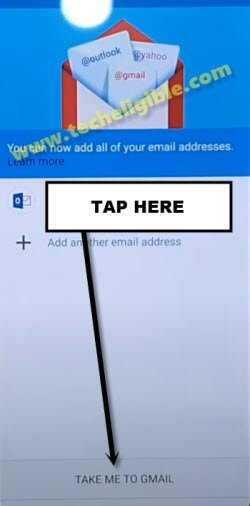
-Tap > 3 dots > Settings, and then again tap on > 3 dots > Manage Accounts, from bottom popup window, just hit on “Accounts”.
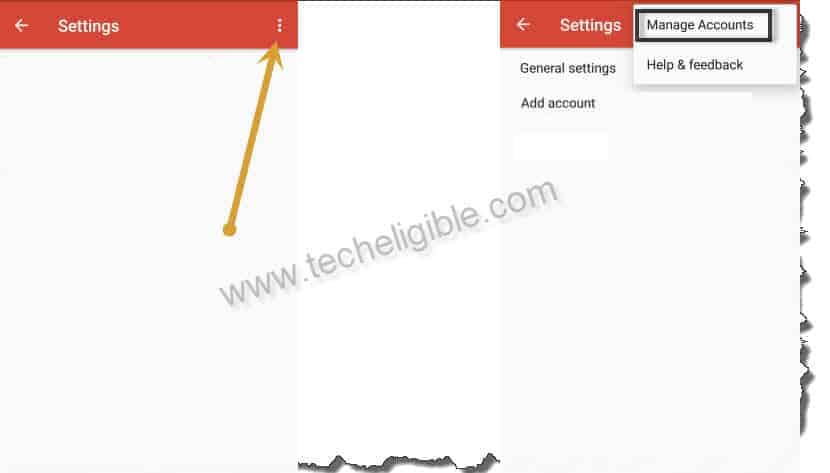
-You will be redirected to the settings of your Honor 7A.
-From there tap on > System > Reset >, and hit on “Reset All Settings” 3 times.
-Now go back to “Reset Screen”, and from there tap on > Network Settings Reset > Network Settings Reset > Network Settings Reset.
-Restart Honor 7A by long tap (Power Button), and then hit on “Restart” option to Bypass FRP Honor 7A.
Note: The FRP Protection has been removed successfully, so if you want to add to add your new FRP lock in your phone, for that you will have to add your personal new Gmail Account by going into the Honor 7A Settings.