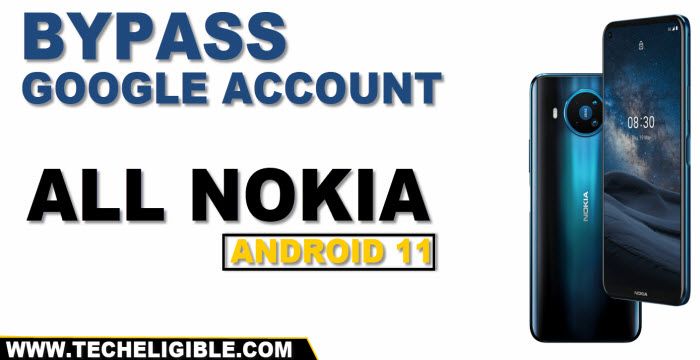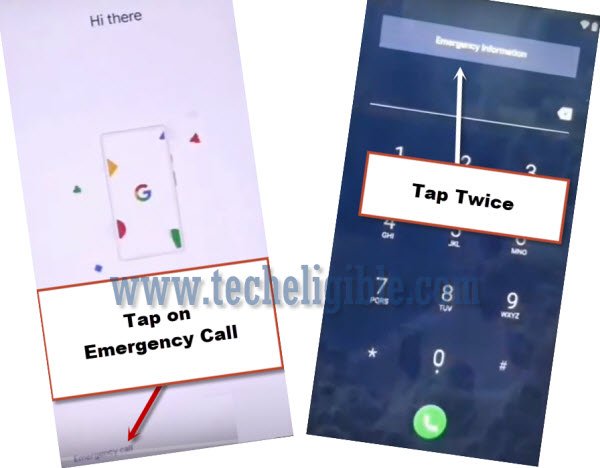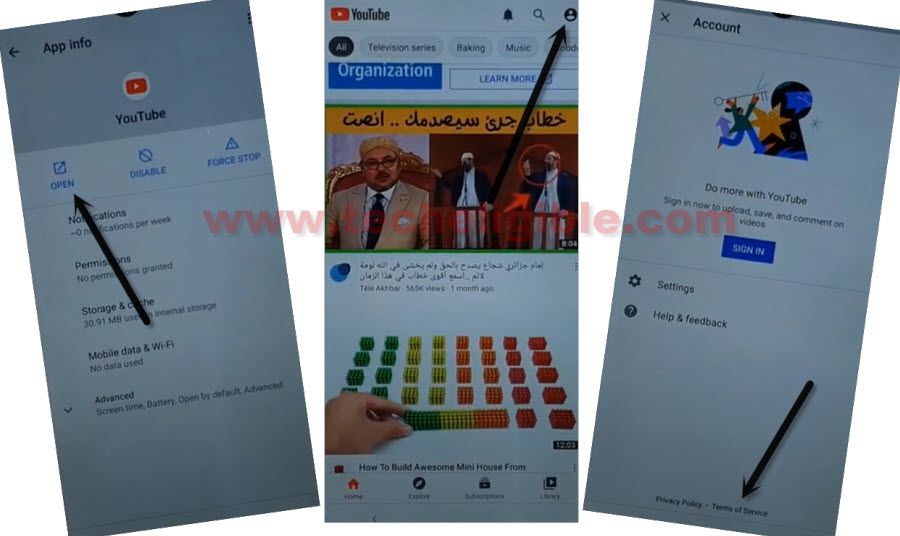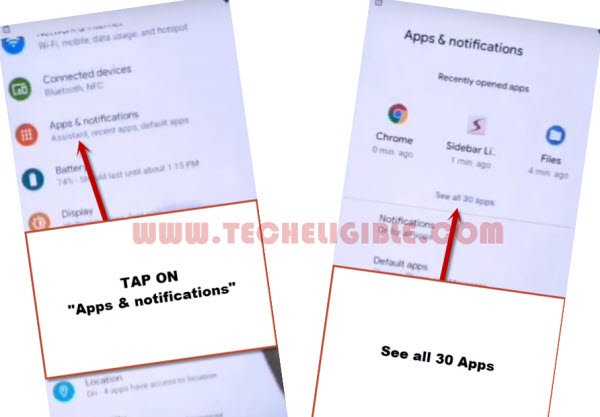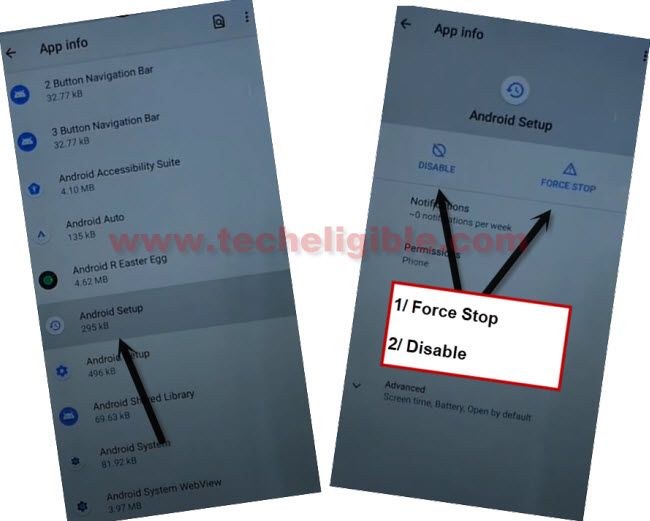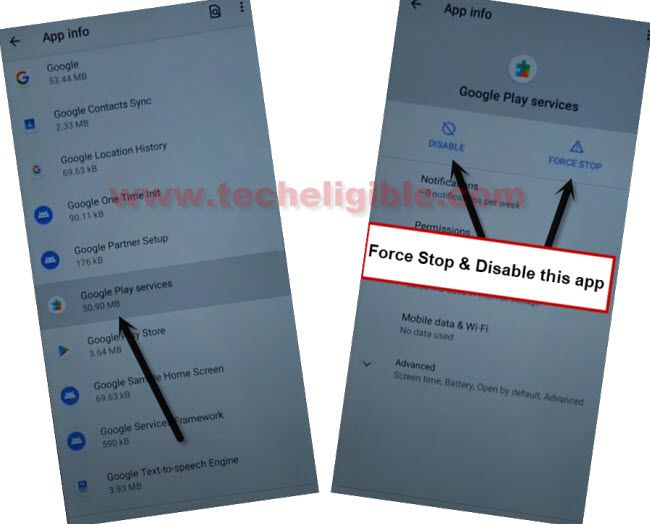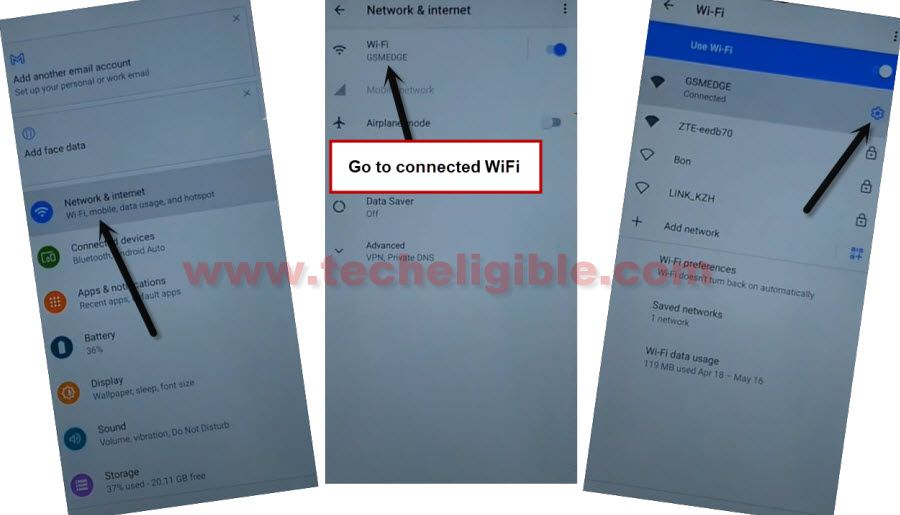FRP Remove All Nokia Android 11 Bypass FRP Without PC
FRP Remove All Nokia Android 11 can be done easily just by disabling 3 applications from the device settings, but how to access device settings in a frp lock smartphone, that’s not a big deal in specially android 11 device, you can access with single click, and we will describe you all steps here.
The frp feature is for Nokia device security, and this feature prevent the Nokia device from data leaking and from accessing to the personal data, but in some cases we forget our own Gmail account or unintentionally, we just hard reset device without knowing that, with which Gmail account this device is signed in, so in this scenario, we will go for the method of FRP Remove All Nokia Android 11.
Disclaimer: We are creating this post to educate people about how to get back their lost device due to forgetting Google account. This method is only for device owner and for educational purpose only.
Let’s Begin to FRP Remove All Nokia Android 11:
-Start this frp method by connecting WiFi in your nokia phone.
-Go back to “Hi there” screen, and double tap on “Emergency Call”.
-After that, get back to the first “Hi there” screen.
-Double Tap on “Emergency Information”.
-You have to hit on a “Pencil icon” same as shown in below image.
-Afterwards, tap on “NAME”, and then tap on “Profile icon” small blue corner, and then select “Change an image”.
-Go to “MENU Icon” from top left and tap to “Driver”, and then tap to “Permission”.
-Hit on “Search icon”, and type there “Youtub”, and then tap on “Youtube” searched result.
-Now tap on “OPEN” to access YouTube website to remove frp all Nakia android 11.
-There is “Profile icon” on top right corner of the YouTube, just tap on that, and then tap to “Terms of Service”.
-Now we will be able to access chrome browser, and from there we will visit our website (Techeligible frp tools) page, and we can easily access to Nokia Android settings through a shortcut way.
-First of all, access to chrome browser by tapping on > Accept & Continue > Next > No Thanks.
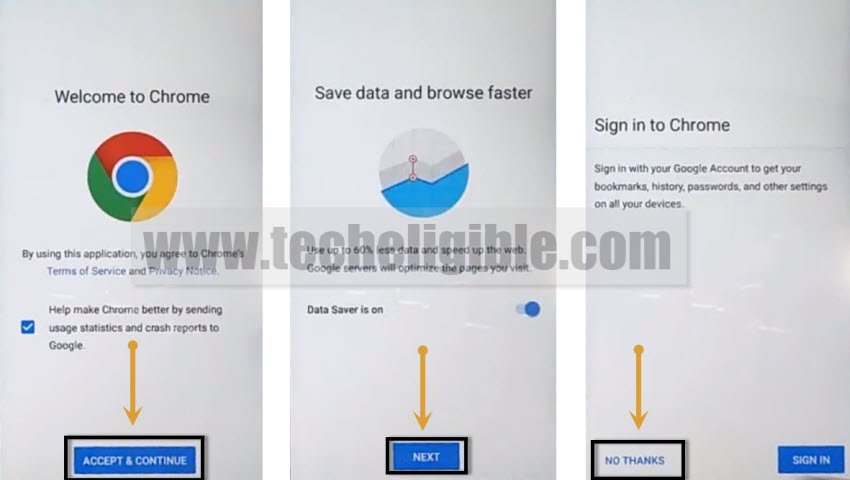
Access to Nokia Android 11 Settings:
-Search in chrome browser “Download frp tools” and go to our website searched result by following below image.
-Go down, and tap on “Access Device Settings“.

Disable 3 Apps to Bypass FRP:
-Go to > Apps & Notifications > See all apps.
-We are going to disable all 3 apps (Setup Wizard, Android Setup, Google Play Services).
-Tap “3 dots”, and tap “Show Systems”.
![]()
-Find and Go to > Setup Wizard > Force Stop > OK.
-From the app list, go to > Android Setup > Force Stope > OK > Disable > Disable App.
-Go to > Google Play Services > Force Stope > OK > Disable > Disable App.
Forget WiFi Network:
-You need to get back to “Settings”.
-Go to > Network & internet > WiFi.
-Tap on your connected WiFi SSID name.
-Hit on “Forget”.
-Get back to first homepage “Welcome” screen by tapping on back arrow several times.
-Long press (Power Button), and restart Nokia device.
Finish Setup Wizard:
-Tap on > Lets Go > Skip.
-Now hit on > Setup Offline > Continue.
Note: You are not required to connect WiFi.
-Skip > Skip > Skip Anyway.
![]()
-Tap on “Lets Go” button from bottom right corner same as shown in below image to access in your device without signing in with previously synched Gmail Account, because you are done from RP Remove All Nokia Android 11.
Enable Back Disabled Apps:
-Go to “Settings”.
-Go to > Apps & Notifications > See all apps.
-Tap “3 dots”, and tap “Show Systems”.
![]()
-Hit on “All Apps”, and then tap on “Disabled”, this will show you only disabled apps.
-Tap to > Google Play Services > Enable.
-Tap to > Android Setup > Enable.
If you want to factory reset your device, so you can that easily by going into your device settings, and don’t forget to add your new google account before restarting the device, for that, just go to > Settings > Accounts > and sign in with your any Gmail account there.
Read More:
How to Remove FRP All Nokia Android 10 ?