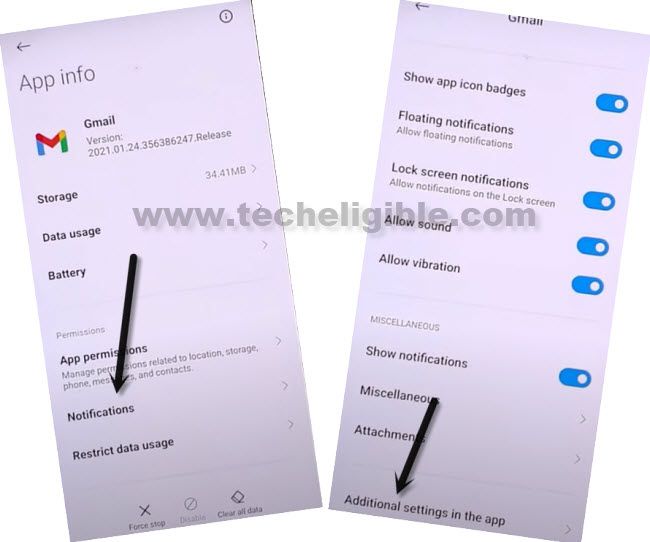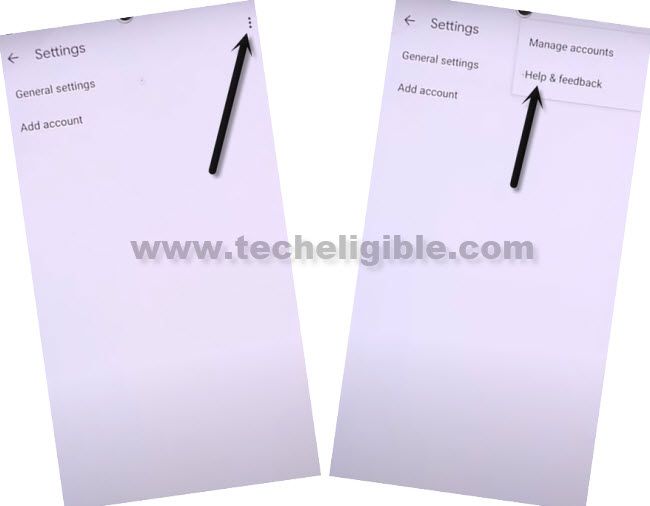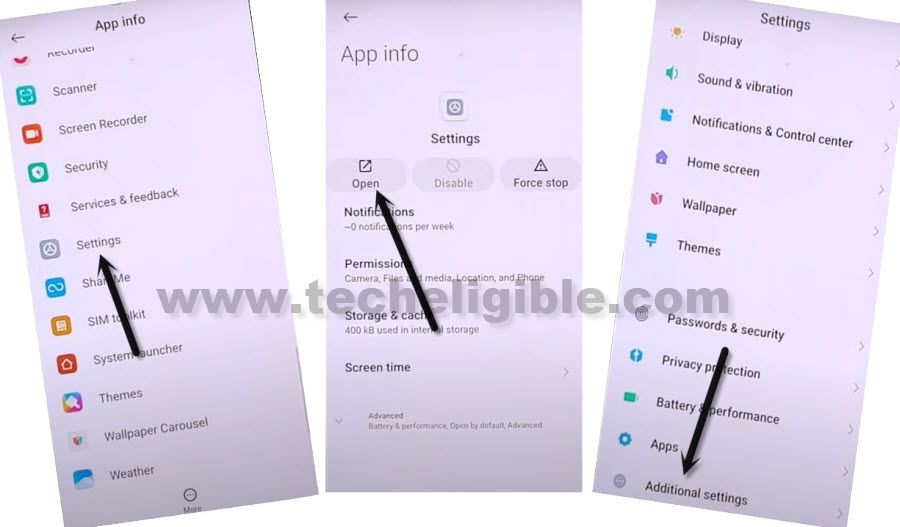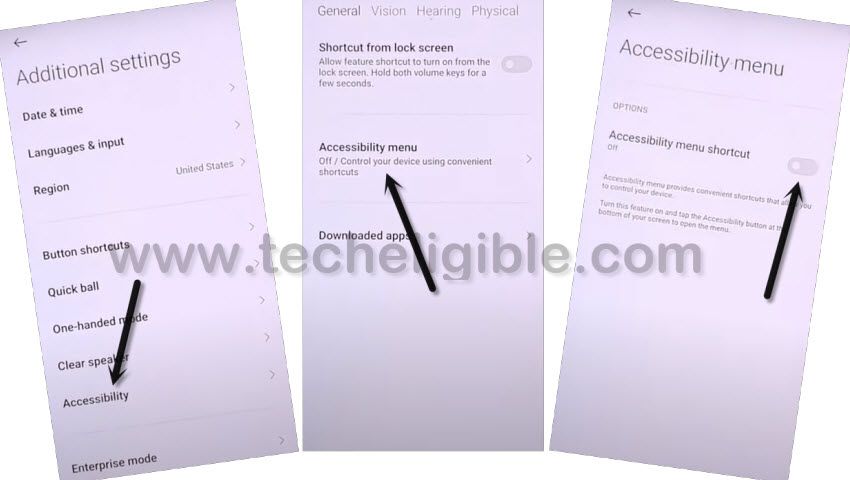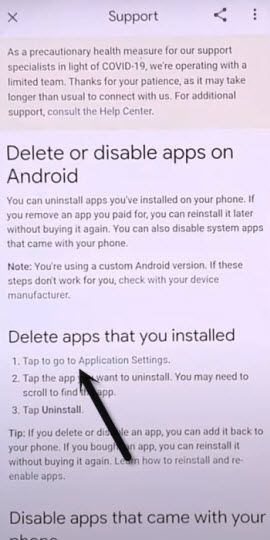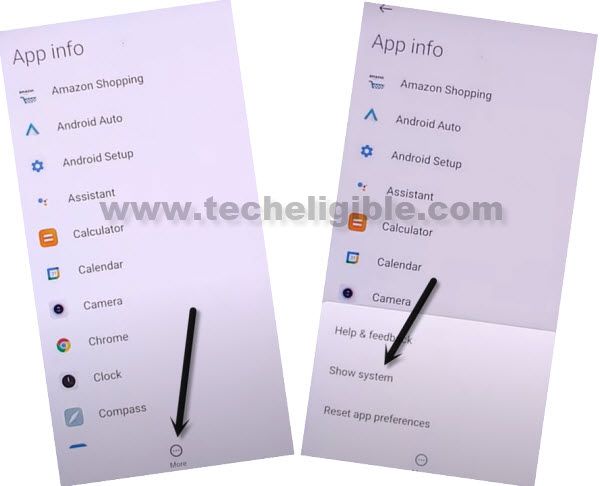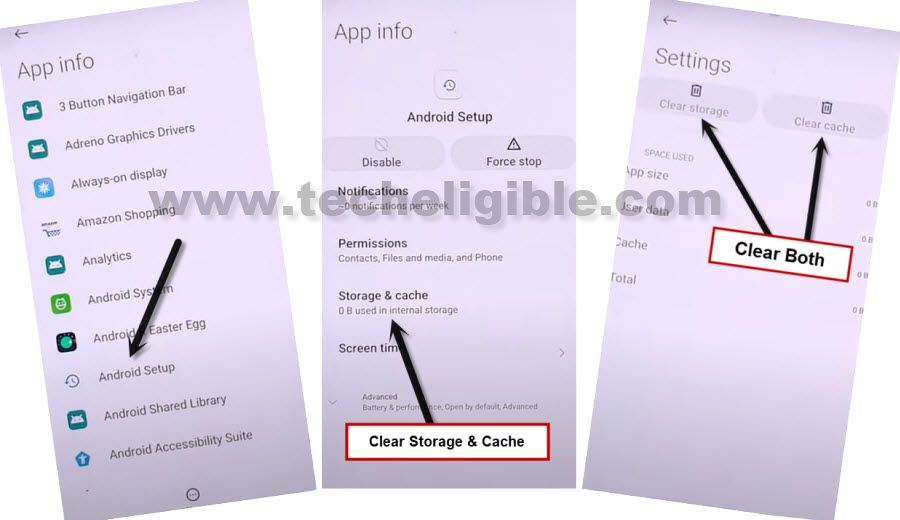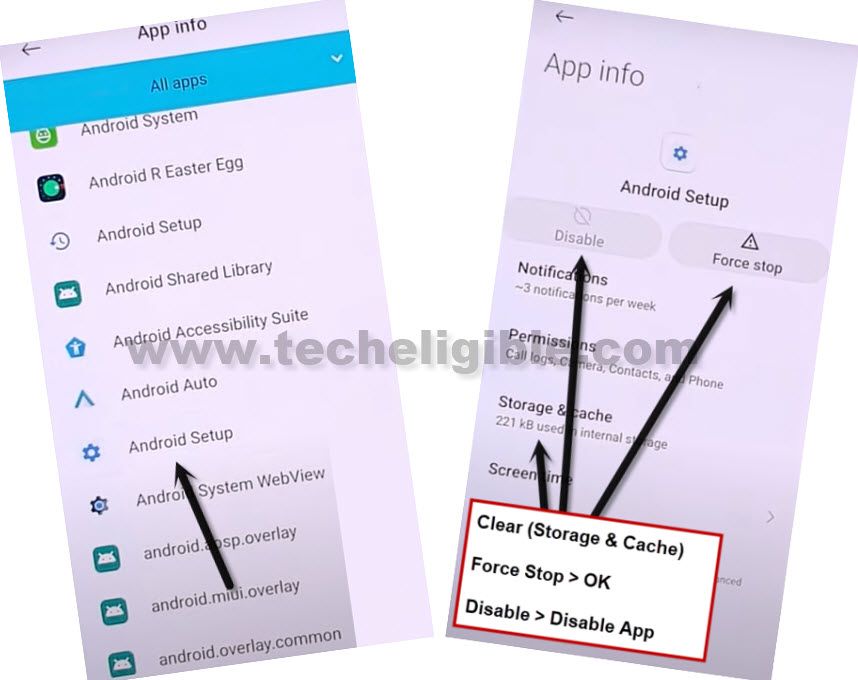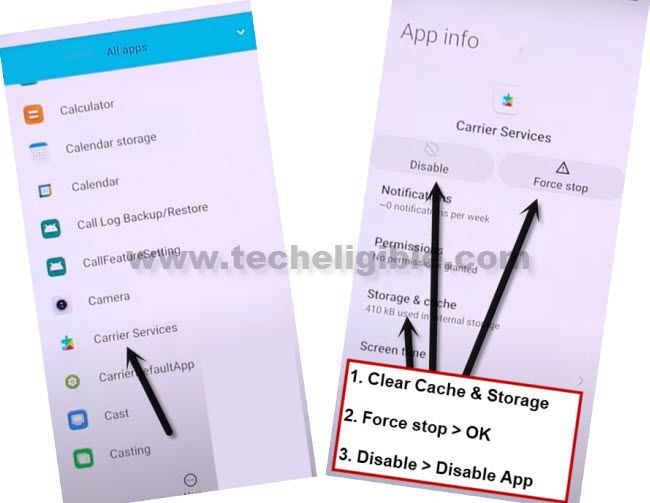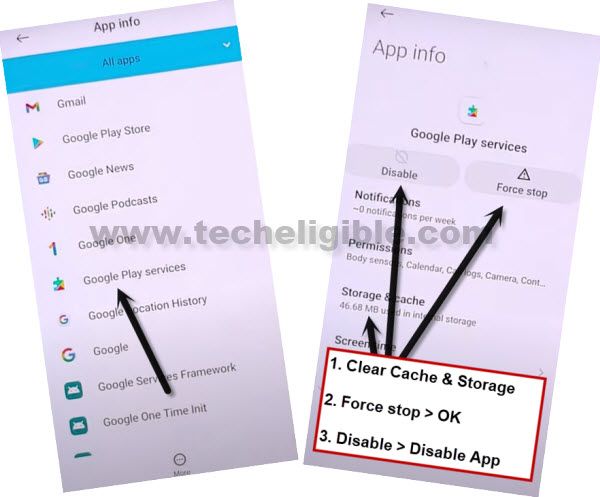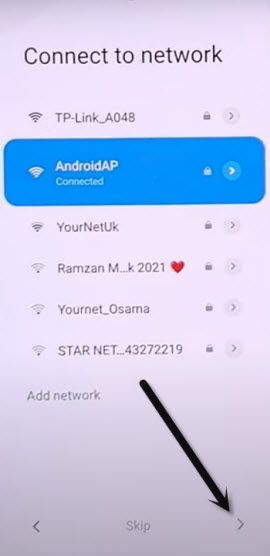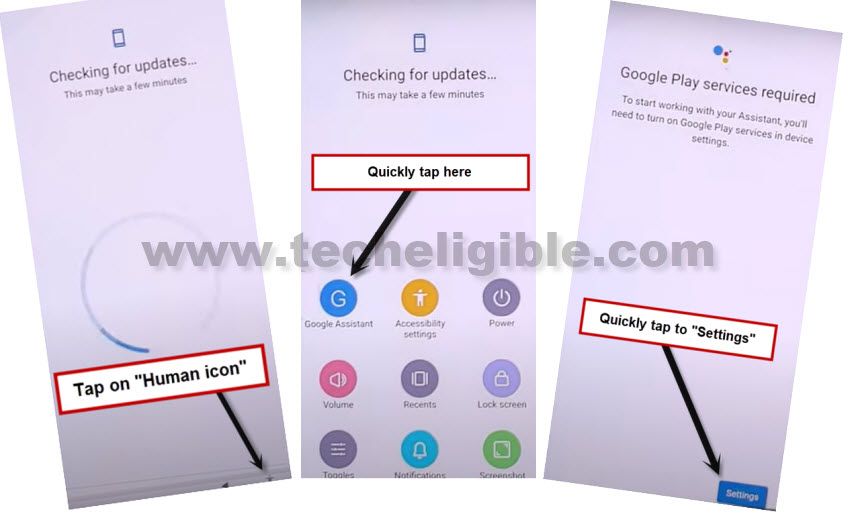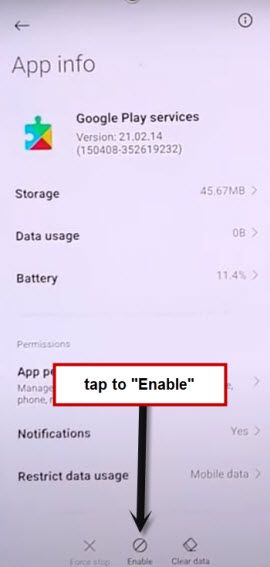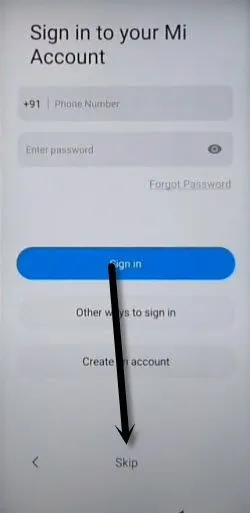Bypass FRP All Xiaomi MIUI 12.5, Redmi, POCO [Latest Method]
This latest and tested frp method will Bypass FRP All Xiaomi MIUI 12.5, All POCO & Redmi MIUI 12.5 (Android 11) devices without PC and without frp tools, just by disabling (Android Setup + Carrier Services + Google Play Services) apps from the settings of frp locked device will allow you to complete initial setup, you can follow steps from below.
This method will work on all Xiaomi, Redmi, POCO (MIUI 12.5).
Warning: Do not try this frp method on a stolen phone, this is a serious crime, if you are trying to bypass frp on a stolen phone, you may also be jailed, this process is for device owner and for educational purpose only.
Let’s Start to Bypass FRP All Xiaomi MIUI 12.5:
1. Turn on device & Connect WiFi.
2. Go to “Connect to Network” screen, swipe down, and tap to “Add Network”.
3. Type any text in “SSID” field tab, and then long tap on your typed text, and tap to “Download icon”.
4. Long tap at “Gmail icon”, and you will be redirected to the Gmail App info screen.
5. Tap to > Notification > Additional Settings in the app.
6. Hit on “3 Dots” from top right corner, and tap to “Help & Feedback”.
7. Search and open “Delete or disable apps on Android”.
8. Hit on hyperlink “Tap to go to Application Settings”.
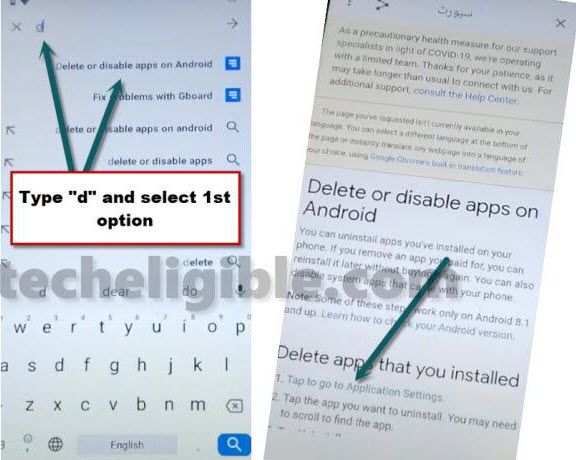
9. Go to > Settings > Open > Additional Settings.
10. Go to > Accessibility > Accessibility MENU > Turn on (Accessibility Menu Shortcut) > Allow > Got it.
11. Afterwards, you will get a small (Human icon) at the bottom right corner, that means you have successfully turned on accessibility menu shortcut, and through this option, we will Bypass FRP All Xiaomi MIUI 12.5, All POCO and All Redmi devices.
12. Go back to (Delete or Disable App on Android) screen.
13. Tap again on “Tap to go to Application Settings”.
14. Now hit on “More”, and tap to “Show System”.
Disable Apps to Bypass FRP:
15. Go to > Android Setup > Storage & Cache > Clear (Both Storage & Cache).
16. Go back, first of all, tap on > Force Stop > OK, and then tap on “Disable > Disable APP”, again tap on “Force Stop > OK”.
17. Get back to App list, from there tap on another “Android Setup”, and do same thing with that also, clear storage and cache, and then force stop, and Disable app. (See below image).
18. From app list, find and tap on “Carrier Services”, and clear cache and storage, and afterwards, tap on > Force Stop > OK, and then tap on “Disable > Disable APP”, again tap on “Force Stop > OK”.
19. Go to > Google Play Services > Storage & Cache > Clear (Both).
20. Tap on > Force Stop > OK, and then tap on “Disable > Disable APP”, again tap on “Force Stop > OK”.
21. We have successfully disabled and force stop, and also clear cache and storage of total 4 apps from here to Bypass FRP All Xiaomi MIUI 12.5.
22. By tapping at back arrow multiple times, go back to (Connect to Network) screen, and from there hit on “Next Arrow” icon.
23. Now wait until you see (Checking for update…) screen, quickly tap on > Human icon > Google Assistant > Settings.
Note: You will have to do this very fast and quickly, and you will be able to access (Google Play Services) homscreen at 3-4 attempts.
24. Quickly tap on “Enable” to enable google play services.
25. Tap one time on “Back Arrow”, and there you will see (Google Services) screen.
Note: If you see “Pattern Lock” screen, just don’t worry, hard reset your device, and repeat all steps.
26. Go to > More > Accept.

27. From (Sign in to your Mi Account) screen, just Hit on > SKIP > SKIP
28. Hit on > Skip this step > Next Arrow > Next Arrow > Next Arrow.
Congrats, you have accessed in your Xiaomi/Redmi/Poco (MIUI 12.5) devices, now you can add or remove your Gmail Account.
Read More:
⇒ Remove FRP Xiaomi 10i 5G (MIUI 12)
⇒ Remove FRP POCO C3 (MIUI 12)