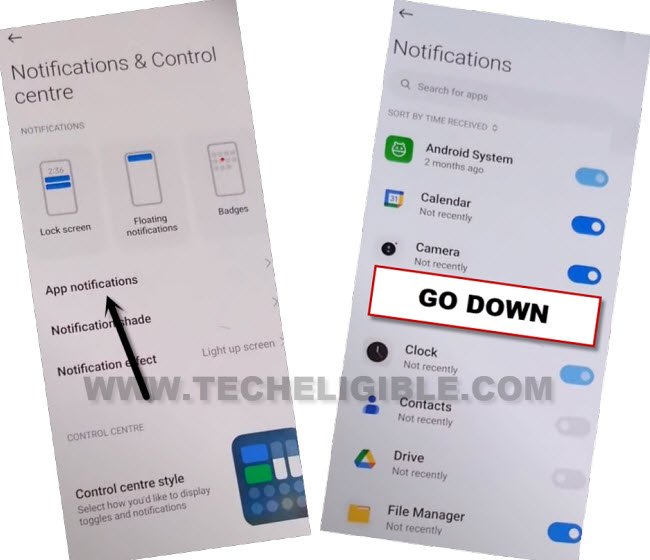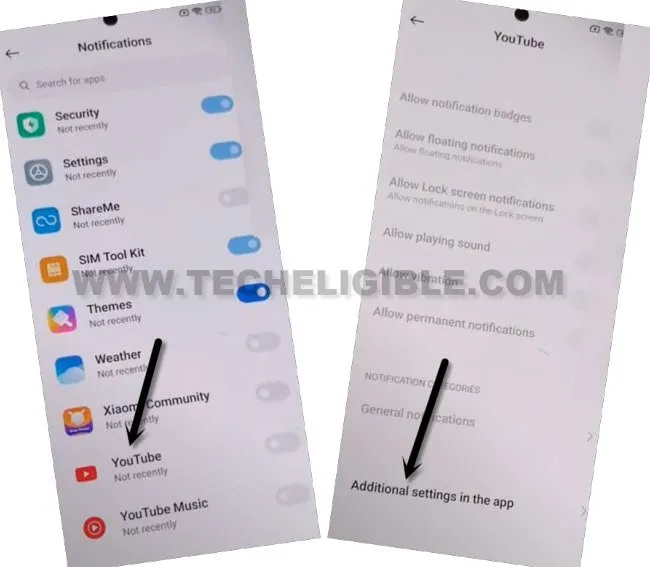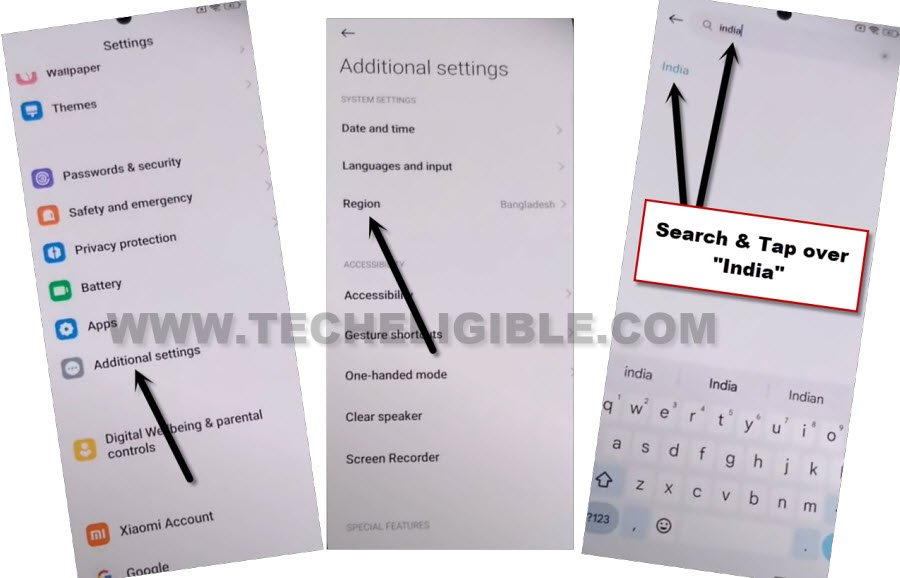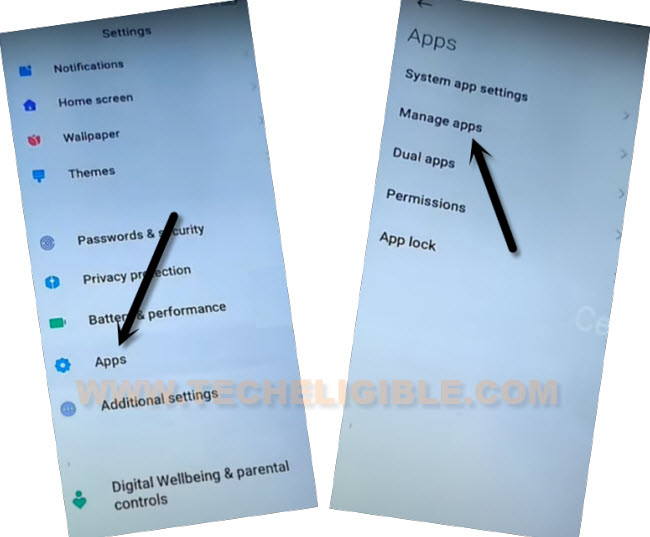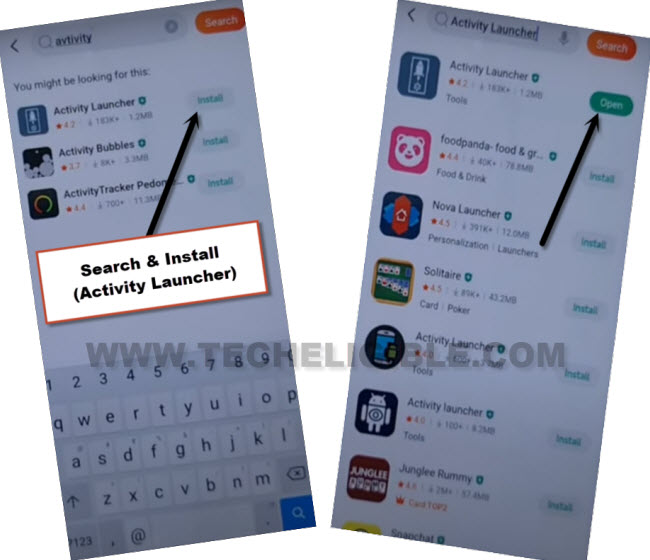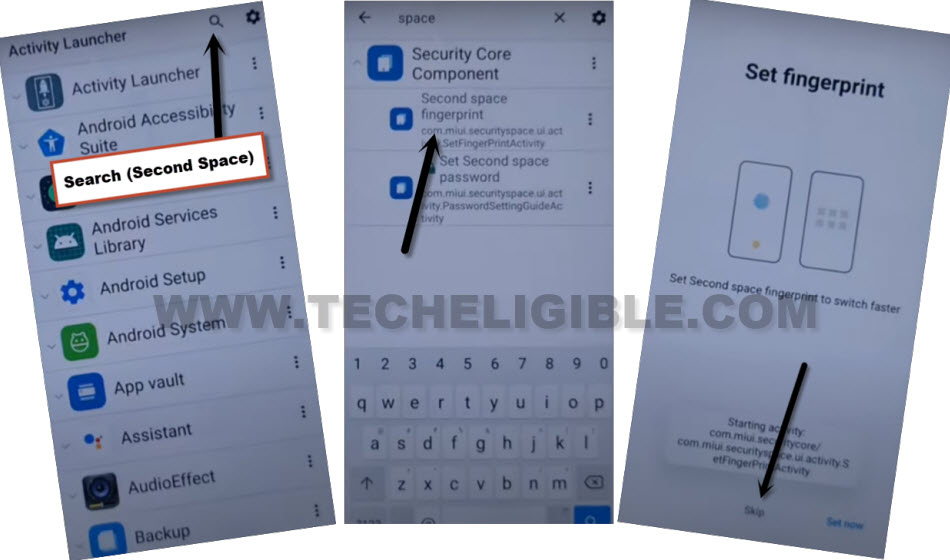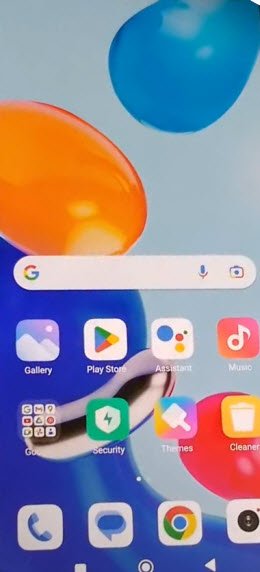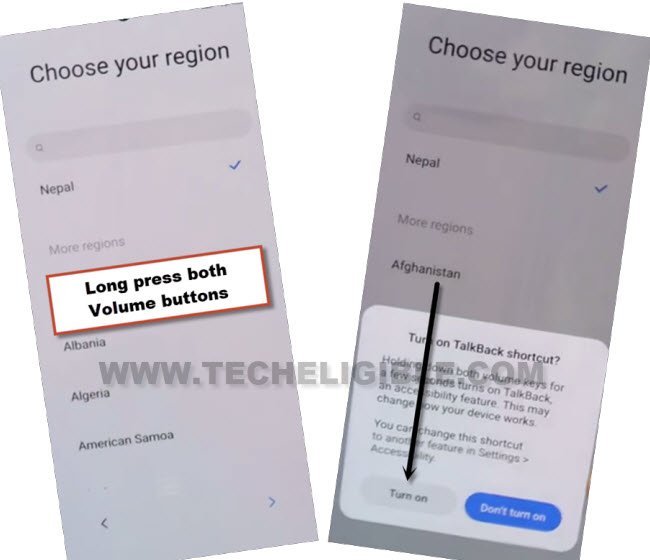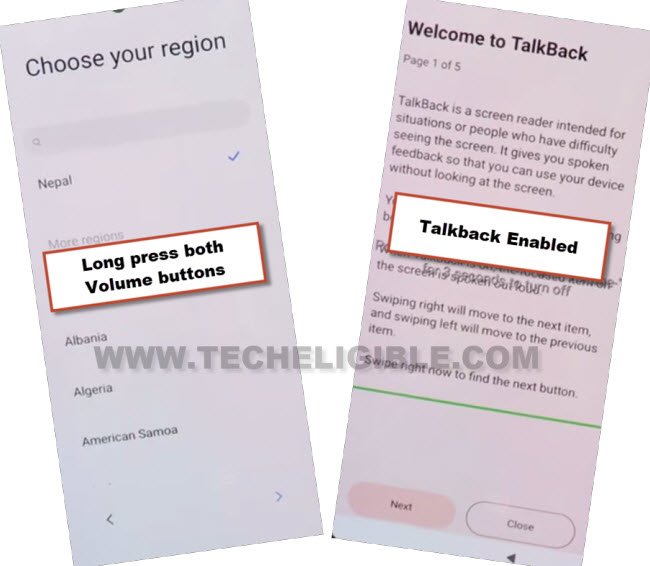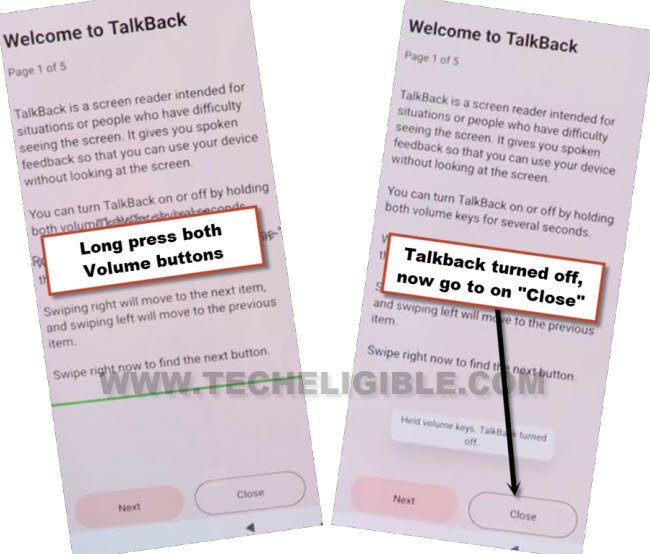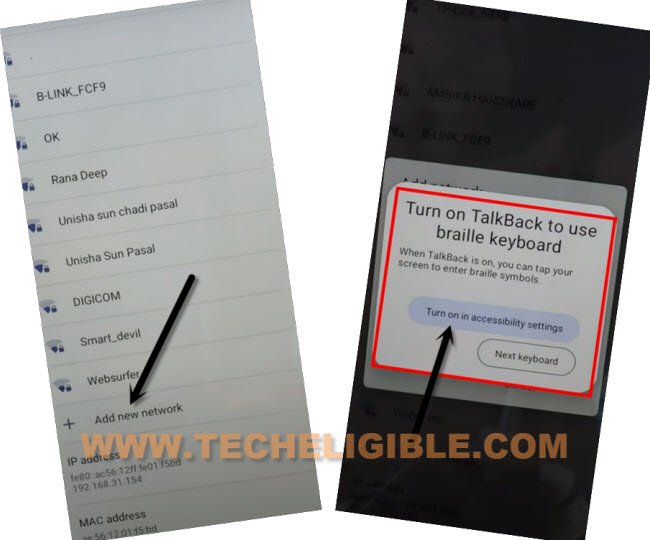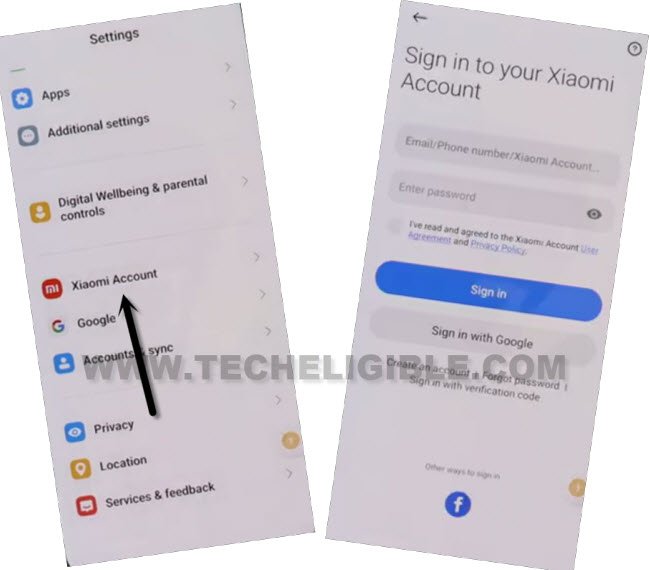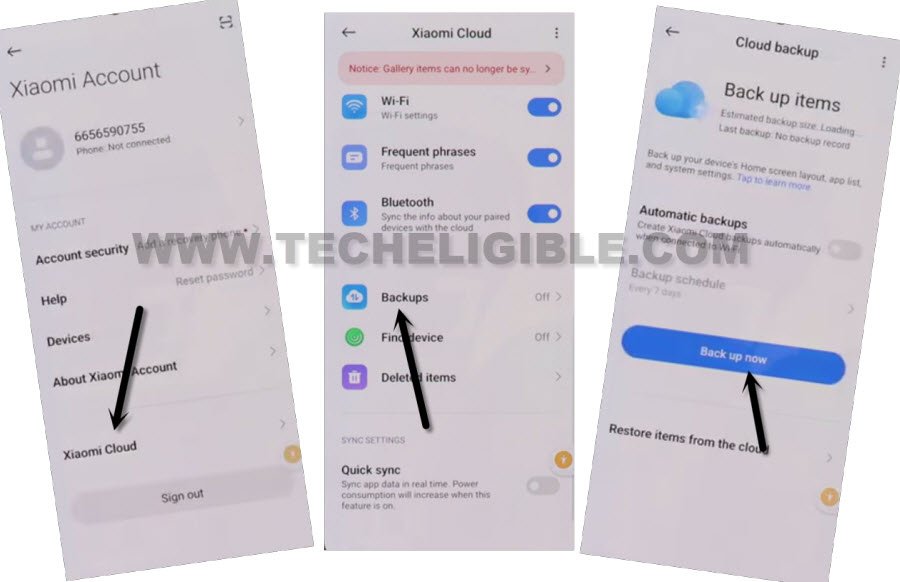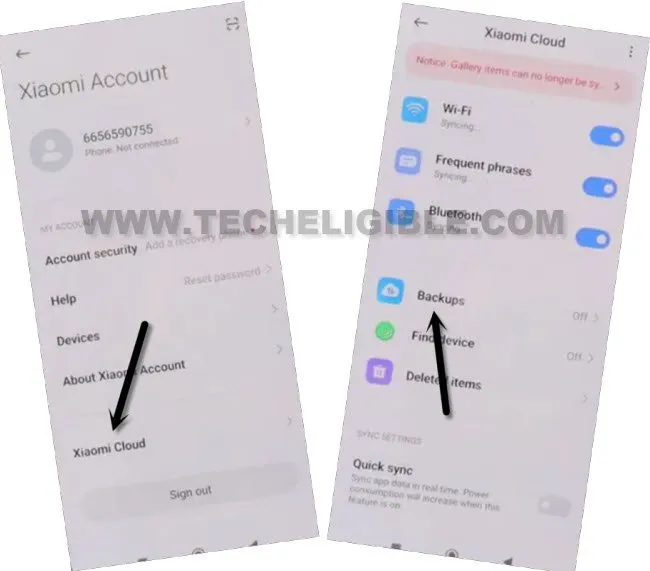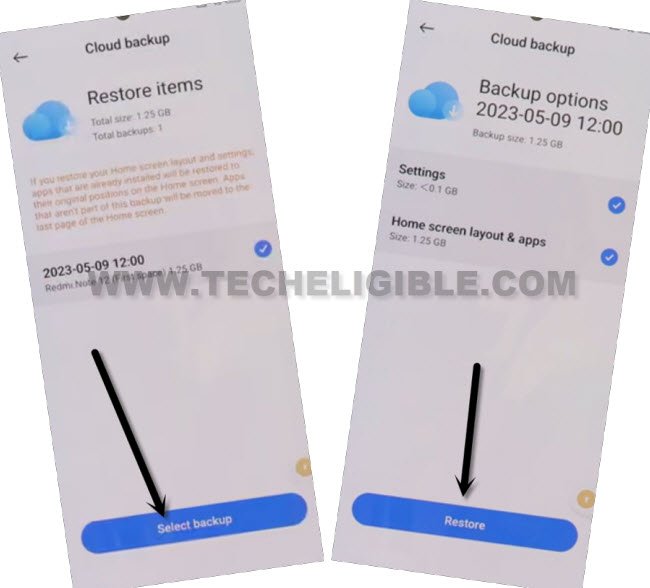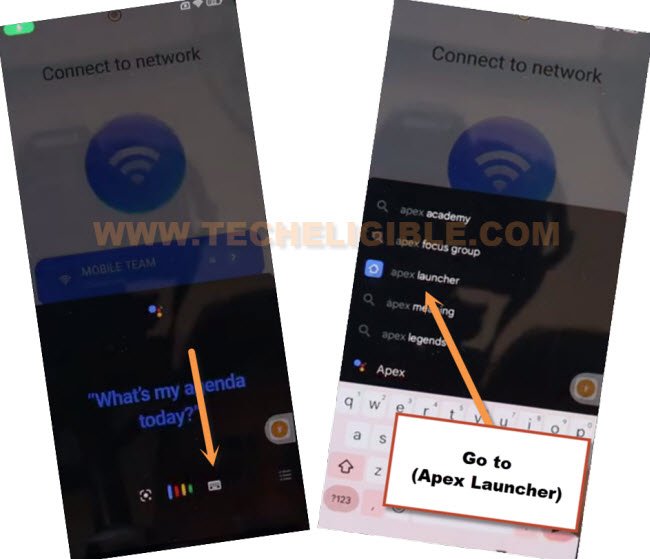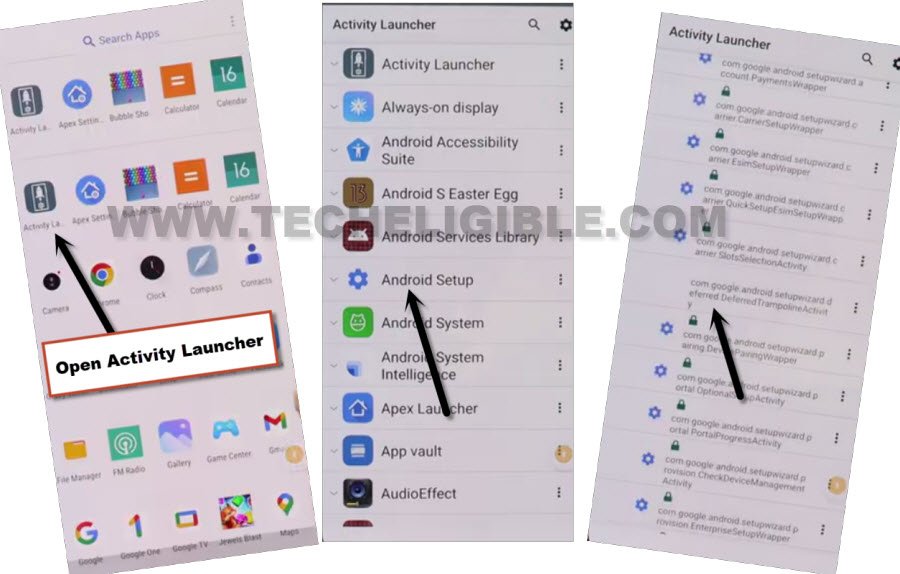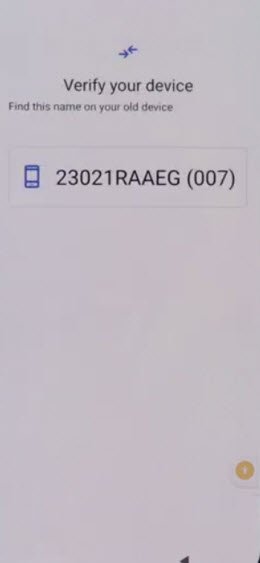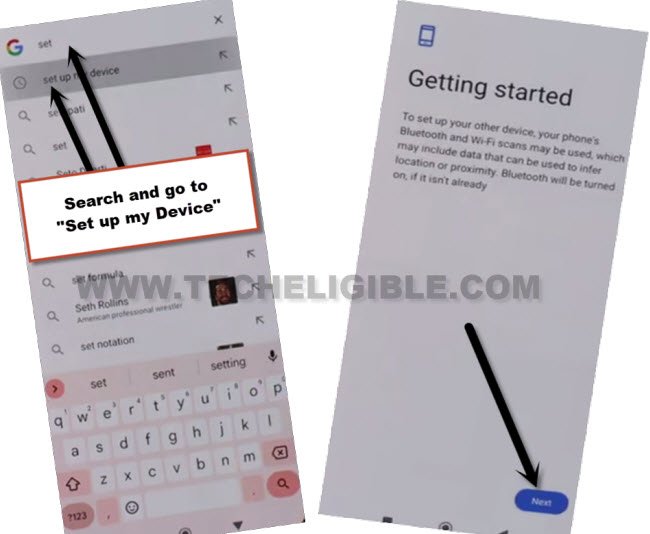Bypass FRP Account All MIUI 14 on Redmi and POCO Devices
If you have a latest MIUI 14 version device of Realme or POCO brand. So, you can easily Bypass FRP Account All MIUI 14 with the help of below 2 best methods. The (1st Method) is with activity launcher app, and this is the most latest and updated method. We recommend you to apply (1st Method). Everything is free here, and without using any paid service, you can get back your FRP protected device within few minutes. Follow up steps from below.
Warning: Do not try this frp method on a stolen phone, this is a serious crime, if you are trying to bypass frp on a stolen phone, you may also be jailed, this process is for device owner and for educational purpose only.
| Method 1: Remove FRP Any MIUI 14 [New] New |
| Method 2: Remove FRP Any MIUI 14 [Old] |
Method 1: Bypass FRP Account All MIUI 14
-Turn on your phone and connect WiFi first.
-Go back to first (MIUI 14) screen.
-Insert PIN locked SIM card in your device.
Note: If you don’t have any PIN locked SIM card, you can easily setup PIN on your sim using any other android phone, Click here to learn how to setup PIN on SIM card.
-After inserting PIN locked SIM, you will have a lock screen, just enter correct 4 digits PIN and hit on “Check Mark” icon to go next.
-Swipe down the next lock screen to bring notification bar, and tap on “Bell” icon (Same as shown in below image).
-Go to “App notifications”, and go all the way down.
-Tap on “Youtube”. After that, tap on “Additional Settings in the app”.
-Go to > About > Youtube terms of services.
-Hit on “Use without an account” from welcome to chrome screen. Afterwards, tap to “No Thanks”.
-You have accessed to google chrome browser successfully, now we can easily access to our device settings from shortcut code.
Access device settings to bypass frp:
-Search in browser “Download frp tools“, and go to our website searched result.
-Scroll down, and tap to “Access Device Settings” to Bypass FRP Account All MIUI 14.
-You will be redirected inside your device settings, from there, just go to > Additional Settings > Region.
-Search “India”, and tap on “India” from searched result to select (India) as region.
-Go back to your device settings by tapping over “Back Arrow” from top left corner.
-From settings, go to > Apps > Manage Apps.
-Tap to “Find apps”.
-Search there “Activity”, and install this “Activity Launcher” app in your device.
-Once the installing process is done, just hit on “Open”.
-Once the activity launcher is launched completely, just hit over “Search” icon from top right corner.
-Type there “Space”, and hit on “Space button” to give space after space, after that, you will be shown “Second Space fingerprint”, just tap on that.
-Tap to “Skip”.
-After that, you will be taken inside your device main home screen without completing initial setup wizard.
Method 2: Bypass FRP Account All MIUI 14 [Old]
This is the most updated and latest 2023 method to Bypass FRP Account All MIUI 14 Redmi and Poco android devices without second space, and fix app not disable issues, with the help of Xiaomi Cloud feature, you would be able to transfer other Xiaomi device Gmail account into your own Redmi and Poco devices.
The Requirement to Accomplish this Method:
1/ WiFi connection
2/ Any other Xiaomi, Redmi, Poco, Mi devices
(You would need another Xiaomi device)
3/ Xiaomi Account. (If you don’t have any, Click here to Create Free Mi Account).
Let’s Begin FRP Bypass Process:
-Connect WiFi first into your FRP locked device.
-Go back on “Choose your region” screen, from there, long press both (Volume UP + Down) buttons simultaneously, now hit on “Turn on” option from popup window.
-Once again, long press both (Volume UP + Down) buttons simultaneously, this time, the talkback will be turned on successfully, and you will see (Talkback) screen there.
-We have to disable talkback now, just long press both (Volume UP + Down) buttons one more time, after that the talkback will be disabled successfully.
-Hit on > Close > Close.
-Hit on “Next Arrow” icon from (Choose your region) screen, now select “Talkback Braille keyboard” option.
-Tap over “Next” icon, now select “i have read and agree…”, after that go to “Next”.
-Hit on “Skip this step”.
-Y0u will reach on (Connect to Network) Screen, just, go to “Add network”, after that, tap on “SSID” field tab.
-Hit over “Turn on in accessibility Settings” from popup.
-Go to > Accessibility Menu > turn on “Accessibility Menu Shortcut”, after that, tap to “Allow” from popup, and then hit on “Got it.”.
-Once you enabled menu shortcut, the human icon will start appearing at the edge of the right screen.
-Hit on “Human icon”, and then go to “Google Assistant”, after that hit on a “Keyboard” icon.
-Wait over popup window, this will auto disappear.
-After that, Type “Settings”, and tap to “Settings” from searched result.
-After that, tap on “Settings” gear icon to reach inside your device settings.
Let’s Bring another Xiaomi to Bypass FRP Account All MIUI 14:
-Follow below all steps in other Mi, redmi and poco device.
-We are required here another Mi device, that could be whether of your any sibling, or any friend.
-As we have already mentioned above to create a (Xiaomi Account), that can easily be created from there their website in free of cost.
-Open “Chrome browser” in other device, and search there “Download frp tools”, visit our website websites searched result.
-Download from there below 2 applications to bypass FRP Account All MIUI 14.
1/ Activity Launcher App
2/ Apex Launcher App.
-Install above both apps in your other android phone.
-Open “Settings” in other android phone, and then go to “Xiaomi Account”, after that, sign in your already created Xiaomi account there.
-After signing in successfully, just go to “Xiaomi Cloud”, and hit on “Continue”.
-Scroll down, and tap over > Back Up > Back Up Now.
-Tap over “Done” from backup process completed screen.
Let’s Get Back on FRP Protected MIUI 14 device:
-Now we have to sign in same xiaomi account in this MIUI 14 device, that we used in other xiaomi device.
-Lets hit on “Xiaomi Account”, now login with same Xiaomi account, that is already logged-in in other device
-After hitting on (Enter/Phone Number/Xiaomi Account) field tab, you will receive a popup, just tap over “Next Keyboard” option.
-After signed in with the account, just hit on > Xiaomi Cloud > Got it > Got it.
-Tap on “Allow” 3-4 times, after that, hit on “Continue”, now go all the way down, and tap to “Backup” option.
-Tap to “Restore item from the cloud”, now tap to “Select Backup”.
-Do make sure, both (Settings & Home screen, Layout & Apps) is checked mark.
-Tap to > Restore > Restore, and wait there till the restoring process is done, after that, tap over “Done.
-Lets open apex launcher app, just tap to > Human icon > Google Assistant.
-Tap over “Keyboard icon”, Search and go to “Apex Launcher” app.
-Hit on “Skip” from top right corner, and go to “Homescreen”, congrats, you have accessed inside the device homescreen without enter any google account.
-You may face a popup window, just tap to “Free trial” option.
-Go to device menu, and tap open “Activity Launcher” app from there.
-Tap on “Android Setup”, now scroll down, and tap on an option, that is without settings icon, follow below screen shot to Bypass FRP Account All MIUI 14.
-Tap to > Start > Skip > Next > Next > No Cable > Copy without cable > Next.
-Hit on “Use my google account instead”, after that, tap over > Next > Next.
-You will be having there a screen of “Verify your Device”.
-Let’s bring again your other Xiaomi device, from other device, open “Google App”, and search and go to “Set up my device”.
-Tap on > Next > Next > Copy.
-Wait, until copying your account process is completed.
-You will be asked again from FRP protected MIUI 14 device to verify account, just give same password of Xiaomi account, that is logged in both device, after few seconds, the loadings screen will go away, and your Xiaomi account has been verified and logged in successfully.
-Go all the way back on “Connect to Network”‘ screen, finish your setup wizard again, and this time you won’t face any google verification screen, because, you are done from bypass frp on Redmi and Poco MIUI 14 devices without getting help of PC, and second switch option, thanks for visiting us.
Read More FRP Ways on Xiomi, Redmi, Poco Phones: