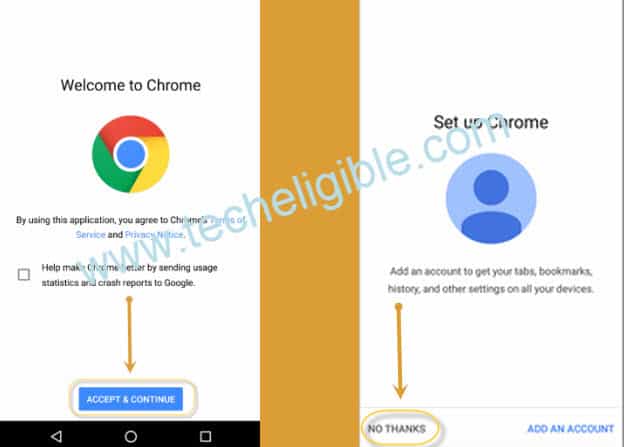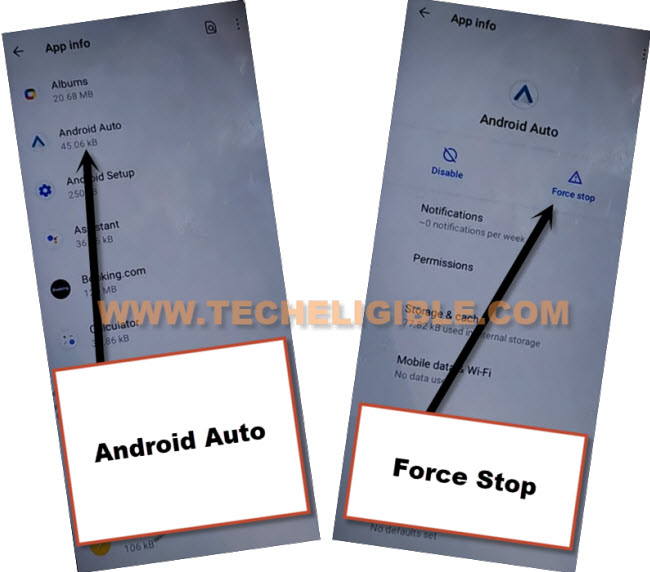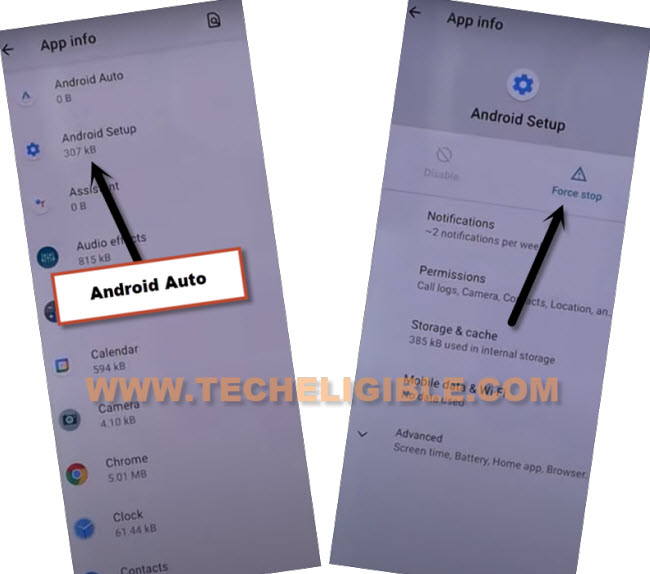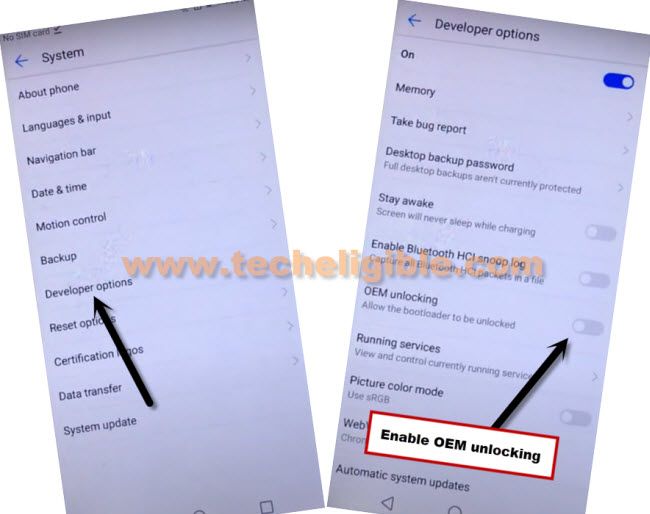Remove FRP Account VIVO Y71t Android 12, 11 FRP Bypass Verification
Remove FRP Account VIVO Y71t Android 12 and Android 11 and easily access to your home-screen without having any previously added google account, and also you can setup your new screen lock and new google ID to future FRP protection.
This is the best and easy process for you, and you don’t need to pay even a Single penny, this is completely free process, and you don’t require any Paid tool or PC, just connect WiFi to your device and then apply this method, we will disable few apps, and later on will enable only (Google Play Services) while completing setup wizard.
Remember: This Article is only for educational purpose, try this frp method only to bypass frp your Own Phone.
How to Remove FRP Account VIVO Y71t:
-You have start with Connecting WiFi first.
-Prepare SIM card, that has 4 digits PIN lock code, you can setup PIN code using any other device, that is very easy to setup and very safe, this won’t damage your SIM.
-Put your device on a first (Hello) screen, and insert SIM card, wait till you see (ENTER SIM PIN…) screen.
-Enter correct 4 digits PIN code, and after that you will have (Not Signed in) screen.
-Swipe (Not Signed in) to left side, and tap to “Settings” gear icon.
-After that tap to “Manage”.
-Go down and tap to “See all from last 7 days”, and hit on “Chrome” icon.
-Tap on > Chrome icon > Open.
-Accept & Continue > No Thanks.
Reach to Device Settings in VIVO Y71t:
-Search in browser “Download FRP Tools“, and go to our website searched result
-Scroll down and hit on “Access Device Settings“.
-Go to > Shortcut & Accessibility > Accessibility > Accessibility MENU > Turn on (Accessibility Menu Shortcut) > Allow > Got it.
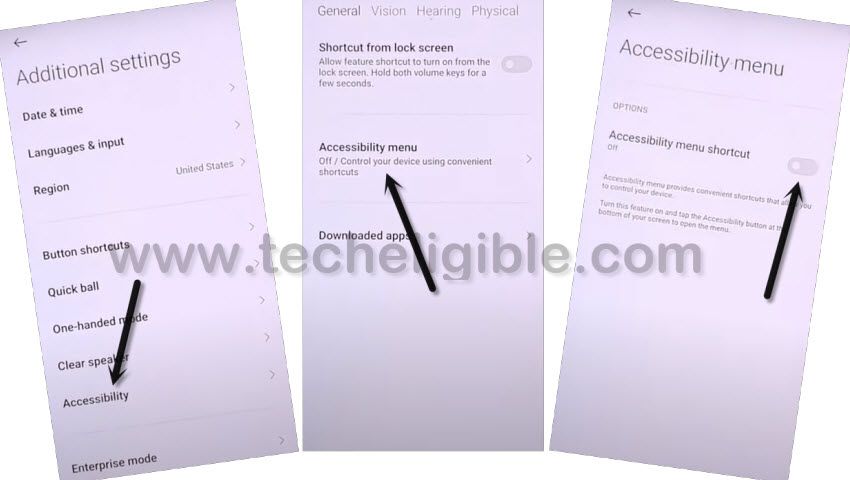
Note: After turning the the (Accessibility MENU Shortcut), you’ll see a small (Human icon) at the bottom right corner.
-We have to disable 3 applications (Android AUTO | Android Setup | Google Play Services), afterwards, we can easily bypass frp.
-Hit on > Android Auto > Force Stop.
-Tap to > Disable > Disable App.
-Go back to (App List) by tapping once on back arrow.
-Tap to > Android Setup > Force Stop > OK.
-Now tap on “Storage & Cache”, and hit on “Clear Cache”.
-Tap on > Back Arrow > Back Arrow till you reach back to (App List).
-Tap to > Google Play Services > Disable > Disable App.
-Go back to (Hello) screen by tapping back arrow several times.
-Tap to > Start > Next > Next > Next > Next > Next > Don’t Copy.
-Now you will see “Checking for update” screen, tap back arrow again, and hit again on “Don’t Copy”, now again you will see “Checking for update” screen.
Follow Below Steps Very Quick:
–Quickly tap to Human icon > Assistant > Settings > Enable (Google Play Services).
Note: You may have to repeat below steps for many times, because after hitting on “Assistant” option, this wont show you (Settings) at first time, so you will have to try this for almost 10-20 times to reach (Google Play Services) screen.
-Once you enabled (Google Play Services), just go back by hitting on (Back Arrow) only one time.
–Tap to > More > More > Accept.
-After reaching to device Home-Screen, just open “Settings” again.
-Tap to “About Phone”, and tap 7 times quickly on “Build Number”, you will see a flash message of (You are now a developer).
-Go back to (Settings) again, from there tap to > Systems > Developer Options > Turn on (OEM Unlocking) & USB Debugging.
-Go back to (SYSTEM), tap to > Reset Option > Delete all data (Factory Reset) > Erase all Data > Erase all Data.
-This is how you can easily Remove FRP Account VIVO Y71t Android 12, and Android 11, thank for visiting us, if you have any query, feel free to ask us in below comment session.
Read More: