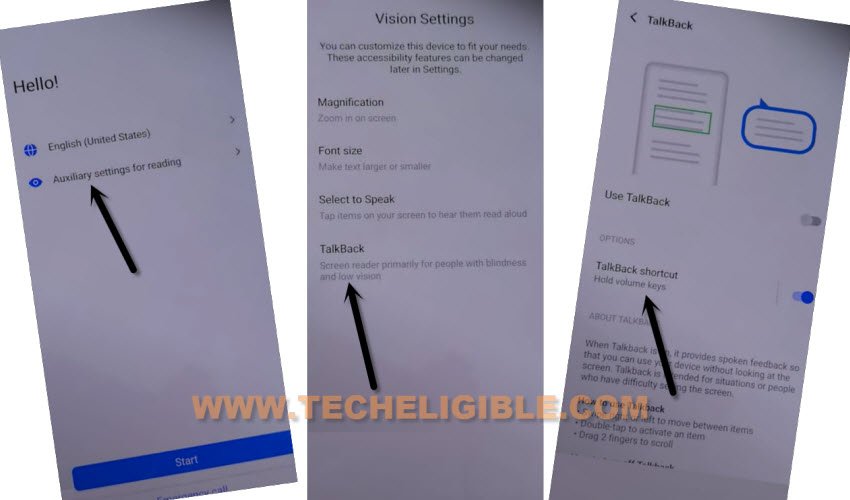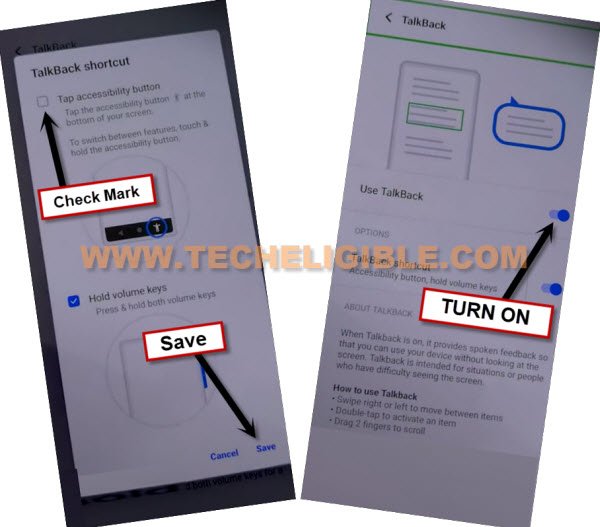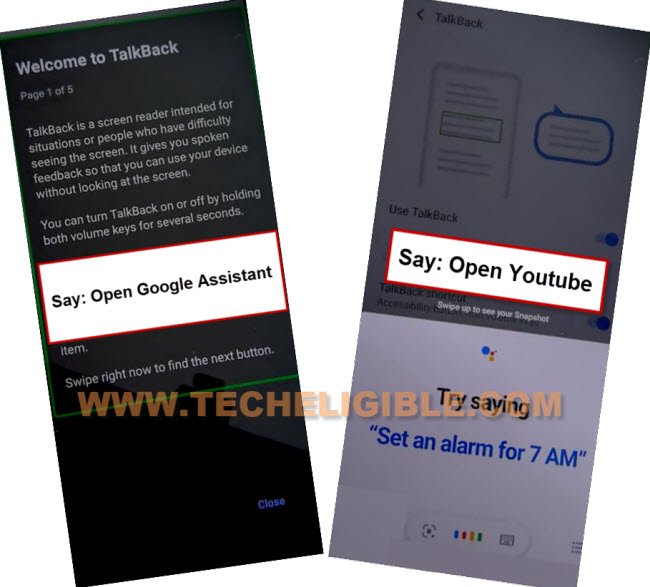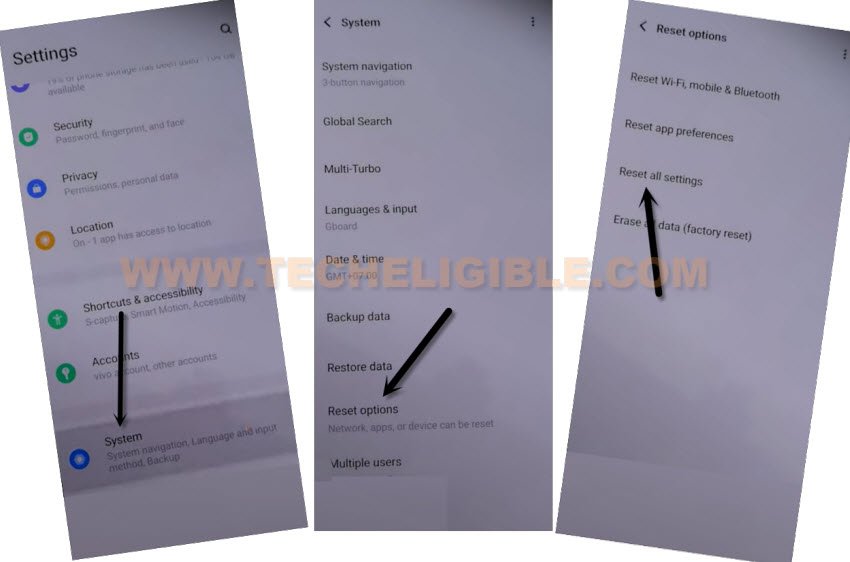How to Remove Google Account VIVO V23 (5G) Android 12, 11
Remove Google Account VIVO V23 (5G) on a android version 12, Android 11 with the help of this free method, and without using computer or any frp apps, you can easily remove frp just by creating Pattern lock, so you can do that, you will need only a WiFi connection in your device, and rest steps can be followed from here.
Note: We highly recommend you to apply this method only on your own device, if you are not owner of this VIVO V23e device, or you found this from some where, you must return this device to its real owner.
Let’s Start to Remove Google Account VIVO V23 (5G):
Step 1: First of all, turn on device & Connect WiFi & Go back to first (Hello!) screen.
Step 2: We are going to turn on talkback by going to > Auxiliary Settings for reading > Talkback > Talkback Shortcut.
Step 3: Check mark the option “Tap Accessibility Button”, and hit on “SAVE” button.
Step 4: Enable “Use Talkback” option.
Step 5: Make a “L” shape on a screen by swiping right, and then swipe up (See below image).
Note: You may have a popup window of (Allow android accessibility…), just hit on “While using the app”.
Step 6: Double tap on “Use Command Voice”.
Step 7: Say loudly “Open Google Assistant”.
Step 8: Access to youtube website just by speaking loudly “Open Youtube”.
Step 9: From youtube website, just hit on “Profile” icon from up-right, and tap to “Settings” icon.
![]()
Step 10: Tap on > About > Google Privacy Policy > Chrome > Always.
Step 11: From welcome to chrome homepage, hit on > Accept & Continue > No Thanks.
We are going to Reset All Settings:
Step 12: Type in browser “Download FRP Tools“, and visit our website searched result.
Step 13: Scroll down and tap on “Access Device Settings“.
Step 14: Go all the way down, and hit on > System > Reset Options > Reset All Settings > Reset all Settings.
Step 15: The VIVO device will be restart, and now we have to reach to our frp tools page again from chrome browsing by repeating all above steps.
We have to Repeat Steps to Setup New Pattern:
Step 16: First of all, turn on device & Connect WiFi & Go back to first (Hello!) screen.
Step 17: We are going to turn on talkback by going to > Auxiliary Settings for reading > Talkback > Talkback Shortcut.
Step 18: Check mark the option “Tap Accessibility Button”, and hit on “SAVE” button.
Step 19: Enable “Use Talkback” option.
Step 20: Make a “L” shape on a screen by swiping right, and then swipe up (See below image).
Note: You may have a popup window of (Allow android accessibility…), just hit on “While using the app”.
Step 21: Double tap on “Use Command Voice”.
Step 22: Say loudly “Open Google Assistant”.
Step 23: Access to youtube website just by speaking loudly “Open Youtube”.
Step 24: From youtube website, just hit on “Profile” icon from up-right, and tap to “Settings” icon.
![]()
Step 25: Tap on > About > Google Privacy Policy > Chrome > Always.
Step 26: From welcome to chrome homepage, hit on > Accept & Continue > No Thanks.
Set New Pattern Lock:
Step 27: Search in browser “Download FRP Tools“.
Step 28: Go to our website searched result, go down and tap on “Setup Pattern Lock“.

Step 29: Setup your newest pattern lock by tapping on > Pattern > Draw Pattern > Confirm.
Step 30: Tap on “Skip”, now go all the way back to first (Hello!) homepage by tapping on back arrow multiple times.
Step 31: Finish setup wizard again and you will have (Verify Pattern) screen, just give there your recently new setup pattern lock.
Step 32: From google sign in screen, tap on > Skip > Skip to Remove Google Account VIVO V23 (5G).
Read More: