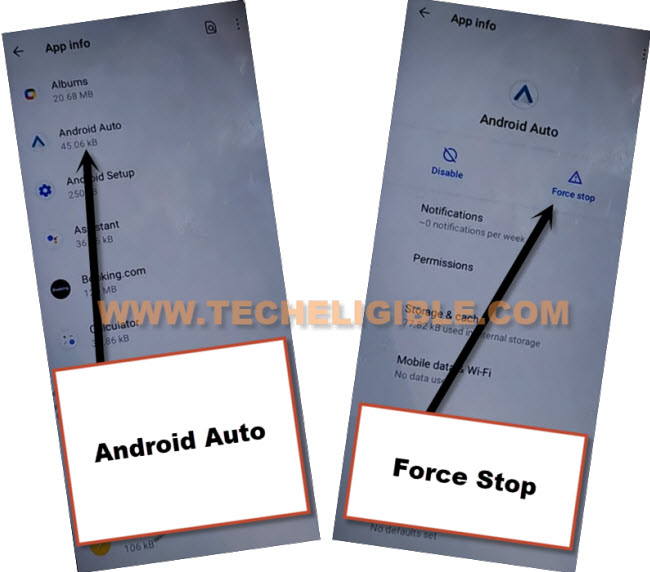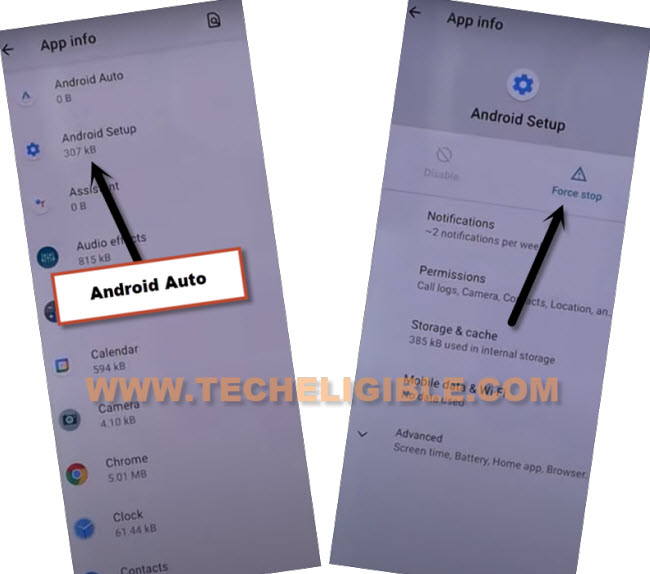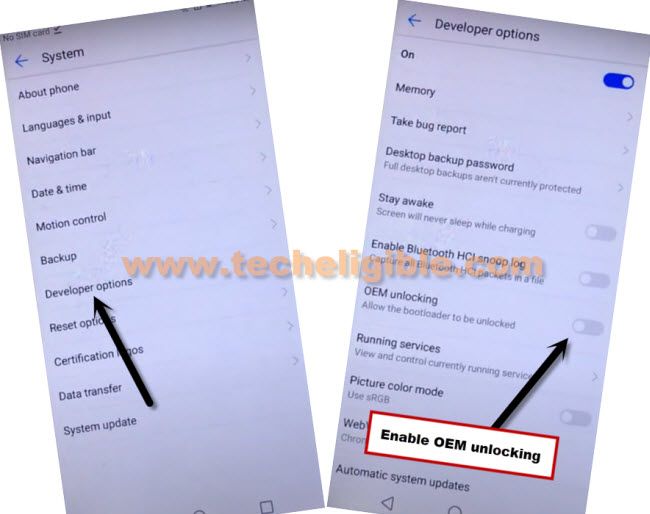Remove FRP VIVO Y76, Y76s Android 12, 11 Google Account Bypass
Remove FRP VIVO Y76, Y76s Android 12 & Android 11 versions models with the simplest and best way, that can easily be understood by anyone without having any expertise in android devices, you only require some very basic tools for this process, such as a (WIFI Connection + SIM), the SIM should have 4 digits PIN code, that can be setup with any other android phone.
Remember: This Article is only for educational purpose, try this frp method only to bypass frp your Own Phone.
How to Remove FRP VIVO Y76, Y76s:
–First of all turn on VIVO phone & Connect WIFI.
-Afterwards, go back to first “Hello” screen.
–Insert PIN locked SIM card, and enter correct “SIM PIN” on enter sim pin screen.
–After that, you will see (Not Signed in) screen, just swipe that message to left side, and tap to “Settings” icon.
–Tap on >Manage > See all from last 7 days > Chrome.
-You will see (Chrome icon) at the top, just tap on that, and then tap to “Open”.
–From google chrome screen, tap on > Accept & Continue > No Thanks.
Access to Device Settings in VIVO Y76:
–You have to type in search box “Download FRP Tools“, and go to our website searched result, from there hit on “Access Device Settings” to successfully reach inside the device settings.
–Lets enable (Accessibility MENU), to do that, tap on > Shortcut & Accessibility > Accessibility > Accessibility MENU > Turn on (Accessibility Menu Shortcut) > Allow > Got it.
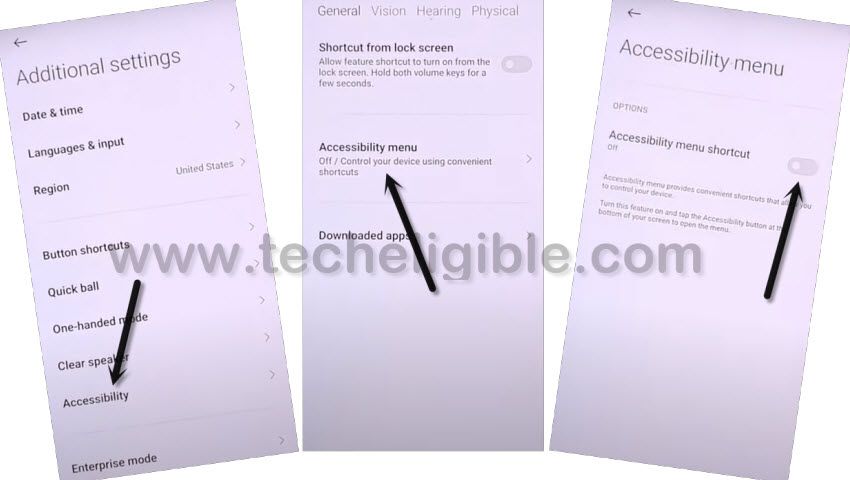
Note: You will have (Human icon) at the bottom right corner after turning accessibility menu.
–You just need to disable these mentioned applications from the device app list. (Android AUTO | Android Setup | Google Play Services).
–Tap to > Android Auto > Force Stop.
–Tap to > Disable > Disable App, and go back to (App List) by hitting on back arrow from bottom.
–Go to > Android Setup > Force Stop > OK.
–Now tap on “Storage & Cache”, and hit on “Clear Cache”, and go back to (App list).
–Hit on > Google Play Services > Disable > Disable App.
–Go back to (Hello) screen by tapping back arrow several times.
–Tap to > Start > Next > Next > Next > Next > Next > Don’t Copy.
–Now you will see “Checking for update” screen, tap back arrow again, and hit again on “Don’t Copy”, now again you will see “Checking for update” screen.
Apply Below Steps Very Fast:
–Quickly tap to Human icon > Assistant > Settings > Enable (Google Play Services).
Note: You may have to repeat below steps for many times, because after hitting on “Assistant” option, this wont show you (Settings) at first time, so you will have to try this for almost 10-20 times to reach (Google Play Services) screen.
–Tap to “Back Arrow” after successfully enabling the google play services app, now you will be able to finish setup wizard easily.
–Tap to > More > More > Accept.
Enable OEM & USB Debugging Option:
–Go to > Settings > About Phone, tap 7 times quickly on “Build Number” to enable developer option first.
–Go back to (Settings) again, from there tap to > Systems > Developer Options > Turn on (OEM Unlocking) & USB Debugging.
Final Step: Go back to (SYSTEM), tap to > Reset Option > Delete all data (Factory Reset) > Erase all Data > Erase all Data.
-Congrats, now you are all done from Remove FRP VIVO Y76, Y76s Android 12, 11, the device will be restart automatically, and you just have to finish setup wizard again one more last time, thank you for visiting us.
Read More: