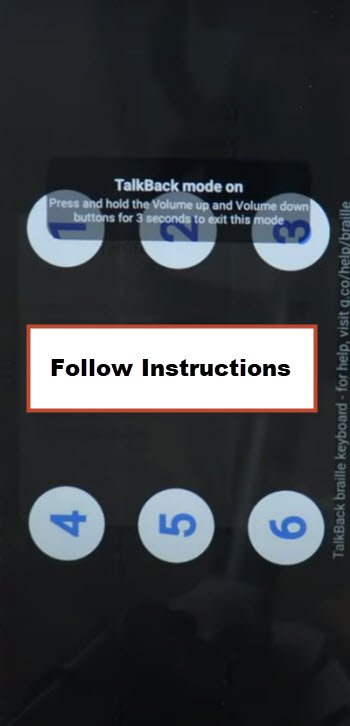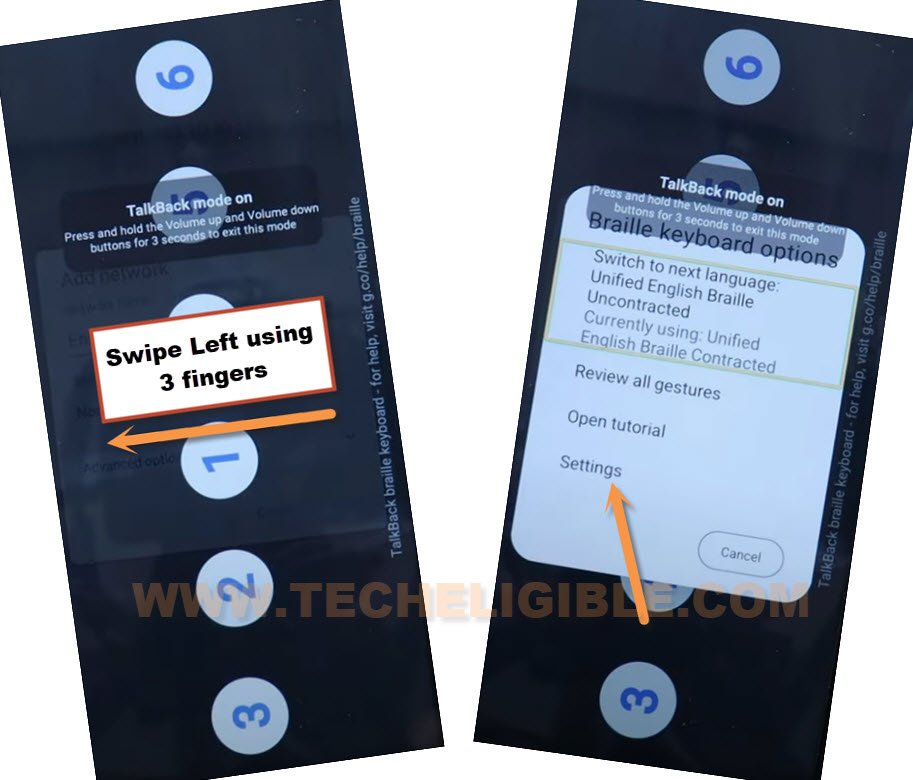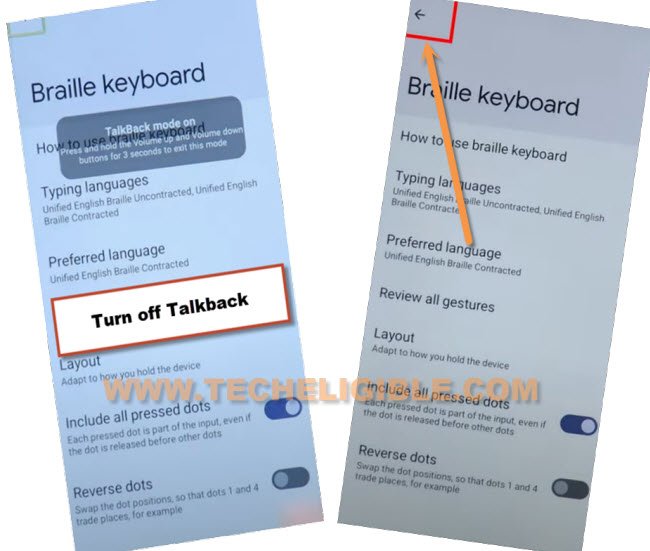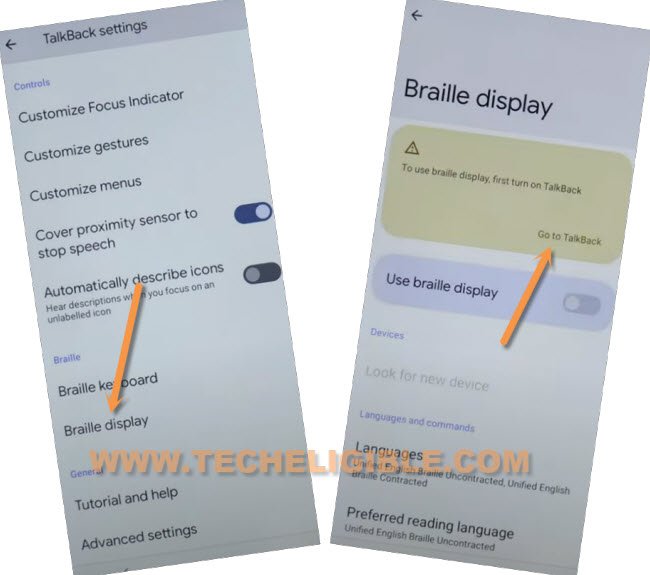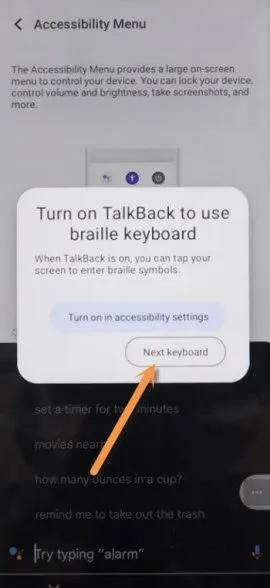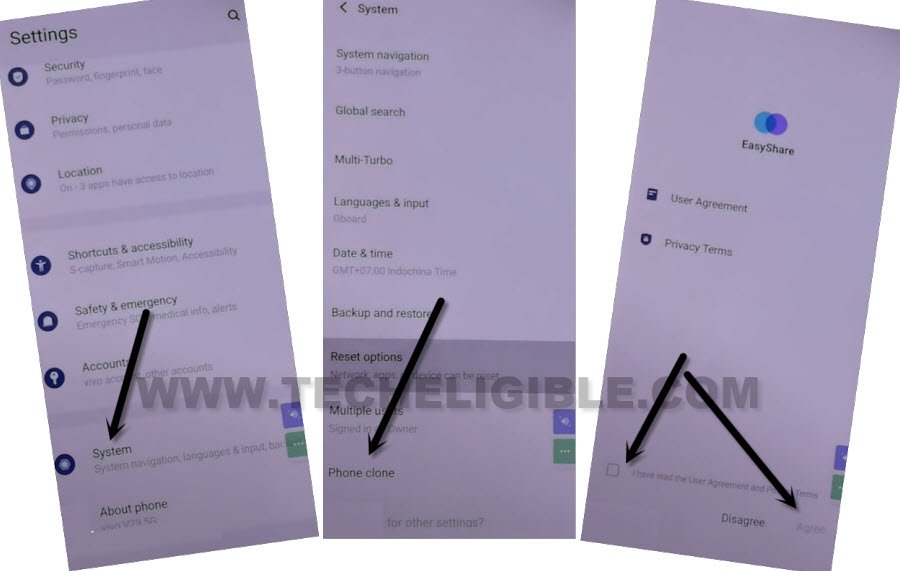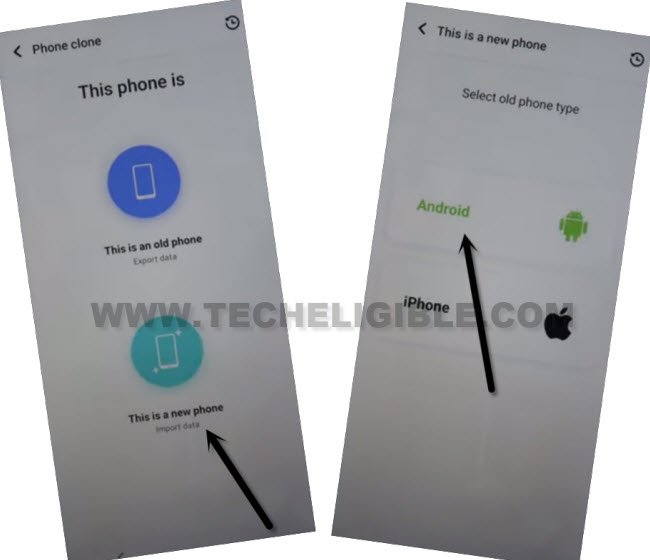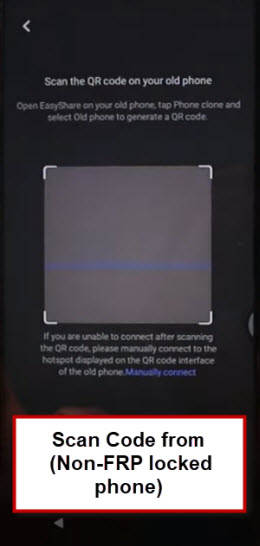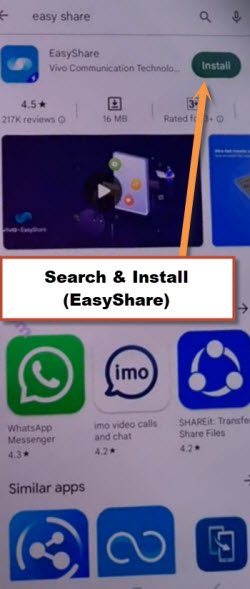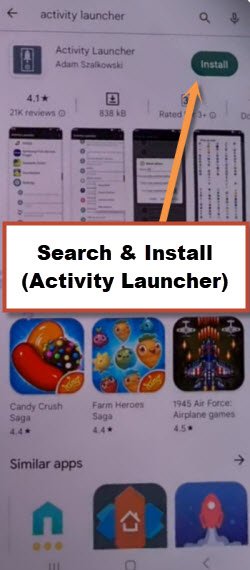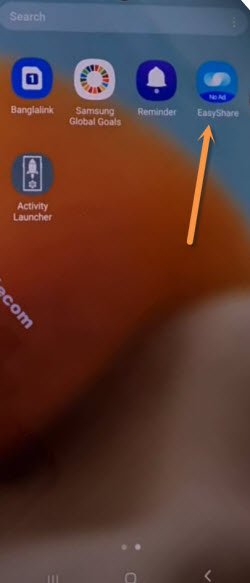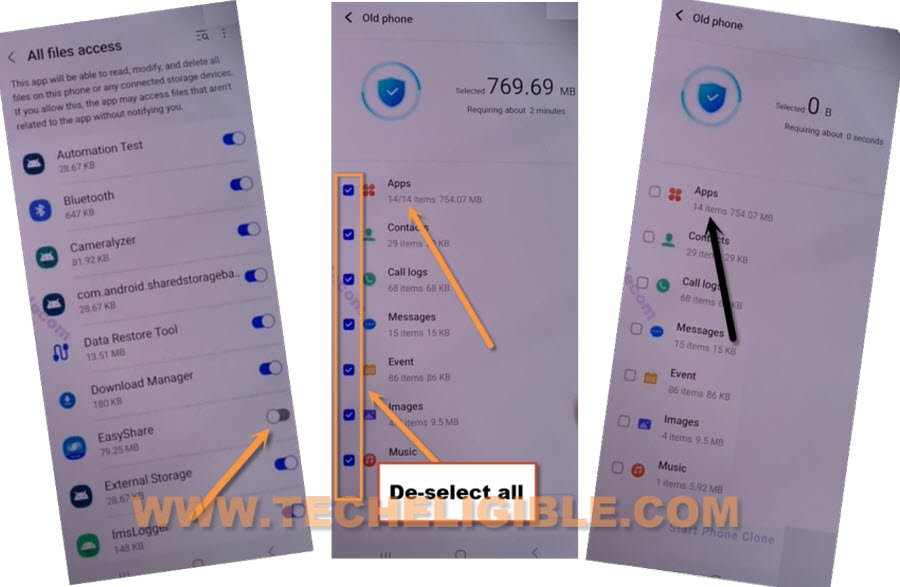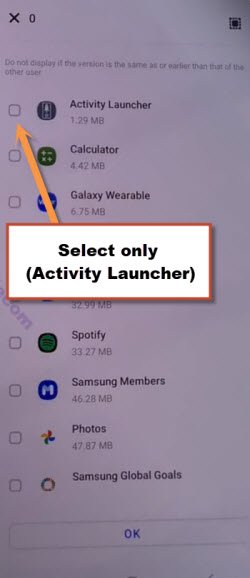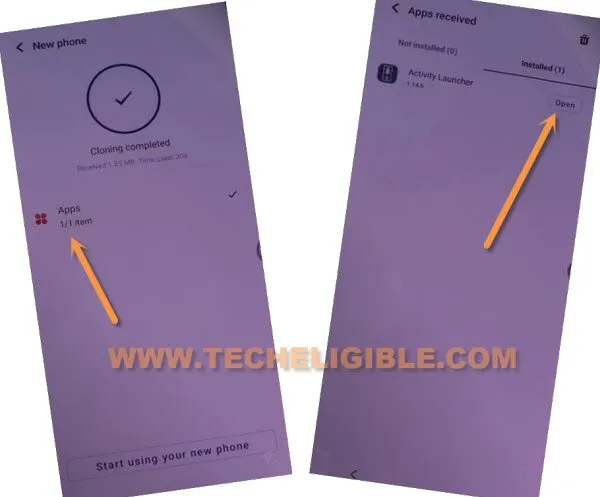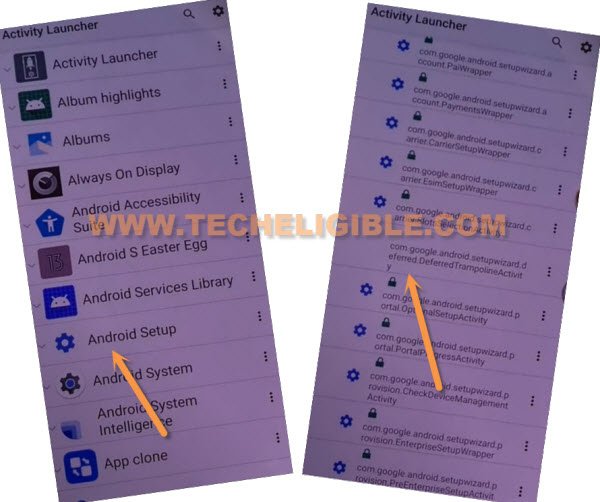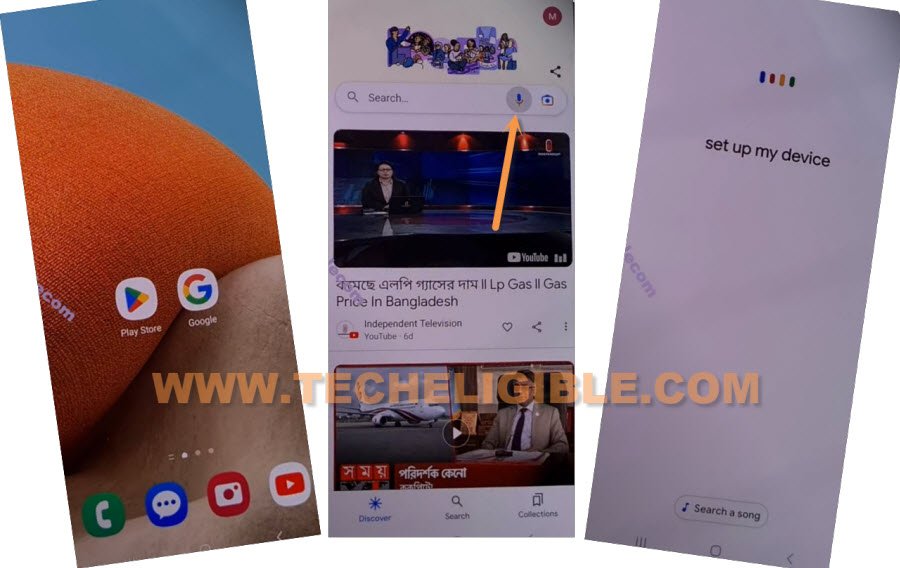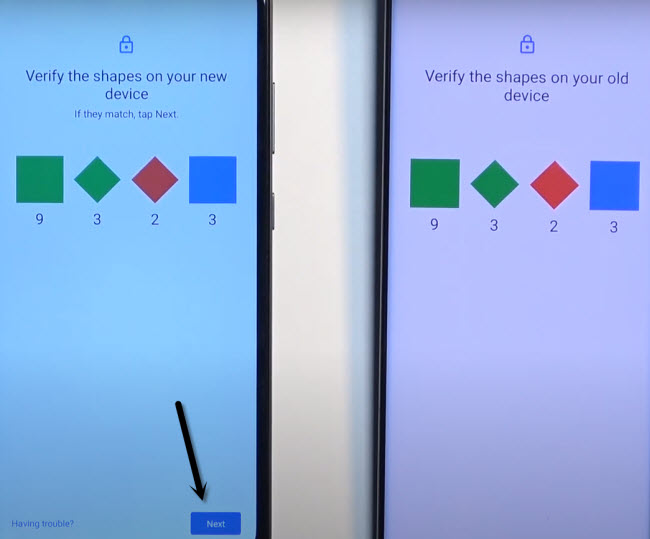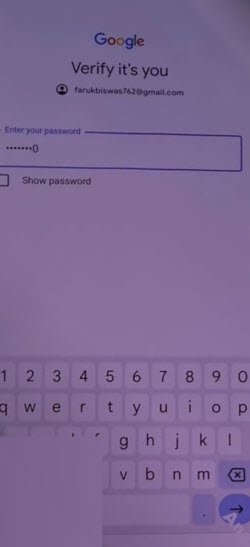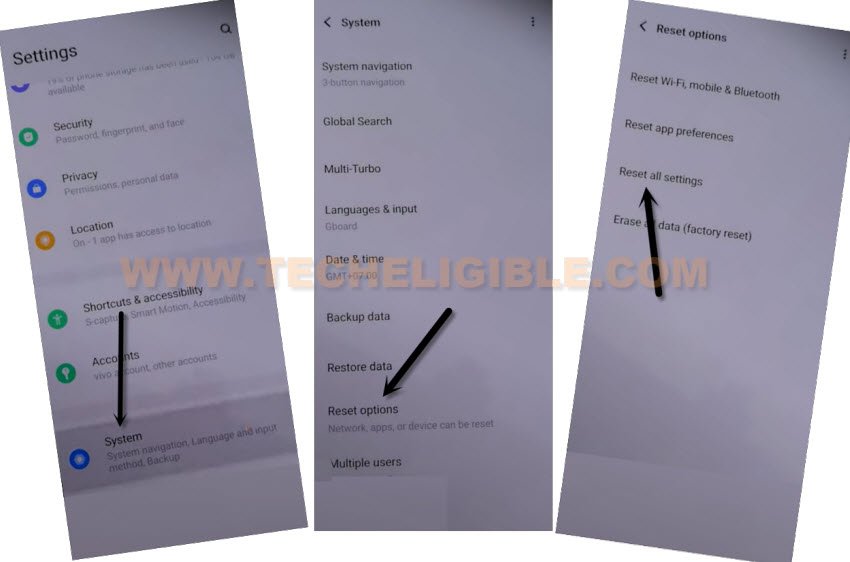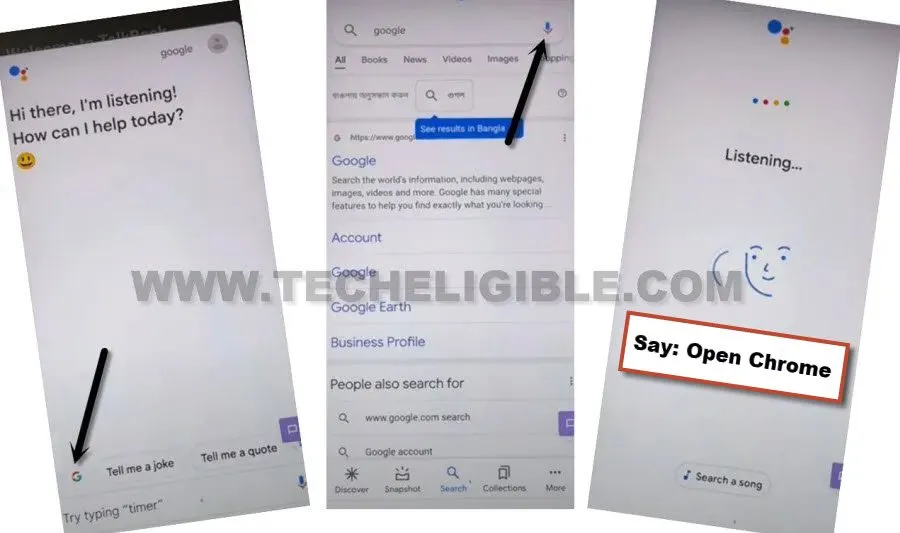Top 2 Methods to Bypass FRP VIVO Y75 5G Android 13, 12
We’ve 2 methods here to show, how you can Bypass FRP VIVO Y75 5G Android 13, Android 12 version devices without using any paid tool. With the help of this method, you can get back your device with new google account within few minutes. All steps are very easy, and can be followed up by anyone. If your device has a latest android version 13, in this case, you should go for (Method 1).
Warning: Do not try this frp method on a stolen phone, this is a serious crime, if you are trying to bypass frp on a stolen phone, you may also be jailed, this process is for device owner and for educational purpose only.
| Method 1: FRP Remove VIVO Y75 5G (Android 13) |
| Method 2: FRP Remove VIVO Y75 5G |
Method 1: Bypass FRP VIVO Y75 5G (Android 13)
In this process, we are required another android device, that could be of your any friend, sibling, parent etc, you should know already signed in google account of that other android phone. Because, we will use an (Easy Share) app to transfer some apps from other android phone to VIVO Y75 device. You will understand everything once you start following steps from below.
-Connect WiFi first, after that, go back on first (Select Language) screen.
-Long press both (Volume UP + Down) buttons same time, from popup window, tap on “Turn on” option, after that, again long press both (Volume UP + Down) buttons. This time the talkback will be enabled.
-You will be redirected on a (Welcome to Talkback) page, just make “L” shape on screen by swipe down and swipe right.
-From popup window, double hit on “Screen Search”.
-Double tap to > World icon > Next > Tap anywhere on screen.
-Hit numbers only, those are highlighted.
-First tap on letter (1).
-After that, (1,2) will star blinking, just tap both number at the same time.
-After that, (1,4) will star blinking, just tap both number at the same time.
-After that, (1,4,5) will star blinking, just tap thrice number at the same time using your 3 fingers.
-We’ve to swipe to right using 3 fingers. This will show you a popup window, just double tap to “Settings”.
-We are all done now from talkback, just long hold both (Volume UP + Down) keys same time, and double hit on “Turn on” from popup.
-Long press again both (Volume UP + Down) buttons, and this time the talkback will be turned off.
-Hit over “Back”‘ arrow up left corner.
-Swipe down, and tap to > Braille Display > Go to Talkback.
-We’ve to turn on accessibility menu option here, to do this, just tap over > Accessibility MENU > turn on “Accessibility Menu Shortcut”.
-From popup window, tap to > Allow > Got it.
-You will start having a “3 dots” icon at the bottom right corner, now we can easily reach to our device settings to Bypass FRP VIVO Y75 5G.
Access Settings to VIVO Y75:
-Tap to > 3 Dots > Assistants. From there, we will hit on “Keyboard” icon.
-From popup window, tap on “Next Keyboard”.
-Type “Settings”, and tap to “Settings” from searched result, after that, hit on “Open Settings”.
-Congrats, we’re now inside our device settings, from here, we will go to device phone clone option.
Launch Easy Share App from Phone Clone Option:
-Scroll down, and find and tap over > System > Phone Clone.
-Check mark option “Join easyshare user experience”, and then, hit on “Agree” option.
-Once the app is launched, just tap to > This is a new phone > Android > Got it.
-Tap on > While using the app > While using the app > Allow, after that (QR Scanner) screen will appear up here.
| Note: Let’s bring another android phone, and we will install some apps from google play store in that other android phone, after that, we will share both apps to our VIVO Y75 device to bypass frp. |
Use Any Other Android Phone to Install Some Apps:
-Hire any other android device, and we will install in that device a (Easy Share + Activity Launcher) apps, after that we will transfer (Activity Launcher) to a FRP locked vivo device through easy share app.
-Open google play store in other android device, after that, just search and install “Easy Share” application to bypass frp VIVO Y75 5G.
-Search and install “Activity Launcher” application.
Remember: You must know your other phone (Google Sign in) account, as well as (PIN or Pattern lock), because, later on, we have to enter this same code in our VIVO Y75 device while completing setup wizard.
Connect Other Android Device with VIVO Y75 by Easy Share App:
-In other device, just launch “Easy Share” app.
-Tap to > Phone Clone > Old Phone > Set now > Allow some permissions, after that, hit on “Back Arrow” from bottom.
-Tap again on > Old Phone > Got it > While using the app > Allow, now (QR Code) will be displayed in your other phone screen.
-This QR code will be scanned from VIVO Y75 device, after that both devices will connected, and now you can easily transfer application.
-Tap many times on “Allow” option in other android device, after that, you will be displayed (Apps, Contact, Message, event) big list…, just uncheck all apps, and tap on “Apps” to get inside app list.
-Select only “Activity Launcher”, and tap to > OK > Start Phone Clone.
.
-After transferring process is completed, just hit over “Clock” icon from your VIVO Y75 device.
-Go to > Apps > Open (See below image).
-From app list, choose “Android Setup”, and then tap to “com.googel.android.setupwizard.deferredTramplineactivity” same as shown in below image.
-Tap to > Start > Skip > Next > Next > No Cable > Copy Without Cable.
-Hit on “Next”, this will show you (Verify pattern) screen, just tap on “Use my google account instead”, after that, go to > Next > Next.
Set UP Device in Other Android Device:
-From other android phone, open (Google) app, and then go to “Mic” icon. You will have a listening screen there, just say loudly “Setup My DEVICE”.
-Go to > Next > Next > Copy.
-You will see there a (Verify the shape on your new/old device), just hit over > Next > Copy (from other device).
-You may be asked to enter PIN in other phone, enter your PIN or pattern for verification.
-If you are asked to enter PIN for verification in other device, just enter correct PIN or Pattern lock there, once you did this, after that, hit on “Copy” from VIVO Y75 phone.
Note: Sign in with already added google account for verification.
-Congrats, you have bypassed google frp successfully, all remaining steps can be done now, because, the most tricky past has been accomplished successfully. Thanks for visiting us.
Method 2: Bypass FRP VIVO Y75 5G (Old Method)
We will start Bypass FRP VIVO Y75 5G without using frp applications, we will first turn on talkback, and then reach to device settings, from there, you can easily reset all settings, this will allow you to setup new pattern lock in your device, once you did that, that means now you can easily bypass google sign in screen just by giving pattern lock.
-Connect WiFi & Go all the way back to first (Hello) homescreen.
-Long hold both (Volume UP/DOWN) keys at same time, you will see a popup box of (Enable Talkback Shortcut?).
-Release both keys and long hold again both keys (Volume UP/DOWN).
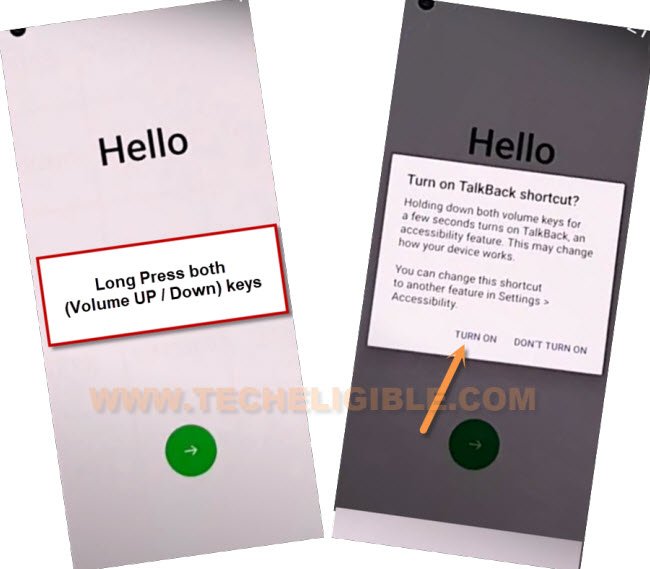
–Just draw a “L” letter on a screen just by swiping from right to left, and then swipe up, in this way, you have to make “L” shape.
–From popup window (Allow android accessibility…), just hit on “While using the app”.
-Tap once on “Use Command Voice”, and then double tap there again.
–Say loudly “Open Google Assistant”, after that, (Try Saying) box will pop up from bottom.
-Long hold both (Volume UP/Down) keys again to turn off talkback.
-Hit on “Keyboard icon, and then type “G” in search area, and this will show you “Google” searched result, just go to that result.
![]()
-Go to “Google icon” from bottom left corner, and then tap to “Mic icon”, and speak loudly “Open Settings”.
–Go all the way down, and hit on > System > Reset Options > Reset All Settings > Reset all Settings.
-Tap two more times on “Reset All Settings”, the device will auto restart to Bypass FRP VIVO Y75 5G.
Repeat Steps to open Chrome Browser:
-Once device restarting process completes, we have to start from beginning to open chrome browser from google app, so once again turn on talkback and follow all steps again.
-Connect WiFi & Go all the way back to first (Hello) homescreen.
-Long hold both (Volume UP/DOWN) keys at same time, you will see a popup box of (Enable Talkback Shortcut?).
-Release both keys and long hold again both keys (Volume UP/DOWN).
–Just draw a “L” letter on a screen just by swiping from right to left, and then swipe up, in this way, you have to make “L” shape.
–From popup window (Allow android accessibility…), just hit on “While using the app”.
-Tap once on “Use Command Voice”, and then double tap there again.
–Say loudly “Open Google Assistant”, after that, (Try Saying) box will pop up from bottom.
-Long hold both (Volume UP/Down) keys again to turn off talkback.
-Hit on “Keyboard icon, and then type “G” in search area, and this will show you “Google” searched result, just go to that result.
![]()
-From here, we have to open google chrome browser by going to > Google icon > Mic icon > Speak loudly (Open Chrome).
Create New Pattern Protection:
-Search in browser “Download FRP Tools“, and go to our website searched result.
-Scroll down and go to “Set Pattern Lock”, this option will redirect you to setup pattern lock page.

-Go to > Pattern > Draw new pattern lock there.
-Tap to “Yes, I’M IN”, and then go to “Got it”.
-Press (Power Key) to lock the screen, press (Power Key) again to wakeup the screen, there you will have a lock screen, just draw your recently setup pattern lock, and this will work.
-Let’s go all the way back to (Hello) homescreen, and tap to > Start > Next > Next > Don’t Copy.
-Draw your recently setup pattern lock over there.
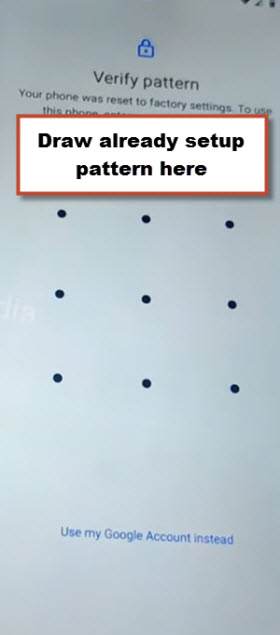
-You will see “Skip” option on google verification screen, just tap to > Skip > Skip.

-Finish setup wizard, and reach to device homescreen, you are all done from Bypass FRP VIVO Y75 5G without any frp app, thanks for visiting us.