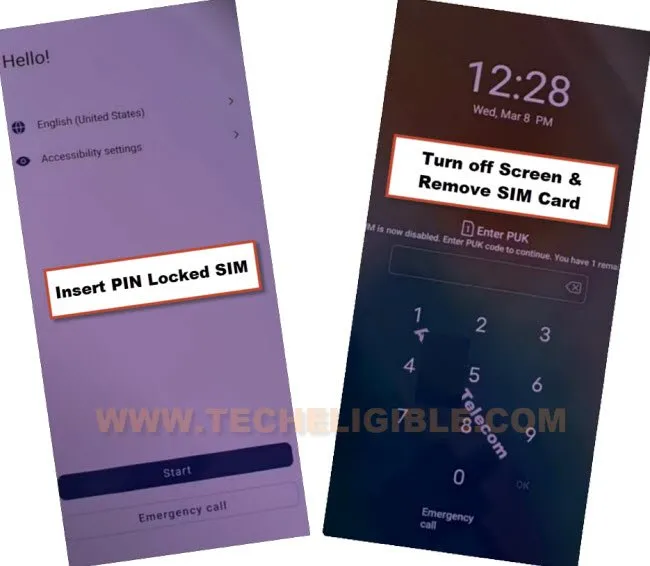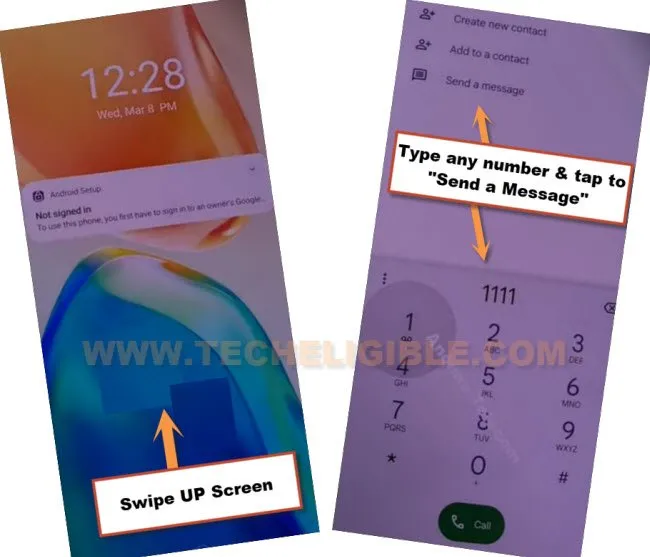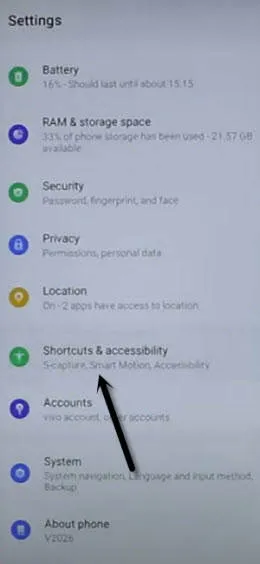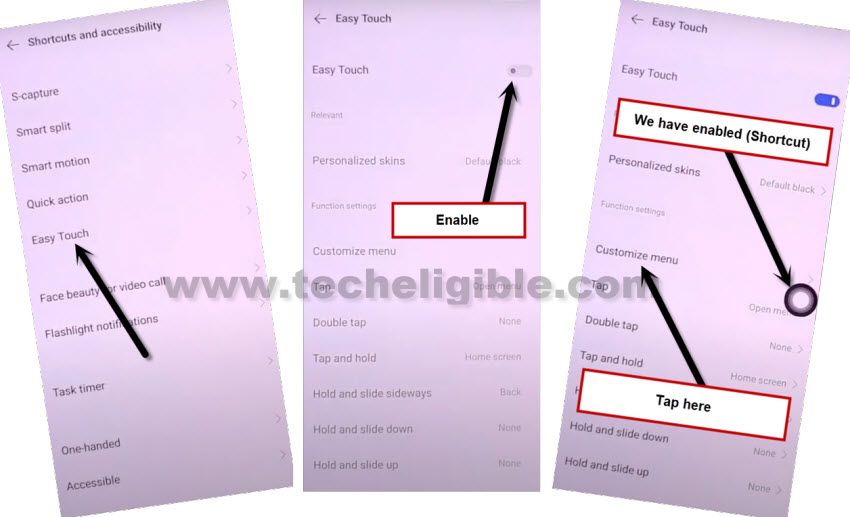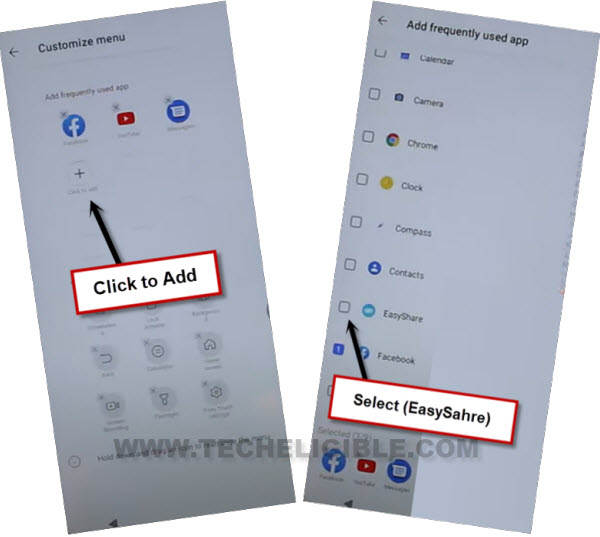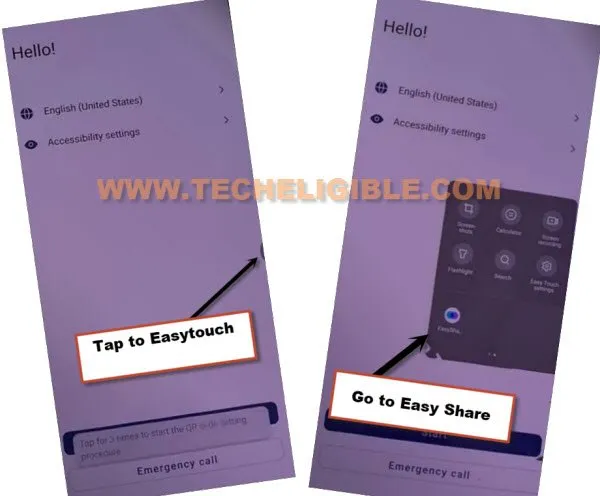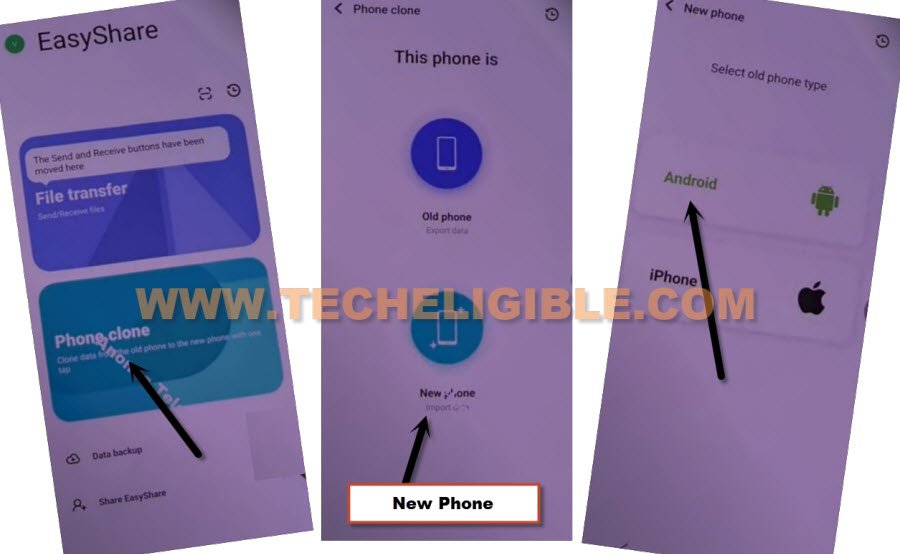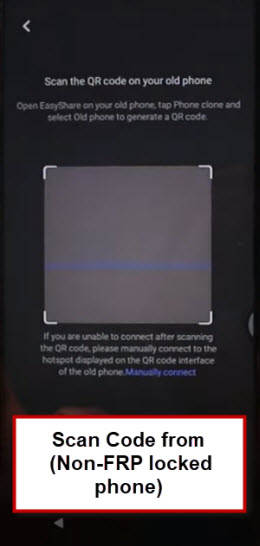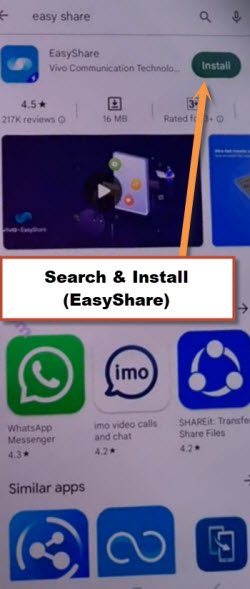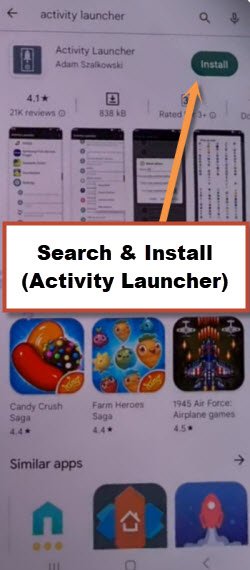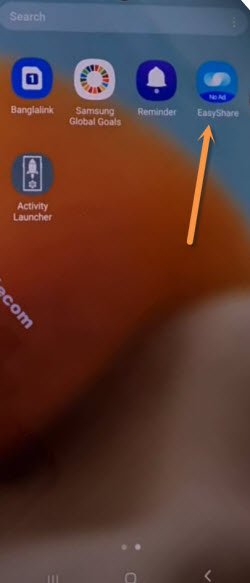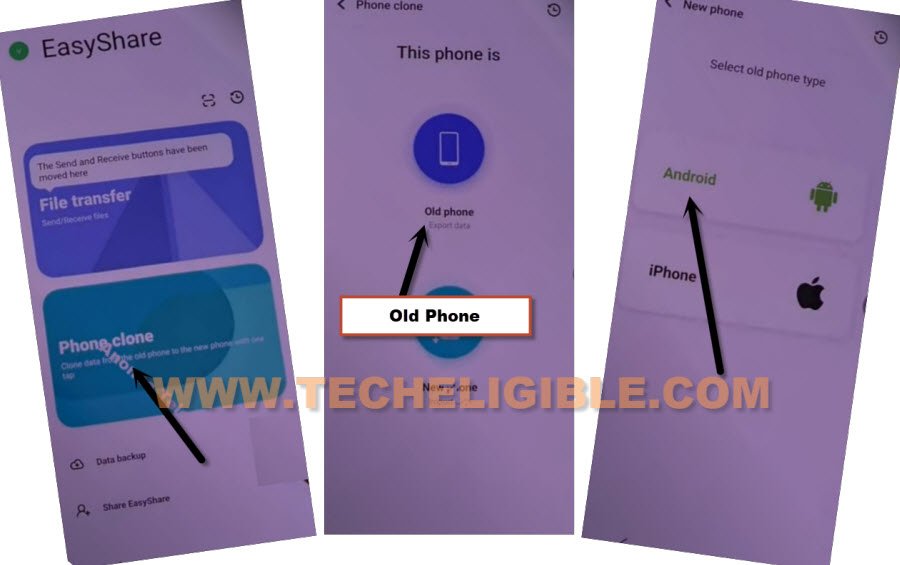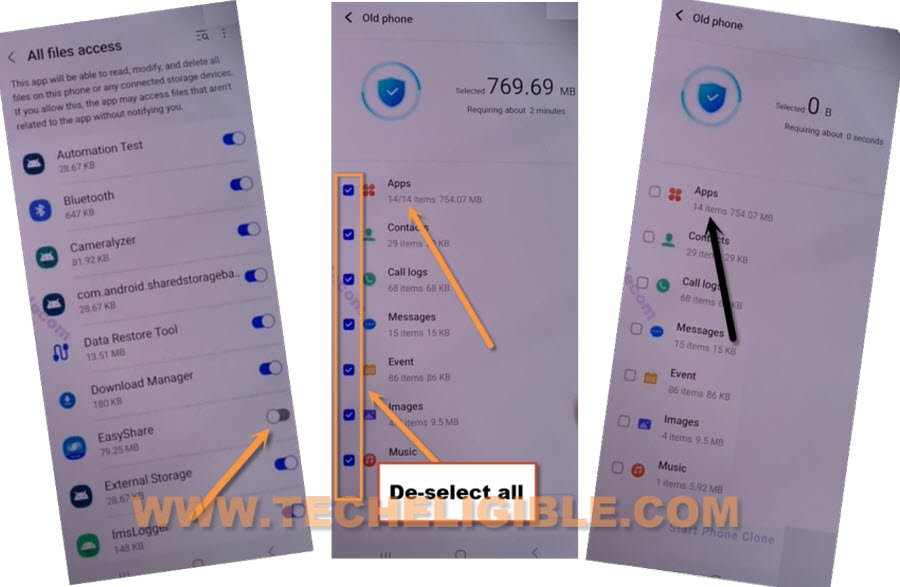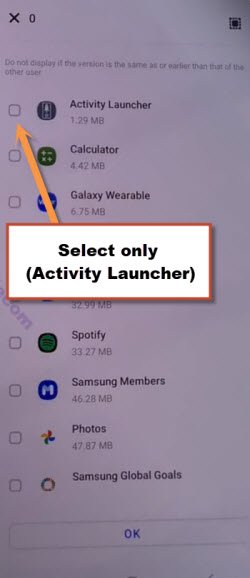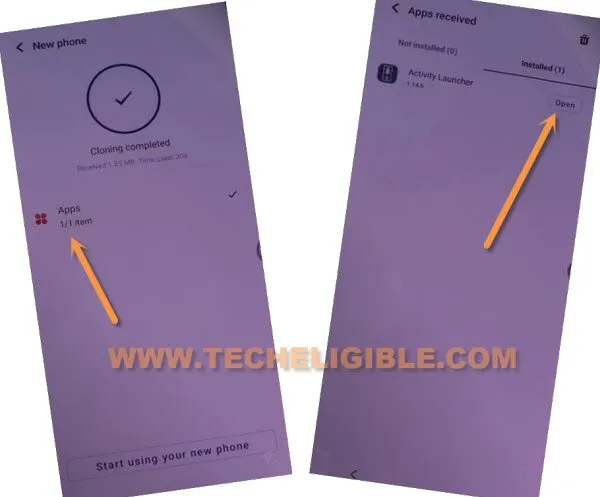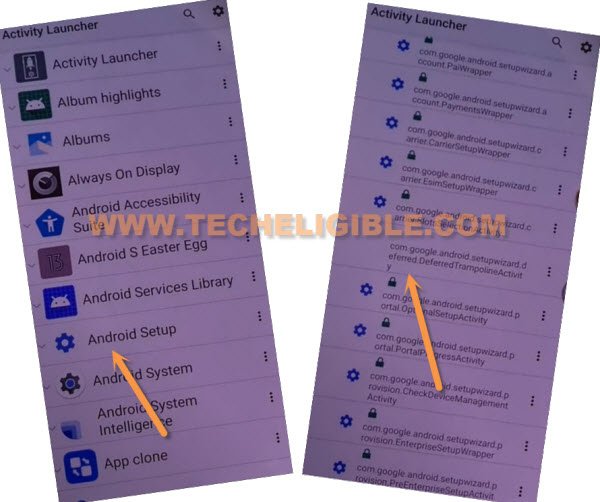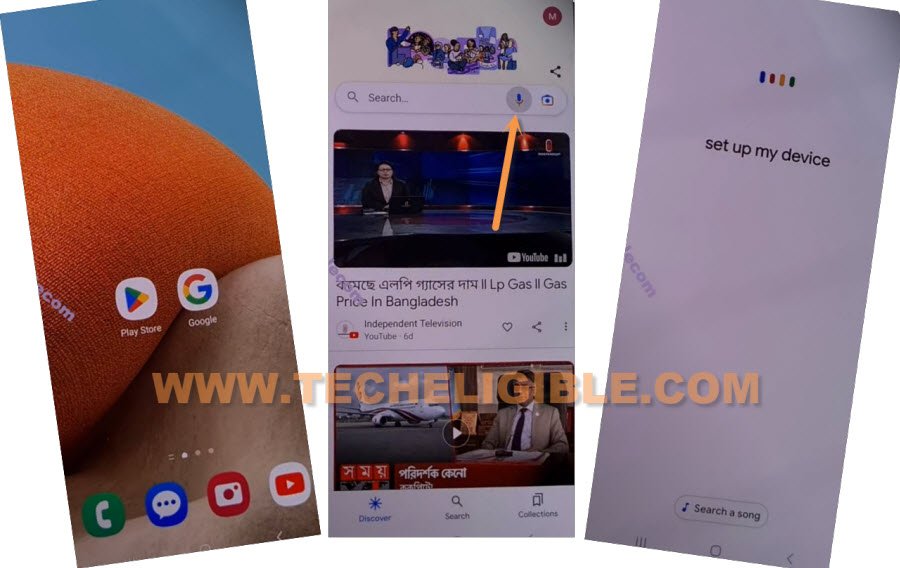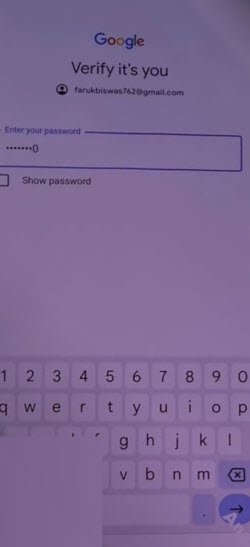Bypass FRP Account VIVO V25, V25 Pro, V25E without Talkback
If you have a FRP protection on your Vivo device, you will be able to Bypass FRP Account VIVO V25, V25 Pro, V25E with this new method, and you don’t require any talkback, use a simple PIN locked SIM card, and after that, connect other android phone with your FRP locked device using a (Easy Share) app, through this way, you will be able to transfer other phone Gmail account into VIVO V25 device to completely bypass google account.
Warning: Do not try this frp method on a stolen phone, this is a serious crime, if you are trying to bypass frp on a stolen phone, you may also be jailed, this process is for device owner and for educational purpose only.
Let’s Start to Bypass FRP Account VIVO V25, V25 Pro, V25E:
-Firstly, connect WiFi, and go back on “Hello” first homescreen.
-Prepare any 4 digits PIN locked SIM card, after that, insert that SIM card in your VIVO V25 device.
-You will see there a (Enter PIN or Enter PUK) locking screen, just press “Power” button once to turn off screen only.
-Remove “SIM card”, and press “Power button” again to wake up screen.
-Wait there until you see “Not signed in” message.
-Swipe up screen, and type there “111”, and tap to “Send a Message”.
-Type “www.youtube.com” in text box, and tap to “Send” button to send this url as a message.
-Hit on “Tap to reload” option from url, after that, youtube thumbnail image will appear.
-Tap on “Youtube” to reach directly inside youtube website.
Note: In case, if you get back to QR Code scanning page, don’t worry repeat all above steps again, and hit again on youtube link, this time the youtube website will be launched successfully.
-Tap on “Profile icon” from top corner, and go to > Settings > About > Youtube terms of service.
-From chrome window, tap to > Accept & Continue > Next > No Thanks.
Access VIVO Settings:
-Search in top browser “Download FRP Tools“, go to our website searched result.
-Tap to “Access Device Settings“.

-From settings, go to “Shortcut & Accessibility”.
-Tap on > Easy Touch > Turn on.
-You will see there a circle icon, just tap on that “Circle icon” to check easy touch menu, you will see some social media icons in your easy touch shortcut.
-Now go to “Customize Menu”.
-Tap on “Click to Add”.
-Select only “Easy Share” application, and this app will automatically be added into your (Easy touch menu).
-Go all the way back on first “Hello” screen by hitting on back arrow several times.
-Hit on “Circle icon”, from there, tap to “EasyShare” app.
-Select “i have read the user agreement”, after that, hit on “Agree” option.
-Swipe all screen 4 times to left, and tap to “Start” button.
-Go to > Phone Clone > New Phone > Android > Got it.
-Tap few times on “While using the app” from shortcut popup, and tap to “Allow”.
-You will having a QR Code reader screen.
-Take any other non FRP lock android device, install “Easy Share” app in that android device from google play store.
-Install another app “Activity Launcher” in other android device.
-Open “Easy Share” app in other android device.
-Go to > Phone Clone > Old Phone > Set Now.
-Turn on from there “Easy Share” app, after that, hit on “Back Arrow”.
-Hit on > Old Phone > Got it > While using the app > Allow.
-You will have QR Code in your other android device, lets scan that code with your VIVO V25 FRP locked device.
-After scanning QR Code, you will receive a popup in other android device, tap to “Set Now”.
-Now your both device will be connected each other, and we can now easily transfer (Activity Launcher + Google Account) from other android device to a VIVO frp locked phone, this is how, you will be able to bypass frp Account VIVO V25, V25 Pro, V25E.
-Turn on “Easy Share” app, now hit on “Got it”.
-Tap on “Allow” option for 4 times,
-De-select “All Options”, after that go to “Apps”.
-Select only “Activity Launcher”, and tap to “Ok”.
-Tap on “Start Phone Clone” button, now wait until this transferring app process is done.
-Once you see “Cloning Completed” in VIVO V25 device, just tap on “Apps”.
-Hit on “Open” from activity launcher app, after that, hit on “OK”, now you will have there a “Loading” screen, just wait until this process is done.
-Hit on “Android Setup”, you will see there a big list of too many android setup, just scroll down, and tap to “com.googel.android.setupwizard.deferredTramplineactivity” same as shown in below image.
-Tap to > Start > Skip > Next > Next > No Cable > Copy Without Cable.
-Hit on “Next”, this will show you (Verify pattern) screen, just tap on “Use my google account instead”, after that, go to > Next > Next.
Setup Device from Other Android Phone:
-Go to your other android phone.
-Open “Google” app, hit on “Mic icon”.
-Speak loudly “Setup my device”, after that, tap on > Next > Next > Copy.
-You will receive a (Verify its you) google screen in VIVO V25 device, just sign in there with your same (Google Account) that is already logged-in in your other android phone.
-Once you signed in successfully, now you can easily complete rest steps on your own, thanks for visiting us.
Read More: