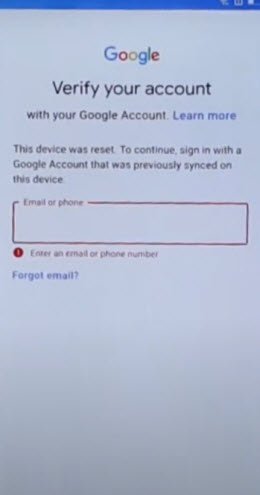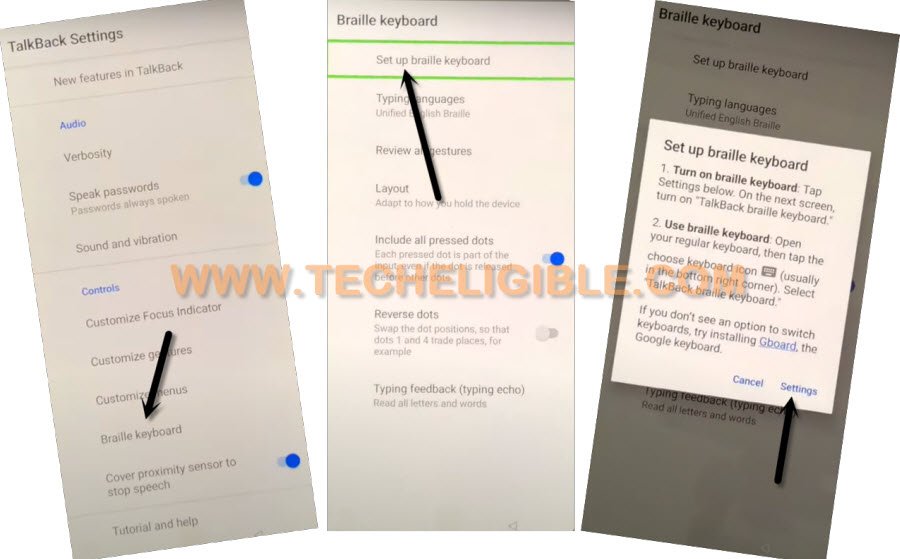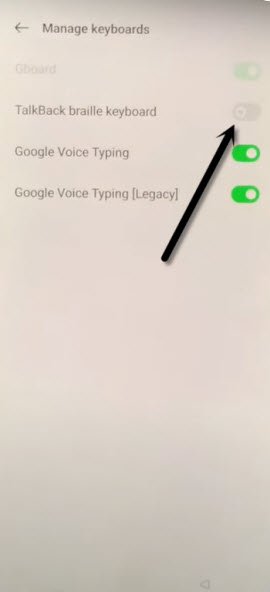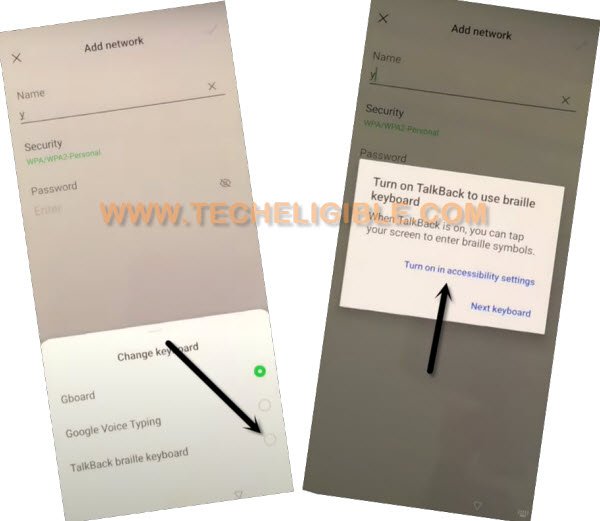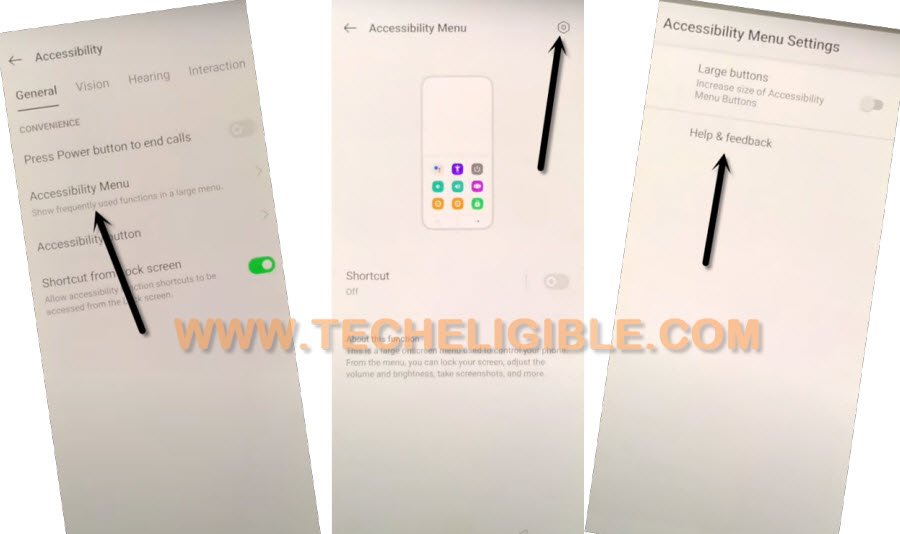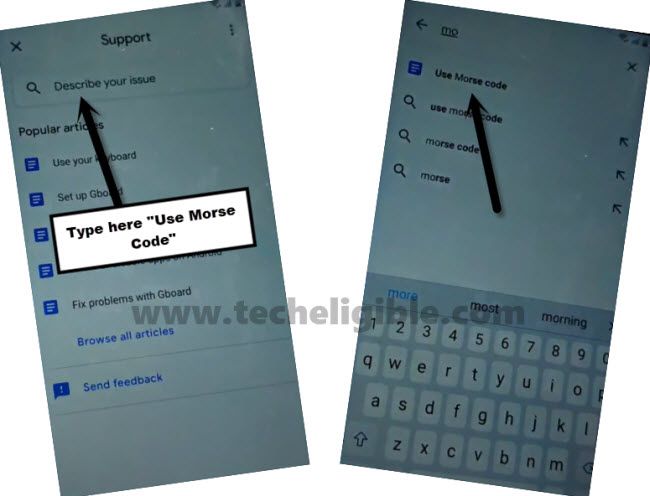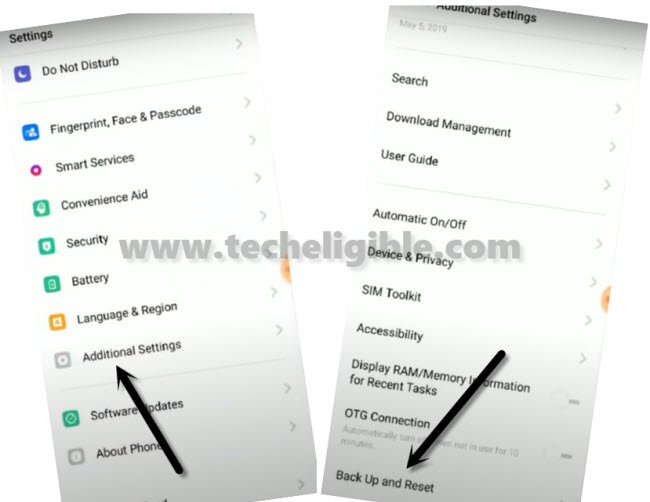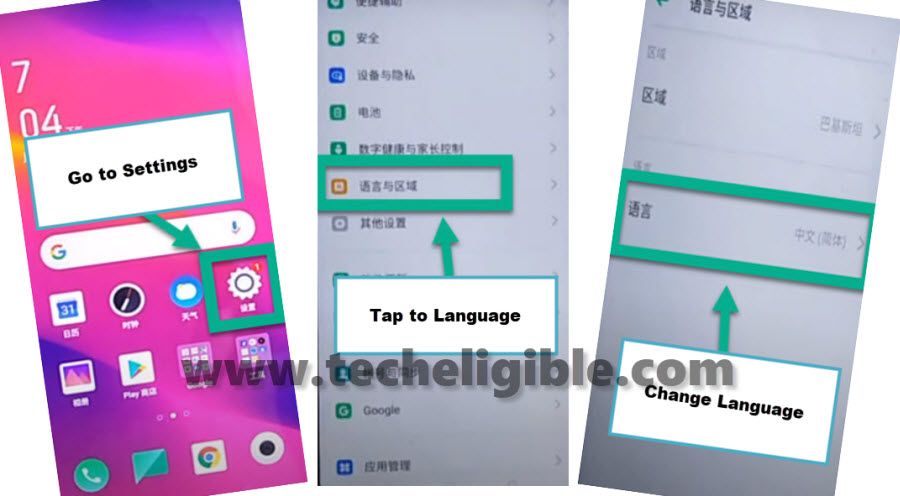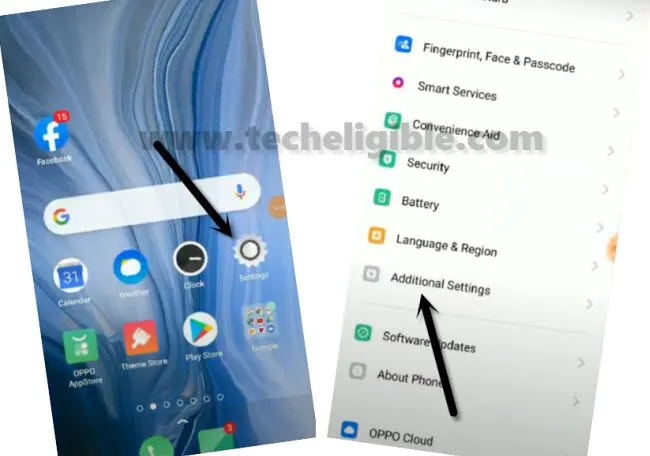3 Ways to Bypass Google FRP OPPO Reno 4 Pro, OPPO Reno 4 [NEW]
We are going to share with you 3 methods to Bypass Google FRP OPPO Reno 4 Pro, OPPO Reno 4, without using computer and any paid Software or FRP Tools, you can apply both methods one by one, in method-1, you just have to enable talkback feature using two (Volume UP/DOWN) buttons at same, after that, you can easily reach to device settings through braille keyboard to just reset device settings completely, all steps can be followed from below.
Warning: Do not try this frp method on a stolen phone, this is serious crime, if you are trying to bypass frp on a stolen phone, you may also be jailed.
| Method 1: Remove FRP OPPO Reno 4 Pro, Reno 4, Reno 4 New |
| Method 2: Remove FRP OPPO Reno 4 Pro, Reno 4, Reno 4 |
| Method 3: Remove FRP OPPO Reno 4 Pro, Reno 4, Reno 4 |
Method 1: Bypass Google FRP OPPO Reno 4 Pro, Reno 4
-Connect WiFi, and go to (Google Verification) Screen.
-Long hold both (Volume UP/DOWN) keys at same time, and you will see a popup message, just hit on “TURN ON” option.
-Long hold again both (Volume UP/DOWN) keys at same time, and this time the talkback feature will turn on, and you will see a screen of (Welcome to talkback), double tap on “Close” button from there, double tap again on “Close” from popup window.
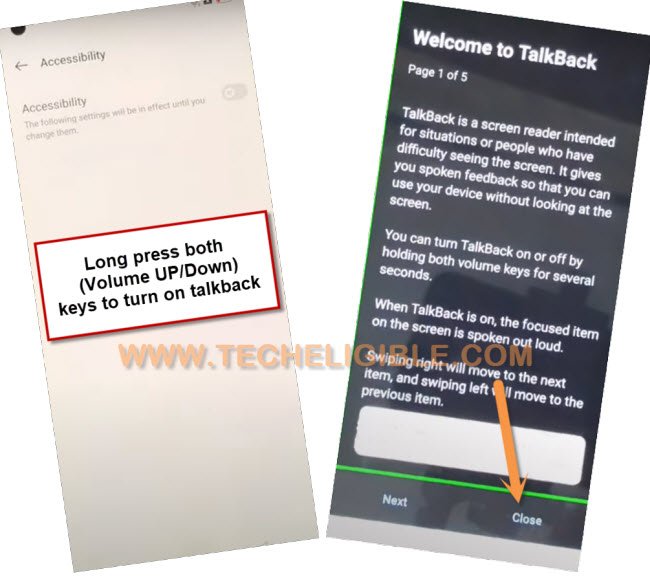
-Draw “L” shape by swiping down to right on screen, and double tap on “Talkback Settings”.
-Double tap to “Braille Keyboard”.
-Afterwards, go to > Setup Braille Keyboard > Settings.
-Turn on (Talkback Braille Keyboard).
-Go back to (Google Verification) screen by tapping on back arrow 2-3 times, now long hold both (Volume UP/Down) keys at same time to turn off talkback feature.
-Hit on “Email or Phone” field tab to bring keyboard.
-Tap on “Keyboard” icon from bottom right corner, and then go to “Talkback Braille Keyboard”.
-Select “Turn on in accessibility Settings”.
-Go to > Accessibility MENU > Settings icon > Help & Feedback.
-Now you have to type there “Use Morse code”, and then tap on “Use Morse Code” from the searched result.
-Tap to “Play icon”, and wait there, after that tap on “video title” to access youtube.
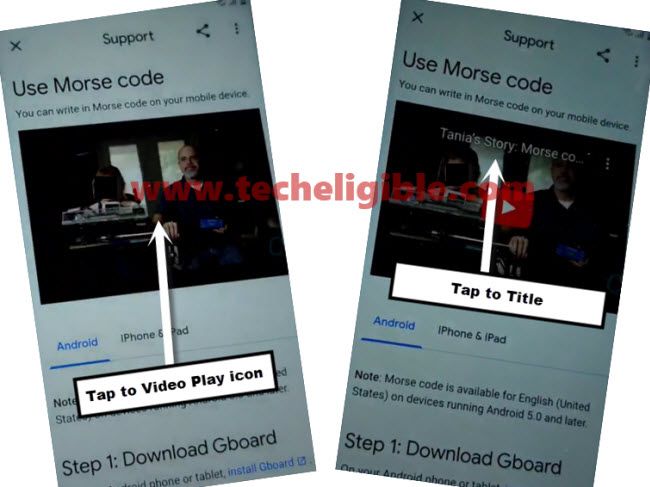
-Drag down the youtube video, and tap to “Profile icon” from up-right, after that go to “Settings” to Bypass Google FRP OPPO Reno 4 Pro.
-Go to > History and Privacy > Youtube Terms of Service.
-Go to > Accept & Continue > Next > No Thanks.
Reset All Settings:
-Search in browser “Download FRP Tools“.
-Go to our website searched result.
-Scroll down and double tap on “Access Device Settings“.
-Now double tap on > System Settings > Backup & Reset > Reset Phone.
-Now double hit on “Erase all data”, and then again double tap 2-3 times on “Erase Data”.
-This is how, you can easily Bypass Google FRP OPPO Reno 4 Pro and Reno 4, after erase data, the device will auto restart, and now you just have to complete setup wizard to reach deice normally without having any FRP screen, thanks for visiting us.
Method 2: Bypass Google FRP OPPO Reno 4 Pro, Reno 4
-Prepare a PIN locked SIM card.
-Connect WiFi & Insert SIM card in OPPO device.
-Now Enter your 4 digits PIN code.
-At the same time, tap to “OK Arrow”, and popup SIM tray using SIM removal PIN.
Note: If you popup SIM tray and tap “Next Arrow”, this trick will work, otherwise you will fail, so keep repeating this step until you have (Not Signed in) popup message.
-Now you will have “Not Signed-in” popup message.
-Swipe down the “Not Signed-in” message, and tap to “Settings” gear icon.
-To remove frp completely, you will have to erase all data from the device (Settings).
-Go to > Additional Settings > Back Up and Reset > Reset to factory settings > erase all data.
-The device will restart, and wait until the factory reset process finishes, after that you can easily finish initial setup wizard without having any google verification screen, because the forgotten signed in google account has been removed now completely.
Method 3: Bypass Google FRP OPPO Reno 4 Pro, Reno 4
Bypass Google FRP OPPO Reno 4 Pro, Reno 4, OPPO Reno 4 through just entering a simple code (*#813#), and after that, we will just change our device language from Chinese to English, and then the final step is to Soft Reset our device, all these steps have been described below in a very easiest way, so just follow and enjoy.
⇒ Switch ON your OPPO Reno 4 Pro, Reno 4.
⇒ After that, just Connect WiFi in your OPPO Reno 4 Pro, Reno 4 mobile.
⇒ Tap on Emergency Call at the first screen.
⇒ Type code *#812#.
⇒ Wait until the Realme homepage screen display.
⇒ Once you accessed to HOME Screen successfully, now we have to change language.
⇒ For changing language, tap to > Settings.
⇒ Follow Blow Screen Shot.
⇒ Follow Blow Screen Shot.
⇒ This is our final step, we have to factory reset our OPPO Reno 4 Pro, Reno 4 device.
⇒ Go to > Settings > Additional Settings.
⇒ Go to > Back Up and Reset > Reset to factory settings > erase all data.
You are all done from Bypass Google FRP OPPO Reno 4 Pro, Reno 4, if you have any question or any trouble in following above steps, you can ask us in below comment session of this post. Thank for visiting us.
Read More: