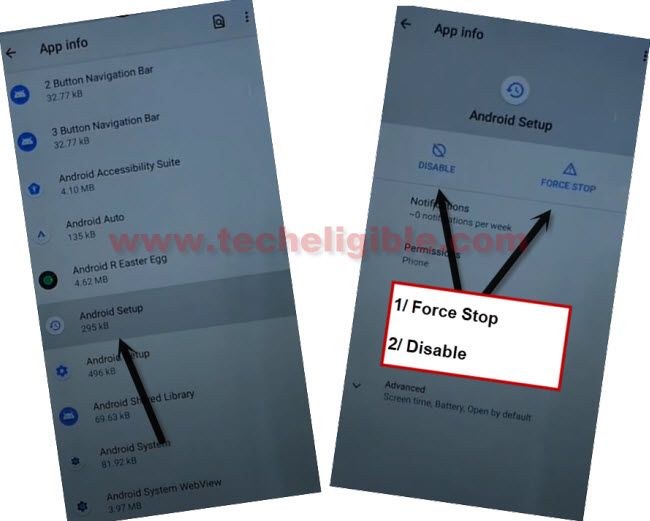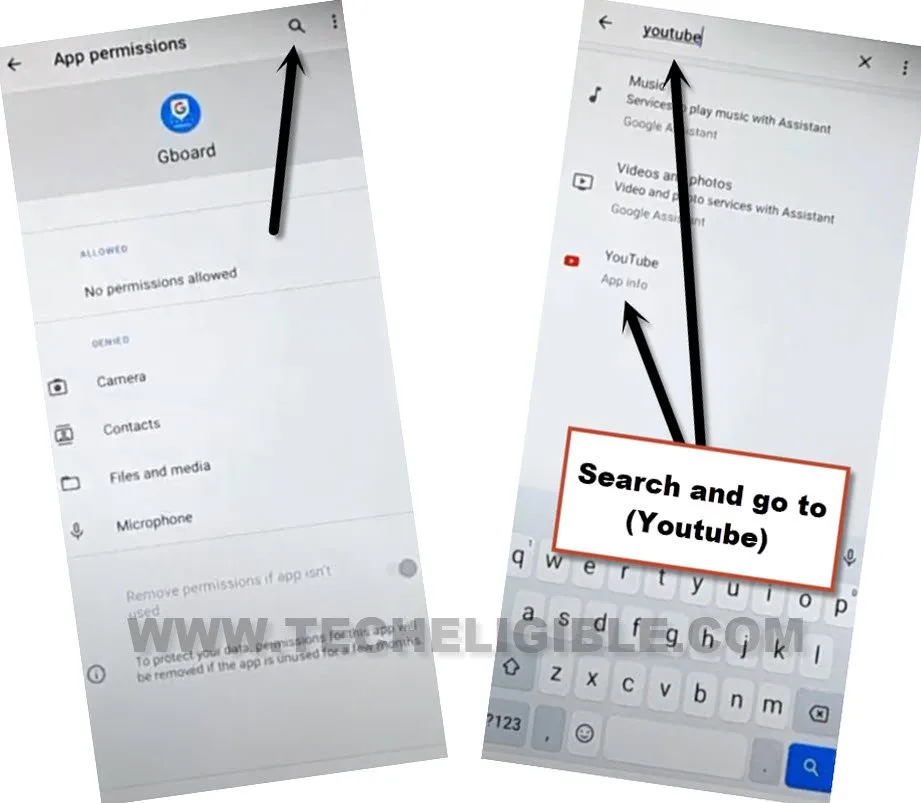2 Ways to Bypass FRP Nokia G20 Android 11, 12 Without PC
We’re gonna share with you 2 ways to bypass frp Nokia G20 (Android 12, Android 11) versions, the starting first few steps are totally different, because on latest android version, you can’t use (Mic) icon option, you do have to turn on talkback feature to to reach device settings successfully, follow below steps accordingly.
Note: This method is just for device owner and for educational Purpose only.
| Method 1: Remove FRP Nokia G20 [Android 12] |
| Method 2: Remove FRP Nokia G20 [Android 11] |
Method 1: Bypass FRP Nokia G20 (Android 12)
-Draw Reverse “L” letter on screen (Same as shown in below image).
–Tap once on “while using the app”, now double tap anywhere on screen.
–Tap once on “Use Command Voice” option, and double tap anywhere on screen.
–Lets open google assistant by Speaking loudly (Google Assistant).
–After having a popup window of google assistant, just long press both (Volume UP + Power keys) to turn off talkback.
–Now tap to “Keyboard icon”.
–Type “You”, and hit on “Youtube” icon to reach Youtube website.
–From up-right, hit on “Profile icon”, and tap on “Settings”.
–Go to > About > Youtube terms of services.
–From chrome browser, hit on > Accept & Continue > Next > No Thanks.
Access to Settings directly from shortcut way:
-Search in browser “Download FRP Tools“, and go to our website searched result.
-Scroll down, and tap to “Access Device Settings“.
-You will be redirected inside device settings with single click only.
-Go to > Accessibility > Accessibility MENU.
-Turn on “Accessibility Menu Shortcut”
-The 3 dots icon will start appearing up at bottom right corner right after enabling accessibility menu shortcut.
![]()
-Get back to device settings by tapping on “Back Arrow” icon from top left corner.
-Tap to > Apps & Notification > See All.
-Tap on “3 dots” from top right corner, and hit on “Show system”.
-From app list, find and tap to “Android Setup” clock icon on same as shown in below image.
-Disable & Force Stop (Android Setup).
-Now find and tap to > Android Setup > Force Stop > Ok (The settings gear icon android setup) same as shown in below image.
![]()
-Go back to app list, now find and tap on > Google Play Services > Disable > Disable App.
-Tap on > Force Stop > Ok.
-After disabling all apps, just go back to first “Welcome” homescreen by hitting several time on back arrow from top left corner.
-Tap to > Let’s Go > Skip > Don’t Copy.
-Once you see checking for update screen, follow below steps carefully.
Follow Below Steps Rapidly/Fast:
Step 1: Quickly tap to “3 dots” icon.
Step 2: Quickly tap to > Assistant > Settings.
Note: Keep trying until you hit successfully on “Settings”, and reach to google play services screen to enable this app.
-Tap to “Enable” button to enable google play services, after the checking for update… screen will go away, and you will be able to finish setup wizard.
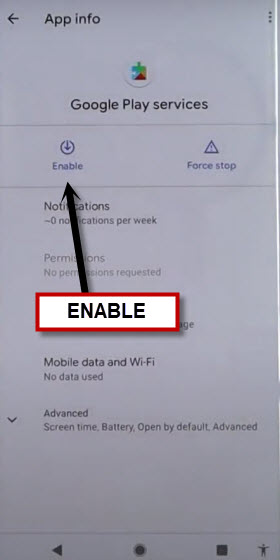
-Tap to “Back Arrow” from bottom left corner, and there you will see google services screen, so hit on > More > Accept.
-Tap to > Skip > Skip > Skip > Skip Anyway > Continue > Ok > No Thanks > Let’s Go.
-Thanks for visiting us, now you can turn off your accessibility option, and also can sign in with new google account and new security lock.
Method 2: Bypass Google Account on Nokia G20 (Android 11)
Hey, now you can easily Bypass FRP Nokia G20 Android 11 just using a (Mic) icon option from the keyboard top right corner, through this way, you will be able to reach youtube, and from there we will launch google chrome browser to access device settings directly, once we access in settings, we will easily disable few apps and after that you can complete setup wizard.
–Connect WiFi, and then go back to (WiFi Setup) screen, after that go to > See All WiFi Network > Add New Network.
–Tap to > Mic icon > Deny.
–Tap to > Mic icon > Deny & Don’t Ask Again.
–Tap to > Mic icon > Allow.
–Go to “Permission”, and hit over “Search icon” from top corner.
-Tap on “Search icon” from top corner, and then type there “Youtube”, and hit on “Youtube” from searched result.
-Go to “Notification”.
-Tap to > Advanced > Additional Settings in the app.
-Hit on > About > Youtube terms of service.
-The chrome browser will be launched, just give finish initial setup by tapping on > Accept & Continue > Next > No Thanks.
Reach inside Settings by Shortcut Way:
-Search in browser “Download FRP Tools“, and go to our website searched result to Bypass FRP Nokia G20.
-Scroll down, and tap to “Access Device Settings“.
-You will be redirected inside device settings with single click only.
-Go to > Accessibility > Accessibility MENU.
-Turn on “Accessibility Menu Shortcut”
-After turning on (Accessibility menu shortcut), from same screen, tap to “Settings”, and then turn on “Large button” from there as well.
-Hit on > Allow > Got it.
-Tap to “Settings”, and turn on “Large Buttons” option.
-Get back to device settings by tapping on “Back Arrow” icon from top left corner.
-Tap to > Apps & Notification > See All.
-Tap on “3 dots” from top right corner, and hit on “Show system”.
-From app list, find and tap to “Android Setup” clock icon on same as shown in below image.
-Disable & Force Stop (Android Setup).
-Now find and tap to > Android Setup > Force Stop > Ok (The settings gear icon android setup) same as shown in below image.
![]()
-Go back to app list, now find and tap on > Google Play Services > Disable > Disable App.
-Tap on > Force Stop > Ok.
-This is how we can easily disable and force stop these above apps, once you did that all successfully, that means you are all done now from bypass frp, now we just have to go back to first (Setup wizard) screen to finish initial setup without facing google verification screen.
-Go all the way back to first (Welcome) screen.
-Tap to > Let’s Go > Skip, when you see (Update Phone) screen, just hit on “Back” arrow from bottom left corner to get back to (Connect to WiFi) screen.
-Hit on > Setup offline > Continue.

-Finish your setup wizard according to your choice without signing in with old google account, thanks for visiting us.
Read More: