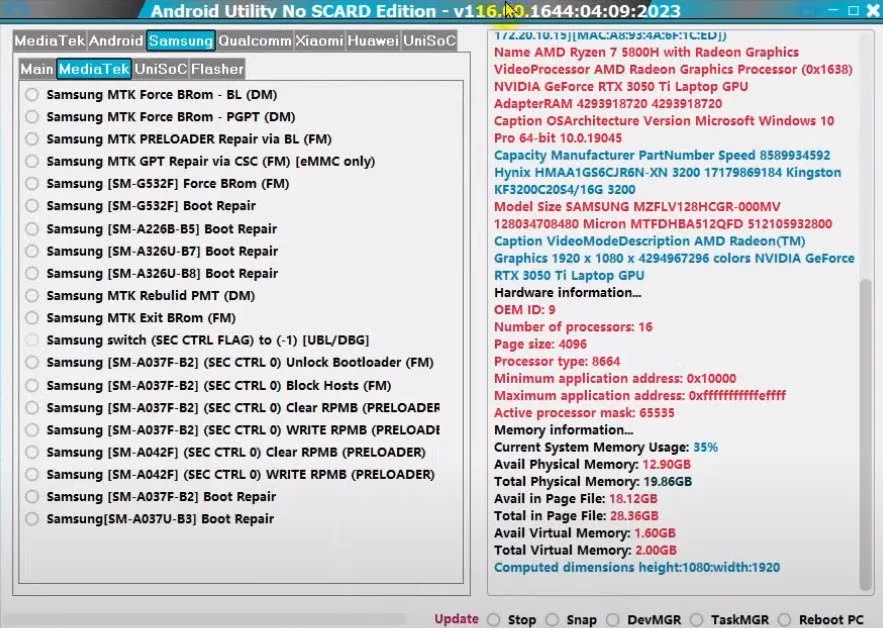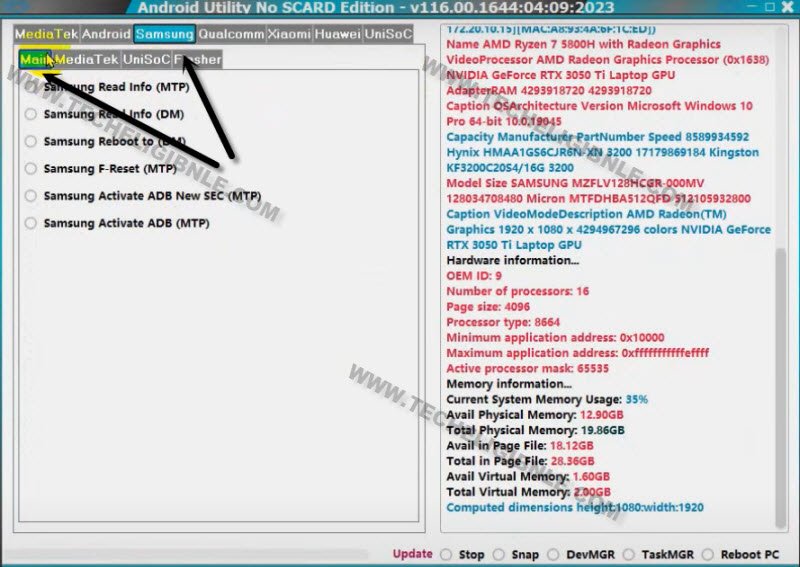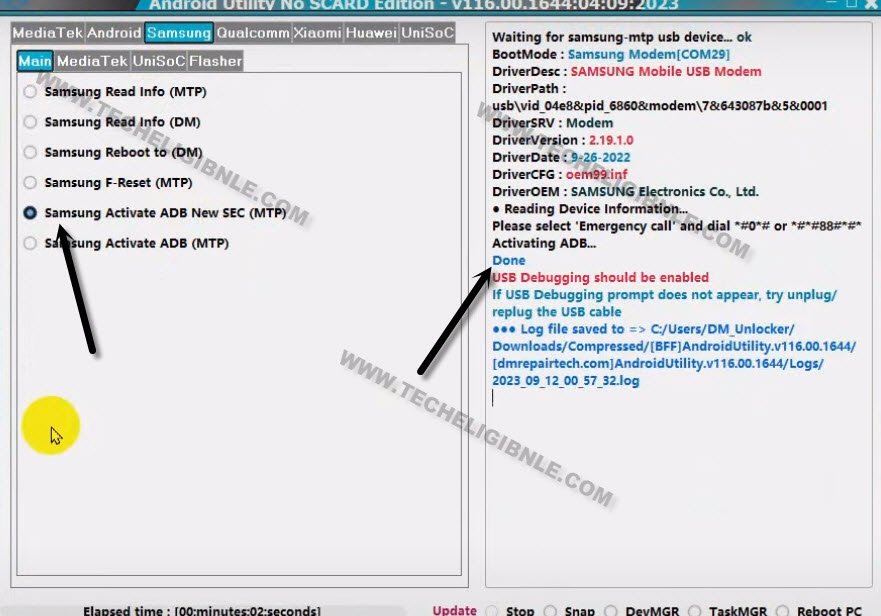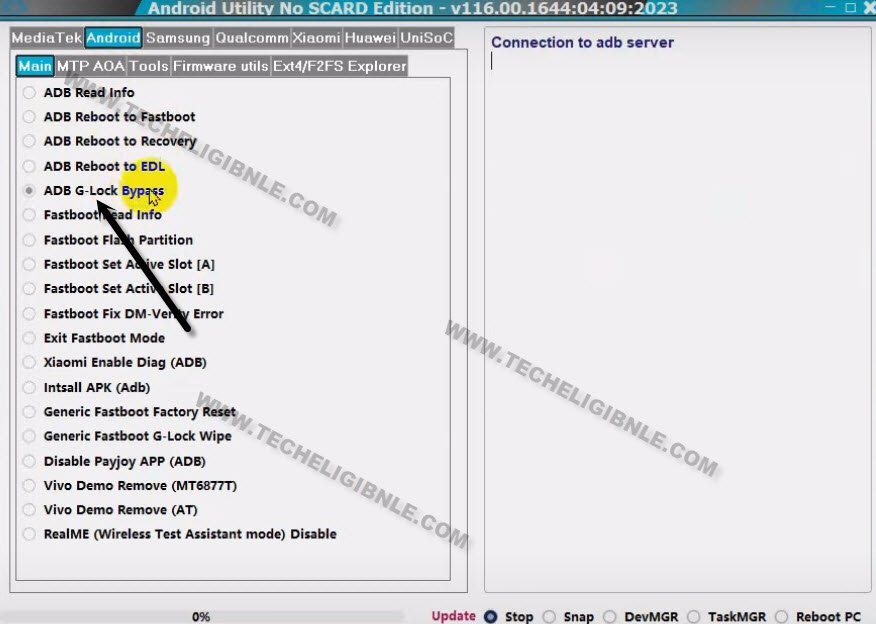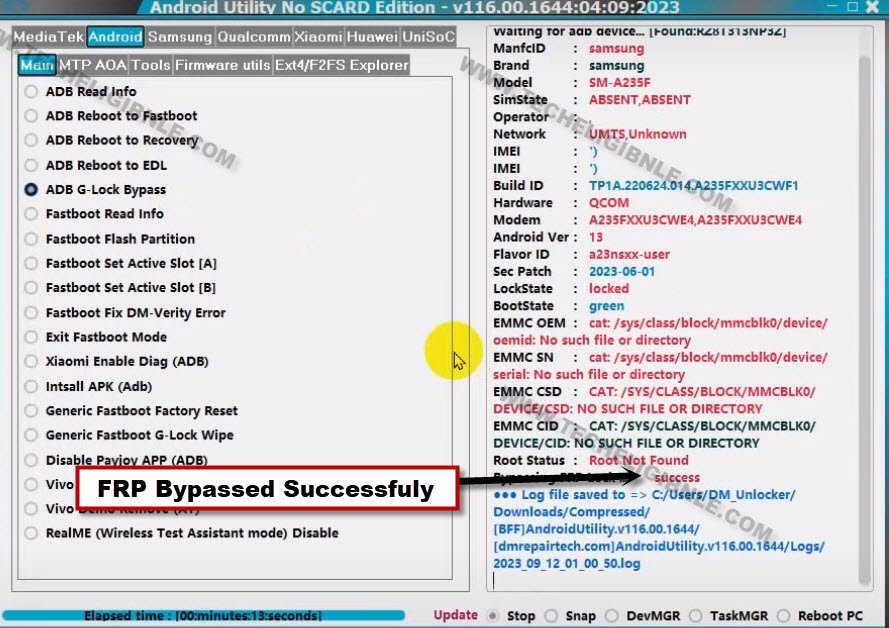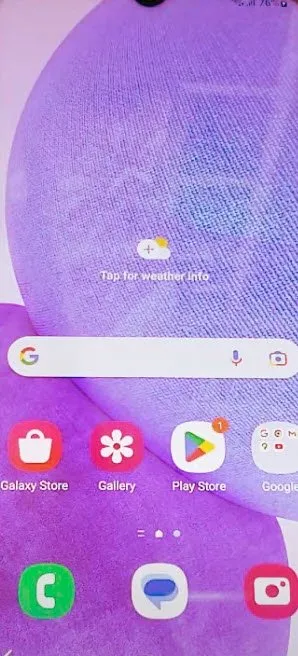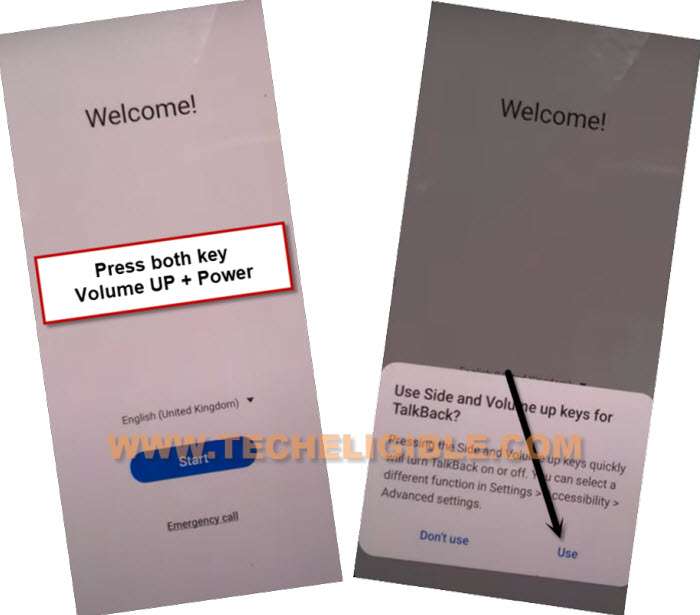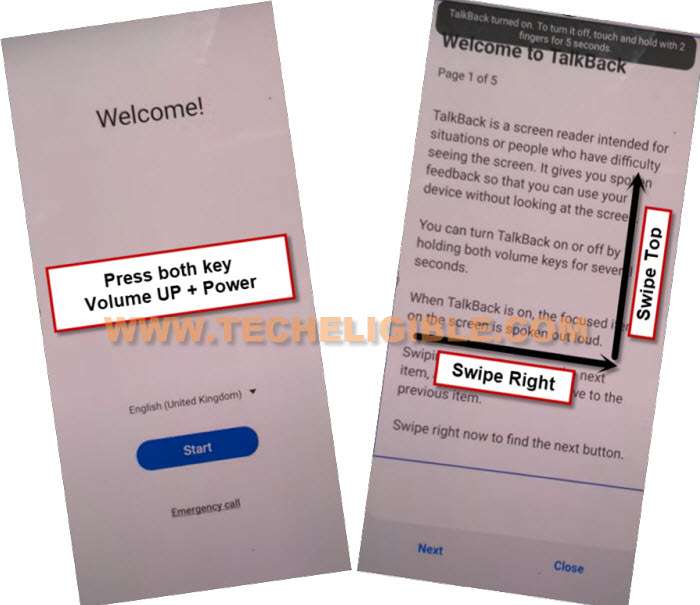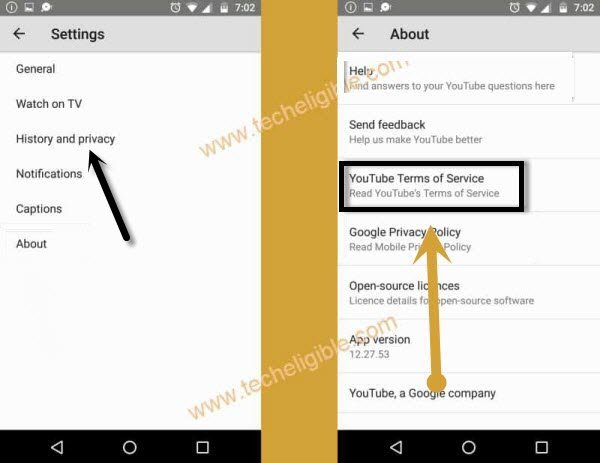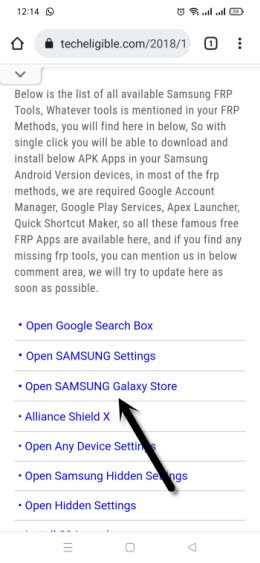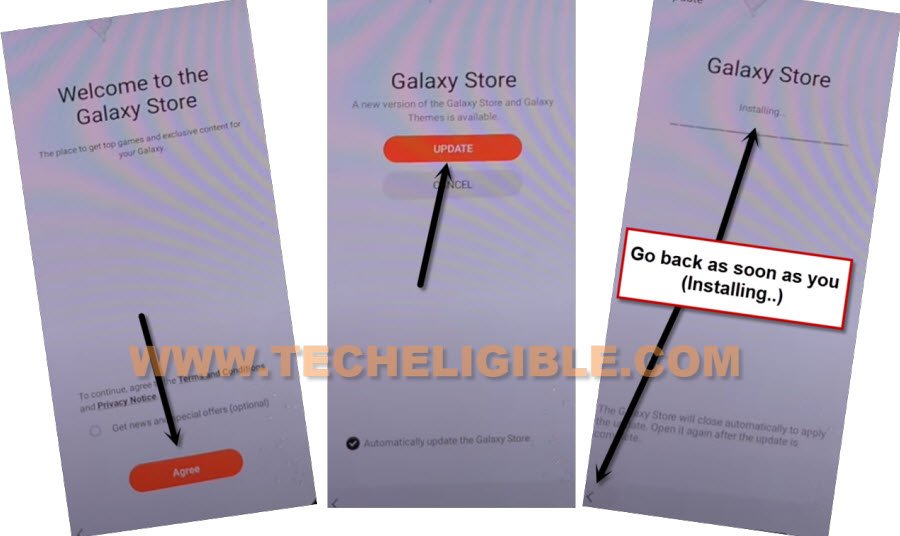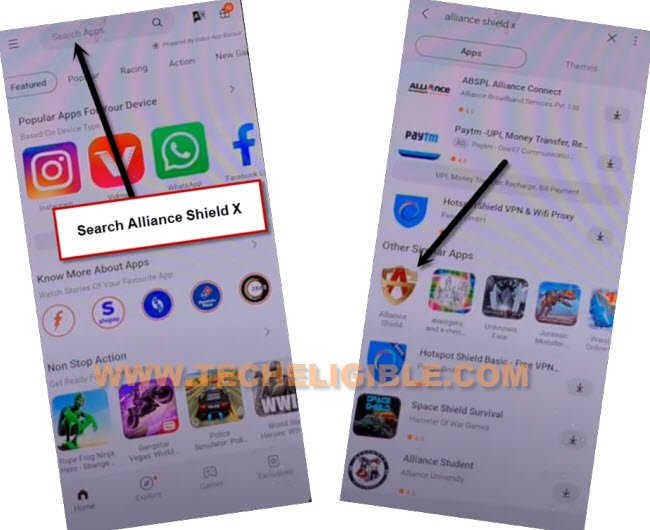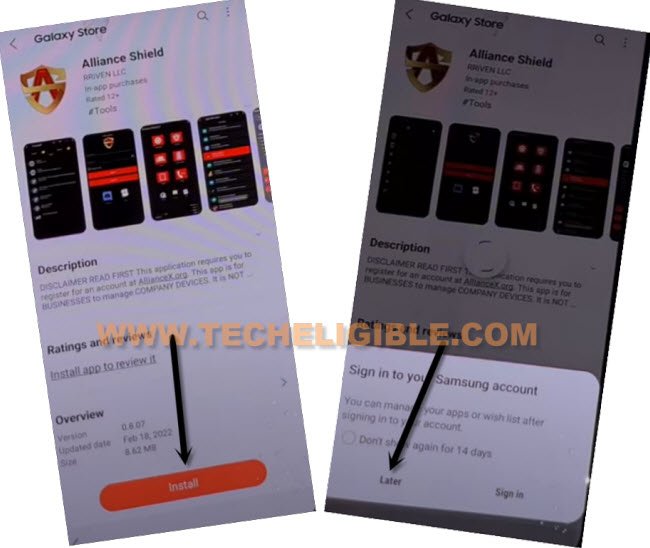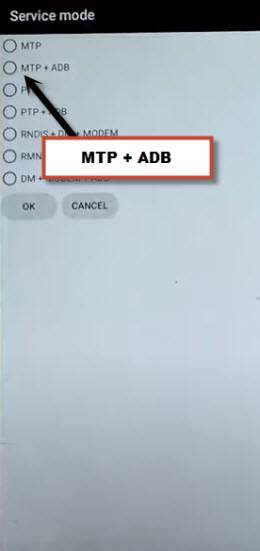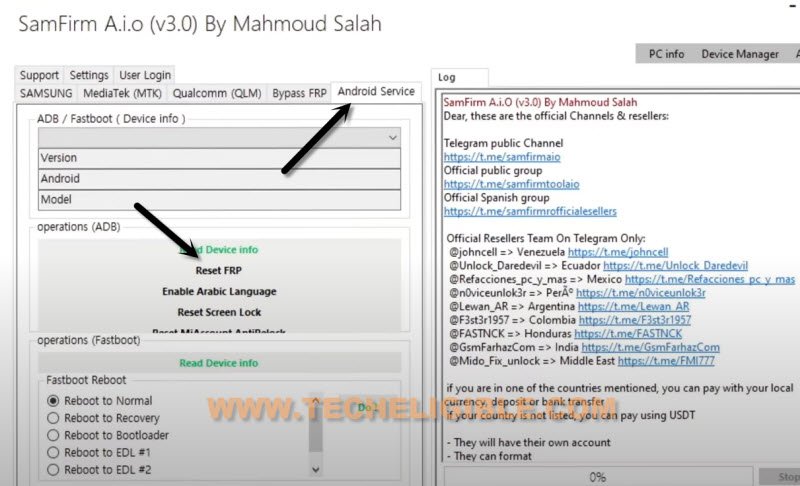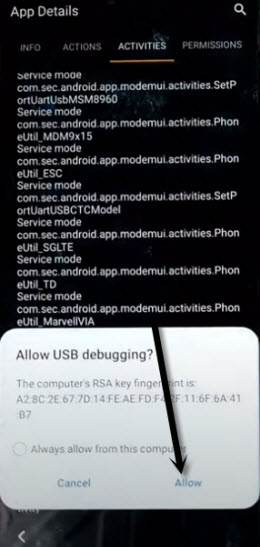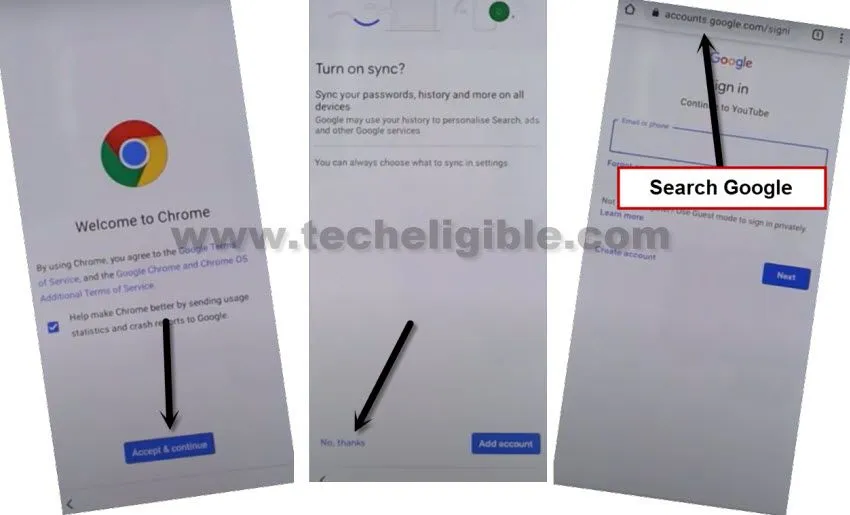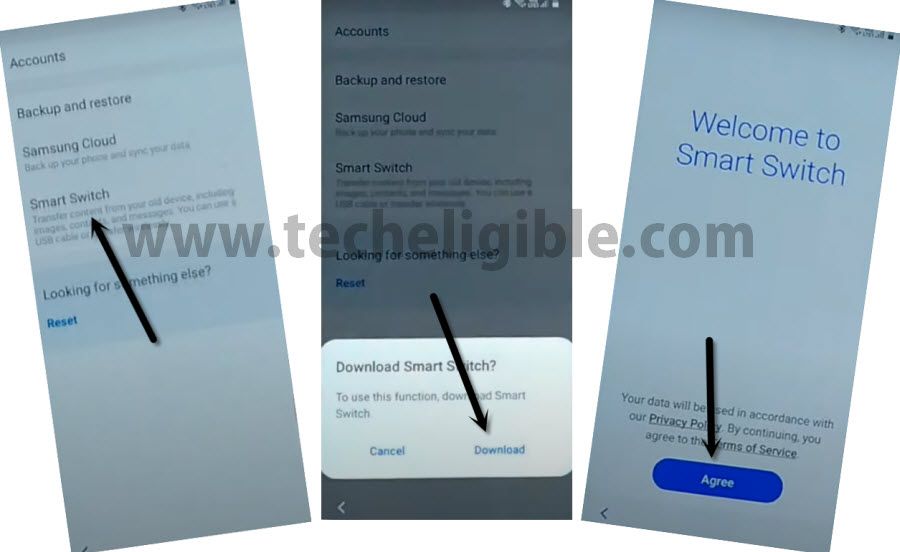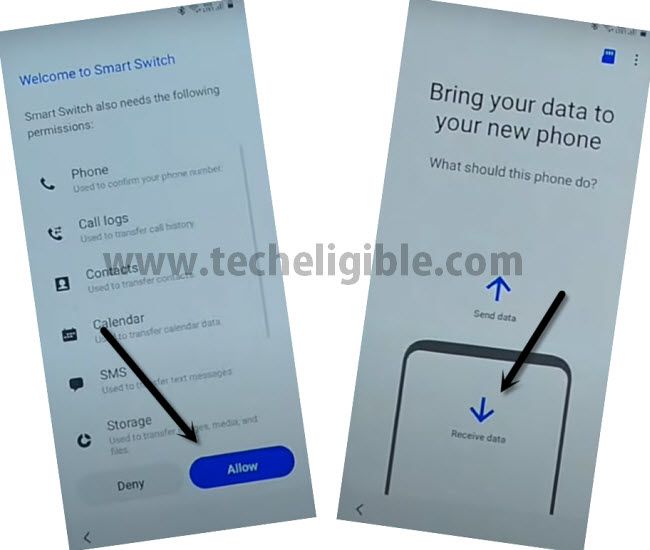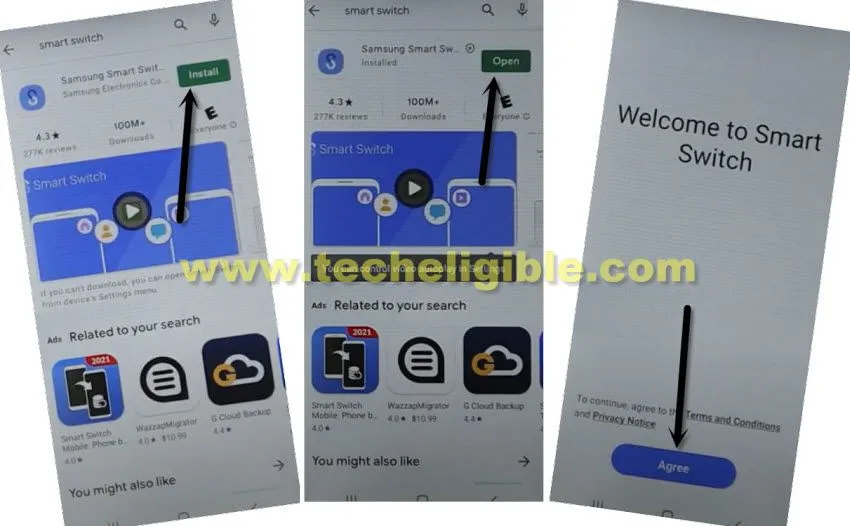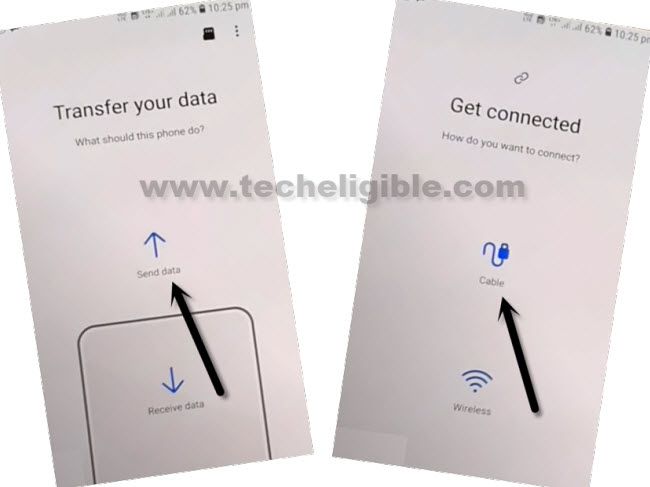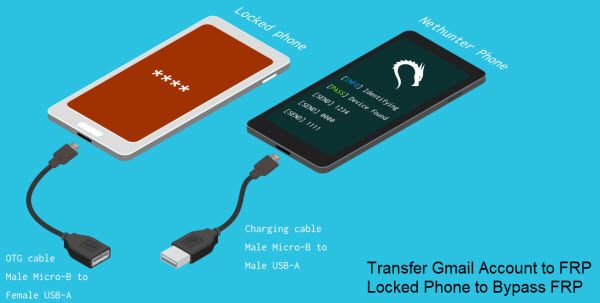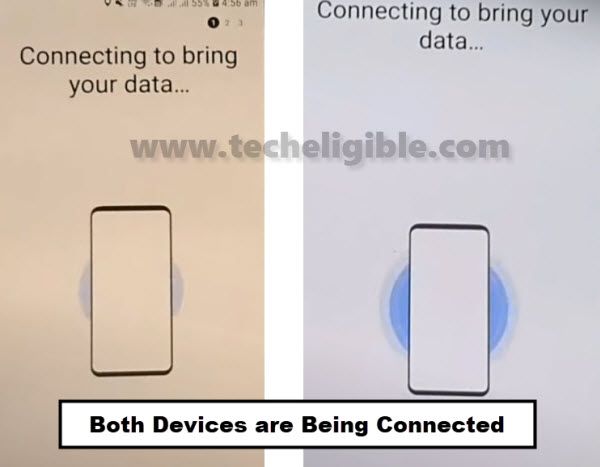Bypass FRP Galaxy A51 Android 13, 11 With Updated Way 2023
Hey, if you can’t Bypass frp Galaxy A51 Android 13, Android 11, so don’t waste your time here and there. We have merged all top 3 best working methods in this single post, so according to your device android version, you can follow up any method from below. If you are not aware of your device android version, so you can find that all information on the back of your phone, or by putting your phone into android recovery mode.
Note: We highly recommend you to apply this method only on your own device to bypass frp Samsung, if you are not owner of this device, or you found this from some where, you must return this device to its real owner.
List of Available FRP Methods:
| Method 1: FRP Bypass on Samsung Galaxy A51 Android 13 |
| Method 2: FRP Bypass on Samsung Galaxy A51 Android 11 |
| Method 3: FRP Bypass on Samsung Galaxy A51 Android 11 |
Method 1: Bypass FRP Samsung A51 Android 13 (BY Android Utility Tool)
These days, Samfw tool is not working fine and unable to activate ADB mode in Samsung Galaxy devices, because of this, users are not able to bypass frp. In this method, we will show you, how you can activate ADB mode and bypass FRP Samsung A51 Android 13 with android Utility V116 tool. This is a totally free tool, and can be used without Smart card activation.
-First of all download this tool in your PC.
⇒ Android Utility V116 [DOWNLOAD]
-Extract the downloaded tool from winrar archive.
-Before running this tool, do make sure, you have turned off (@ntivirus) software from your PC.
-Now run android utility tool to activate ADB on Samsung A51.
Let’s Enable ADB on Samsung A51:
-Turn on Samsung phone & Connect WiFi.
-Go back on first (Welcome) page, and tap over “Emergency Call”
-Dial this code there (*#0*#), after that, you will have a (Blank Boxes) on screen, that means, now we are good to go for connecting this device with PC to activate ADB mode and to bypass frp.
-Let’s launch Android Utility Tool.
-From Android tool, go to > Samsung > Main.
-Double click on “Samsung Activate ADB New Sec (MTP)” option to start activating ADB.
-Once you see (Done), that means the ADB has been activated. Now, we can easily bypass frp.
Let’s Bypass FRP Samsung A51:
-Once the ADB is activated successfully, from android utility tool, go to > Android > Main.
-Double click over “ADB – G Lock Bypass”.
-New popup window will appear up in your Samsung device, just select option
-You will have a (Allow USB Debugging) popup in Samsung phone, just select option “Always allow from this computer”, after that tap to “Allow”.
-The FRP bypass process will just continue, just wait until this process is done, and you see (Success) in android tool.
-Your device will auto restart, and you will be redirected inside the device main home-screen without completing setup wizard. The old account has been deleted completely, now you can setup new google account.
Method 2: Bypass FRP Galaxy A51 Android 11 [New]
This is the most latest method for all updated security patch level devices of Android 12, and Android 11, you can follow up all steps from below of to easily bypass frp from Samsung A51 without using Samsung Cloud Account.
Step 1: Start methods by Connecting WiFi first, and then from (Welcome!) homepage, long press both buttons (Volume UP + Power) at very same time.
Step 2: You will see popup message, just tap to “USE”.
Note: In case, if you are unable to turn on talkback, so try with long press both (Volume UP/Down) keys, if this works, then use these keys to turn on or turn off talkback instead of (Volume UP + Power), even then, if you are failed to turn on talkback, then you will have to use your PC to launch browser directly, for that click here to launch browser via PC.
Step 3: Long press both buttons (Volume UP + Power) buttons, and you will see popup flash message of (Talkback turned on….), that means, now we can easily move forward.
Step 4: You have to draw “L” shape by swiping on screen from right to left, and then swipe top. (See below image).
Step 5: From the popup window, select only “while using the app”, now double tap on anywhere on screen.
Step 6: Tap once on “Use Command Voice” option, and again double tap on popup box to bypass google account.
Step 7: Lets open google assistant by Speaking loudly (Google Assistant).
Step 8: Long press both buttons (Volume UP + Power) to just turn off talkback feature, if these 2 keys do not work for you, so press both (Volume up/down) keys, now tap to “Keyboard icon”.
Step 9: Reach to Youtube official website just by typing “You”, and hit on “Youtube” icon.
Step 10: Go to > Profile icon > Settings.
Step 11: Tap to > History and Privacy > Youtube terms of service.
Step 12: Go to > Accept & Continue > No Thanks.
Access to Galaxy Store to Install Alliance Shield X:
Step 13: Search google chrome browser “Download Top Samsung FRP Tools“.
Step 14: Go to our website searched result.
Step 15: Scroll down and tap on “Open Samsung Galaxy Store“.
Step 16: Check mark option “Get news and Special Offer”, and then tap to “Agree” button.
Step 17: Tap on “Update”, just wait, as soon as you see “Installing…” screen, just tap on “Back Arrow” from bottom left corner before the installing finish.
Note: Do not let installing.. process complete, just tap on “Back Arrow” as soon as you see “Installing..”.
Step 18: You will see there galaxy store has opened, but wait for 1 minutes, you may could see again (downloading…) screen, if you see again, just wait there, hit again on back arrow as soon as you see “Installing….”, and you will get back to “frp tools” page.
Step 19: Tap again on “Open Samsung Galaxy Store” again, and this time without updating, you will reach inside Galaxy Store.
Step 20: Tap to > Continue > Skip.
Step 21: Give some app permissions by tapping on > While Using the app > English.
Step 22: Type in search box “Alliance Shield X”, and then tap to “Alliance Shield X” app icon to easily remove google account 2023.
Step 23: Tap on “Install”, and hit on “Later” from sign in window to Bypass FRP Galaxy A51 Android 11 without restore and Samsung Account.
Step 24: Tap to “OPEN” button to reach Alliance Shield X app, if you don’t have an account, so you can register new account by tapping on “Resister” option, otherwise just sign in.
Enable ADB in Galaxy A51:
Step 25: Register your new account in (Alliance Shield X) .

Step 26: Sign-in with your registered account in (Alliance Shield X) app, after that, give any device name, and tap “Next”.
Step 27: Turn on “Device Admin”, and hit on > Activate > Next.
Step 28: Turn on “Knox”, and select option (i have read and agree…), and tap to > Confirm > Next > Finish, now hit on “App Manager”, and then tap “Close”.
Step 29: Tap to “Search icon” from top corner, and search there “Mode”, and tap to “Service Mode” from list.

Step 30: From top tab, hit on “Activities”, go down and tap 3rd last option (com.sec.android.app.modemui.activities.usb.settings).

Step 31: Tap again on (com.sec.android.app.modemui.activities.usb.settings), and again hit on “OPEN”, and then select (MTP+ADB).
Note: If you cant enable “MTP+ADB”, you can easily enable that from outside, as soon as you hit on 3rd option from the last, you will see popup window, just tap on “Enable” option from there instead of “Open”.
Final Step to Bypass FRP:
⇒ Samfirm Tool. V3.0 [DOWNLOAD]
Step 32: Open Samfirm tool in your PC.
Step 33: Connect Samsung device with PC using USB Cable, do make sure, your device is also connected with WiFi.
Step 34: Go to “Android Service” tab, and click on “Reset FRP” button.
Note: You will have (Allow USB Debugging) popup window, just tap to “Allow” button from Samsung A51.
Step 35: Once the process finish, you are all done from bypass frp Samsung Galaxy , Android 11, thanks for visiting us.
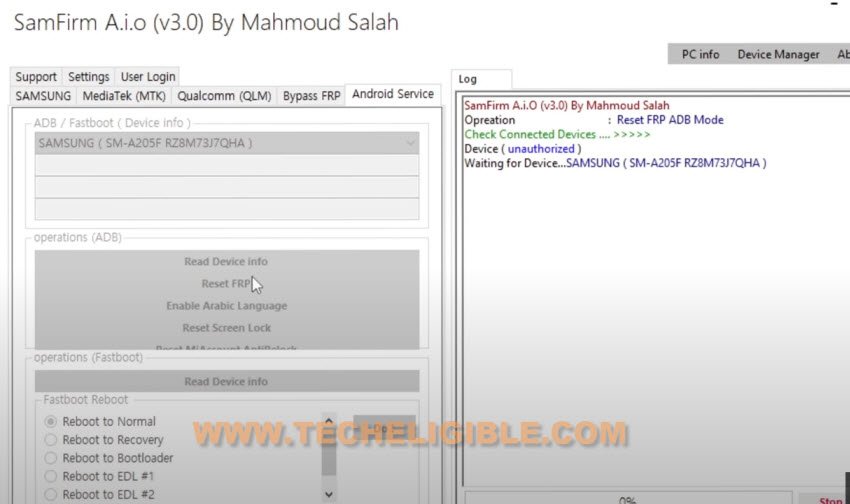
Method 3: Bypass Google Account on Samsung A51 Android 11 [Old Sec Patch]
This process can only be applied on Samsung Android 11 device, as this method has been applied successfully on Samsung Galaxy A51 Android 11, so you can try this happily without any confusion.
Required Tools Before Starting this Process:
Note: Download and Install below 1st and 2nd no tools in your PC.
1st: Latest Samsung USB Driver [DOWNLOAD]
2nd: Easy Samsung FRP Tools [DOWNLOAD]
3rd: PC or Laptop
4th: Any other Android Samsung Phone.
5th: OTG.
Let’s Start to Bypass FRP:
Step 1: Connect WiFi in your phone & Get back to 1st (Welcome) homepage & Connect Phone with PC using USB Cable.
Step 2: Install & Launch “Easy Samsung FRP Tool” in PC, after that tap on > Bypass FRP > OK.

Note: if you find trouble in connecting the device with PC, first try few times on your own by connecting and disconnecting device, or also by restart the PC or Laptop, and do make sure you have latest Samsung drivers installed, even then if are unsuccessful in all your tries, you can use this alternate tool (Samfirm a.i.o v1.4.3) Just install and open this software, and click on (MTP Bypass FRP New) button.
-Tap on “View”.

-Hit on > Accept & Continue > Next > No Thanks.
-Search in top search box “Google”.
Access Back to Settings in Galaxy A51:
-You have to Search in chrome browser “Download Samsung FRP Tools“.
-By following below image, tap on searched result of our website.

-This is the time to get in your device settings by tapping on “Open Samsung Settings“.
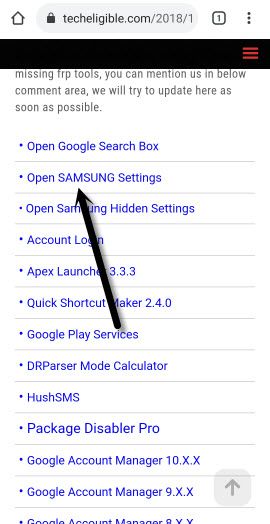
-Accounts & Backup > Bring Data from old device > Download > Agree.
-Tat at > Allow > Receive Data > Cable.
Install & Open Smart Switch App in Other Phone:
What is Smart switch app?, this is the only app of Samsung Galaxy phone, which will allow you to share and transfer data between two Samsung Android Devices, so for connecting 2 android galaxy phones together, we use OTG and USB Cable, through this way, we can easily transfer already signed in Gmail Account from other Galaxy phone to our frp locked Galaxy A51.
-Open Galaxy Store, and search “Smart Switch”, now download & open this app.
-Tap on > Send Data > Cable.
-Let’s Use OTG to transfer and receiving data, OTG should be connect to your “FRP Locked SAMSUNG Android 11” device, and normal USB end will be inserted to other Samsung Phone to Bypass Google Account on Galaxy A51.
-On both of your device screen, you have to tap on “Allow”, both phone will start connecting each other, so wait for that process to be done.
Transfer Accounts & Settings:
-We are going to transfer account from old phone to new frp locked device.
-For doing this, you need to De-select all, and select only (Accounts & Settings), after that tap on “Transfer” option.
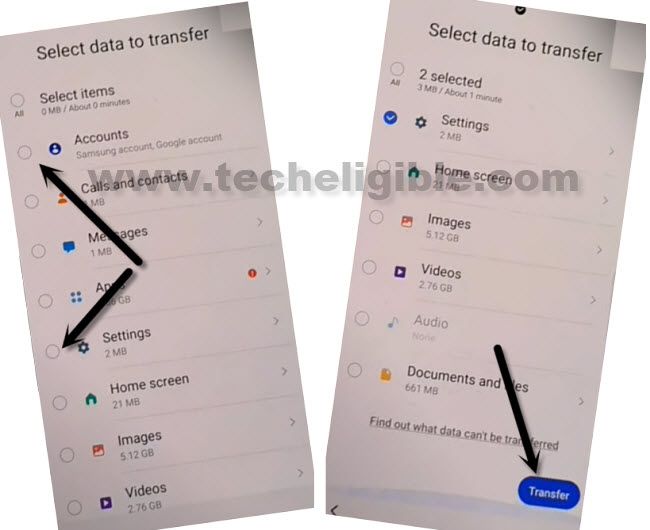
-Now just hit on “COPY” from other Samsung Android Device & you will see google sign in screen in your Galaxy A51, type your Gmail account password, and hit on “Sign in” button from there.
-By hitting on back arrow multiple times, get back to first “Welcome” homepage, and finish your setup wizard from there, you have bypassed frp successfully, so you won’t see any google verification screen there.
-Go to > Settings > General Management > Reset > Factory Data Reset > Reset > Delete All.
-You have switch your phone to brand new, no frp lock, no Gmail account added, no password is required, setup everything from the beginning.
More FRP Ways on a Relevant Devices: