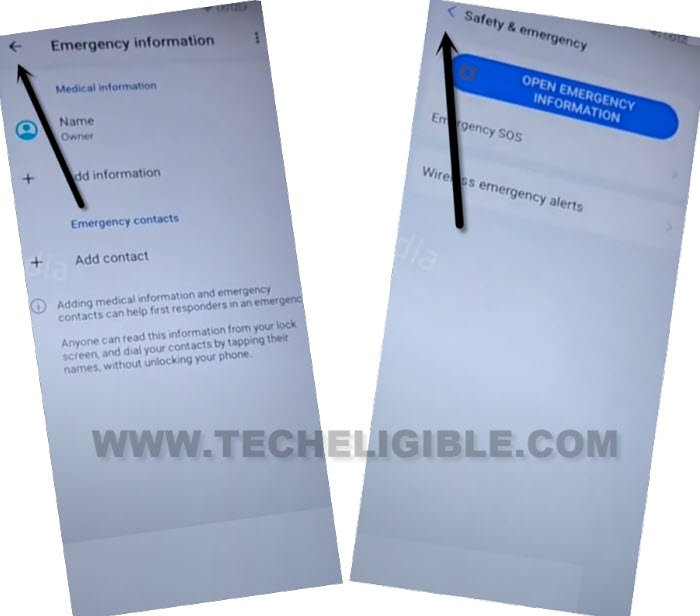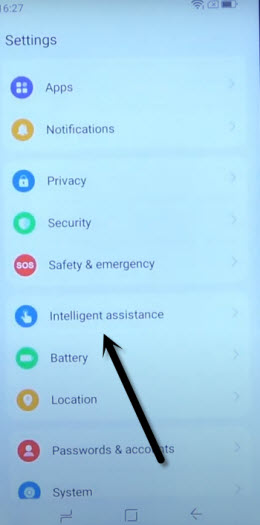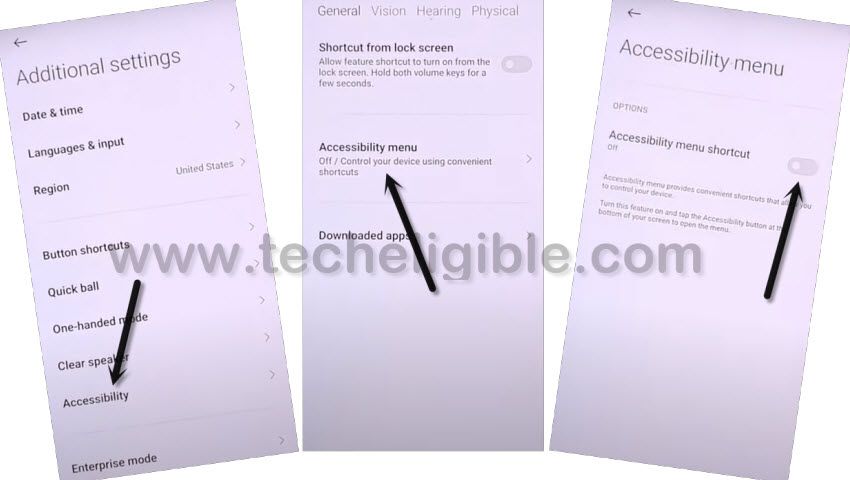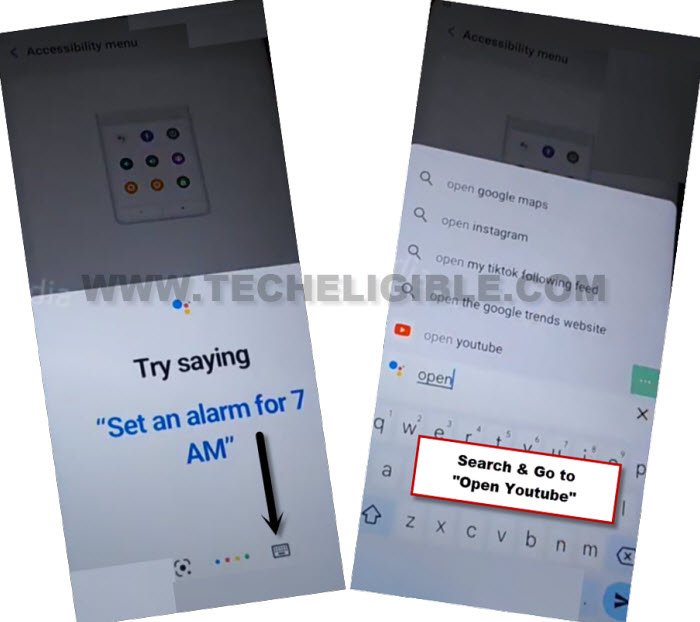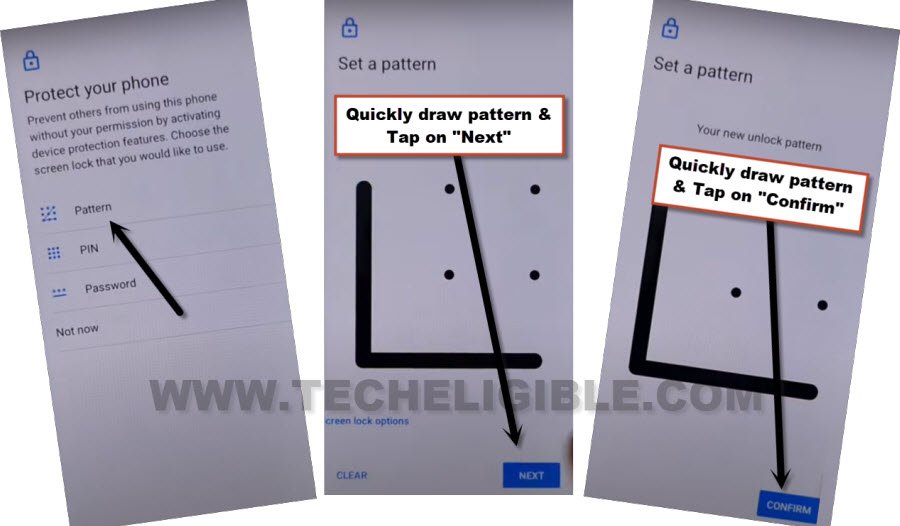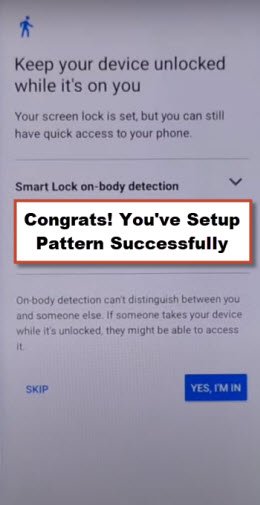Remove Google FRP Lava YUVA 2 Pro By 2023 Method
Are you stuck on google sign in scree ?. Can’t remember already signed in google account, so follow this guideline to Remove Google FRP Lava YUVA 2 Pro without using any PC and FRP removal application. We will access device settings to setup pattern lock with some multiple tries.
Note: We highly recommend you to apply this method only on your own device, if you are not owner of this Lava device, or you found from some where, you must return this device to its real owner.
Let’s Start to Remove Google FRP Lava YUVA 2 Pro:
-Let’s start this process by turning on phone & Connect WiFi.
-Go all the way back over first “Hello” screen, from there tap to “Emergency Call”.
-Double tap on “Emergency information”. Afterwards, hit on “Pencil” icon from up right corner.
-Just tap two times on “Back Arrow” from top left corner, and you will get inside your device settings.
-Let’s enable accessibility option from settings.
-Scroll down, and go to “Intelligent Assistance”.
-Tap to > Accessibility > Accessibility MENU > Turn on (Accessibility MENU Shortcut).
-You will be displayed popup window, just hit on > Allow > Ok.
-After that (3 dots) icon will start appearing up at the right corner of screen.
-Tap to over green (3 dots) icon, and tap to “Assistant”.
-Hit on “Keyboard” icon, and type there “Open Youtube”.
-Tap over “Open Youtube” from searched result to access directly youtube website to Remove Google FRP Lava YUVA 2 Pro.
-Once you reach over youtube website, just go to > Profile icon > Settings > History and Privacy > Youtube terms of services.
-From google chrome browser screen, tap to > Accept & Continue > No Thanks.
Setup Pattern Lock with Multiple Tries:
-We are gonna setup new pattern lock in this device, to do this, just go to our website FRP tools page.
-Search in browser (Download FRP Tools), and go to our website searched result.

-Tap to “Set Pattern Lock” from frp tools page.
-We have to follow below steps very quickly as much as possible, and we will have to retry steps for about 10-20 times until the pattern lock is setup successfully, and you have a screen of (Keep your device unlocked while it’s on you).
-Lets follow steps quickly & repeatedly. Tap to > Pattern > Quickly draw pattern > Next > Quickly draw pattern > Confirm.
-If you don’t see (Keep your device unlocked while it’s on you) screen right after setup pattern lock. That means, the pattern is not setup yet, you have to go back and follow steps again. You may have to do this 10-20 times or may be more.
Retry: Tap to > Pattern > Quickly draw pattern > Next > Quickly draw pattern > Confirm.
-You will see (Keep your device unlocked while it’s on you) screen after the pattern lock is setup successfully.
Finnish Up Setup Wizard on LAVA YUA 2 Pro:
-Go all the way back to (Hello) page by tapping on back arrow multiple times.
-You can easily complete initial setup now, you will be asked for (pattern lock) verification, just give already setup pattern lock to bypass that verification screen.
-From google sign in screen, hit on “Skip” from bottom corner, and then tap to “Skip” again from popup.
-You are all done now from Remove Google FRP Lava YUVA 2 Pro, don’t forget to sign in with new google account from device settings. Thanks for visiting us.