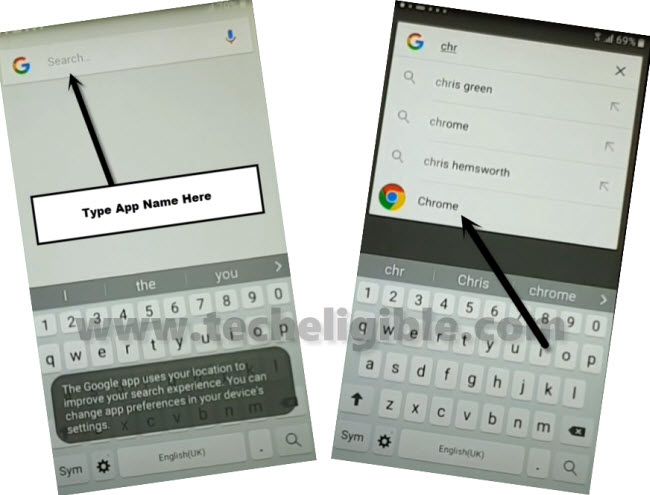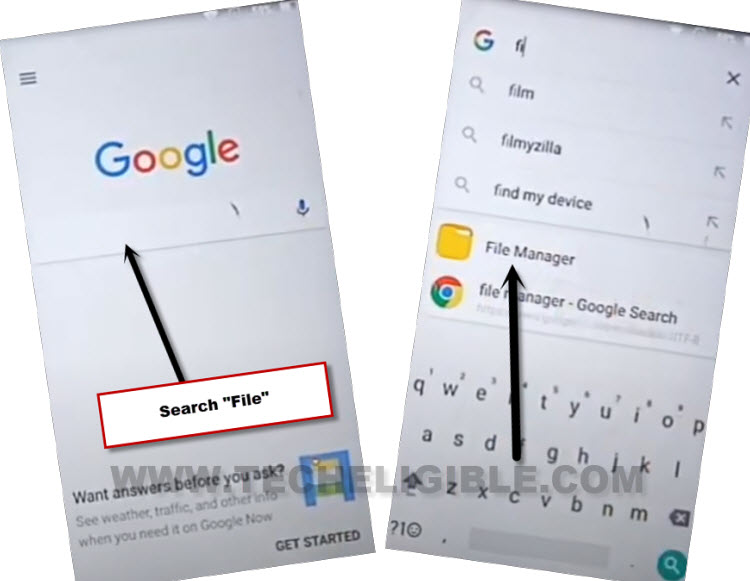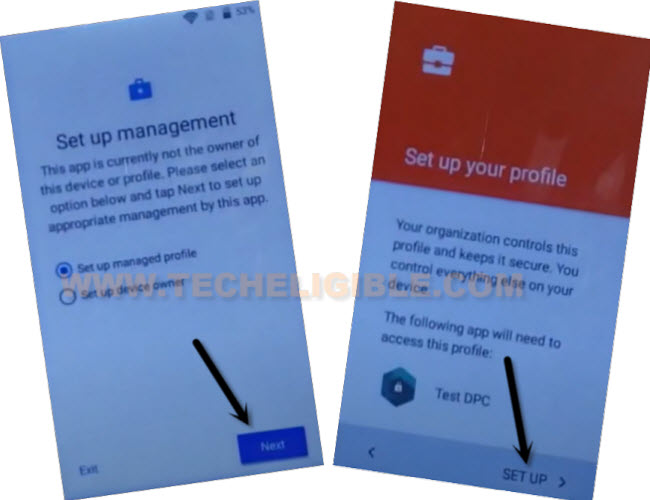Remove Google FRP Lenovo A6600 By installing Test DPC App
We are going to show you easy tutorial to Remove Google FRP Lenovo A6600 just by installing Test DPC application without using any PC and paid tool. If you’re stuck on a google sign in page, and unable to recover your Gmail account. So, you get help with this tutorial to get back your Lenovo device with new google account. We will use free (Test DPC) application to fix this problem.
Warning: Do not try this frp method on a stolen phone, this is a serious crime, if you are trying to bypass frp on a stolen phone, you may also be jailed, this process is for device owner and for educational purpose only.
Let’s Start to Remove Google FRP Lenovo A6600:
-Let’s start this process by turning on your device & Connect WiFi.
-From same WiFi screen, tap to “Add another network”.
-Type any text in “Enter the SSID” field tab, long hit on your typed text. Afterwards, go to > 3 dots > Assist.
-You will have a google screen, just hit over > Accept & Continue > No Thanks.
-After that, you will be inside google chrome browser. Search there with “Chrome”. After that, tap to “Chrome” icon from searched result.
Go to Techeligible FRP Tools Page:
-Type in chrome browser “Download FRP Tools“. Visit our website 1st searched result from there. (See below image).
-Download from there “Test DPC 4.0.5“. Wait until the downloading process is done of this app.
-Go back on (Google App) page, wherefrom, you searched (Google Chrome browser).
-Type in there “File”, and go to “File Manager” app.
-We have to access to download folder to install (Test DPC) application to Remove Google FRP Lenovo A6600.
-From file manager, go to > Internal Storage > Download.
-Tap over downloaded “Test DPC 4.0.5” app. Hit on > Install > Open.
-You will go on (Set up Management). From there, tap to > Next > Setup > Ok.
-Wait on (Setup your file) loading screen. Once its done, you will get back to (File manager) page.
-Restart your Lenovo phone by long press “Power” key.
-After that, you will enter into your device main home-screen without completing initial setup wizard.