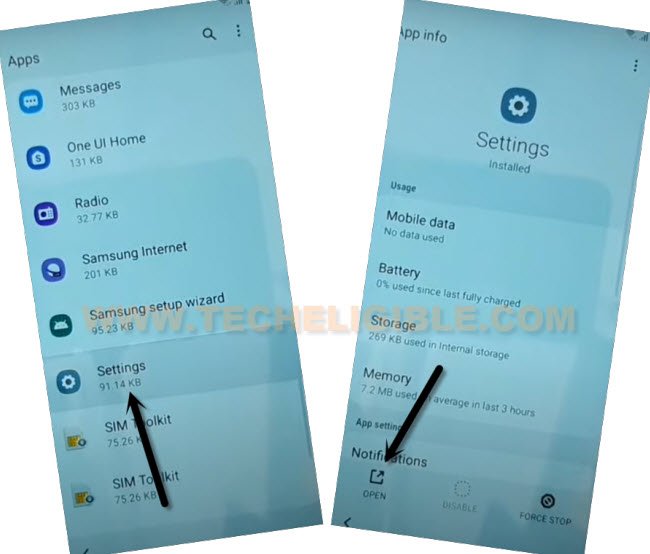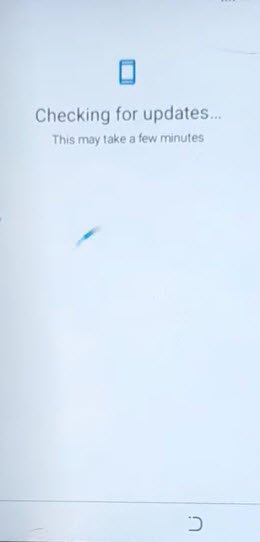Bypass FRP Account MaxWest Nitro 55C Android 11, 10
We can easily Bypass FRP Account MaxWest Nitro 55C Android 11, 10 using google play services app disabling method. Through , we will access to our device main settings page through (Emergency Call) option, after that, we can easily disable google app to complete setup wizard steps.
Remember: Do not try this frp method on a stolen phone, this is a serious crime, if you are trying to bypass frp on a stolen phone, you may also be jailed, this process is for device owner and for educational purpose only.
Let’s Start to Bypass FRP Account MaxWest Nitro 55C:
-Switch on device & Connect WiFi. Go back over first (Hi there) screen. From there, tap to “Emergency Call” option.
-Afterwards, double tap on “Emergency information” button. After that, go to “Pencil” icon from the top.
-Tap to > Name > Down Arrow > Choose an image. (See below pic).

-Hit over (3 lines) from up left corner of the screen, after that, long hold over “Drive”.
-From the next page, hit on “Permissions”.

-Search and go to “Settings” from there. Tap to “Open” to get access inside the device settings.
-From your device settings, just go to > Apps & Notifications > See all Apps.
-Hit on “3 dots” from top corner, and go to “Show System”.
![]()
Disable Google App from App List:
-Search there “Android setup”, go to > Android Setup > Force Stop > Ok.
![]()
-Go back to (App info) list page. From there, find and go to > Google Play Services > Force Stop > OK.
-Disable this app too by hitting on > Disable > Disable App.

-Let’s go all the way back to first (Hi there) screen by hitting several times over the back arrow from bottom to Bypass FRP Account MaxWest Nitro 55C.
-From there, hit on > Start > Skip > Don’t Copy. You may have a loading screen, but that loading operation will not complete until we go back and enable google play services. Lets do that now.
Lets Enable Back Google Play Services App:
-Switch on device & Connect WiFi. Go back over first (Hi there) screen. From there, tap to “Emergency Call” option.
-Afterwards, double tap on “Emergency information” button. After that, go to “Pencil” icon from the top.
-Tap to > Name > Down Arrow > Choose an image. (See below pic).

-Hit over (3 lines) from up left corner of the screen, after that, long hold over “Drive”.
-From the next page, hit on “Permissions”.
-Search and go to “Settings” from there. Tap to “Open” to get access inside the device settings.
-From your device settings, just go to > Apps & Notifications > See all Apps.
-Hit on “3 dots” from top corner, and go to “Show System”.
![]()
-Find and tap to “Google Play Services” application. Hit on “Enable” option to enable back google play services application. After that, we will be able to complete our device initial setup wizard steps.
-Hit on “Enable” button same as shown in below image to Bypass FRP Account MaxWest Nitro 55C.
-After enabling google services application, just go back again on (Hi there) page by hitting back arrow several times. After that, tap to > Start> Skip.
-From the screen of (Copy apps & data), just hit on “Back Arrow” from bottom to go back to (Connect to WiFi) page.
-After that, tap over > Setup Offline > Continue.
-You will be redirected on a (Google Services) screen, just tap to > More > More > Accept.
-If you don’t want to setup screen lock, just skip that screen. After that, you will be redirected to your device main home-screen. The frp has been removed successfully. Thanks for visiting us.
| Note: Do not connect WiFi while completing setup wizard steps. After reaching to device main home-screen page, just setup new google account and new security lock to setup new factory reset protection. |